Switching YouTube accounts on your browser can often feel like a complicated maze. Whether you’re juggling personal channels, work profiles, or family accounts, it’s essential to navigate this process smoothly. In this guide, we’ll explore not only how to switch your YouTube accounts effortlessly but also discuss some common login issues you might encounter along the way. Let’s dive in!
Why You Might Need to Switch YouTube Accounts
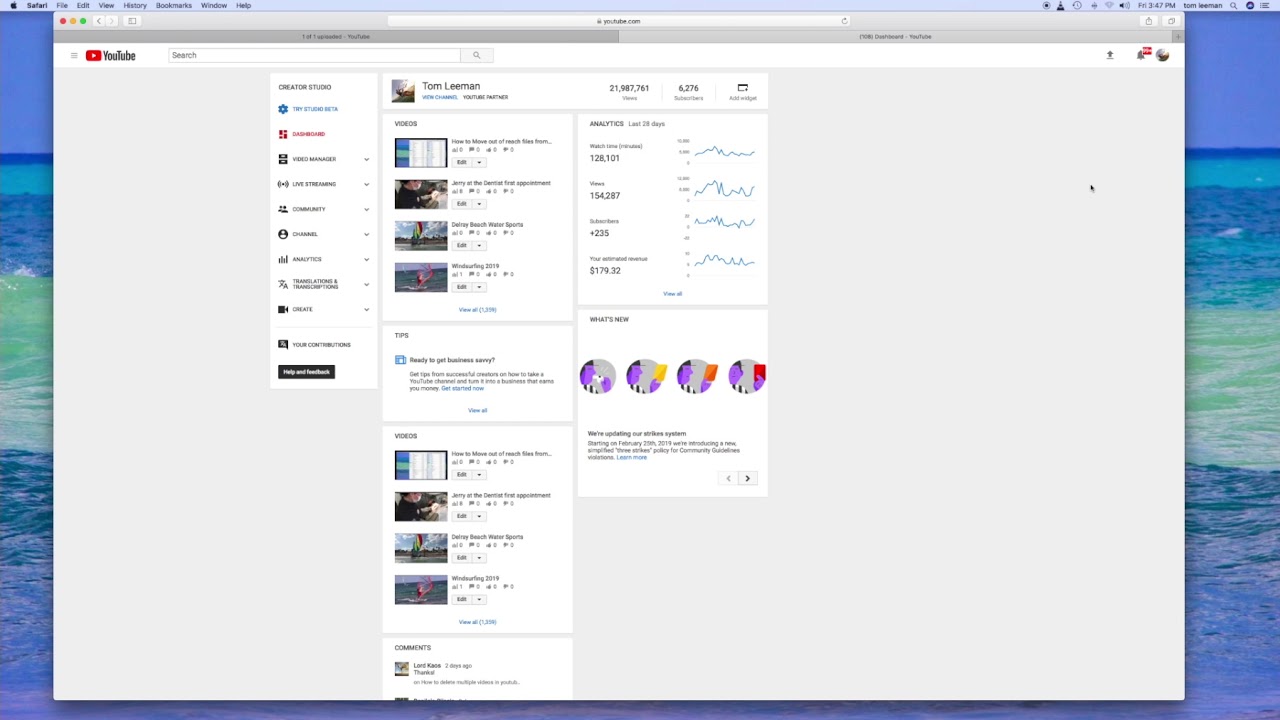
There are several reasons why you might find yourself needing to switch YouTube accounts. It could be that you’re managing multiple channels or sharing devices with family and friends. Here are a few common scenarios:
- Multiple Channels: If you're a content creator, you might have a personal channel for your hobbies and a separate one for professional projects.
- Shared Devices: Family members might share a computer or tablet, requiring each user to access their own content and recommendations.
- Work vs. Personal Use: Keeping work-related content separate from personal interests can enhance your viewing experience and productivity.
- Testing New Features: Sometimes, creators will switch to different accounts to experiment with features or settings without affecting their main account.
Understanding these needs can help you appreciate the functionality of switching accounts. But that’s not all. Let’s break down why it’s vital to manage your YouTube presence effectively:
1. Tailored Recommendations
Your YouTube experience is largely built around the content you engage with. When you switch accounts, you’ll notice that YouTube's algorithm tailors recommendations based on your viewing history. This means:
- More Relevant Content: Each account can serve tailored videos that align with your interests or professional needs.
- Curated Playlists: You can create specific playlists for different purposes without them interfering with one another.
2. Privacy and Security
For many, personal privacy is paramount. Here’s why switching accounts can help:
- Easier Account Management: By keeping your work and personal accounts separate, you minimize risks of accidental sharing.
- Controlled Access: If you’ve set up family profiles or child accounts, managing them separately is essential for accountability.
3. Avoiding Login Confusion
Ever found yourself logged into the wrong account while trying to comment on a video? By switching accounts when needed, you:
- Reduce Frustration: Avoid the headache of mistakenly commenting or engaging as the wrong user.
- Simplified Interaction: Make sure your subscriptions, comments, and likes are logged under the account that matches your interests.
In conclusion, whether it’s about managing multiple identities, enhancing your experience, or maintaining privacy, knowing how to switch YouTube accounts efficiently is key. Stay tuned for the next sections where we will guide you through the step-by-step process and troubleshoot common login issues!
Also Read This: How Much YouTube Gamers Make Exploring Income from Gaming Videos
3. Step-by-Step Guide to Switching YouTube Accounts
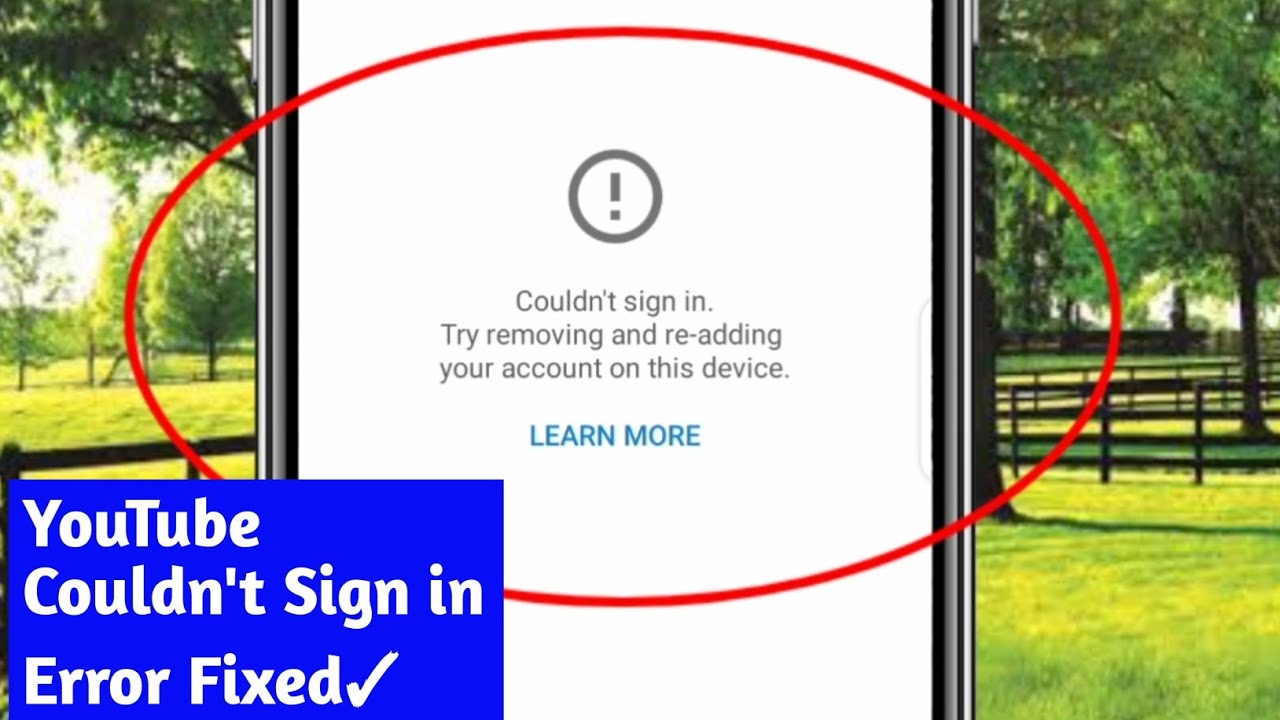
If you have multiple YouTube accounts, switching between them on your browser is a breeze once you know the steps. Let’s break it down into simple actions. Follow this guide, and you’ll be hopping between your accounts in no time!
Step 1: Open YouTube
Navigate to the YouTube website by typing www.youtube.com in your browser’s address bar. If you're not already signed in, go ahead and do that using your primary account.
Step 2: Locate Your Profile Icon
Once you're on the YouTube homepage, look for your profile icon in the top right corner. It usually looks like a circle with your profile picture or initials. Click on it to reveal a drop-down menu.
Step 3: Select 'Switch Account'
In the drop-down menu, you will see the option labeled ‘Switch account’. Click on it, and you’ll be presented with a list of accounts that are currently logged in.
Step 4: Choose the Account You Want to Switch To
From the list, simply click on the account you want to switch to. If you don’t see your desired account, you might need to add it first.
Step 5: Adding Another Account (If Necessary)
If the account you want isn’t listed, back in the drop-down menu, select ‘Add account’. You’ll be prompted to log in with the email and password associated with the YouTube channel you want to access.
Step 6: Confirm Your Switch
Once you log in, repeat steps 2 and 3, and select your new account from the list. Voila! You’ve successfully switched accounts!
Step 7: Quick Tips
- bookmarks! After switching accounts, you can bookmark your favorite channels or playlists to navigate easily.
- Remember, you can also switch accounts on mobile devices as the process is pretty similar.
Also Read This: How Do I Turn on Closed Caption on YouTube TV? Enabling Subtitles for YouTube TV Content
4. Troubleshooting Common Login Problems
Even with a seamless switching process, you might occasionally stumble upon login issues. No need to panic; let’s tackle some of the common problems and their solutions!
Problem 1: Incorrect Password
It happens to the best of us! If you’re entering your password but can’t seem to log in, double-check that:
- Your Caps Lock isn’t on. Passwords are case-sensitive!
- You are correctly entering the right email address.
- You’ve removed any unintentional spaces before or after your password.
If you still can’t remember your password, click on the “Forgot password?” link and follow the instructions to reset it.
Problem 2: Account Not Found
If you’ve entered your credentials correctly but see an “Account not found” error, consider:
- Confirm that you’re using the correct Google account associated with your YouTube channel.
- Check your email for messages from Google—there might be a reason your account is temporarily unavailable.
Problem 3: Two-Factor Authentication Issues
If you have two-factor authentication enabled, make sure you have access to the method you chose (like your phone or email). If you’re not receiving a verification code:
- Check your spam folder if you’re expecting a code via email.
- Ensure your phone has a good signal to receive text messages.
If nothing works, you may need to visit the Google Account Recovery page for additional options.
Problem 4: Browser Issues
Sometimes, the issue might not be with your account but with your browser. Try these quick fixes:
- Clear your browser's cache and cookies. Sometimes stored data can cause conflicts.
- Make sure your browser is updated to the latest version.
- Try logging in using a different browser or an incognito/private window.
By following these troubleshooting tips, you should be well-equipped to handle any login issues and enjoy seamless access to your YouTube accounts!
Also Read This: Is YouTube a Social Media Platform
5. Clearing Cache and Cookies for a Fresh Start
If you’re still facing issues while trying to switch YouTube accounts, it might be time for a little digital spring cleaning by clearing your cache and cookies. This process can often resolve many common problems, including login issues. Here’s how you can do it.
First, let’s understand what cache and cookies do:
- Cache: This is temporary data stored on your browser that helps load websites faster. Over time, it can become outdated, leading to problems.
- Cookies: These are small files that remember your site preferences and login information. Sometimes, they can cause conflicts when switching accounts.
Now, depending on the browser you’re using, the steps may vary slightly:
For Google Chrome:
- Click on the three dots in the upper right corner.
- Select "More tools," then click on "Clear browsing data."
- In the box that appears, select "Cookies and other site data" and "Cached images and files."
- Choose the time range (tip: select "All time" for a thorough clean).
- Click on "Clear data."
For Mozilla Firefox:
- Click on the three horizontal lines in the top right corner.
- Select "Options," then go to "Privacy & Security."
- Scroll down to the "Cookies and Site Data" section and click "Clear Data."
- Check both options and click "Clear."
For Microsoft Edge:
- Click on the three dots in the top right corner.
- Go to "Settings" and select "Privacy, search, and services."
- Under "Clear browsing data," click "Choose what to clear."
- Check the boxes for "Cookies and other site data" and "Cached images and files."
- Click "Clear now."
Once you’ve cleared your cache and cookies, restart your browser and try logging into your YouTube account again. This often solves the problems with switching accounts. In many cases, a fresh start is all you need!
Also Read This: Understanding the a.rtmp.youtube.com/live2 URL: What Does It Mean for Streamers?
6. Checking Browser Settings and Extensions
If clearing your cache and cookies hasn’t resolved your issues, it’s time to take a closer look at your browser settings and extensions. Sometimes, it’s not you but the tools we use that create hiccups in our online experience.
Let’s break down some key areas to check:
Browser Settings:
- Privacy and Security Settings: Ensure that your browser allows cookies. If cookies are blocked, you might face issues with logging in or switching accounts.
- JavaScript: Some features on YouTube require JavaScript to function properly. Make sure it is enabled in your browser settings.
Extensions and Add-ons:
While extensions can enhance your browsing experience, they can also interfere with website functionality:
- Temporarily disable any ad blockers or privacy extensions and see if that resolves your issue.
- If you have multiple extensions related to privacy or security, try disabling them one by one to identify the culprit.
To manage your extensions:
For Google Chrome:
- Click the three dots, hover over "More tools," and select "Extensions."
- Toggle off extensions you want to test.
For Firefox:
- Click the three horizontal lines, go to "Add-ons," then select "Extensions."
- Disable them to check whether they are causing the problem.
After making adjustments to your settings and extensions, restart your browser. Again, try logging into YouTube and switching accounts. If everything is functioning smoothly now, then you’ve successfully diagnosed the issue!
Also Read This: Does AdBlock Slow Down YouTube? What You Need to Know
7. When to Contact YouTube Support
While switching YouTube accounts typically goes smoothly, there are times when you might hit a snag. If you find yourself facing persistent issues, it may be time to reach out to YouTube Support. Here are some scenarios where contacting support could be beneficial:
- Account Access Issues: If you can’t access your account despite multiple attempts and password resets, it's a good idea to get help from support.
- Security Concerns: If you suspect your account has been compromised or if you see suspicious activity, contacting support promptly can help secure your account.
- Unresolved Login Errors: If you keep encountering error messages during login that you can’t solve with troubleshooting steps, reaching out to YouTube Support might provide clarity.
- Channel Ownership Problems: If you experience issues related to channel ownership or if you've lost access to a channel linked to your Google account, support can help guide you through reclaiming your content.
- Compliance and Policy Issues: If you're facing allegations related to copyright strikes or community guideline violations, contact support to understand your standing and the appropriate next steps.
To reach YouTube Support, navigate to the Help section at the bottom of any YouTube page. From there, you’ll find options to explore community resources or initiate a direct inquiry. Make sure to have relevant information at hand, such as your account details and a clear description of the problem you're facing, to streamline the support process.
8. Conclusion
Switching YouTube accounts on your browser doesn’t have to be a headache! With a few simple steps, you can easily manage multiple accounts, whether personal, professional, or for different interests. Remember, the key is to ensure you're logged out of the current account before switching, and that you know the credentials for the account you want to access.
In addition, knowing when to reach out for help can make a big difference. If you ever run into challenges that you can’t resolve on your own, YouTube Support is there to assist you. They can help tackle issues related to logging in, account security, and compliance with policies, ensuring you have a smooth experience on the platform.
Ultimately, whether you’re switching between your favorite channels or managing content for a brand, YouTube is an invaluable resource. By following the tips and tricks outlined in this guide, you can navigate the YouTube landscape with confidence. So go ahead, switch those accounts, explore new content, and keep creating engaging videos that speak to your audience!
 admin
admin








