Welcome to the world of YouTube TV! If you're considering making the switch from traditional cable to streaming, you’re not alone. YouTube TV offers a fantastic way to watch live television, including popular networks and shows, all in one place. In this guide, we'll walk you through the basics of
Understanding the YouTube TV Interface
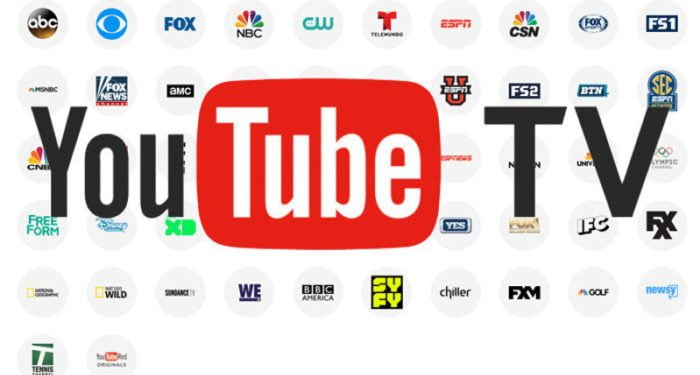
Once you're set up with YouTube TV, the first thing you'll want to do is familiarize yourself with the interface. Fortunately, YouTube TV's design is user-friendly and intuitive, making navigation a breeze.
Here are the key components you'll encounter:
- Home Screen: This is your landing page. You’ll find recommended shows based on your viewing habits, trending content, and popular live channels.
- Live Tab: This section lists all channels currently broadcasting live. It’s perfect for catching the latest sports events, news, or prime-time shows.
- Library: Your personal collection! This area stores your saved shows, movies, and recordings from live TV. You can easily access what you’ve recorded or watch something you saved for later.
- Search Function: Need to find something specific? The search bar allows you to quickly locate shows, channels, or movies by typing in keywords. You can even filter results by live or recorded content.
Understanding these tabs will make switching channels feel seamless. The interface allows you to easily hop from one channel to another without missing a beat.
Now, let’s talk about how to actually switch channels:
- Using the Remote: If you’re using YouTube TV on a device with a remote (like a smart TV or certain streaming devices), simply press the channel up or down buttons to navigate through live channels.
- On-Screen Icons: If you’re using a mobile device or computer, tap on the channel logo at the top of the screen. This will display the channel guide where you can see current and upcoming shows.
- Channel Guide: You can access the complete channel guide by selecting the "Live" tab. This view lets you see what’s on across all available channels and provides options to switch channels with just a click.
Moreover, if you have a favorite show you want to catch every week, you can set reminders for new episodes directly through the interface. Just click on the show’s title and select the “Add to Library” option.
Finally, don't forget that YouTube TV offers a personalized viewing experience. The more you watch, the better the platform will become at recommending shows and channels that suit your tastes. So, go ahead, explore, and before long, you’ll be navigating like a pro!
Also Read This: Why YouTube Keeps Signing You Out and How to Resolve This Issue
3. How to Navigate the Channel Guide
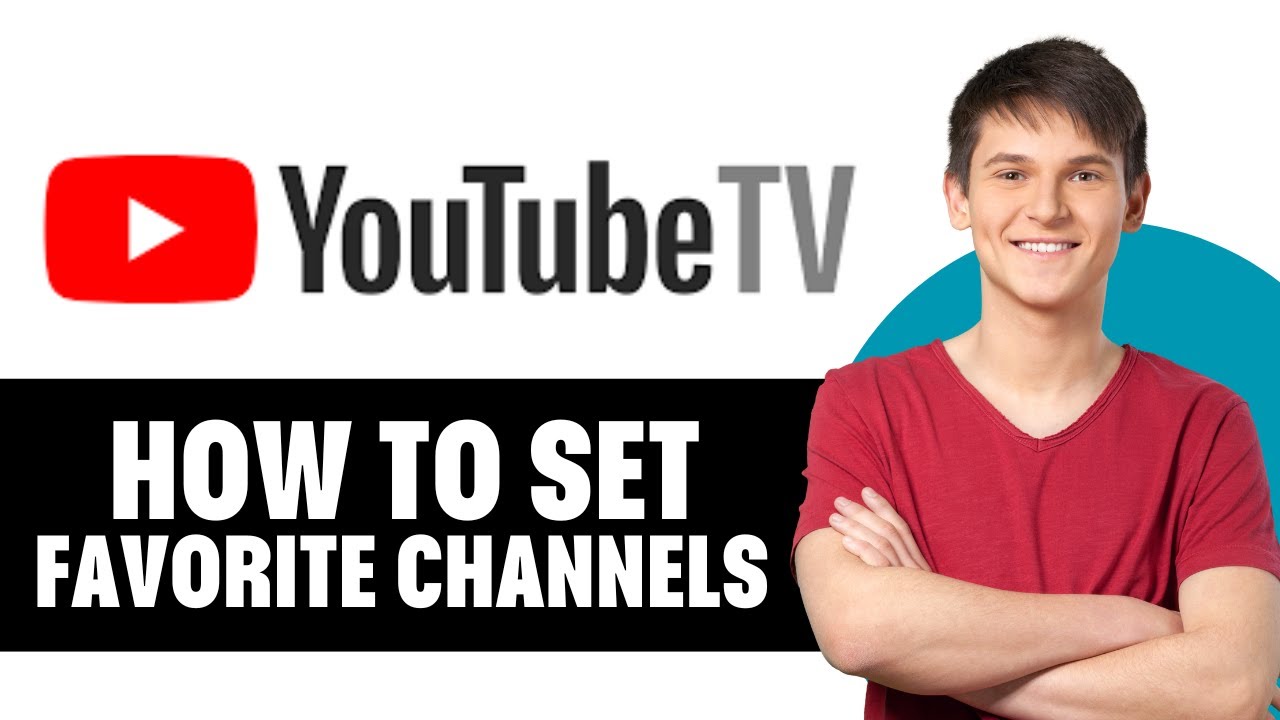
Navigating your channel guide on YouTube TV is a breeze, even for beginners! You’ll find the channel guide to be an intuitive tool that makes finding your favorite shows easier than ever. Here’s a quick rundown on how to get around:
First things first, open your YouTube TV app on your device. Once you’re in, you’ll usually land on the Home screen. From there, look for the Live tab at the bottom of your screen; tapping this takes you straight to the channel guide. If you’re using a browser, you can find this option on the left-hand menu.
The channel guide displays all the available channels, typically organized in a grid format. Here are some tips to help you navigate:
- Scrolling: Simply swipe up or down on your device’s screen, or use the arrow keys if you’re on a keyboard. This allows you to browse through the various channels seamlessly.
- Search Function: If you’re looking for a specific channel or show, utilize the search bar located at the top. Just type in the name, and YouTube TV will pull it up for you.
- Time Slots: The guide also shows you what’s currently playing and what’s coming up next. You can easily click on future programming to set reminders for shows you don’t want to miss.
Don't forget that YouTube TV also allows you to filter the channels. This means you can hide the channels you don’t watch often, making your navigation even smoother. To do this, go to the main menu, tap on “My Channels,” and customize your list as you see fit.
Additionally, YouTube TV allows you to view what’s trending right now. You might just discover a new favorite! Take your time browsing through the channel guide to familiarize yourself with everything available to you, and don’t hesitate to explore different categories.
Also Read This: How to Upload Video to YouTube Using iPhone: A Quick Guide
4. Switching Channels Easily on YouTube TV
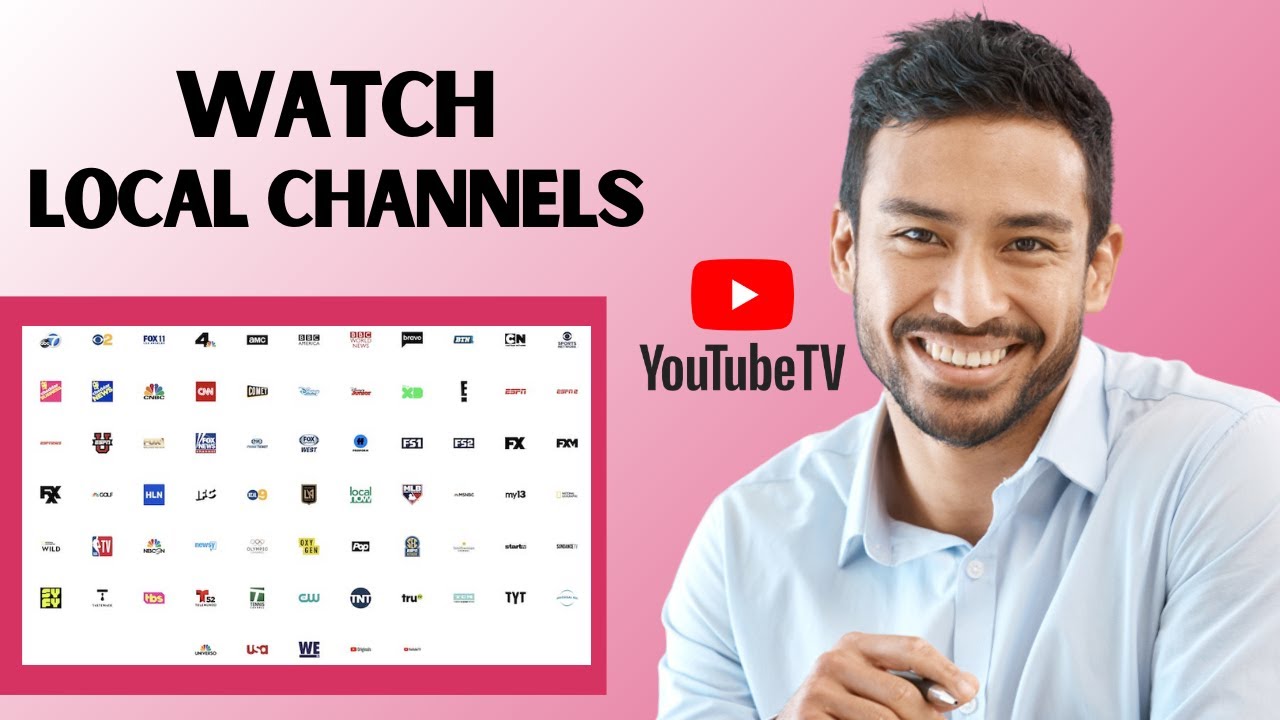
Once you’ve learned how to navigate your channel guide, switching channels on YouTube TV is just as easy! Whether you’re watching live TV or catching up on shows, here’s how to seamlessly hop between channels:
To switch channels, simply:
- Use the Channel Up/Down Buttons: If you’re using a remote, you’ll find dedicated buttons that let you scroll quickly between channels. This is the fastest way to flip between your favorites!
- Channel Selection from the Guide: You can also quickly access the channel you want directly from the guide. Just scroll to the channel you’re interested in and click on it.
- Voice Commands: If you’re using a smart device with voice assistant capabilities, you can simply say, "Hey Google, switch to (channel name)." This hands-free method is super convenient!
Another handy feature is the “Up Next” option. When you choose a channel, it often displays what’s coming up next, allowing you to plan ahead without missing a beat. If you want to keep an eye on multiple shows, tap on the 'Add to My Stuff' option when you find something you like, so it’s easy to access later.
And if you’re in the heat of a gripping scene but want to check out what’s on another channel, just hit the “Back” button on your remote or app. This will minimize your current show, allowing you to quickly browse without losing your spot.
With these simple techniques, switching channels on YouTube TV can be done in mere seconds! So gather your snacks, settle in, and enjoy the flexibility of channel surfing in the modern age!
Also Read This: What Do Likes on YouTube Do for Your Channel and Videos?
5. Using Voice Commands to Change Channels
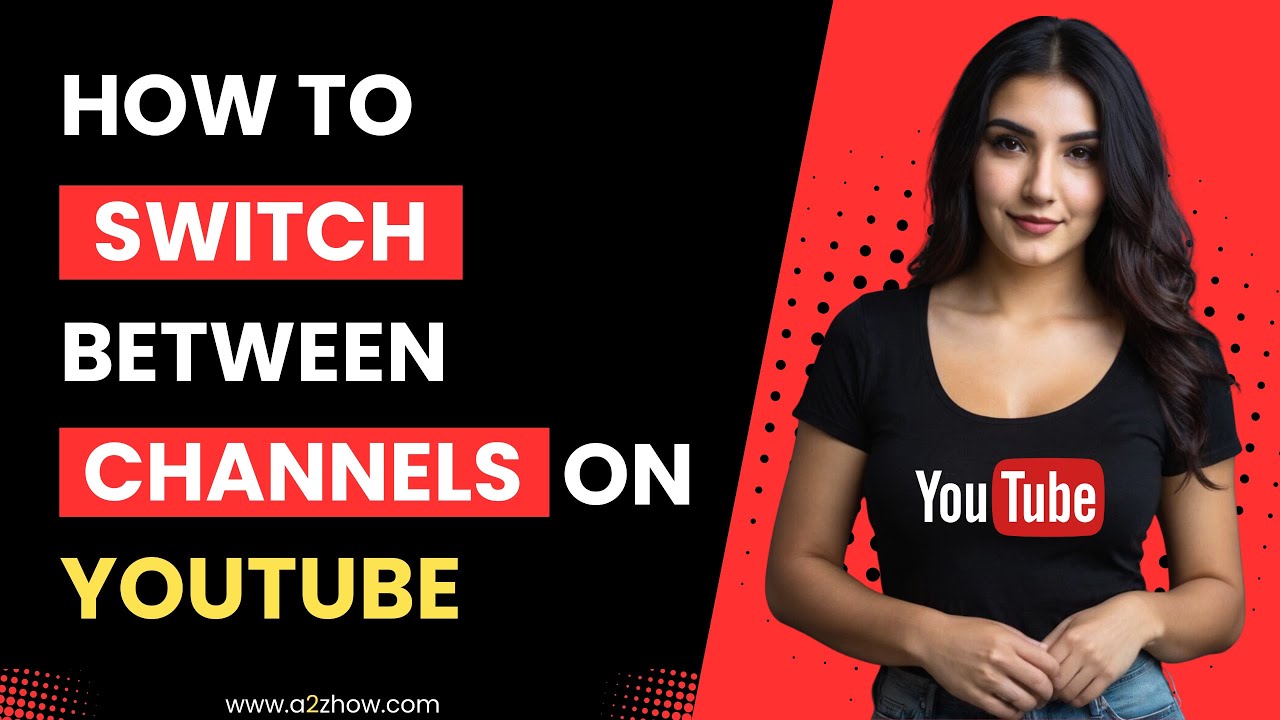
Have you ever found yourself scrolling through countless channels, wishing you could just tell your TV what to do? Well, if you're using YouTube TV, you're in luck! With the power of voice commands, changing channels has never been easier. Let's dive into how to make the most of this handy feature.
First off, you'll need to ensure that your device supports voice commands. Most modern smart TVs, streaming devices, and even mobile apps have this functionality built-in. Simply look for the voice search button on your remote or in the app interface.
Once you’re all set up, here's how you can use voice commands:
- Speak Naturally: For example, say “Change to ESPN” or “Tune to Channel 5.” Your device will recognize your request and switch channels in an instant.
- Ask for Specific Content: If you’re looking for a particular show, you can say “Play The Office on YouTube TV.” This not only changes the channel but also directs you to the program you're interested in.
- Use Channel Numbers: If you prefer numbers, just say “Go to channel 45,” and voilà, you're there!
One of the best parts about using voice commands is the convenience. If you're settled on the couch with snacks in hand, you don't have to scramble for the remote. Just make sure to speak clearly and, if possible, not too fast. Sometimes the TV might need a moment to catch up with your request, especially if there’s background noise.
Additionally, if you’re using a smart home device like Google Assistant, you can integrate your YouTube TV experience even further. Imagine being able to say, “Hey Google, play my favorite game shows,” and having the right channel pop up without lifting a finger. This takes convenience to a whole new level!
In summary, using voice commands on YouTube TV can streamline your viewing experience. It's all about making your life easier—after all, why waste time scrolling when you can just ask?
Also Read This: Watch the Full ‘How the Grinch Stole Christmas’ Cartoon on YouTube
6. Managing Favorites and Customizing Your Channel List
Now that you know how to switch channels on YouTube TV seamlessly, let's talk about an equally important feature: managing your favorites and customizing your channel list. This not only saves you time but also ensures that your viewing experience is tailored just for you!
When you first start using YouTube TV, it can feel overwhelming with all the channels available. But don't worry; you can easily manage what you see by following these simple steps:
Adding Channels to Your Favorites List:
- Navigate to the channel guide on your screen.
- When you spot a channel you love, click on it. You’ll see an option to add it to your favorites.
- Simply select “Add to Favorites,” and now that channel will be one click away whenever you want to watch!
Removing Channels from Favorites:
- If you find you’re not watching certain channels as much as you thought, you can easily remove them from your favorites.
- Return to the channel guide, select the channel, and choose the “Remove from Favorites” option.
Customizing your channel list can also involve:
- Rearranging Channels: You can sort your favorites by simply dragging and dropping them into your preferred order.
- Hiding Channels: To declutter your view, hide channels you don't watch often by going into your settings and selecting the relevant options.
This way, when you access your channel guide, you’ll only see the content that matters to you, which can significantly enhance your viewing pleasure.
In conclusion, managing your favorites and customizing your channel list on YouTube TV is all about streamlining your experience and ensuring that your go-to shows and channels are within easy reach. It’s simple, efficient, and truly makes watching TV all about your preferences! So go ahead, take a little time to tailor your experience; you won't regret it!
Also Read This: Identifying Fake YouTubers: Red Flags and Tips to Spot Inauthentic Content
7. Troubleshooting Common Channel Switching Issues
Switching channels on YouTube TV should be a seamless experience, but sometimes, you might run into a few bumps along the way. Don’t worry! Let’s walk through some common issues and how you can troubleshoot them.
1. Channel Not Found
If you're trying to switch to a channel that isn't showing up, here are a few things to check:
- Make sure the channel you're looking for is included in your subscription plan. You might need to review your channel lineup to confirm.
- Try refreshing the app or browser. Sometimes, a quick restart can solve the issue.
- If you're using a smart TV or streaming device, ensure that it has the latest software updates installed.
2. Buffering or Slow Streaming
If you notice that channel switching is happening slowly or the stream is buffering, consider these tips:
- Check your internet connection. A slow or unstable connection can lead to delays when switching channels.
- Try closing other apps or devices that might be using bandwidth.
- If possible, connect your streaming device directly to your router with an Ethernet cable instead of relying on Wi-Fi.
3. App Crashes or Freezes
Experiencing crashes when switching channels can be frustrating. Try the following:
- Close and reopen the YouTube TV app.
- Clear the app cache if you’re on a mobile device. This can often resolve crashing issues.
- Uninstall and then reinstall the app to ensure that you have the most recent version.
4. Wrong Channel Streaming
If you switch to a channel and the wrong program starts playing, it might be due to a couple of issues:
- Make sure you're selecting the right channel. It's easy to click the wrong one, especially with many channels available.
- Check for any scheduled broadcasts that might be causing confusion. Sometimes, channels change their programming unexpectedly.
If you continue to face issues after trying these troubleshooting tips, don't hesitate to reach out to YouTube TV support. They can assist you further and help you get back to enjoying your favorite content!
8. Conclusion and Additional Resources
Congratulations! You've explored the basics of switching channels on YouTube TV like a pro. Whether it's finding your favorite game, binge-watching a series, or flipping through channels, YouTube TV makes it easy – once you get the hang of it.
Remember to stay patient as you familiarize yourself with the interface and features. It's all about finding what works best for you!
If you’re looking for more information or further resources on YouTube TV, consider checking out:
- YouTube TV Help Center – Find answers to frequently asked questions and user guides.
- YouTube TV Subreddit – Engage with fellow users to share tips and experiences.
- YouTube TV Official Channel – Get the latest updates, tips, and tutorials directly from the source.
In the end, switching channels on YouTube TV is designed to be a user-friendly experience. Don't hesitate to dig in, explore the platform, and make the most of your viewing experience. Happy watching!
 admin
admin








