Welcome to the world of streaming, where creativity knows no bounds and the possibilities are endless! If you've ever thought about combining the vast library of YouTube videos with the engaging environment of Twitch, you're in the right place. This complete guide will walk you through everything you need to know to start streaming YouTube videos on Twitch, from understanding the platforms to setting up your stream. We’ll help you navigate this exciting venture, making it fun and straightforward.
Understanding the Streaming Platforms
Before diving into streaming YouTube videos on Twitch, it's essential to grasp the unique features and attributes of each platform. Let's break it down!
YouTube: The Video Sharing Giant
YouTube is not just a platform for uploading and sharing videos; it's a vast community where creators can showcase their work, educate, entertain, and connect with audiences worldwide. Here are some key points about YouTube:
- Content Variety: YouTube hosts a myriad of content, ranging from tutorials and vlogs to music videos and movie trailers.
- Monetization Opportunities: Creators can monetize their content through ad revenue, memberships, and super chats.
- VOD (Video on Demand): Users can watch content anytime, making it a go-to for casual viewing.
Twitch: The Live Streaming Platform
Twitch is primarily a live streaming service, famous for its focus on gaming but expanding into various niches like art, cooking, and even chatting. Here’s what sets Twitch apart:
- Interactivity: Twitch provides live chat options where viewers can interact with streamers in real-time, fostering community engagement.
- Subscriptions: Viewers can subscribe to their favorite channels, helping creators earn more revenue.
- Stream Focus: Content on Twitch is predominantly live, making it less about pre-recorded videos and more about engagement and spontaneity.
Understanding these two platforms will help you effectively merge the unique features of each, creating a dynamic streaming experience that your viewers will love. Next, we’ll explore how to set up your streaming system to showcase YouTube content on Twitch!
Can You Stream YouTube Content on Twitch?
Absolutely, you can stream YouTube content on Twitch, but it's a bit more complex than just hitting the "Go Live" button. There are some important factors to consider when making this transition between platforms. Let’s break it down.
First off, you need to understand that *Twitch and YouTube are different platforms with their own set of rules. Twitch focuses heavily on live interaction and gaming, while YouTube has a broader content variety, including videos, vlogs, and tutorial content.
So, what does this mean for you? If you're planning to stream content that you've created on YouTube, such as game highlights or tutorials, you need to ensure you have the rights to do so. This means you can use your own videos without any issues. However, if it's content created by others, especially copyrighted music videos or gaming streams, you may run into legal trouble.
Before you start streaming, it’s essential to be aware of Twitch’s Community Guidelines and how they might be affected by your content choice. Replaying YouTube videos can easily violate DMCA (Digital Millennium Copyright Act)* guidelines, so tread carefully!
In summary, yes, you can stream your YouTube content on Twitch—but only if you have the legal rights to do so. Always prioritize your audience's experience and the legal aspects to ensure a smooth streaming experience.
Tools and Software Needed for Cross-Streaming
Getting started with cross-streaming requires a few essential tools and software. Here’s a handy list to guide you through the process:
- OBS Studio or Streamlabs OBS: These are the go-to software choices for many streamers. OBS (Open Broadcaster Software) offers robust options for capturing and mixing video and audio, making it easier to set up your stream.
- StreamElements or Streamlabs: These tools help manage your stream overlays, alerts, and chat features, improving viewer engagement.
- Virtual Audio Cable: Use this software to manage audio input and output smoothly, especially if you're combining multiple audio sources.
- Restream.io: If you want to stream simultaneously to Twitch and YouTube, Restream allows you to reach both audiences at once.
Here’s a simple comparison table for these tools:
| Tool | Key Feature | Platform Compatibility |
|---|---|---|
| OBS Studio | Customizable Video Streaming | Windows, Mac, Linux |
| Streamlabs | Viewer Interaction Tools | Windows, Mac |
| Virtual Audio Cable | Audio Management | Windows |
| Restream.io | Multi-Platform Streaming | Web-Based |
Ultimately, choosing the right combination of tools will help you streamline your streaming experience! Don’t hesitate to experiment with different software to discover what best fits your style and needs. Happy streaming!
5. Step-by-Step Guide to Cross-Stream YouTube Videos to Twitch
Cross-streaming YouTube videos to Twitch can seem daunting at first, but it's actually quite straightforward once you break it down into manageable steps. Whether you're looking to showcase your favorite YouTube content or combine streams, just follow this step-by-step guide to get you started!
Here’s a simple breakdown:
- Create Your Twitch Stream: First, log in to your Twitch account and set up your stream. Make sure your configurations are set properly for quality streaming.
- Open Your YouTube Video: Find the YouTube video you want to stream. Make sure it’s appropriate for your Twitch audience and complies with both platforms' guidelines.
- Download Streaming Software: You’ll need software like OBS Studio or Streamlabs. Download and install one of these programs, as they will let you capture your screen and manage your stream.
- Set Up Screen Capture: In your streaming software, create a new scene and add a 'Display Capture' source. This will allow you to share your entire screen or a specific window where the YouTube video plays.
- Start Streaming: With your YouTube video ready and your OBS or Streamlabs set up, hit ‘Start Streaming’. Make sure to preview your stream to ensure everything looks good.
- Engage with Viewers: As you stream, keep an eye on your Twitch chat! Engaging with your audience will add a personal touch and keep the vibes lively.
And there you have it! In just a few simple steps, you can start streaming YouTube videos on your Twitch channel.
6. Best Practices for Cross-Streaming
Cross-streaming can be a fantastic way to diversify your content and grow your audience. However, doing it effectively requires a few best practices to ensure a seamless and enjoyable experience for everyone involved.
- Respect Copyright: Always be cautious of copyright issues. Make sure the content you're streaming on Twitch has the proper rights secured. If you’re unsure, it’s better to err on the side of caution.
- Create an Engaging Environment: Keep your audience engaged with commentary or discussion about the YouTube video. This adds your personal touch and keeps viewers from losing interest.
- Test Your Setup: Before going live, do a test run. This will help catch any potential technical glitches or audio issues—trust us, it’s worth it to avoid problems during your main event!
- Schedule Regular Streams: Consistency is key. Try to schedule your cross-streams at similar times each week, so your audience knows when to tune in. Consistent exposure builds loyalty!
- Promote Your Stream: Use your existing social media platforms to promote your upcoming cross-streams. This will generate interest and draw in viewers who wouldn’t usually check your Twitch channel.
By following these best practices, you can create a thriving cross-streaming experience that benefits both your YouTube content and your Twitch channel. Happy streaming!
7. Conclusion
In conclusion, streaming YouTube videos on Twitch isn’t just about sharing content; it’s about creating a vibrant community where viewers can engage with your personality and the content itself. By blending the rich library of YouTube with the interactive capabilities of Twitch, you can offer your audience a unique viewing experience that encourages participation.
From setting up your software to ensuring that you’re compliant with copyright laws, the process may seem daunting at first. However, with the right equipment and knowledge, you can become a successful content creator who provides value to both Twitch and YouTube communities.
As you venture into this, remember a few key takeaways:
- Choose the Right Software: Tools like OBS Studio and Streamlabs are essential for seamless streaming.
- Understand Copyright Laws: Respect the rules, and consider using royalty-free or Creative Commons content.
- Engage with Your Audience: Your viewers are looking for a connection, so interact with them through chat and on-screen elements.
- Promote Your Streams: Share your Twitch streams on social media or within your YouTube videos to drive traffic.
So whether you’re sharing funny clips, tutorials, or insightful commentary, streaming YouTube videos on Twitch can be a rewarding adventure! Dive in, experiment, and most importantly, have fun!
8. FAQs
As you embark on your journey to stream YouTube videos on Twitch, you might have some burning questions. Don’t worry! Here are some frequently asked questions to help clarify various aspects of this process:
| Question | Answer |
|---|---|
| Can I stream any YouTube video on Twitch? | No, always respect copyright laws. Only stream content you own or have permission to use. |
| Do I need a license to stream copyrighted content? | Yes, if you're using copyrighted material, you typically need a license or permission from the creator. |
| What software should I use for streaming? | Programs like OBS Studio, Streamlabs OBS, or XSplit are popular choices for streaming. |
| How can I interact with my audience during the stream? | Use Twitch’s chat features and engage by responding to comments and questions live. |
| Is it possible to monetize my streams? | Yes, once you meet Twitch’s requirements for affiliate or partner status, you can monetize your streams. |
If you have any additional questions, feel free to reach out to the community or do a little digging online. Happy streaming!
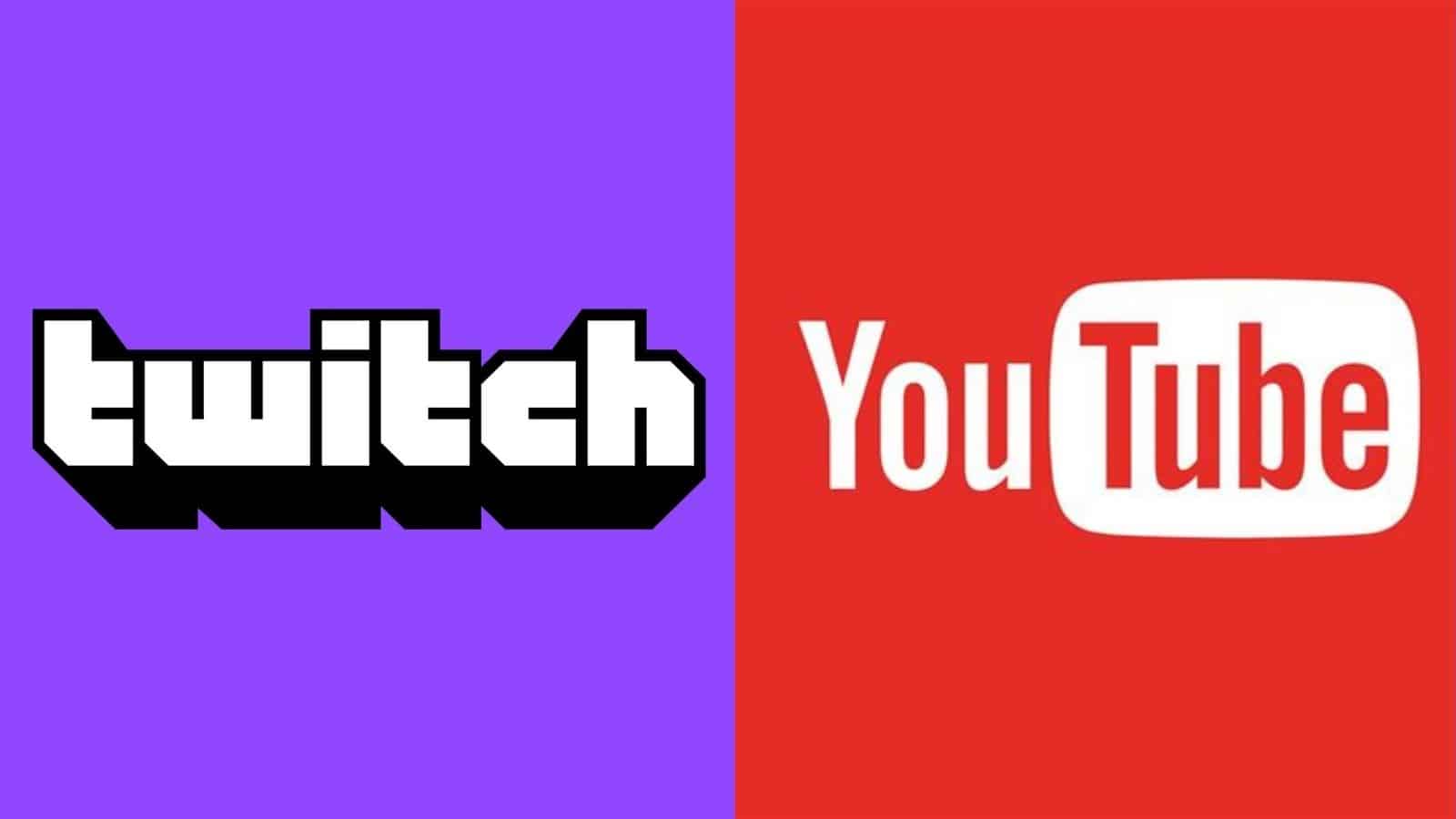
 admin
admin








