Apple CarPlay is a remarkable feature that bridges the gap between your iPhone and your car's infotainment system. Imagine seamlessly accessing apps, navigation, and media, all while keeping your focus on the road. It's designed to provide a safer and smarter way to enjoy your iPhone’s capabilities without diverting your attention from driving.
With CarPlay, your car's display becomes an extension of your iPhone, allowing you to easily control music, make calls, send texts, and access your favorite apps. Not only does it simplify your driving experience, but it also enhances convenience. Here are some key features:
- Siri Integration: Control your apps and functions hands-free with voice commands. Siri can send texts, give directions, and adjust music playback.
- Navigation Assistance: Use Apple Maps or any third-party navigation app to get real-time directions, traffic updates, and estimated arrival times.
- Music and Entertainment: Stream from your favorite music apps like Apple Music, Spotify, or podcasts, keeping you entertained during those long drives.
- App Compatibility: Access a growing list of compatible apps including messaging, news, and parking apps, all curated for easy use while driving.
Overall, Apple CarPlay empowers drivers to stay connected while minimizing distractions, making it an essential tool for modern vehicles.
Understanding YouTube Restrictions on CarPlay

While Apple CarPlay offers a host of dynamic features, it’s important to note that not all apps function optimally within its environment. One notable example is YouTube. Many users may wonder why they can't simply fire up YouTube on their car displays like they do at home or on their phones. The reason largely boils down to safety and regulatory guidelines.
Let’s break down the key restrictions you face when trying to stream YouTube through CarPlay:
- Safety First: The primary concern is driver safety. Distracted driving is a serious issue, and platforms like YouTube are designed for continuous viewing, which could take attention away from the road.
- App Compatibility: Apple has strict guidelines for the types of apps that can be integrated with CarPlay. Currently, video playback apps aren’t supported, which means you won’t find YouTube available in the list of CarPlay-compatible apps.
- Focus on Audio: Although you can’t watch videos, you can still listen to YouTube's audio content via alternatives like creating playlists or using specific music streaming services that offer similar content.
While the inability to use YouTube directly through CarPlay can be frustrating for many, these restrictions exist to ensure a safer driving experience. It’s always best to prioritize safety and minimize distractions while on the road.
How to Stream YouTube Using Alternative Methods
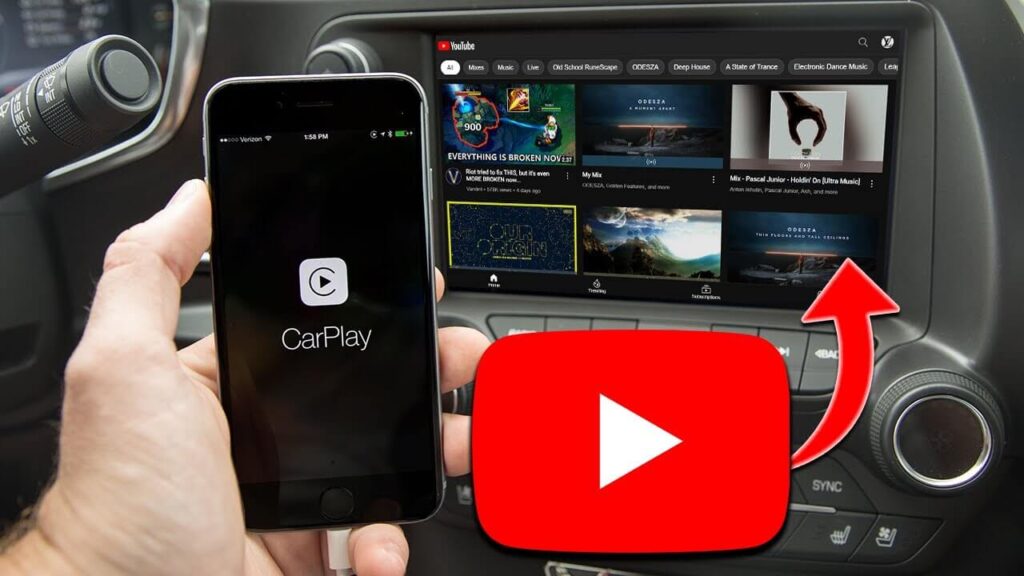
So, you want to watch YouTube in your car without relying solely on Apple CarPlay? No worries! There are several alternative methods you can try that will let you enjoy your favorite videos on the road. Let’s explore some of these options:
- Using a Smartphone HDMI Adapter: If your car's display supports HDMI, you can connect your smartphone directly using an HDMI adapter. This will allow you to mirror your phone's screen to your car's display. Just plug in the adapter and start your YouTube app!
- Third-Party Apps: Some third-party apps can be installed on your phone to help you stream YouTube. Look for applications like “Weblink,” which might support YouTube streaming on compatible car systems. Just remember to check compatibility first!
- Dedicating a Tablet: If you frequently travel with passengers, consider dedicating a tablet for entertainment. You can mount it in the back seat and let others enjoy YouTube while you focus on driving.
- Bluetooth Streaming: You can also stream audio from YouTube to your car via Bluetooth. While this won't show the video on display, it can still offer enjoyable background entertainment! To do this, simply connect your phone to your car via Bluetooth and play the video.
While these alternatives allow you to enjoy YouTube, always prioritize safety. Make sure to set everything up before you hit the road!
Using Screen Mirroring to Access YouTube

Screen mirroring can be a great way to view YouTube on your car’s display. It allows you to project the screen of your smartphone onto your car’s monitor. Here’s how to make that happen:
- Check Compatibility: First, ensure that your car’s display supports screen mirroring features like Apple’s AirPlay or Android’s Miracast.
- Connect Your Phone: Most modern vehicles allow you to connect via Wi-Fi. Go to your phone's settings, find the screen mirroring settings, and select your car’s display from the list.
- Open YouTube: Once connected, open the YouTube app on your smartphone. It should now be mirrored on your car’s display!
- Control From Your Phone: You can control playback, search for videos, and even adjust the volume directly from your smartphone, which keeps your focus on the road.
With screen mirroring, you can customize your watching experience while driving. Just don’t forget to abide by safety laws and restrictions when it comes to using video displays in vehicles!
5. Safety Considerations When Using YouTube on CarPlay
When it comes to using YouTube on your car’s display with Apple CarPlay, safety should always be the top priority. Although the convenience of watching videos or listening to podcasts makes road trips more entertaining, we have to tread carefully to avoid distractions. Here are some critical safety considerations to keep in mind:
- Limit Usage While Driving: Watching videos should be reserved for when the vehicle is stationary. Remember, multitasking while driving can be dangerous.
- Use Voice Commands: Take full advantage of Siri and other voice control features. This allows you to operate your device without taking your eyes off the road.
- Adjust Settings Before You Drive: Make any necessary adjustments to YouTube settings, such as volume and playlists, before hitting the road. This helps minimize distractions.
- Know Your Environment: Be aware of your surroundings. If driving in heavy traffic or poor weather, it's best to avoid using YouTube altogether.
- Enable Screen Mirroring Cautiously: If your vehicle supports it, screen mirroring can be alluring. However, be cautious and prioritize what’s crucial for driving.
Always remember that safety on the road is paramount. Incorporating YouTube into your driving experience should be fun, but it shouldn't compromise your safety or that of other road users.
6. Conclusion: Enjoy YouTube Safely in Your Vehicle
In conclusion, streaming YouTube on your car's display through Apple CarPlay can elevate your driving experience, making it more enjoyable and entertaining. However, as with all technology, there are important guidelines to follow to ensure safety.
By setting boundaries—like using voice commands and limiting video watching while driving—you create a safer environment for yourself and your passengers. Remember to plan your entertainment ahead of time and be mindful of distractions, particularly in heavy traffic or challenging conditions.
Here's a quick recap of what you should keep in mind:
| Safety Tips | Details |
|---|---|
| Limit Usage | Only watch videos when the car is stationary. |
| Use Voice Commands | Control your device hands-free with Siri. |
| Pre-Drive Settings | Adjust everything before you start your journey. |
| Awareness | Stay alert to your surroundings at all times. |
| Screen Mirroring | Use cautiously and prioritize driving safety. |
So, the next time you're on the road, enjoy YouTube—but do it safely!
 admin
admin








