Android Auto has completely revolutionized the way we connect our smartphones to our cars. Developed by Google, this platform allows you to access various apps, navigation systems, and media right from your vehicle's dashboard. It offers a seamless integration, simplifying tasks while on the road. But what if we could take that a step further? That's where AA Wireless comes into play. This nifty gadget allows you to access Android Auto without plugging in your device. Imagine driving with your favorite music streaming or navigation app at your fingertips, all without the hassle of wires!
Understanding the Limitations of Android Auto
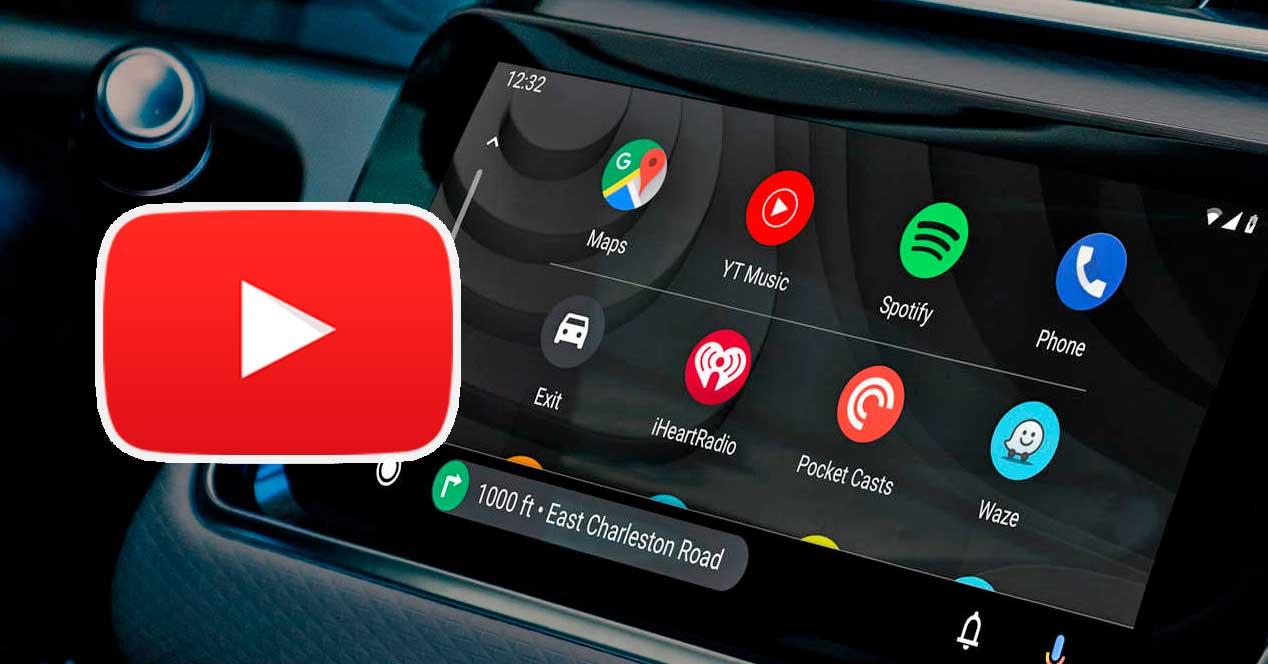
While Android Auto is a wonderful tool for enhancing your driving experience, it's essential to recognize its limitations. Understanding these boundaries can help you navigate your expectations and ensure safe usage while driving.
First off, one of the most significant limitations is:
- Restricted App Functionality: Not all apps are designed for Android Auto. Apps like YouTube are not officially supported, mainly because they can distract drivers. Android Auto only allows certain media, navigation, and messaging apps to ensure safety on the road.
Next, consider:
- Screen Size Constraints: The car's screen is usually smaller than your phone, which makes it challenging to read or interact with more complex apps. This restriction is designed to keep your focus on driving, but it can be frustrating if you're used to the larger interface of your phone.
- User Interface Limitations: The interface is deliberately simplified compared to your phone's UI. This can lead to a less personalized experience, limiting your ability to customize apps and widgets while driving.
Lastly, remember:
- Connection Issues: When using AA Wireless, you might encounter connectivity issues or lags when transitioning between apps. This can detract from the smooth experience that Android Auto is known for.
In summary, while Android Auto and AA Wireless make driving easier and more enjoyable, it's crucial to be aware of these limitations. They are there for your safety! So, keep them in mind while you enjoy your driving experience to the fullest.
Is it Possible to Stream YouTube on Android Auto?

You might be wondering, "Can I actually stream YouTube while using Android Auto?" The quick answer is: not directly! Android Auto is designed with safety in mind, and as such, it restricts certain apps from being fully accessible while driving. YouTube, in particular, doesn't support direct streaming due to these safety guidelines. However, there are some workarounds that savvy users have discovered, especially involving devices like AA Wireless.
Before diving into those methods, let's clarify what you can do. While you can't stream YouTube as you would on your phone, you may be able to listen to some content like music or podcasts from YouTube Music. These options integrate with Android Auto much better as they focus on audio rather than video, getting you the information or entertainment you crave without unsafe distractions.
If you’re still keen on viewing YouTube content, using a workaround involving AA Wireless can help. Remember that these methods are not officially supported by Android or YouTube, so proceed with caution. Safety should always come first, and it’s crucial to avoid watching videos while operating a vehicle. Keep your focus on the road!
Step-by-Step Guide to Setting Up AA Wireless for YouTube
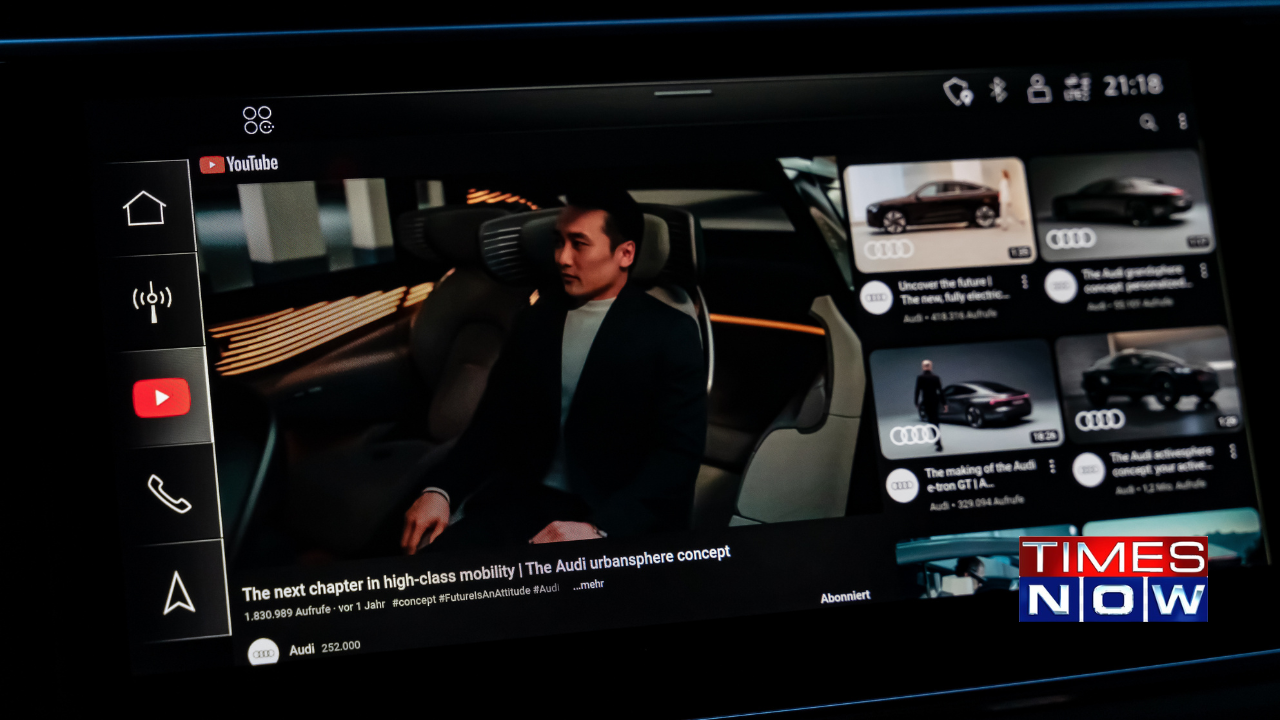
Now that you're aware of the limitations, let’s explore how to set up AA Wireless to give you a better chance of streaming YouTube content safely. Here’s a straightforward, step-by-step guide for getting started.
- Purchase the AA Wireless Adapter: First things first, you’ll need to buy an AA Wireless adapter, which allows your phone and car’s Android Auto to communicate without cables.
- Connect Your Adapter: Plug the AA Wireless adapter into your vehicle’s USB port, and ensure that your smartphone is connected to the adapter via Bluetooth.
- Download the AA Wireless App: Head to the Google Play Store and download the AA Wireless app onto your Android device.
- Configure the App: Open the app and follow the on-screen instructions to set it up. Once configured, the app should automatically launch Android Auto on your phone.
- Enable Developer Options: On your phone, go to Developer Options (you might need to activate this in your system settings). Find and enable the setting that allows you to run video apps.
- Use Custom Apps: Download a third-party application that allows streaming YouTube, such as WebView or CarStream. These applications can provide limited access to YouTube while connected to Android Auto.
Remember to always prioritize safety while driving. It’s easy to get caught up in the excitement of streaming your favorite videos, but keeping your eyes on the road is crucial. Happy streaming, and drive safe!
5. Safety Considerations When Using YouTube While Driving

When it comes to streaming YouTube on Android Auto, your safety is the top priority. Here’s a breakdown of some key considerations to keep in mind:
- Distracted Driving: Watching videos while driving is a significant distraction. It's vital to remember that even a few seconds of glancing at your screen can result in dangerous situations.
- Legal Implications: Depending on where you live, there are laws regarding the use of screens in vehicles. Make sure you’re familiar with local laws to avoid fines or penalties.
- Audio vs. Visual: While it might seem entertaining to watch video content, consider switching to audio formats instead. Listening to podcasts or music can keep your attention on the road.
- Use Voice Commands: If you must access YouTube while driving, try to use voice commands as much as possible. Most Android Auto systems allow for hands-free control, which helps minimize distraction.
- Set Up Before You Drive: Always set up your playlist or video selection before hitting the road. This way, you can focus on driving rather than fiddling with your device.
Remember, the goal is to enjoy your time on the road without compromising your safety or that of others. Always prioritize responsible driving habits!
6. Alternative Methods to Access YouTube on the Go
If you find yourself wanting to enjoy YouTube videos while on the go, there are safer alternatives to consider. Here’s a list of effective options:
- Podcasts: Apps like Spotify or Apple Podcasts often have similar content available in audio format. This lets you enjoy discussions and stories without needing to watch a screen.
- Download Videos Beforehand: Use the YouTube app to download content while parked, then listen to it in your car without the need for streaming.
- Bluetooth Streaming: If you have a favorite YouTube playlist, you can stream the audio through Bluetooth in your car—keeping your focus on the road.
- Navigation Apps with Integrated Media: Some navigation apps have built-in music and podcast functionality, which can allow for smoother access without switching between apps.
- Car Entertainment Systems: Consider investing in a car entertainment system that allows you to play your media through safer methods than using your phone directly.
By using these alternative methods, you can stay entertained on your journeys without the risks associated with watching videos while driving.
Streaming YouTube on Android Auto with AA Wireless While Driving
The convenience of streaming entertainment has made long drives more enjoyable, and with advancements in technology, you can now stream YouTube on Android Auto using AA Wireless. This innovative method allows drivers to access their favorite videos, playlists, and channels directly from their car's infotainment system. However, it's essential to use this feature responsibly for the safety of everyone on the road.
What You Need
To start streaming YouTube while driving, ensure you have the following:
- Compatible Vehicle: Your car must support Android Auto.
- AA Wireless Adapter: This device connects your Android phone to your car wirelessly.
- Smartphone: An Android device with the YouTube app installed.
- Updated Software: Ensure both Android Auto and your phone’s operating system are up-to-date.
Steps to Stream YouTube
Follow these steps to get started:
- Connect your smartphone to the AA Wireless adapter.
- Launch Android Auto on your car’s display.
- Open the YouTube app from the Android Auto interface.
- Select the video or playlist you want to play.
Benefits of Streaming YouTube on Android Auto
| Benefits | Description |
|---|---|
| Entertainment | Access to a vast range of content making travel more enjoyable. |
| Hands-Free Control | Voice commands let you control playback without distractions. |
| Personalized Content | Watch your favorite channels and recommendations tailored to your interests. |
While streaming YouTube on Android Auto can enhance your driving experience, it is vital to prioritize safety. Always ensure that video playback does not distract you from the road, as your focus should remain on driving.
Conclusion
Balancing entertainment and safety while driving is essential; utilize features like YouTube streaming on Android Auto with caution, ensuring you remain vigilant and responsible to protect yourself and others on the road.










