Are you a fan of streaming music but find it challenging to juggle apps and devices? You're not alone! More and more people are discovering the joy of using their Amazon Alexa devices to play their favorite tunes. In this blog post, we’re diving into how to stream YouTube Music specifically on Alexa. Whether you're throwing a party, hosting a dinner, or just chilling at home, we'll show you how to make the most out of your Alexa-enabled devices to enjoy seamless music streaming!
Understanding YouTube Music and Alexa Compatibility
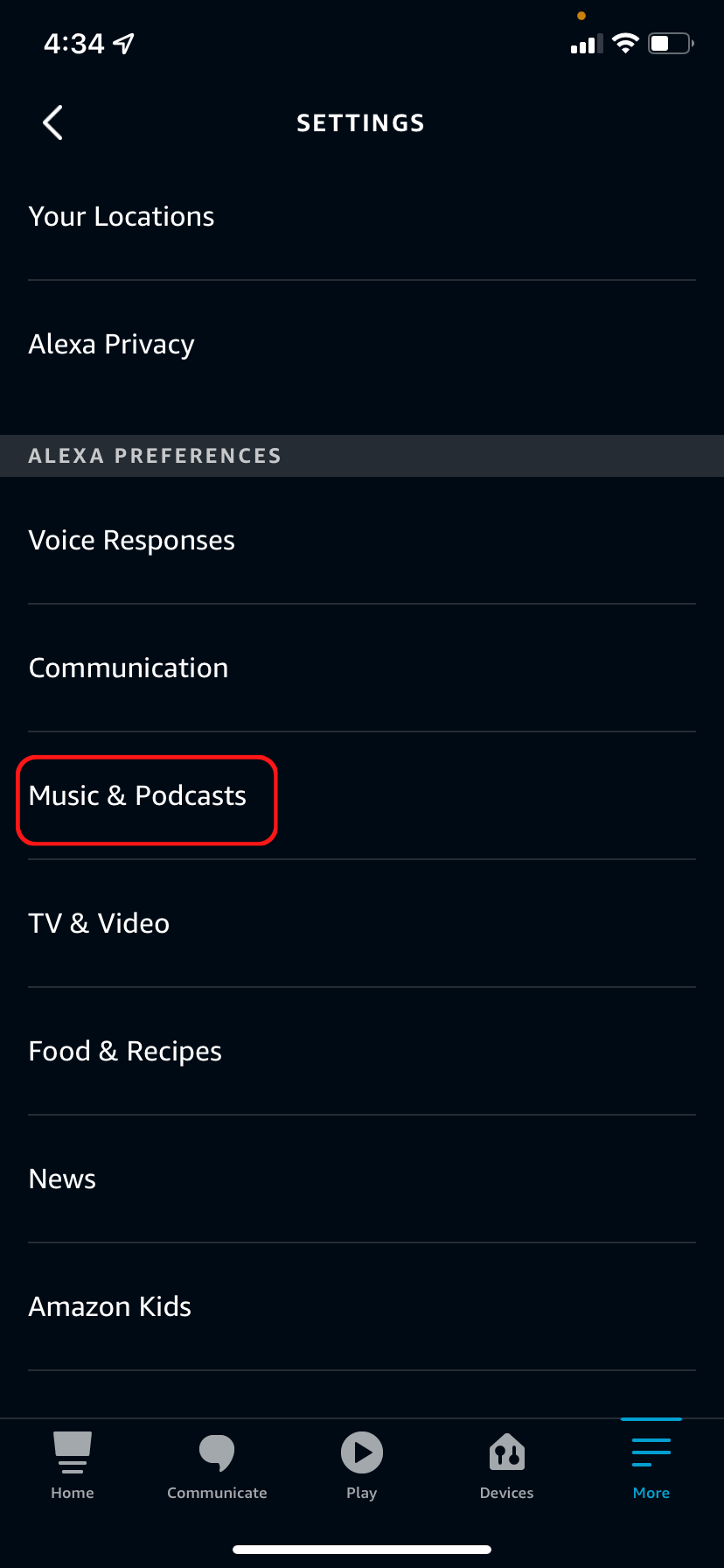
YouTube Music has quickly become one of the go-to platforms for music lovers. With a vast library featuring everything from hot new releases to nostalgic classics, it has something for everyone. But how does it fit into the world of Amazon Alexa? Let’s break this down.
What is YouTube Music?
- YouTube Music is a music streaming service developed by YouTube, allowing users to stream music videos and audios.
- It offers personal playlists, music recommendations, and access to a huge catalog of artists and genres.
- The platform also provides exclusive content, including live performances and covers that you won’t find anywhere else.
Alexa and Its Capabilities
- Amazon Alexa is a virtual assistant that can perform a diverse range of tasks, including playing music, setting alarms, controlling smart home devices, and providing information.
- Alexa-compatible devices, like the Echo and Echo Dot, are designed for hands-free operation, making it ultra-convenient to request your favorite songs or playlists.
Compatibility Overview
| Platform | Compatibility with Alexa |
|---|---|
| YouTube Music | Indirectly compatible through Bluetooth or third-party skills. |
| Amazon Music | Fully compatible with Alexa voice commands. |
While Alexa does not natively support YouTube Music as it does with services like Amazon Music or Spotify, you can still enjoy it through Bluetooth or by using certain workarounds. Stay tuned as we delve deeper into how to set this up effectively!
Also Read This: How to Get YouTube Back on My Phone After Uninstallation
Steps to Link YouTube Music to Alexa
Linking YouTube Music to your Alexa device is a straightforward process that opens up a world of audio streaming possibilities. Follow these simple steps to get started:
- Open the Alexa App: Start by launching the Alexa app on your smartphone or tablet. Ensure you're logged into your Amazon account.
- Access Settings: Once you're in the app, tap on the "More" option located at the bottom-right corner of the screen. Then select "Settings" from the menu.
- Choose Music & Podcasts: In the Settings menu, scroll down and select “Music & Podcasts.” This is where you can manage your music services.
- Link New Service: Look for the “Link New Service” option and tap on it. A list of available music services will pop up.
- Select YouTube Music: Among the list, find YouTube Music. Tap on it to initiate the link process.
- Sign In: You’ll be prompted to sign in to your YouTube Music account. Enter your login credentials to proceed.
- Authorize Alexa: Follow any on-screen instructions to grant Alexa permission to access your YouTube Music account. This step is crucial for seamless playback.
- Confirmation: Once linked successfully, you’ll receive a confirmation message. Now, your Alexa device is ready to play YouTube Music!
And just like that, you’ve got your YouTube Music linked to Alexa. Now, you can enjoy an endless tapestry of songs, playlists, and more. It's really as simple as that!
Also Read This: How to Watch Rumble and Access Its Content
Using Voice Commands to Play YouTube Music
Now that you've linked YouTube Music to your Alexa device, it's time to dive into the fun part: using your voice commands! With Alexa, you can easily control your music playback hands-free. Here are some voice commands to get you started:
- Play a Song: Just say, “Alexa, play [song title] on YouTube Music.” For example, “Alexa, play Shape of You on YouTube Music.”
- Play an Artist: Want to groove to a specific artist? Simply ask, “Alexa, play music by [artist name].”
- Play a Playlist: If you have a favorite playlist, say, “Alexa, play my [playlist name] playlist on YouTube Music.”
- Shuffle Songs: To mix things up, say, “Alexa, shuffle my songs on YouTube Music.”
- Pause/Resume Music: You can control playback seamlessly with “Alexa, pause the music” or “Alexa, resume.”
- Skip Tracks: If you want to skip to the next song, say, “Alexa, skip this song.”
- Volume Control: Adjust the volume with commands like “Alexa, increase the volume” or “Alexa, set the volume to 5.”
Utilizing voice commands makes it incredibly easy and enjoyable to explore your musical tastes without lifting a finger. So go ahead, unleash the power of YouTube Music with your Alexa device!
Also Read This: how to store image in database
Troubleshooting Common Issues
Even with the seamless integration of YouTube Music and Alexa devices, you might encounter a few bumps along the road. But don’t worry; most issues are easily fixable! Here are some common problems you might face and how to resolve them:
- Alexa Can't Find the YouTube Music Service: Make sure you've linked your YouTube Music account in the Alexa app. If it still doesn’t recognize it, try unlinking and relinking your account.
- Playback Issues: If your music stops playing, ensure that your internet connection is stable. Sometimes, a simple “Alexa, play music” command can reset the connection.
- Can't Skip Songs: If you find that the skip function isn’t working, ensure that YouTube Music is the default music service. Check the settings in the Alexa app to confirm.
- Voice Recognition Problems: Sometimes, Alexa may not understand your commands. Try to speak clearly and ensure there’s minimal background noise. You can also train Alexa to recognize your voice in the app settings.
- Playback Quality Issues: If your music sounds off, check the streaming quality settings within the YouTube Music app. You might need to adjust them based on your internet speed.
If none of these solutions work, consider restarting your Alexa device. Restarting often resolves pesky glitches that seem to crop up out of nowhere!
Also Read This: Mastering the Art of Paper Cranes with This Step-by-Step Origami Guide
Alternative Ways to Enjoy YouTube Music with Alexa
While Alexa’s integration with YouTube Music is fantastic, there are other ways you can enjoy this streaming service that might suit your preferences better. Here are a few alternative methods:
- Use Bluetooth: You can connect your smartphone or tablet to your Alexa device via Bluetooth. Just ensure Bluetooth is turned on with your Alexa, and then select your Alexa device from your mobile’s Bluetooth settings. From there, you can play YouTube Music directly.
- Smartphone App Control: If you prefer using your phone, you can always control your YouTube Music playback using the app. Just cast the music to a compatible speaker system, including some Alexa models.
- Explore Skills: Check out the Skills section in the Alexa app to find any new music handling skills that might improve your experience or offer different features for playing music.
- Create Playlists: You can create custom playlists on YouTube Music via your mobile app or computer and use voice commands to play them on your Alexa device.
- Third-party Streaming Devices: Other streaming devices, like Google Chromecast or certain smart TVs, can also access YouTube Music, providing additional flexibility in how you enjoy your tunes.
Explore these alternatives, and you may find a new favorite method to enjoy your music while keeping your hands free!
Streaming YouTube Music on Your Alexa Devices
In today's digital age, the way we consume music has evolved significantly. With streaming services like YouTube Music gaining popularity, many users wish to integrate this platform with their smart home devices, particularly Amazon's Alexa. This guide will help you understand how to stream YouTube Music on your Alexa-enabled devices seamlessly.
Before we dive into the steps, it is essential to note that while direct integration with YouTube Music on Alexa is not officially supported, there are workarounds to enjoy your favorite tracks. Below are the methods you can use:
Method 1: Using Bluetooth
One of the easiest ways to stream YouTube Music on your Alexa device is by connecting your smartphone via Bluetooth.
- Enable Bluetooth on your smartphone.
- Say, "Alexa, pair Bluetooth." to your Alexa device.
- Select your Alexa device from the Bluetooth settings on your smartphone.
- Open the YouTube Music app and start streaming music.
Method 2: Using an Auxiliary Cable
If you prefer a wired connection, you can also utilize an auxiliary cable.
- Connect the AUX cable from your smartphone's headphone jack to the AUX input of your Alexa device.
- Play music on the YouTube Music app.
Method 3: Third-Party Skills
Although it's not perfect, you can use certain third-party skills that may allow you to access YouTube Music.
- Search for music streaming skills in the Alexa app.
- Follow the instructions to enable and configure the selected skill.
Device Compatibility
| Alexa Device | Bluetooth Support | AUX Input |
|---|---|---|
| Echo Dot | Yes | No |
| Echo Show | Yes | Yes |
| Echo Studio | Yes | Yes |
In conclusion, while direct streaming of YouTube Music through Alexa devices isn't available, using Bluetooth, an auxiliary cable, or third-party skills can provide a workaround for enjoying your favorite tunes. With the right setup, you can easily transform your Alexa devices into powerful music hubs, making your listening experience more enjoyable and accessible.
 admin
admin








