If you're looking to enhance your Discord experience by sharing your favorite YouTube videos with friends, you're in the right place! Streaming YouTube content on Discord is not only easy but can also make your hangouts way more interactive. Whether you're planning a movie night or showcasing a series of hilarious clips, this guide will help you navigate the essentials. Get ready to turn your Discord server into a lively streaming hub where everyone can bond over shared video content!
Requirements for Streaming
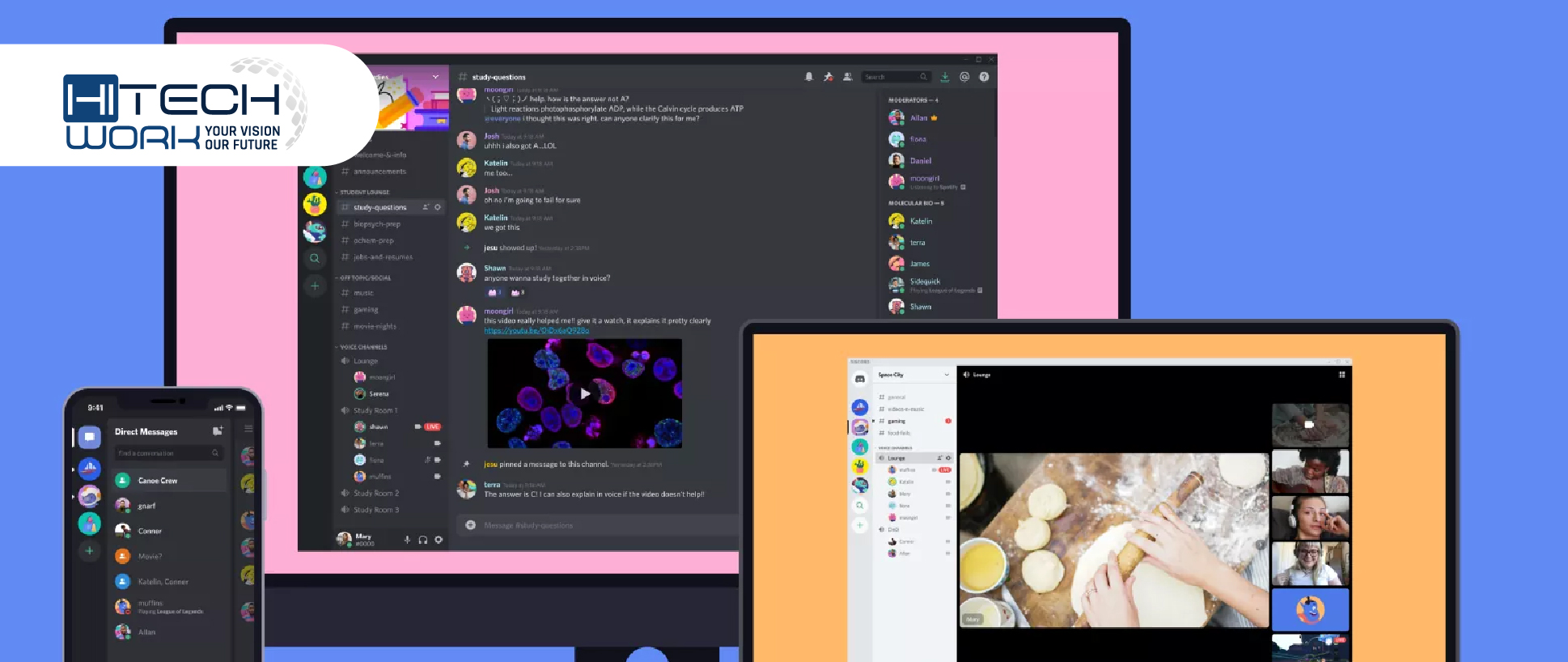
To effectively stream YouTube content on Discord, you need to ensure that you have the right tools and settings in place. Below are the essential requirements you should consider:
- Discord Account: Make sure you have an active Discord account. If you don’t have one, sign up for free!
- Discord Server: You’ll need to have a server where you can stream video. This can be your own server or any server where you have the permission to share your screen.
- Stable Internet Connection: A reliable and fast internet connection is crucial to prevent lags and buffering during your stream.
- Device: Whether it’s a PC, laptop, or mobile device, ensure your hardware is capable of running Discord and YouTube simultaneously.
- Discord App: While you can use Discord in a browser, downloading the app (for desktop or mobile) is recommended for a smoother experience.
- YouTube Access: Make sure you can access YouTube and have the specific videos ready for streaming.
- Good Audio Setup: If you're planning to commentate or chat while streaming, a good microphone is essential for clear communication.
By checking off these requirements, you'll be all set to dive into streaming. Let’s get your YouTube content in front of your friends on Discord with ease!
3. Step-by-Step Guide to Stream YouTube on Discord
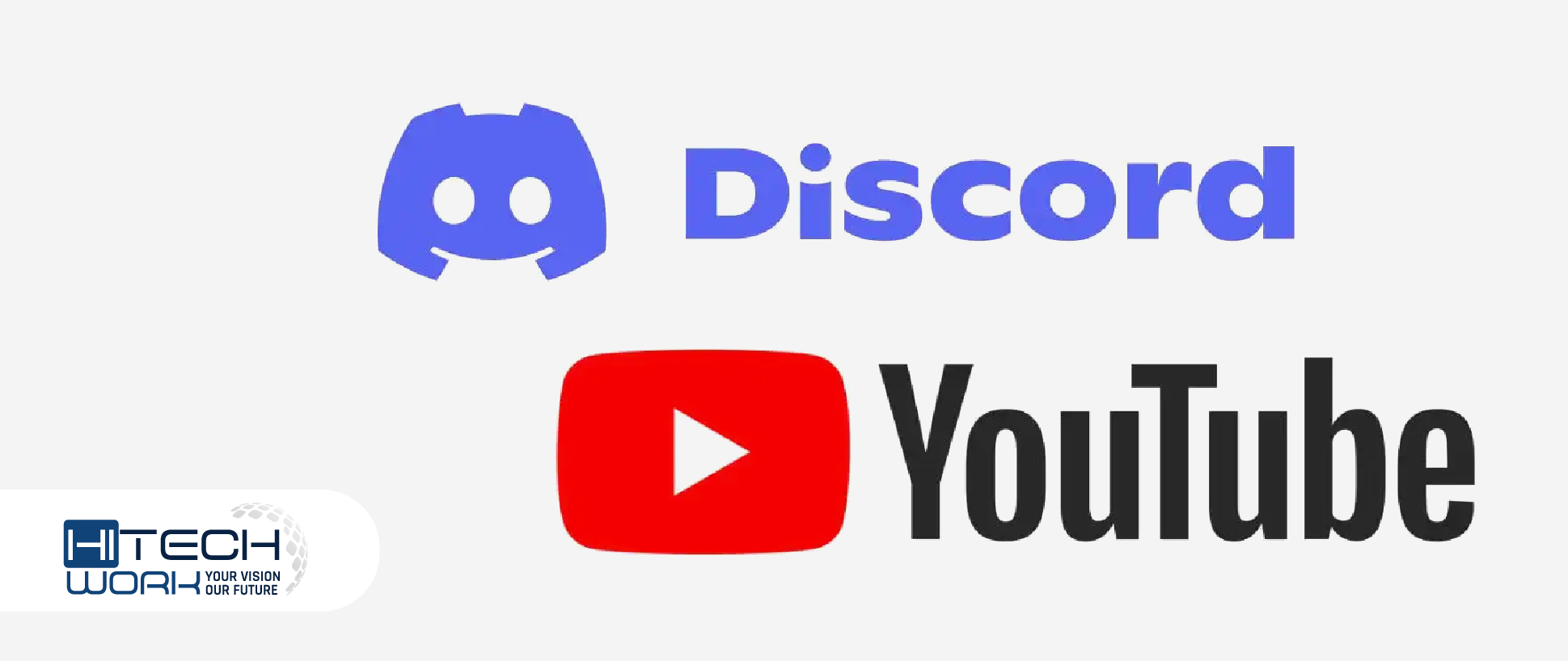
Streaming YouTube content on Discord might sound intimidating at first, but with this straightforward guide, you'll be sharing your favorite videos in no time! Just follow these easy steps:
- Open Discord: Launch the Discord app on your device. If you don't have it yet, download it from the official website.
- Select a Server: Choose the server you want to stream in. You can create your own server or use one that you’re already a member of.
- Join a Voice Channel: Click on a voice channel to join. Streaming is only possible in voice channels, not text channels.
- Open YouTube: Go to the YouTube website or app. Find the video you’d like to stream.
- Share Your Screen: In Discord, locate the “Screen” option at the bottom left corner of the app (it looks like a monitor). Click on it.
- Select Your YouTube Window: Discord will show you a list of your open windows. Pick the window with the YouTube video and click “Go Live.”
- Adjust Streaming Options: You can choose the stream quality. For better viewing, go for 1080p if your connection allows it.
- Start Streaming: Once everything is set, notify your friends in the voice channel that you're about to start streaming. They can now enjoy the content with you!
And there you have it! A simple guide to streaming YouTube content on Discord seamlessly.
4. Troubleshooting Common Issues
While streaming YouTube on Discord is usually smooth sailing, hiccups can sometimes occur. Here are some common issues and how to fix them:
| Issue | Solution |
|---|---|
| No Audio: | Ensure your audio settings in Discord are configured correctly. Check if the “Stream Audio” option is enabled when you share your screen. |
| Lagging Stream: | Lower the stream quality and check your internet connection. A wired connection often provides a more stable experience. |
| Cannot Stream at All: | Restart Discord and ensure you have the latest version. Rejoin the voice channel and try again. |
| Friends Can't See the Stream: | Make sure you’ve selected the correct window to share. Also, check if your friends have the right permissions on the server. |
By following these troubleshooting tips, you can minimize disruptions and keep the fun going while streaming YouTube on Discord!
5. Tips for an Enhanced Streaming Experience
So, you've set everything up to stream YouTube content on Discord. Great! But let’s not stop there. To truly elevate your streaming experience, there are a few nifty tips and tricks you can employ. Here’s how to make your stream not just good, but amazing!
- Ensure a Stable Internet Connection: A smooth streaming experience starts with a reliable connection. Make sure you’re connected to a strong Wi-Fi network or consider using an Ethernet cable for better stability.
- Use a Good Quality Headset: Sound quality can make or break a streaming session. Invest in a decent headset to improve audio. This will help both you and your viewers enjoy the content more.
- Engage Your Viewers: Keep your audience involved by asking questions or prompting discussions. Use Discord’s text channels for real-time chats and to share additional thoughts during the stream.
- Moderate Your Channel: If you're streaming to a large group, consider having moderators to help manage the chat. This will create a friendly atmosphere and keep the conversation flowing smoothly.
- Optimize Your Streaming Settings: Adjust your Discord settings to enhance performance. Lowering video resolution can reduce lag, ensuring a smoother experience for everyone involved.
By keeping these tips in mind, not only will you provide a better experience for your viewers, but you'll also have more fun yourself!
Conclusion
Streaming YouTube content on Discord is a fantastic way to share your favorite videos with friends, family, or even the wider gaming community. It’s straightforward, but as we've discussed, there are a few nuances that can take your streaming experience from basic to brilliant.
By following the tips above, you can optimize both the technical aspects of your stream and the social interaction you foster within your community. So whether you’re sharing the latest meme compilation, an insightful tutorial, or just a funny vlog, you’ll do so in style and comfort.
Remember, the key to a successful streaming experience lies in preparation, engagement, and constant improvement. So, dive in, have fun, and don’t hesitate to experiment with different approaches until you find what works best for you and your audience.
Happy streaming on Discord!
 admin
admin








