LinkedIn has become a vital tool for professionals, but with its perks come the constant flood of email notifications that can feel overwhelming. Whether it's connection requests, job recommendations, or updates from your network, these emails can quickly pile up, cluttering your inbox. Fortunately, if you're looking to regain some peace and quiet, you've come to the right place. In this post, we will guide you on how to stop receiving those pesky LinkedIn email notifications.
Understanding LinkedIn Email Notifications
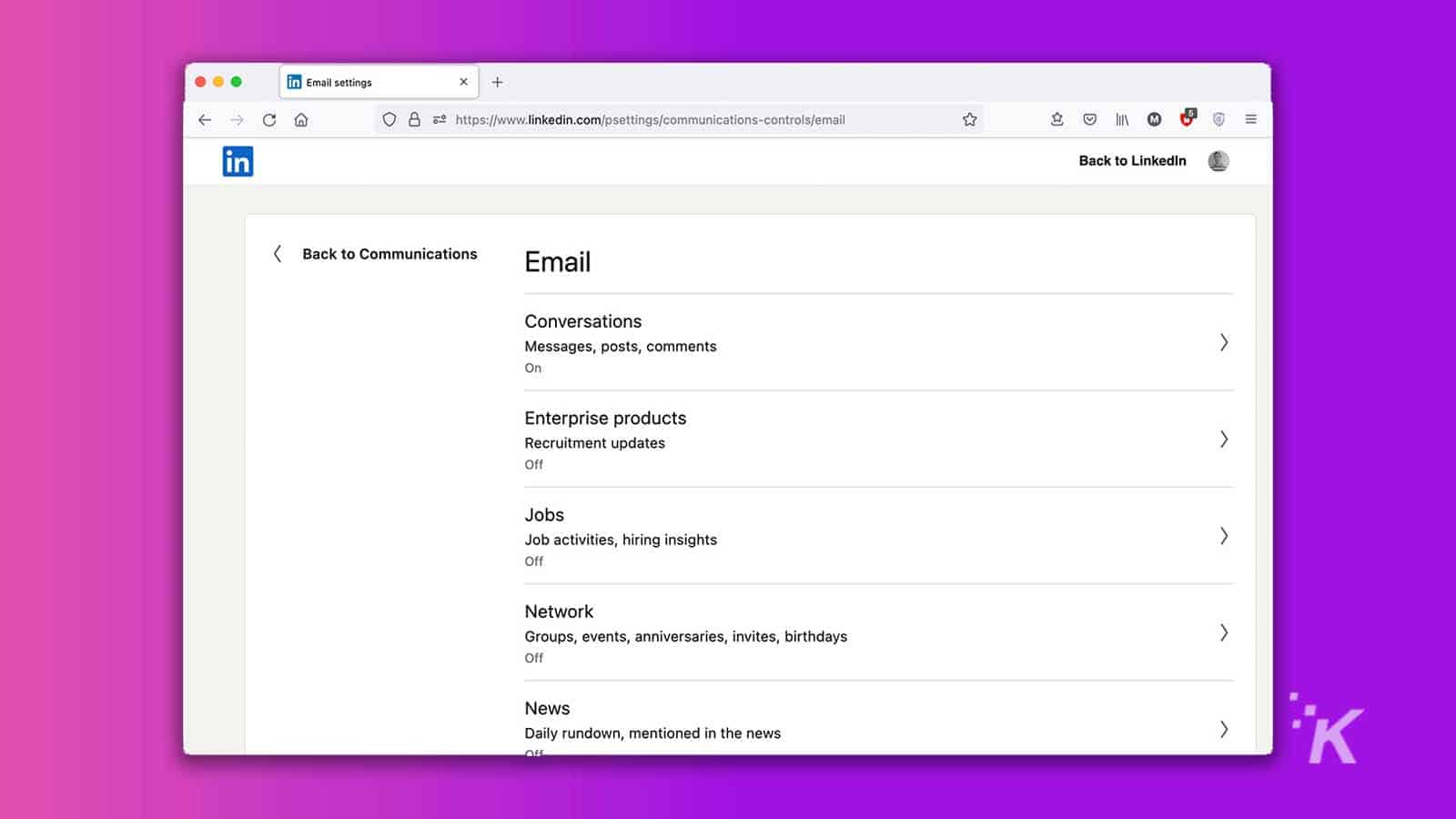
Before we delve into the "how-to" of disabling LinkedIn email notifications, it's essential to grasp what these notifications are and how they function.
LinkedIn email notifications are automated emails sent to users, providing updates about various activities related to their LinkedIn account. These notifications can keep you informed, but they can also be a source of distraction. Here’s a breakdown of what you typically receive:
- Connection Requests: Notifications about new connection requests from other users.
- Messages: Alerts that you have new messages in your LinkedIn inbox.
- Job Recommendations: Suggestions pertaining to jobs that match your profile and preferences.
- Profile Views: Information on who has viewed your profile recently.
- Group Updates: Notifications from LinkedIn Groups that you belong to, including new posts and activities.
- Endorsements and Recommendations: Alerts about endorsements received or new recommendations from other users.
- Company Updates: News and insights from companies you follow or are connected with.
While these notifications are intended to keep you engaged, they can easily become overwhelming, leading to missed opportunities due to information overload. Understanding the types of notifications helps in making informed choices about your settings. Now, let’s explore the steps to adjust or eliminate these notifications altogether to tailor your LinkedIn experience to your needs.
Steps to Disable Email Notifications on LinkedIn
Are you tired of constantly checking your inbox only to find a flood of LinkedIn notifications? It can be overwhelming, can't it? But don’t worry; turning off these email notifications is a straightforward process. Just follow these simple steps:
- Log in to your LinkedIn account.
- Click on the Me icon at the top of your LinkedIn homepage.
- Select Settings & Privacy from the dropdown menu.
- Go to the Communications tab.
- Under the Email notifications section, you'll see a list of various notifications you can manage.
- Click on the toggle switches next to each type of notification you would like to turn off. Options may include Connections, Job Alerts, and Group Activity.
- Once you're done customizing, make sure to save your changes, if necessary!
And that's it! By following these steps, you can eliminate those pesky emails and enjoy a clutter-free inbox. It's always helpful to manage your notifications so you stay focused on what really matters.
Customizing Your Notification Settings
While it might be tempting to turn off all your LinkedIn email notifications, customizing your settings might be a better approach. This way, you remain updated on what matters most while keeping unwanted emails at bay. Here’s how you can tailor your notification settings:
- Job Alerts: Choose whether you want to receive notifications about new job opportunities. Maybe you only want emails for positions that match your skills or interests, right?
- Connection Requests: Decide if you want to be notified via email when someone sends you a connection request. This can be particularly useful, especially if you're actively networking.
- Posts and Updates: Adjust notifications regarding posts from connections or companies you follow. You can opt for immediate, daily digest, or even turn them off completely.
- Group Activities: Customize notifications for groups you're part of. This lets you keep in touch without overwhelming your inbox.
All of these options allow for a customized experience that balances staying informed and maintaining peace of mind. Just like life, successful networking is all about managing priorities!
Stop Receiving LinkedIn Email Notifications
LinkedIn can be a powerful networking tool, but the volume of email notifications it generates can quickly become overwhelming. Thankfully, it's possible to customize your notification settings to reduce or stop receiving these emails altogether. Below, we discuss the steps you can take to adjust your LinkedIn email notifications effectively.
Why Control Your Notifications?
Managing your LinkedIn notifications can help you improve productivity and reduce distractions. Here are a few reasons why you might want to stop or limit LinkedIn email notifications:
- To avoid inbox clutter
- To focus on more important emails
- To reduce the risk of overwhelm from excessive notifications
How to Disable LinkedIn Email Notifications
Follow these steps to manage or stop your LinkedIn email notifications:
- Log in to your LinkedIn account.
- Click on your profile picture in the top-right corner to open the dropdown menu.
- Select Settings & Privacy.
- Navigate to the Communications tab.
- Click on Email notifications.
- You will see various categories of notifications (e.g., connections, job alerts). Uncheck the boxes for the notifications you no longer wish to receive.
- Save your preferences.
Summary Table of Notification Categories:
| Notification Type | Enable/Disable |
|---|---|
| Connections | ✔️ |
| Job Alerts | ✔️ |
| Messages | ✔️ |
By taking the above steps, you can effectively manage your LinkedIn email notifications and create a tailored experience that suits your preferences.
Conclusion: Reducing or stopping LinkedIn email notifications is a simple yet effective way to enhance your productivity and maintain a clutter-free inbox, allowing you to focus on what truly matters in your networking journey.
 admin
admin








