Are you all set to showcase your artistic designs on
Adobe Stock? That sounds awesome! Before you jump right in though lets take a moment to go over what
Adobe Stock looks for in its contributors. Believe me having a grasp of these guidelines can spare you a significant amount of time and trouble.
To get your vectors accepted on Adobe Stock you have to meet certain criteria.- File Format: Adobe Stock accepts vectors in AI, EPS, and PDF formats. Make sure your files are in one of these formats to avoid upload issues.
- Resolution: Ensure your vectors are high resolution and clean. Low-quality images or those with pixelation won't make the cut.
- Content Quality: Adobe values high-quality, original content. Avoid including any trademarked or copyrighted material unless you have the rights.
- File Size: There’s a maximum file size limit, so check Adobe Stock's guidelines to make sure your files are within this limit.
From what I've seen double checking these requirements before submitting can really impact the outcome. When I uploaded my vectors for the time I overlooked some important details and had to redo the whole thing. It was a bit of an adjustment but once I figured it out the process became much more seamless.
Preparing Your Vector Files for Upload
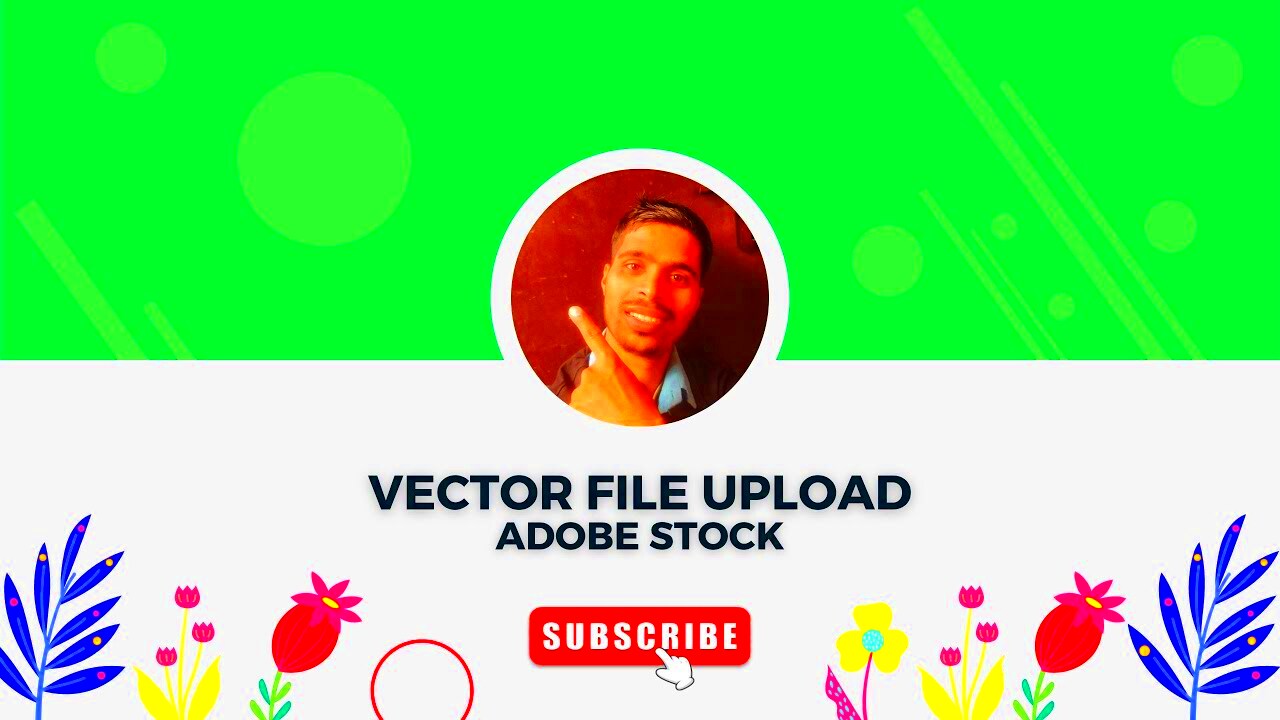
Getting your vector files ready for upload is similar to prepping for a presentation. You aim for perfection in everything, dont you? Follow this step by step guide to ensure your files are set for
Adobe Stock.
- Clean Up Your Artwork: Ensure there are no stray points or unnecessary elements. Adobe Stock prefers clean and professional vectors.
- Check for Compatibility: Ensure that your files are compatible with Adobe’s specifications. Sometimes, small tweaks are needed to meet their standards.
- Organize Your Layers: If your vector has multiple layers, make sure they are well-organized and properly named. It makes it easier for the reviewer and can improve your chances of approval.
- Embed Fonts: If your vector uses specific fonts, make sure they are embedded in the file. This avoids any issues with missing fonts when the file is opened on Adobe Stock’s end.
During my initial uploads I neglected certain aspects and encountered rejections. I realized that investing time in preparing files is truly beneficial. A meticulously prepared file not enhances your approval prospects but also reflects your professionalism.
Creating an Adobe Stock Contributor Account

Setting up an
Adobe Stock Contributor account opens the door for you to showcase your artistic creations globally. Follow this step by step guide to kick off your journey:
- Sign Up: Visit the Adobe Stock Contributor portal and click on the “Join” button. You’ll need to provide your email address and create a password.
- Provide Your Details: Fill in the necessary details, such as your name, address, and tax information. This helps Adobe Stock handle payments and taxes appropriately.
- Agree to Terms: Read and agree to Adobe Stock’s contributor terms and conditions. It’s important to understand the rights and responsibilities involved.
- Verify Your Email: Adobe Stock will send a verification email to confirm your email address. Click the link in the email to activate your account.
- Set Up Payment: Enter your payment details so that you can receive your earnings from sales.
Initially, I felt a bit nervous about creating my account. However I found Adobe Stocks interface to be very easy to navigate and the steps to be clear cut. It was satisfying to finish the setup and begin sharing my creations. If you run into any problems Adobe Stocks support team is quite supportive so feel free to get in touch with them.
Uploading Your Vectors to Adobe Stock
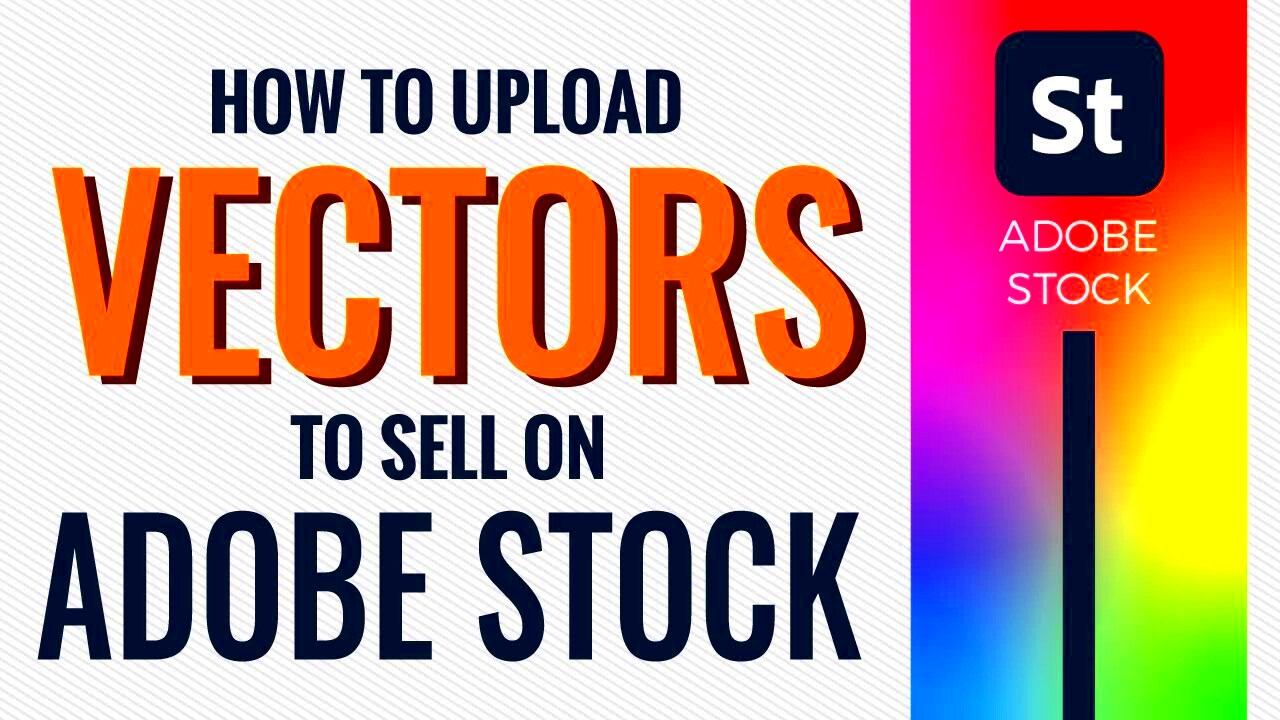
Once you have your vector files prepared you can proceed to upload them to
Adobe Stock. This is a moment as it marks the point where your efforts begin to reach a wider audience. Allow me to guide you through the process that I've personally navigated and found to be fairly simple once you become familiar with it.
Follow these steps to upload your vector files easily.- Log In: First, log in to your Adobe Stock Contributor account. If you’ve followed the previous steps, you should be all set.
- Access the Upload Section: Go to the "Upload" section in your dashboard. You’ll find this option prominently displayed.
- Drag and Drop Your Files: You can either drag and drop your vector files into the upload area or use the “Browse” button to select files from your computer.
- Upload Progress: Monitor the upload progress to ensure that your files are being uploaded correctly. Adobe Stock usually provides a progress bar for this purpose.
- Confirm Upload: After the upload is complete, review the files to make sure everything has been uploaded as expected. Sometimes, errors or missing files can occur, so it's good to double-check.
When I uploaded my vector files for the time I felt a bit nervous about how they would look on the platform. Thankfully everything went smoothly and it was incredibly rewarding to see my creations come to life. Make sure to watch the upload progress closely and take your time with this step as paying attention to details can really make a difference.
Adding Metadata and Keywords to Your Vectors
Incorporating metadata and keywords is akin to prepping the scene for your vectors to stand out. Well crafted metadata guarantees that your vectors can be easily found by prospective purchasers. Here’s a straightforward way to nail this,
- Title: Provide a clear, descriptive title for each vector. Think of what a buyer might search for and use relevant terms.
- Description: Write a detailed description of your vector. Include its purpose, any unique features, and possible uses. This helps buyers understand the value of your work.
- Keywords: Choose keywords that accurately describe your vector. Think about synonyms and related terms that might be used in searches. Adobe Stock allows up to 50 keywords, so make sure to use this space effectively.
- Categories: Select the appropriate categories for your vector. This helps Adobe Stock’s search algorithm to place your vectors in the right sections.
Based on what I've seen putting effort into creating metadata and keywords really enhances the visibility of your vectors. At first I overlooked this aspect and my vectors didn't do as well. However after refining my metadata I observed a significant boost in both views and sales.
Reviewing and Submitting Your Uploads
Once you've uploaded and tagged your vectors it's important to take a moment to review and submit them. This step is vital as it guarantees that everything is in order before your work is published. Here's a guide on how to proceed with this process.
- Review Files: Check each vector file for any upload errors or issues. Make sure that the files are displayed correctly and that there are no glitches.
- Review Metadata: Go through the metadata and keywords you’ve added. Ensure that everything is accurate and complete. This helps in avoiding rejections and enhances searchability.
- Preview Your Work: Use Adobe Stock’s preview feature to see how your vectors will appear to potential buyers. This is a great way to catch any final issues.
- Submit for Review: Once you’re satisfied, submit your vectors for review. Adobe Stock’s team will assess them according to their guidelines. You’ll be notified once the review process is complete.
I can still recall my initial submission quite clearly I felt a mix of excitement and anxiety. The effort I put into reviewing everything carefully before submitting paid off since my vectors were approved seamlessly. Its worth noting that a thorough review can significantly impact the speed at which your work gets approved.
Tracking Your Upload Status and Sales
Once you’ve sent in your vector designs it’s important to monitor their progress and sales. It’s similar to checking the forecast before heading out—being aware of how things are unfolding can assist you in making choices. Here are a few tips on how to keep tabs on your submissions efficiently.
Here’s a breakdown of what you should do:- Check Upload Status: Log in to your Adobe Stock Contributor account and navigate to the "Portfolio" section. Here, you can see the status of your uploaded vectors—whether they are under review, approved, or rejected.
- Review Feedback: Adobe Stock may provide feedback on rejected submissions. Take time to review this feedback and make the necessary adjustments to improve future uploads.
- Monitor Sales: Keep track of how your vectors are performing. Adobe Stock provides sales reports that you can access from your account. These reports show how many times your vectors have been downloaded and how much you’ve earned.
- Analyze Trends: Look for patterns in your sales data. Are certain types of vectors performing better? Use this information to guide your future uploads and optimize your content strategy.
When I first started getting involved I was really keen to see how things were going that I constantly checked my stats. While keeping track of things is crucial I discovered it’s more beneficial to concentrate on enhancing my work based on feedback and sales patterns instead of solely fixating on the figures. It’s a process and every stage contributes to your growth.
Tips for Successful Vector Uploads
In order to make your vectors stand out in the extensive marketplace of Adobe Stock here are some insights I’ve gathered along the way that could enhance your prospects of achieving success.
- Focus on Quality: High-quality vectors are more likely to get noticed. Ensure your work is crisp, clean, and professionally done. Avoid shortcuts; invest time in perfecting your designs.
- Stay Relevant: Create vectors that reflect current trends or fill gaps in the market. Research what’s popular and consider how your work can meet those demands.
- Be Unique: Originality goes a long way. Try to bring your unique perspective and creativity to your vectors. Stand out from the crowd with fresh, innovative designs.
- Engage with the Community: Participate in forums and discussions within the Adobe Stock contributor community. Networking with other contributors can provide valuable insights and support.
- Regular Updates: Keep your portfolio updated with new vectors regularly. Consistent uploads help maintain visibility and relevance in the marketplace.
In the beginning I prioritized producing a lot of content over ensuring its quality. It was a tough lesson to learn. Spending effort on crafting vectors that are both unique and well made truly had an impact on my achievements. Avoid hurrying through the process; exceptional work requires time and commitment.
Frequently Asked Questions
While exploring Adobe Stock you may come across certain queries. Here are a few frequently asked questions that I've come across along with my responses to them.
How long does it take for my vectors to be reviewed?
- Typically, Adobe Stock takes a few days to review your submissions. However, this can vary depending on the volume of submissions they are processing.
What should I do if my vector is rejected?
- Review the feedback provided by Adobe Stock, make the necessary changes to your vector, and resubmit it. Rejections are often learning opportunities.
Can I edit my vectors after submission?
- Yes, you can make changes to your vectors even after submission. Just go to your "Portfolio," select the vector, and update it as needed.
How do I get paid for my sales?
- Adobe Stock pays contributors through a set payment schedule. Ensure your payment details are correctly entered in your account to receive your earnings smoothly.
What are the best practices for keywording my vectors?
- Use specific, relevant keywords that describe your vector accurately. Think about what potential buyers might search for and include variations and synonyms.
When I first began I had a lot of these questions too. With time I’ve realized that the answers become more evident as you gain experience. The support resources from Adobe Stock are quite valuable as well. So feel free to reach out for help if you require additional assistance.
Conclusion
Sharing your vector designs on Adobe Stock can be a fulfilling experience if you approach it thoughtfully and meticulously. From grasping the upload guidelines to getting your files ready and monitoring your sales every aspect is vital for achieving success. I recall feeling daunted when I began but by breaking down the procedure into manageable steps and remaining committed I gradually witnessed the fruits of my labor.Keep expanding your knowledge stay informed about trends and most importantly let your creativity shine through. With perseverance and commitment your vectors can carve out a spot in the market and start reaping rewards for you.
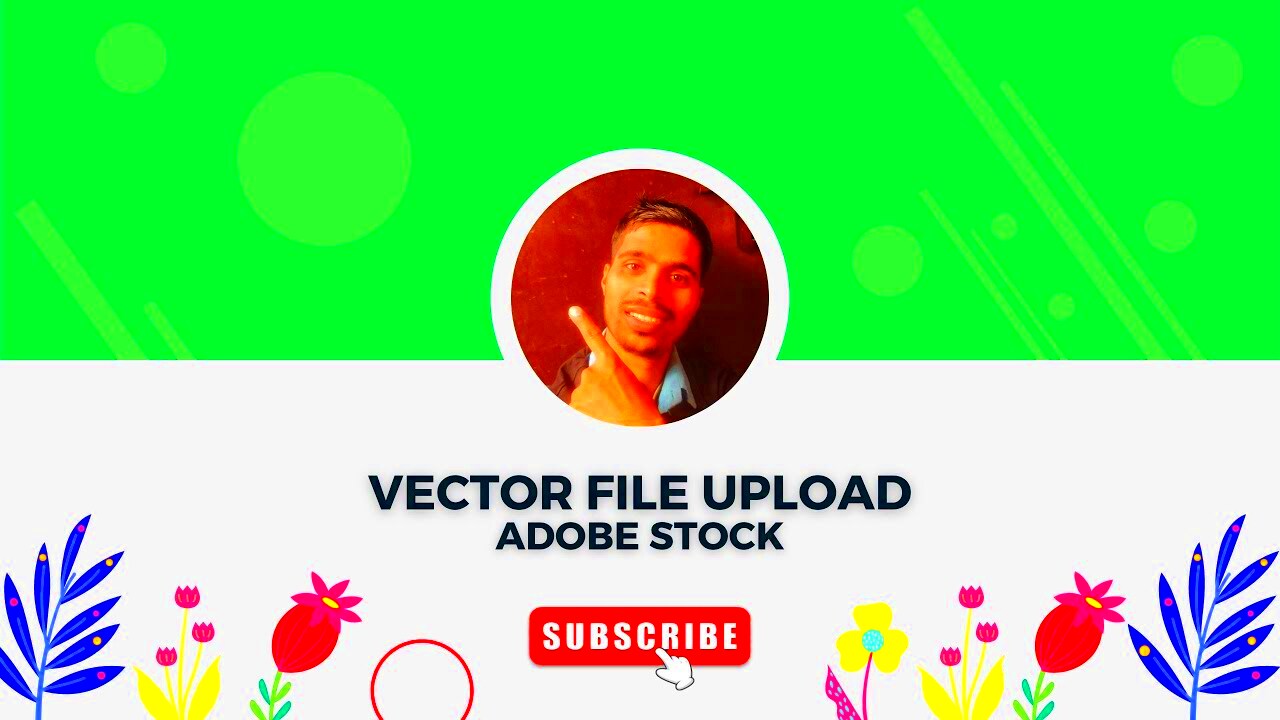 Getting your vector files ready for upload is similar to prepping for a presentation. You aim for perfection in everything, dont you? Follow this step by step guide to ensure your files are set for Adobe Stock.
Getting your vector files ready for upload is similar to prepping for a presentation. You aim for perfection in everything, dont you? Follow this step by step guide to ensure your files are set for Adobe Stock. Setting up an Adobe Stock Contributor account opens the door for you to showcase your artistic creations globally. Follow this step by step guide to kick off your journey:
Setting up an Adobe Stock Contributor account opens the door for you to showcase your artistic creations globally. Follow this step by step guide to kick off your journey: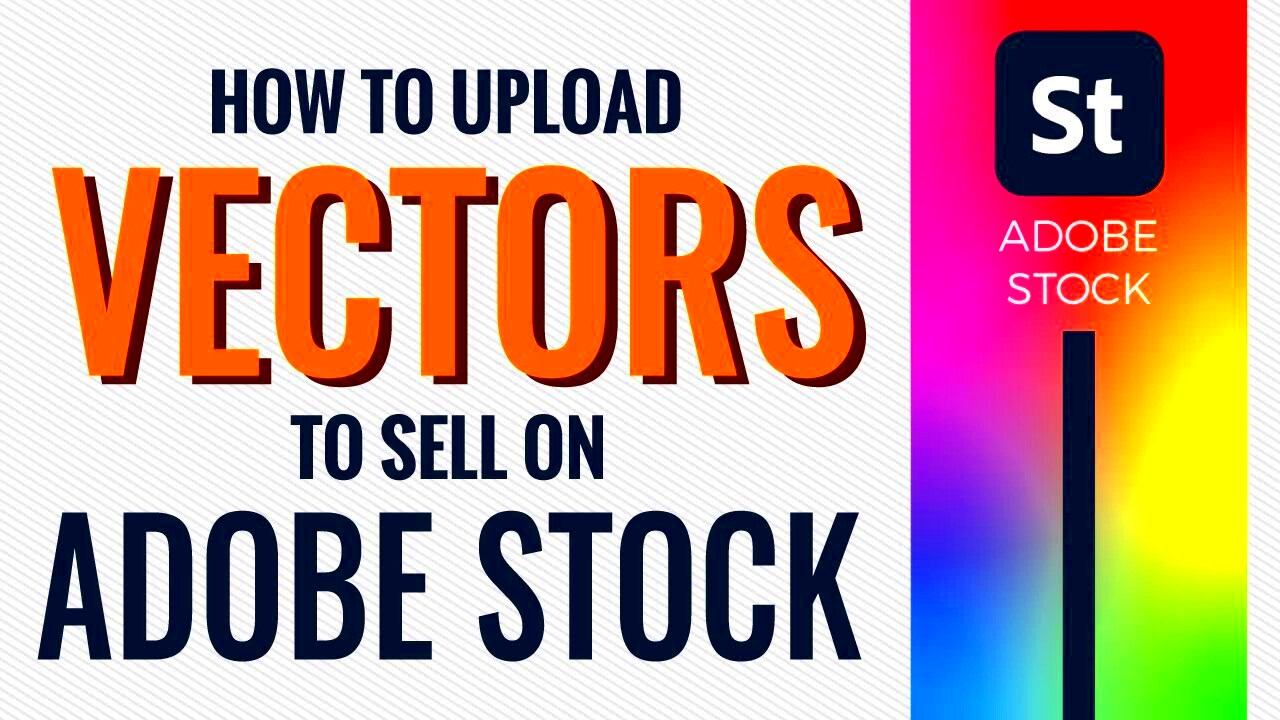 Once you have your vector files prepared you can proceed to upload them to Adobe Stock. This is a moment as it marks the point where your efforts begin to reach a wider audience. Allow me to guide you through the process that I've personally navigated and found to be fairly simple once you become familiar with it.Follow these steps to upload your vector files easily.
Once you have your vector files prepared you can proceed to upload them to Adobe Stock. This is a moment as it marks the point where your efforts begin to reach a wider audience. Allow me to guide you through the process that I've personally navigated and found to be fairly simple once you become familiar with it.Follow these steps to upload your vector files easily.
 admin
admin








