Instagram is a popular platform for sharing photos and videos, allowing users to connect through visual content. But what if you come across an image you want to save? Downloading images from Instagram might seem tricky, especially with its focus on user privacy. Fortunately, there are simple ways to download images without violating any rules. In this post, we’ll explore different methods to easily save images from Instagram, whether you’re using a computer or your smartphone. Let’s dive in!
Understanding Instagram's Image Privacy
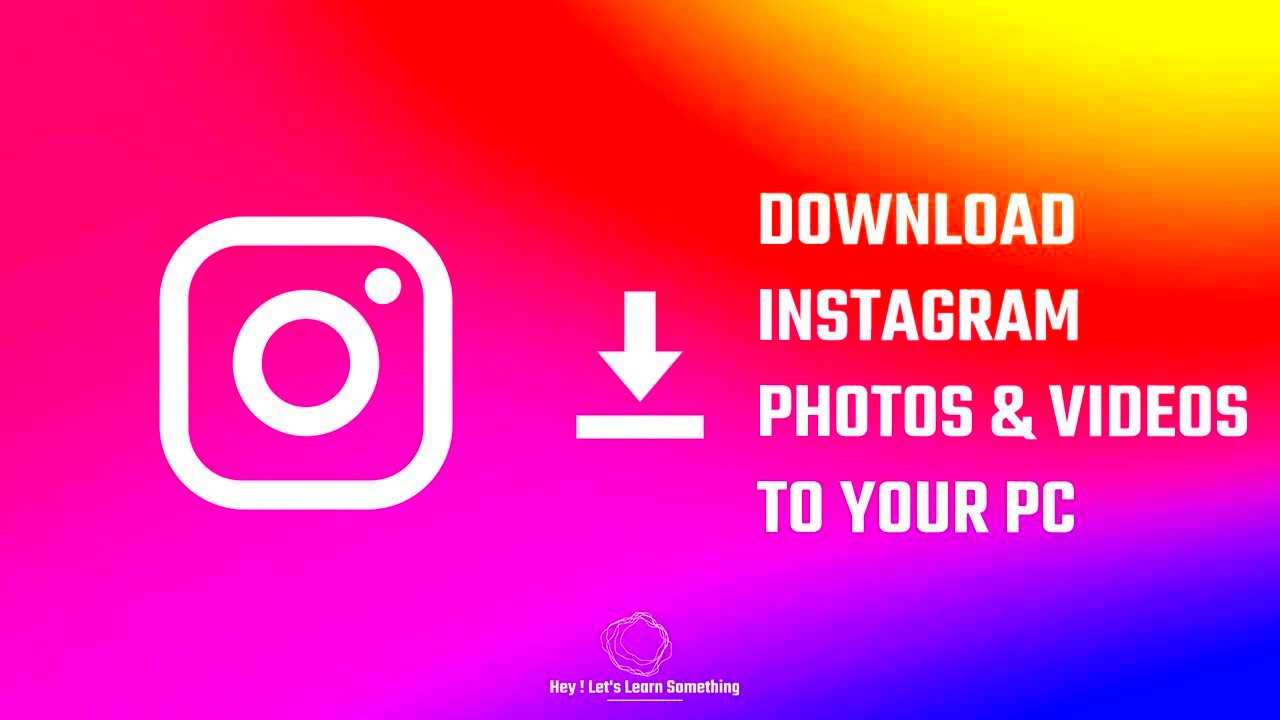
Before we get into the methods for downloading images, it’s essential to understand Instagram's privacy policies. Instagram takes user privacy seriously, and this affects how images can be shared and downloaded. Here are some key points to consider:
- Private Accounts: If an account is private, you can only view and download images if you follow that account. Respecting user privacy is crucial.
- Content Ownership: Remember that images belong to the person who created them. Always seek permission if you plan to use someone else's image publicly.
- Terms of Service: Familiarize yourself with Instagram's terms to avoid any violations while downloading images.
By understanding these aspects, you can ensure that your downloading practices remain respectful and within legal boundaries.
Also Read This: How to Get Featured on Behance to Showcase Your Work to a Larger Audience
Using Online Tools for Easy Download
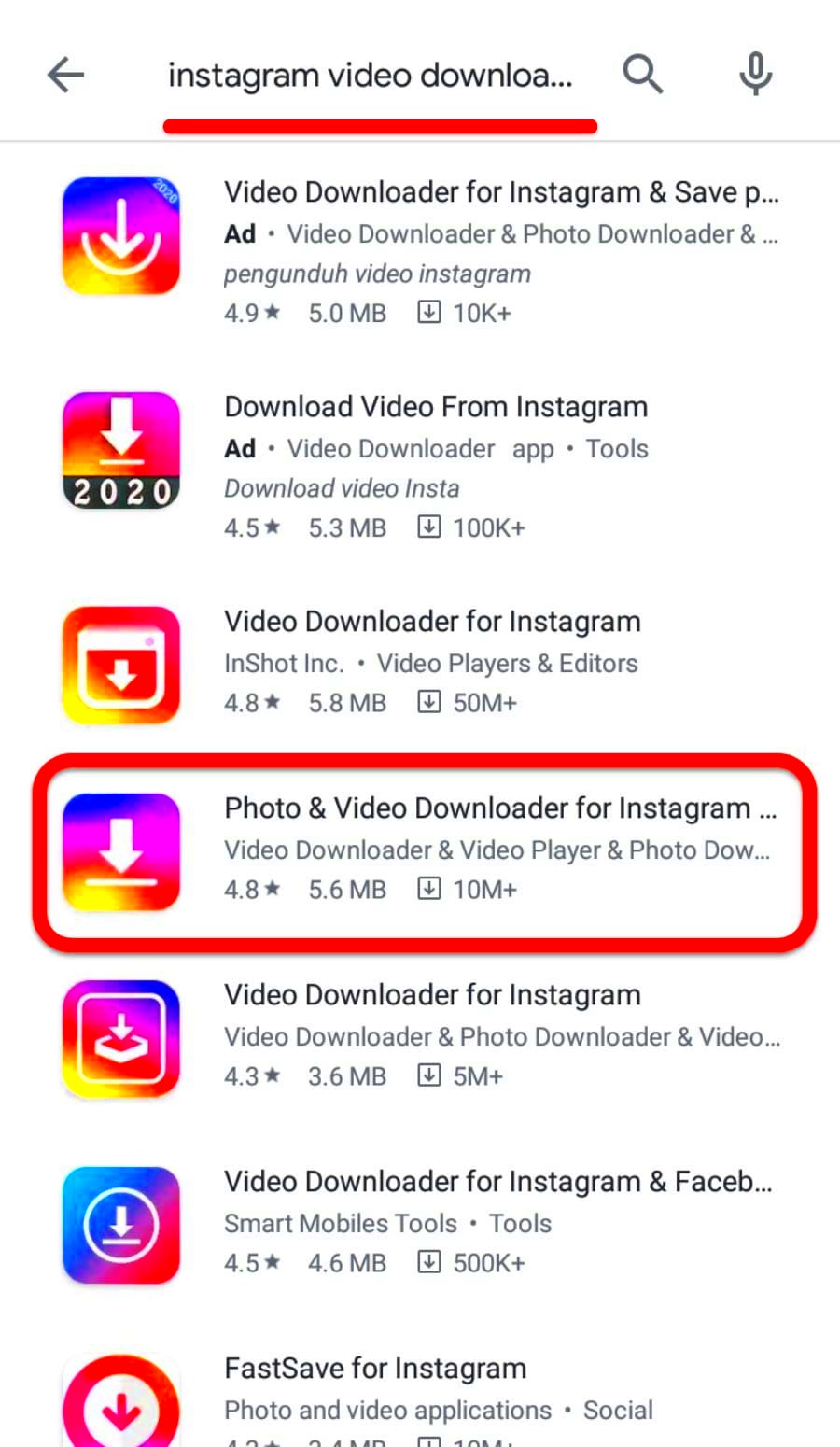
One of the simplest ways to download images from Instagram is by using online tools specifically designed for this purpose. These websites allow you to input the image link and download it quickly. Here’s how to do it:
- Find the Image: Open Instagram and locate the image you want to download.
- Copy the Link: Click on the three dots above the post and select "Copy Link."
- Visit a Download Site: Go to a reliable Instagram downloader website.
- Paste the Link: In the designated box, paste the copied link.
- Download the Image: Click the download button, and the image will be saved to your device.
Using these online tools is convenient and straightforward. However, make sure to choose reputable sites to avoid unwanted ads or potential security risks. A few popular options include:
- InstaDownloader
- DownloadGram
- SaveFromWeb
With just a few clicks, you can save your favorite Instagram images directly to your device.
Also Read This: Understanding the Trend of Super Rumble on Instagram Stories
How to Download Images from Instagram on Mobile
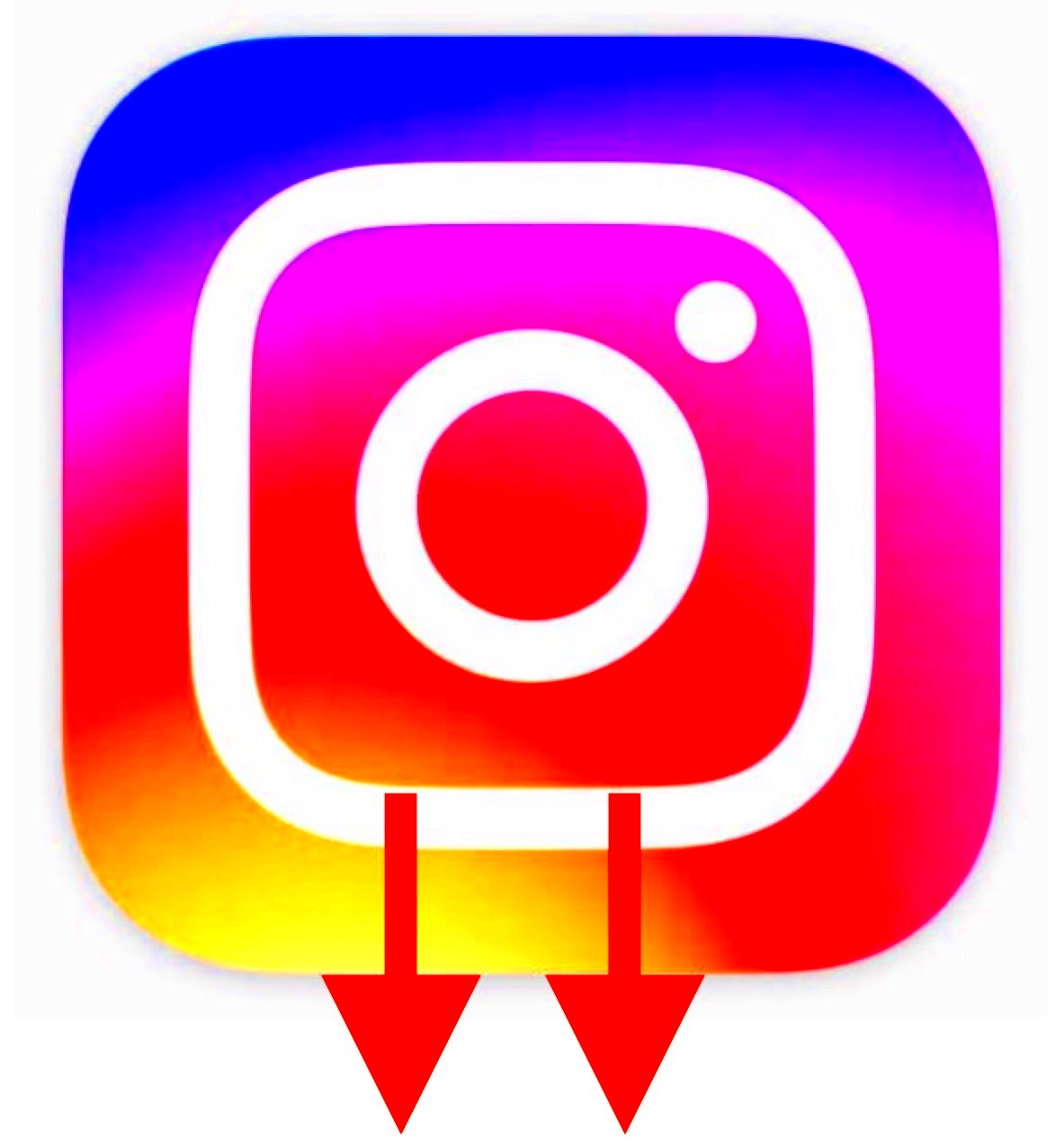
Downloading images from Instagram on your mobile device is straightforward and can be done in just a few taps. Whether you’re using an iPhone or an Android phone, the steps are similar. Let’s walk through the process together.
Here’s a simple guide:
- Open Instagram: Launch the Instagram app on your mobile device.
- Find the Image: Scroll through your feed or go to the profile where the image is located.
- Copy the Link: Tap on the three dots above the post, then select “Copy Link.”
- Use a Download App or Website: Open a web browser and navigate to an Instagram downloader website or use a dedicated app. You can also find apps like “InstaSave” or “FastSave” in your app store.
- Paste the Link: Paste the copied link into the downloader’s input field.
- Download the Image: Tap the download button, and the image will be saved to your device’s gallery.
That's it! Now you can easily download and enjoy your favorite images on the go. Just remember, while it’s easy to download images, it’s always best to ask for permission if you plan to share them elsewhere.
Also Read This: How to Sell a Photo to Getty Images and Get Paid for Your Work
Steps to Save Images Using a Desktop
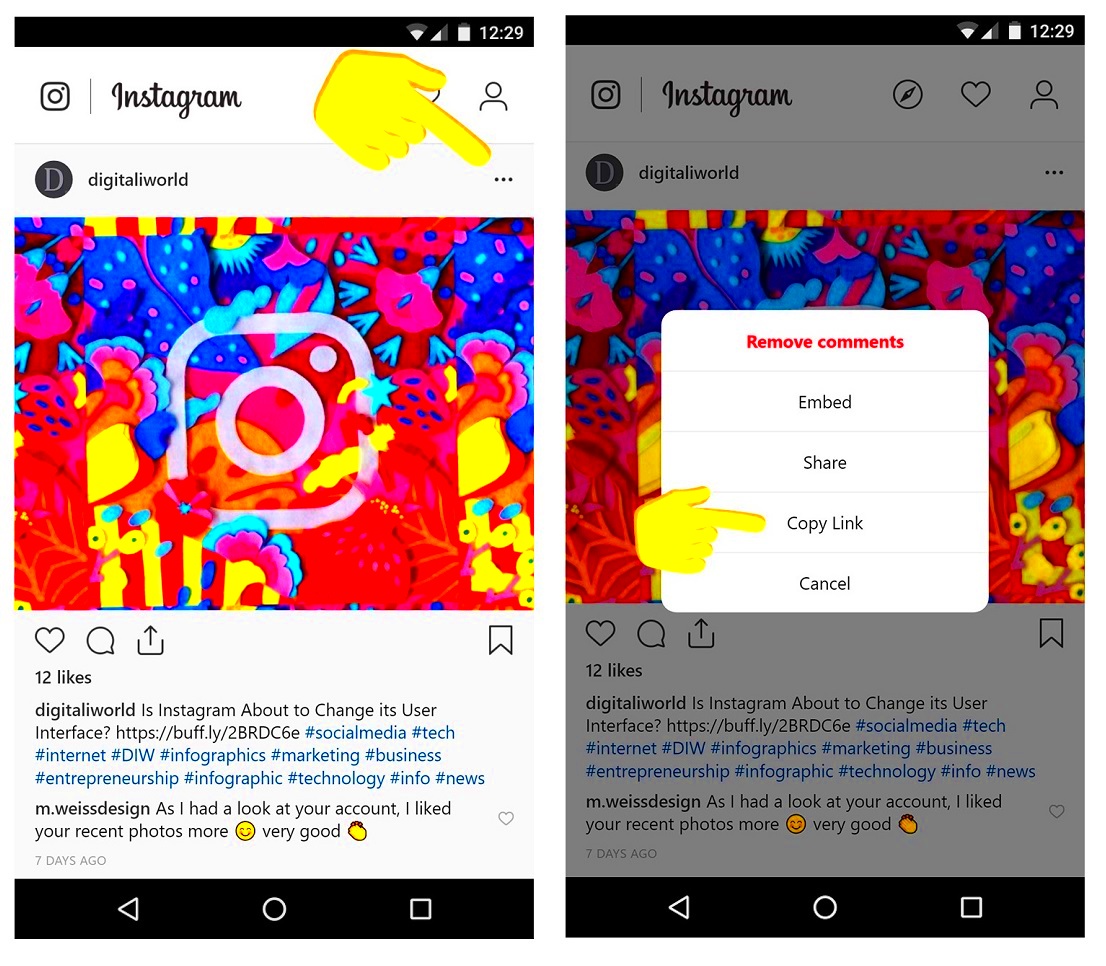
If you prefer downloading images on a desktop computer, the process is equally simple. Using a computer can sometimes give you a better view of the images and make it easier to manage your downloads. Here’s how to do it:
- Go to Instagram: Open your preferred web browser and navigate to the Instagram website.
- Log In: Log into your account if you haven’t already.
- Find the Image: Browse through your feed or search for the specific user’s profile.
- Copy the Post Link: Click on the three dots on the top right of the post and select “Copy Link.”
- Use a Downloader Tool: Open another tab and go to a trusted Instagram downloader website.
- Paste and Download: Paste the link in the downloader’s box and hit the download button. The image will then be saved to your computer.
For those who prefer to use keyboard shortcuts, you can right-click on the image and select "Open image in new tab," which will allow you to save it directly by right-clicking and choosing “Save Image As.”
Also Read This: How to Increase Likes on Behance Tips for Gaining More Engagement on Your Projects
Exploring Third-Party Applications for Instagram Downloads
For regular Instagram users who often download images, third-party applications can offer a more convenient solution. These apps provide additional features that can enhance your experience. Here are some popular options:
- InstaSave: This app allows you to download images and videos easily. Simply copy the link and paste it into the app.
- FastSave: With FastSave, you can automatically save images from Instagram to your gallery without manually copying links.
- Repost for Instagram: This app is primarily for reposting content, but it also allows you to download images easily.
When choosing a third-party app, make sure to check user reviews and ratings to ensure safety and reliability. Most of these apps are free but may offer in-app purchases for additional features.
Using these applications can save time and streamline the downloading process, making it even more enjoyable to collect your favorite images from Instagram.
Also Read This: Does Rumble Have Shorts Exploring the Platform’s Content Formats
Common Issues and Troubleshooting Tips
Downloading images from Instagram is generally a straightforward process, but sometimes you might run into issues. Let’s look at some common problems users face and how to solve them.
- Image Not Downloading: If the image isn’t downloading, check your internet connection. A weak connection can interrupt the download process.
- Link Issues: Ensure that you copied the correct link. If the link is broken or incorrect, the downloader won’t work. Double-check by pasting the link in your browser first.
- Privacy Settings: If you’re trying to download images from a private account without following them, you won't be able to access those images. Respecting privacy settings is essential.
- Downloader Errors: Sometimes, the online downloader might be down or experiencing issues. If that’s the case, try refreshing the page or using a different downloader.
If you continue to face problems, consider using another device or app. There are many tools available that can make downloading easier and more reliable. Just remember, if all else fails, a quick search online can often provide a solution or workaround for your specific issue.
Also Read This: Creating a Playlist on Rumble to Organize Your Favorite Videos
Frequently Asked Questions about Downloading Instagram Images
It’s common to have questions when navigating the world of downloading Instagram images. Here are some frequently asked questions that might help clear things up:
- Is it legal to download images from Instagram? While downloading for personal use is generally acceptable, sharing or using someone else’s content without permission is not.
- Can I download videos from Instagram? Yes, many of the same tools for downloading images also work for videos.
- Why can’t I download images from a private account? Private accounts restrict access to their content. You need to be following the account to view and download their images.
- Are there any risks involved in using third-party apps? Yes, always choose reputable apps and check reviews to avoid malware or data privacy issues.
Having the right information can make the downloading process smoother, so don’t hesitate to seek help or clarification whenever needed.
Conclusion and Final Thoughts on Instagram Image Downloads
Downloading images from Instagram can be a fun and easy way to save your favorite content. By understanding the methods available, from online tools to mobile apps, you can effortlessly collect images while respecting user privacy. Always remember to ask for permission when using someone else’s content and be mindful of Instagram’s terms of service.
As we’ve discussed, there are a few common issues that might pop up during the process, but with some troubleshooting and helpful tips, you can overcome them. Whether you’re using a desktop or a mobile device, there are plenty of resources to help you navigate your downloading journey.
In the end, enjoy the creative visuals that Instagram offers and make the most out of the features available for downloading images. Happy saving!
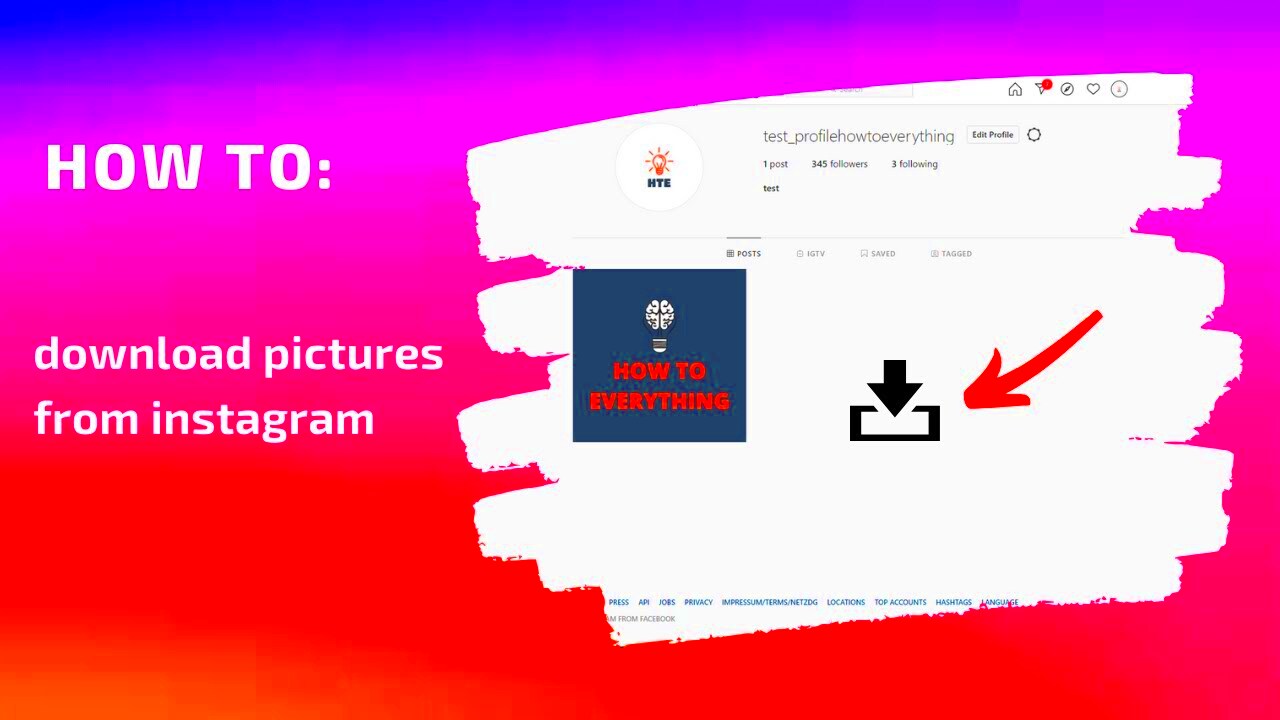
 admin
admin








