Are you looking to showcase your creative work and connect with fellow artists? Behance is the perfect platform for you! In this blog post, we'll take you through a step-by-step guide on how to upload PDFs to your Behance portfolio. Whether you're a graphic designer, photographer, or illustrator, sharing your work has never been easier. By the end of this article, you'll be ready to make an impact with your digital portfolio.
What is Behance?

Behance is more than just a social media platform; it’s a vibrant online community where creative professionals from all around the globe can showcase their work, discover new talent, and engage with like-minded individuals. Launched in 2005 and now owned by Adobe, Behance serves as a portfolio platform for artists, designers, photographers, and other creatives. Here's a breakdown of what makes
- Networking Opportunities: Behance allows users to connect with fellow creatives, potential clients, and industries, opening up new opportunities for collaboration and work.
- Showcase Your Work: You can upload images, videos, and PDFs to create a visually compelling portfolio that highlights your skills and projects.
- Feedback and Recognition: Your work can receive 'appreciations' and comments from peers, which can help you gain visibility and constructive feedback.
- Creative Jobs Board: With a dedicated section for job opportunities, you can easily find freelance gigs or full-time positions in your field.
- Easy Integration: Since Behance is part of the Adobe family, it integrates seamlessly with other Adobe Creative Cloud apps, making it easy to share work directly from those platforms.
In a nutshell, Behance is your playground for creativity and innovation. It’s where your work gets to shine, and where you can be part of a flourishing community that’s as passionate about art as you are!
Also Read This: Promoting Your 123RF Portfolio: Effective Strategies for Increasing Visibility and Sales
Why Upload PDFs to Your Portfolio?

When it comes to showcasing your work online, making the right impression is crucial, and uploading PDFs to your Behance portfolio can be a game changer. But why should you consider this format over others? Here are a few compelling reasons:
- Professional Presentation: PDFs allow you to create a polished, professional look for your work. You can control the layout, design, and flow of information in a way that's consistent and visually appealing.
- High-Quality Images: PDFs support high-resolution images without any loss of quality. This means your artwork, designs, or photographs will look stunning when viewed by potential clients or employers.
- Comprehensive Showcase: A single PDF can encapsulate multiple projects or pieces, allowing you to present your work cohesively. It lets you tell a story with your work, deepening the viewer's connection to your portfolio.
- Compatibility: PDFs are universally accepted and can be opened on virtually any device or operating system, ensuring your work is accessible to everyone who views your portfolio.
- Efficient Sharing: With a PDF, you can easily share your entire portfolio or specific projects without needing to upload multiple files. This streamlines the process for both you and your audience.
In short, uploading PDFs to your Behance portfolio not only enhances your presentation but also makes it easier to share your work effectively.
Also Read This: How to Depixelate an Image
Preparing Your PDF for Upload
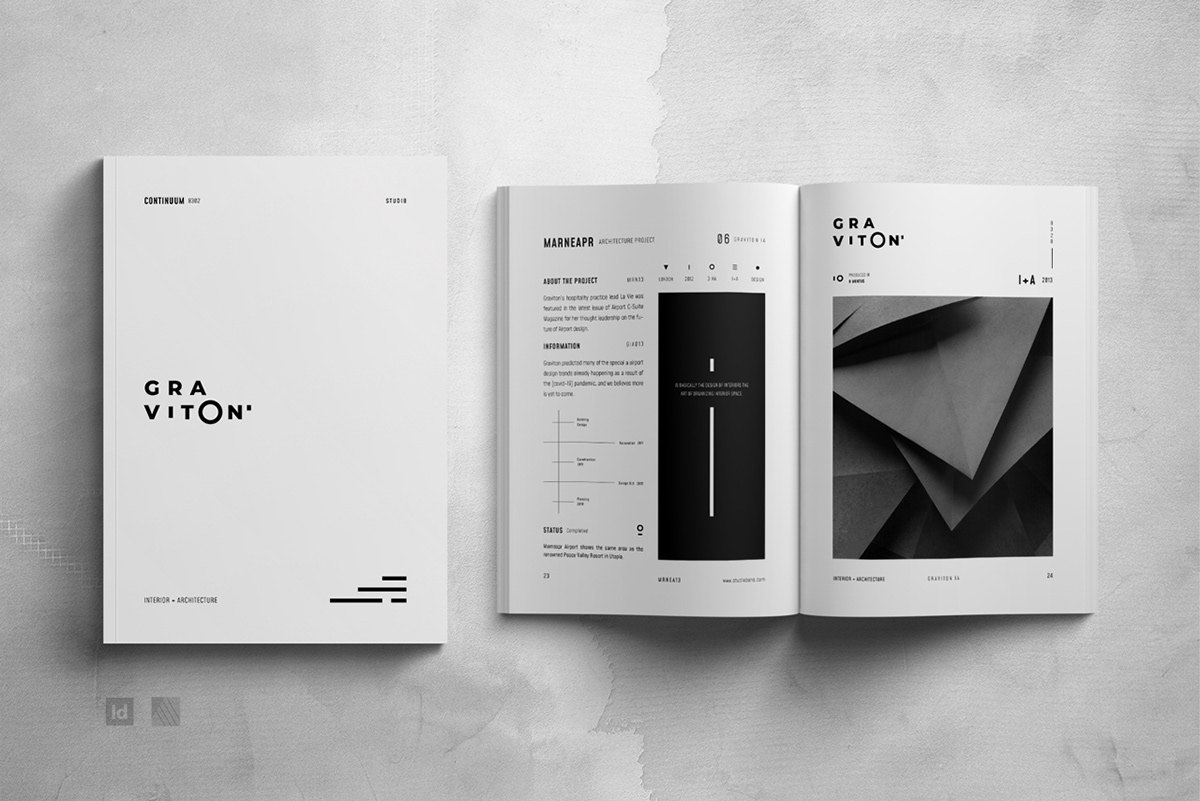
Now that you understand the advantages of uploading PDFs, let's talk about how to prepare your document for a successful upload to Behance. Preparing your PDF might seem straightforward, but a few essential steps can ensure that your portfolio shines:
- Optimize Image Quality: Make sure the images you include in your PDF are high resolution but not excessively large in file size. Aim for a balance; typically, 300 DPI is ideal for professional print quality.
- Maintain Consistency: Use a consistent font, color palette, and style throughout your PDF. This creates a cohesive brand identity that viewers can easily recognize.
- Include Descriptive Text: Accompany your visuals with context. Brief descriptions of your projects or your role in them can provide viewers with valuable insights.
- Check the File Size: Behance has file size restrictions, so compress your PDF to ensure it's under the limit (typically around 100 MB). There are various tools available online to help with this.
- Test Compatibility: Before uploading, open your PDF on different devices (desktop, tablet, mobile) to ensure it appears as intended. This step helps you catch any formatting issues early on.
By taking the time to prepare your PDF carefully, you increase the chances of making a strong impact with your Behance portfolio, showcasing your best work in a format that's easy to navigate and visually appealing.
Also Read This: Understanding YouTube Video Processing Time and Its Variability
5. Steps to Upload a PDF on Behance
Uploading a PDF to Behance is a straightforward process that can enhance your portfolio and showcase your work effectively. Follow these easy steps to get your PDF live on your Behance profile:
- Sign In: First, log into your Behance account. If you don’t have one, you can easily create an account.
- Navigate to the Upload Page: Click on the “Create a Project” button found on your dashboard to start uploading your PDF.
- Select Your PDF: Look for the option to add files and choose the PDF you want to upload from your device. Ensure it’s in a compatible format and size.
- Add Project Details: Fill in the necessary information about your project. This includes the title, description, and any relevant tags that will help others find your work.
- Arrange Your Content: You can add additional images or descriptions if needed. Keep the layout appealing to draw in viewers!
- Publish: Once you’re satisfied with the project details and layout, hit the publish button to make your PDF live on Behance.
And just like that, you’ve successfully uploaded a PDF to your portfolio! Remember, you can always go back and edit your project if you want to refine it later.
Also Read This: Here Is Your Step-by-step Handbook on How to Download Facebook Video Thumbnail
6. Best Practices for Sharing Documents
When it comes to sharing documents on Behance, there are a few best practices that can help ensure your work shines and reaches your target audience effectively:
- High-Quality Files: Always upload high-resolution PDFs. Blur or pixelation can detract from the quality of your work.
- Complete Information: Provide clear and complete information about your project. A well-crafted description can engage viewers and provide context.
- Optimize for Performance: Keep file sizes reasonable to ensure quick loading times. Large files might deter viewers from engaging with your work.
- Use Tags Wisely: Utilize relevant tags to improve the discoverability of your project. Think about what words potential viewers might search for.
- Engage with Feedback: Don’t shy away from comments! Engage with the community by responding to feedback and participating in discussions.
- Promote Your Work: Share your Behance project link on social media and within your professional network to attract more viewers.
By following these best practices, you not only enhance the presentation of your work but also increase your chances of attracting a larger audience. Happy sharing!
Step-by-Step Guide to Uploading PDFs on Behance for Your Portfolio
Behance is a popular platform for creative professionals to showcase their work and connect with a global audience. Uploading PDFs to Behance can enhance your portfolio by providing detailed case studies, project breakdowns, or collections of your work. Here’s a step-by-step guide to help you navigate the process smoothly.
Step 1: Create or Log into Your Behance Account
If you don’t already have an account, visit Behance.net and sign up. If you have an account, simply log in with your credentials.
Step 2: Prepare Your PDF
- File size should be reasonable (preferably under 20 MB).
- Content is well-organized and visually appealing.
- If needed, include a cover page and credits.
Step 3: Start a New Project
Once logged in, navigate to your profile. Click on "Create a Project" button located on your dashboard.
Step 4: Upload Your PDF
In the project editor, locate the Upload Files section. Drag and drop your PDF file, or click "Browse" to select the file from your computer.
Step 5: Customize Project Details
Fill in the project title, description, and any relevant tags. Select a cover image that best represents the project.
Step 6: Preview and Publish
Before publishing, use the "Preview" option to ensure everything looks good. Once satisfied, click "Publish" to make your project live.
Following these steps will help you successfully showcase your work on Behance. Not only does it allow potential employers or clients to view your work, but it also establishes your professional presence in the creative industry.
Conclusion: Uploading PDFs on Behance is a straightforward process that can significantly enhance your online portfolio, making it easier to share your creative projects with a wider audience.
 admin
admin








