Creating an engaging PowerPoint presentation can be a game-changer, especially when you want to share your ideas on platforms like Dailymotion. Whether you're a teacher, a business professional, or just someone passionate about a topic, mastering PowerPoint can elevate your content. In this guide, we’ll walk you through the essentials of crafting visually appealing and impactful presentations that capture your audience's attention.
Understanding the Basics of PowerPoint Presentations
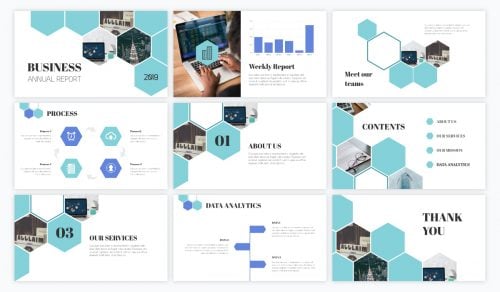
Before diving into the design and content of your presentation, it’s crucial to grasp some fundamentals. PowerPoint is not just a tool; it's an art form that combines creativity with clear communication. Here are the key components you should understand:
- Slides: Each slide is a blank canvas for your ideas. Think of them as chapters in a book. You don’t want every slide to look the same, so mix it up!
- Layouts: PowerPoint offers various layouts. Choose one that fits your content best. For example, if you're presenting data, a chart layout would be effective.
- Text and Fonts: Keep your text concise. Use bullet points for lists and ensure your font size is readable, typically around 24 points for headers and 18 for body text.
- Images and Graphics: Visuals can enhance your message. Use high-quality images and graphics that relate to your topic. Remember, a picture is worth a thousand words!
Now, let’s break down these elements further:
Slides and Their Structure
Start with a title slide that includes your presentation's name and your name or organization. Following slides should introduce your main ideas. Keep each slide focused on a single idea to maintain clarity. A good rule of thumb is the Six by Six Rule: no more than six bullet points per slide and six words per bullet point.
Layouts and Design Consistency
Choosing the right layout is essential for maintaining your audience's attention. A consistent theme helps your presentation appear professional. Utilize PowerPoint's built-in themes, or create your own custom theme based on your branding. Remember to stick to a consistent color scheme—generally, two or three colors that complement each other work best.
Effective Use of Text
When it comes to text, clarity is king. Avoid long paragraphs; instead, aim for keyword phrases. Use bold text to emphasize key points but don’t overdo it. Italics can be useful for quotes or references, while underlining should be reserved for titles or key headings to avoid confusion with hyperlinks.
Incorporating Visuals
Visual elements are what make your presentation pop! Use charts, graphs, and infographics to display data clearly. Tools like Canva or Piktochart can help you design engaging visuals. Don’t forget to add alt text to images for accessibility, ensuring everyone can understand your content. Aim to have at least one visual element per slide to keep the audience engaged.
By understanding these basics, you’ll set a solid foundation for creating engaging presentations that resonate with your audience. Next, we’ll dive deeper into more advanced techniques and tips to further enhance your PowerPoint skills, especially for sharing on Dailymotion!
Also Read This: Is Farewell Available on Dailymotion? Finding and Watching Popular Content
3. Choosing the Right Template for Your Presentation
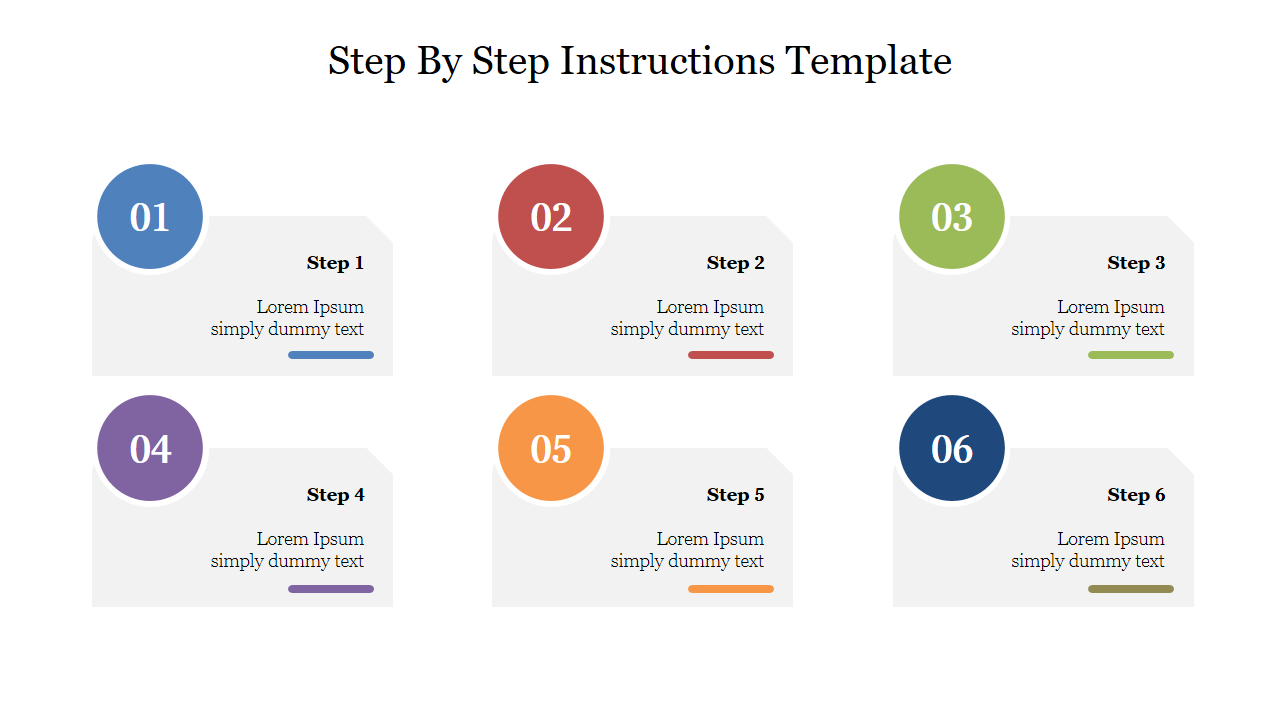
When it comes to creating a captivating PowerPoint presentation for Dailymotion, the template you choose can make a world of difference. A great template not only sets the tone for your presentation but also enhances the overall viewing experience. So, how do you pick the right one?
Here are some tips to help you select a template that resonates with your content:
- Consider Your Audience: Are you presenting to professionals, students, or a more general audience? Choose a template that aligns with their expectations. For instance, a corporate audience may appreciate a sleek, minimalist design, while a creative group might enjoy something vibrant and artistic.
- Match Your Topic: Ensure the template reflects the theme of your presentation. If you're discussing technology trends, a modern, tech-oriented template would be suitable. For a historical topic, consider a classic design.
- Keep It Simple: Sometimes less is more. Avoid templates that are overcrowded with graphics or colors. A clean, uncluttered layout helps your audience focus on the content instead of getting distracted by flashy designs.
- Branding Matters: If this presentation is for your brand or personal channel, incorporate your colors and logo. Consistency in branding helps you build recognition and credibility.
- Accessibility is Key: Choose templates with good contrast and readable fonts. Remember, not everyone has perfect vision, and a template that's hard to read can alienate some viewers.
Once you find a template that fits your needs, spend some time customizing it. Adjust colors, fonts, and layouts to make it uniquely yours. This personal touch can make your presentation more engaging and memorable!
Also Read This: Creating a New Facebook Account on Dailymotion with Ease
4. Planning Your Content: Structuring Your Presentation
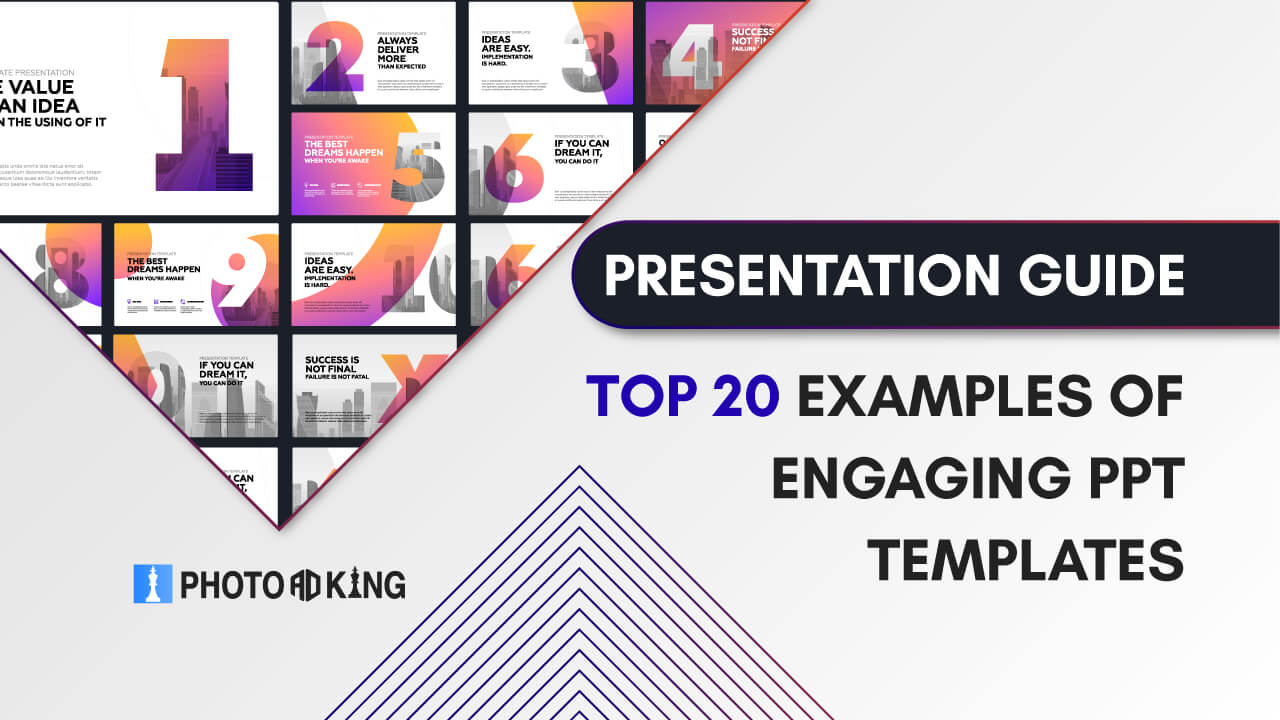
Now that you have a template ready, it’s time to dive into the heart of your presentation: the content. A well-structured presentation keeps your audience engaged and ensures your message is clear. Here’s a step-by-step guide to help you plan your content effectively:
- Start with a Hook: Your opening slide should grab attention. Consider using an intriguing question, a surprising statistic, or an engaging story to get your audience interested right from the start.
- Outline Your Main Points: Before diving into details, outline the key points you want to cover. Try to limit this to three or four main ideas. This helps maintain focus and makes it easier for your audience to follow along.
- Use the Rule of Three: Humans tend to remember information better when it’s grouped in threes. For each main point, consider breaking it down into three supporting arguments or examples. This structure not only makes your content more digestible but also reinforces your message.
- Incorporate Visuals: PowerPoint is a visual medium, so don’t rely solely on text. Use images, charts, and infographics to illustrate your points. Visuals can enhance understanding and retention, making your presentation more impactful.
- Engage with Your Audience: Plan moments to interact with your viewers. Ask questions, include polls, or invite comments. Engaging your audience will keep their attention and make your presentation feel more dynamic.
- Conclude with a Strong Finish: Your closing slide should summarize your key points and reinforce your message. Consider ending with a call to action that encourages your audience to engage further, whether by visiting your Dailymotion channel or exploring more on the topic.
By structuring your presentation thoughtfully, you’ll create a flow that feels natural and keeps your audience invested in your content. Remember, the goal is not just to inform but to inspire and connect with your viewers!
Also Read This: How to Download Closed Captions from Dailymotion for Accessibility
5. Design Tips for a Professional Look
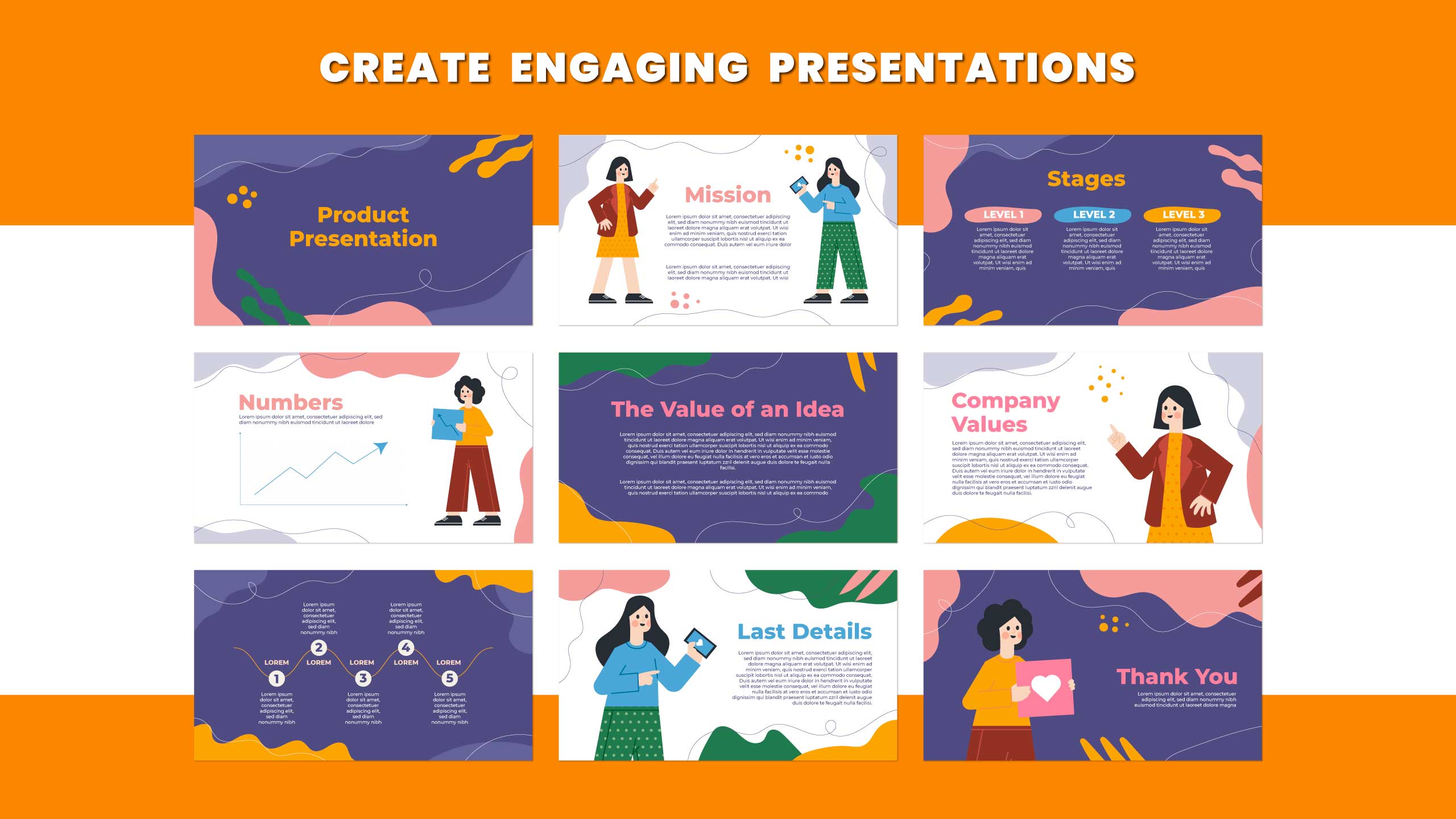
Creating a PowerPoint presentation isn't just about the content; the design plays a crucial role in keeping your audience engaged. Here are some essential design tips to give your presentation a professional touch:
- Choose a Consistent Color Scheme: Stick to a palette of 2-3 colors that complement each other. For example, if you're presenting a tech product, a combination of blue, gray, and white can give a sleek, modern feel.
- Use Readable Fonts: Opt for clean, sans-serif fonts like Arial or Calibri. Keep the font size at least 24pt for body text and 36pt or larger for titles. This ensures your audience can read your slides easily from a distance.
- Limit Text: Keep your slides uncluttered. Aim for no more than 6 lines of text per slide and avoid long paragraphs. Bullet points are your best friend here!
- Incorporate White Space: Don't be afraid of empty space. It helps to break up text and makes your slides more visually appealing. Think of it as breathing room for your audience’s eyes.
- Use High-Quality Images: Always choose images that are high resolution. Blurry or pixelated images can detract from your professionalism. Websites like Unsplash or Pexels offer great free images.
Additionally, consider using shapes and icons to convey ideas instead of text. For instance, if you're discussing growth, a simple upward arrow icon can be more impactful than a lengthy explanation. Remember, every element on your slide should serve a purpose.
Lastly, always preview your slides on the device you’ll be presenting on. What looks good on your laptop might not translate well to a projector or a different screen. Adjust accordingly for the best results!
Also Read This: Permanent IDM Registration Solutions You Can Try Today
6. Incorporating Multimedia: Videos and Images
Multimedia elements can significantly enhance your PowerPoint presentations, making them more dynamic and engaging. Here’s how to effectively incorporate videos and images:
- Embed Relevant Videos: Short videos can illustrate your points better than text. For example, if you're presenting a marketing strategy, a 1-2 minute case study video can capture your audience’s attention. Ensure the video is directly relevant to your topic.
- Use Animations Wisely: While animations can make your presentation lively, overdoing it can be distracting. Keep animations subtle and consistent across slides. For instance, fade-in effects can work wonders without overwhelming your audience.
- Select Powerful Images: Choose images that resonate with your message. For example, if discussing teamwork, a photo of a diverse group collaborating can evoke emotion and connection. Always ensure you have the rights to use any images you include.
- Incorporate Infographics: Infographics can simplify complex information. They’re visually appealing and can condense a lot of information into an easily digestible format. Tools like Canva can help you create stunning infographics with ease.
- Interactive Elements: Consider using polls or quizzes embedded in your presentation. Platforms like Mentimeter allow you to engage your audience in real-time, making your presentation interactive and memorable.
When using multimedia, always consider your audience. Think about what will resonate with them and enhance their understanding of the topic. A well-placed video or image can break up the monotony of slides filled with text and create a richer experience.
Incorporating these multimedia elements not only makes your presentation more engaging but also helps in reinforcing your message. Remember, the goal is to engage your audience, not just to inform them!
Also Read This: How to Download Dailymotion Videos Using KeepVid: A Simple Guide
7. Practicing Your Delivery for Maximum Impact
Creating an engaging PowerPoint presentation is only half the battle; delivering it effectively is what truly captivates your audience. Practicing your delivery is essential for ensuring that you convey your message with confidence and clarity. Here are some tips to help you shine:
- Rehearse Aloud: Don’t just read through your slides silently. Practice speaking out loud as if you’re in front of your audience. This helps you get comfortable with your content and identify any awkward phrasing.
- Time Yourself: Make sure your presentation fits within the allotted time. Use a timer during practice runs to ensure you pace yourself and cover all your points without rushing.
- Record Yourself: Use your smartphone or webcam to record your practice sessions. Watching the playback can reveal areas for improvement, such as body language, eye contact, and vocal tone.
- Seek Feedback: Present to a friend or family member and ask for constructive criticism. Fresh eyes can spot things you might have missed and offer valuable suggestions.
Don’t forget to pay attention to your body language! Stand tall, use gestures to emphasize points, and move around a bit to engage your audience. The more genuine and energetic you are, the more your audience will connect with your presentation.
Finally, visualize yourself succeeding. Imagine the audience reacting positively, nodding along, and engaging with your content. A positive mindset can significantly affect your performance. So, take a deep breath, practice, and get ready to deliver an unforgettable presentation!
8. How to Upload and Share Your Presentation on Dailymotion
Once you’ve perfected your PowerPoint presentation, it’s time to share it with the world! Dailymotion is a great platform for hosting videos, and uploading your presentation there can help you reach a broader audience. Here’s a step-by-step guide to get you started:
- Convert Your Presentation to Video: Before uploading, you'll need to convert your PowerPoint into a video format. You can do this directly from PowerPoint by going to File > Export > Create a Video. Choose your desired resolution and timings, then click Create Video. Save your file in a suitable format, like MP4.
- Create a Dailymotion Account: If you don't already have a Dailymotion account, head to their website and sign up. It's straightforward—just follow the prompts to create your profile.
- Upload Your Video: Once logged in, click the Upload button in the top right corner. Select your video file and fill in the title, description, and tags. Make sure to use keywords related to your presentation so it’s easily discoverable!
- Set Privacy Settings: Decide whether you want your video to be public, unlisted, or private. If you’re looking to reach as many people as possible, go for public!
- Share the Link: After your video is uploaded, copy the link provided. You can share this link on social media, in emails, or embed it in your blog or website.
And that’s it! You’ve successfully shared your PowerPoint presentation with a wider audience on Dailymotion. Remember to engage with viewers by responding to comments and encouraging them to share your content. Happy presenting!
 admin
admin








