LinkedIn is a powerful platform for professionals to share insights, network, and showcase their expertise. But sometimes, you might want to delete a post you've shared, whether it’s outdated, no longer relevant, or just didn’t get the engagement you hoped for. In this guide, we’ll walk you through the steps to delete a LinkedIn post, ensuring you understand the process and make informed decisions about your content. Ready to tidy up your feed? Let’s dive in!
Understanding LinkedIn Posts
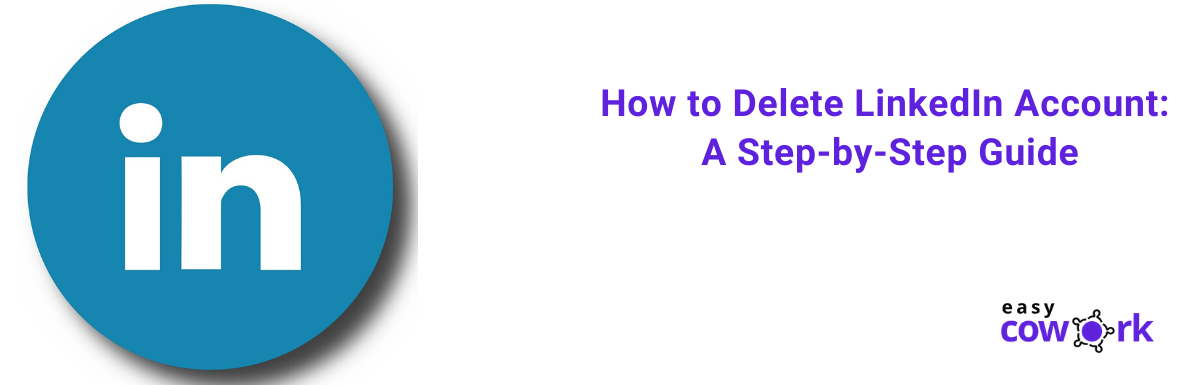
Before we get into the nitty-gritty of deleting a LinkedIn post, it’s essential to understand what a LinkedIn post is and how it works.
- Purpose: Posts can be used for various reasons like sharing articles, announcing job openings, or simply providing insights on industry trends.
- Engagement: Posts can receive likes, comments, and shares, helping you engage with your audience and expand your reach.
- Types of Posts: These can range from text-only updates to articles, images, videos, and even polls. Each type has its own engagement dynamics.
- Visibility: Your posts can be seen by your connections and, depending on your privacy settings, potentially by a wider audience. This visibility is something to consider when posting.
- Timeline: Posts continuously add to your professional narrative. Over time, you might find certain posts no longer align with your current professional image.
Getting a grip on how posts function will make it easier for you to decide what to keep and what to delete. Remember, deleting a post is not the end of the world – it’s a natural part of managing your professional online presence.
Reasons for Deleting a LinkedIn Post
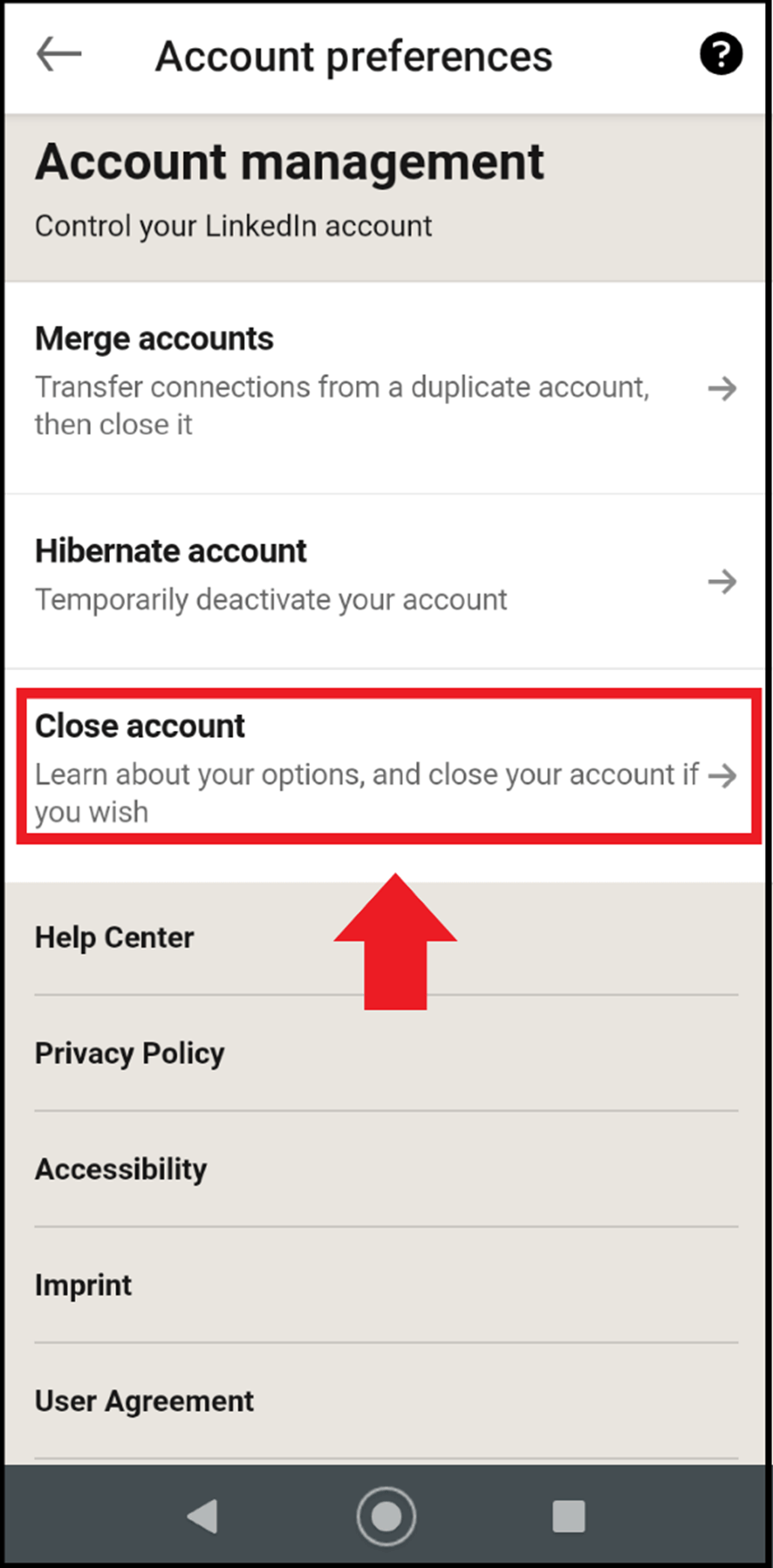
So, you’ve decided to delete a LinkedIn post. But what could possibly motivate you to take that step? There are actually quite a few reasons why someone might choose to hit that delete button. Let’s dive into some of the most common scenarios!
- Inaccurate Information: One of the biggest reasons for deleting a post is realizing that the information shared was incorrect or misleading. Whether you posted a statistic that was later proven wrong or misrepresented a fact, it’s better to pull it down rather than allow misinformation to spread.
- Negative Feedback: Sometimes, posts don’t go as planned, and they generate unexpected negative comments or backlash. If a post sparks more controversy than you anticipated, deleting it can help manage your online reputation.
- Change of Perspective: Our perspectives evolve over time. A post you made a few months ago may no longer reflect your current views or professional stance. Deleting it can be a way to show growth.
- Privacy Concerns: If you inadvertently shared personal information or anything you’d prefer to keep private, deleting the post helps maintain your privacy.
- Outdated Content: In the fast-paced world of LinkedIn, content can become irrelevant quickly. If your post is no longer relevant or has lost its purpose, it might be best to remove it.
How to Access Your LinkedIn Posts
Now that you have a grasp on the reasons for deleting a LinkedIn post, let’s tackle how to actually access your posts. Finding your posts is super easy, and I’m here to guide you through it step-by-step!
- Log in to Your LinkedIn Account: First things first, open your web browser or LinkedIn app and log into your account using your credentials.
- Navigate to Your Profile: Click on your profile picture or name, usually found on the top of the homepage. This takes you straight to your profile.
- Find the Activity Section: Scroll down a bit until you see the “Activity” section. This area showcases all your recent interactions on LinkedIn.
- Click on “See All Activity”: Under the Activity header, you’ll see an option to “See All Activity.” Click on that to view a comprehensive list of everything you’ve posted.
- Select “Posts”: Within the Activity feed, you can see tabs like “All,” “Connections,” and “Posts.” Click on the “Posts” tab. This will filter the view to show only the posts you’ve shared.
And there you have it! You’ve successfully accessed your LinkedIn posts and can now decide if it's time for a spring cleaning of your online presence.
5. Step-by-Step Instructions for Deleting a Post
So, you've decided to clean up your LinkedIn profile and want to delete a post. No problem! Follow these simple steps to remove a post from your LinkedIn feed.
- Log in to LinkedIn: Begin by logging into your LinkedIn account. Make sure you’re on the official LinkedIn website or app.
- Navigate to Your Profile: Click on your profile picture or the "Me" icon located at the top of your homepage. This will take you to your profile page.
- Find the Post: Scroll down your profile feed to locate the post you want to delete. You can also go to the "Posts" section of your profile to find it quicker.
- Click on the More Icon: Once you’ve found the post, look for the three dots (•••) in the top right corner of the post. This is the "More" icon.
- Select 'Delete': After clicking on the "More" icon, a dropdown menu will appear. Click on “Delete” to initiate the removal process.
- Confirm Deletion: A confirmation box will pop up asking if you’re sure you want to delete the post. Click “Delete” again to confirm your choice.
And voila! Your post is gone. It's that easy. Remember, once deleted, the post cannot be recovered, so make sure you’re really ready to say goodbye!
6. What Happens After Deleting a Post
After you hit that delete button on your LinkedIn post, you might wonder, “What now?” Well, here’s a breakdown of what happens:
- Immediate Removal: The post disappears from your profile and your connections' feeds almost instantly. No one will be able to see it anymore.
- Interaction Loss: Any likes, comments, or shares associated with the post will also vanish. It’s like it never existed!
- Impact on Engagement: If the post was part of a larger conversation or engagement strategy, removing it might shift the dynamics of your profile activity. Think about what you might be losing!
- No Notification: LinkedIn does not notify your connections or followers when you delete a post, so there’s no fuss—your profile just gets tidier!
- Effect on Algorithms: Deleting a post can impact the way LinkedIn's algorithm assesses your profile. If you regularly delete posts, it might affect the visibility of your future posts.
Overall, deleting a post is a straightforward process, but it’s advisable to be thoughtful about what you choose to remove, considering the digital footprint you're leaving behind.
Common Issues and Troubleshooting
Deleting a LinkedIn post is usually a straightforward process, but like any online platform, users may encounter some bumps along the way. Here are a few common issues and their solutions to help you navigate the deletion process smoothly.
- Post Not Appearing: Sometimes your post may not show in your activity log. If this happens, double-check that you are logged into the same account you used to create the post. You can also try refreshing the page.
- Unable to Delete: If you find that the delete option is grayed out or not clickable, ensure that you are the original author of the post. Only the creator can delete a post.
- Slow Loading: If LinkedIn is taking too long to load or is unresponsive, it might be a temporary issue with the platform. Try logging out and in again, clearing your browser's cache, or switching devices.
- Changes Not Reflecting: After you delete a post, it may take a few moments to fully disappear. If it still appears in your activity log, give it a few minutes and refresh the page.
In case you’ve tried all of the above and are still facing issues, consider reaching out to LinkedIn Support. Their help center is quite comprehensive and can guide you through additional troubleshooting steps.
Conclusion
Deleting a LinkedIn post is a simple yet important skill for maintaining your professional online presence. Whether you’ve made a typo, shared outdated information, or simply changed your mind about a post, knowing how to delete content is essential.
Throughout this guide, you've learned:
- The significance of keeping your LinkedIn profile polished and relevant.
- The step-by-step process for deleting a post from both desktop and mobile interfaces.
- How to troubleshoot common issues you may encounter.
As you navigate your LinkedIn journey, remember that it’s perfectly okay to edit your profile and remove posts that no longer align with your career goals. Keeping your digital footprint clear and focused will make it easier for others to understand your expertise and interests.
So next time you find yourself needing to tidy up your LinkedIn feed, just refer back to this guide, and you'll be all set!










