YouTube Shorts has taken the video streaming world by storm, offering a quick and engaging way to consume content. But have you ever felt like the pacing is just a bit off? Maybe you'd like to speed things up for quicker viewing or squeeze in more content in less time. This post will guide you through understanding why and how to speed up YouTube Shorts for faster playback, ensuring you never miss a beat of your favorite bite-sized videos.
Understanding YouTube Shorts
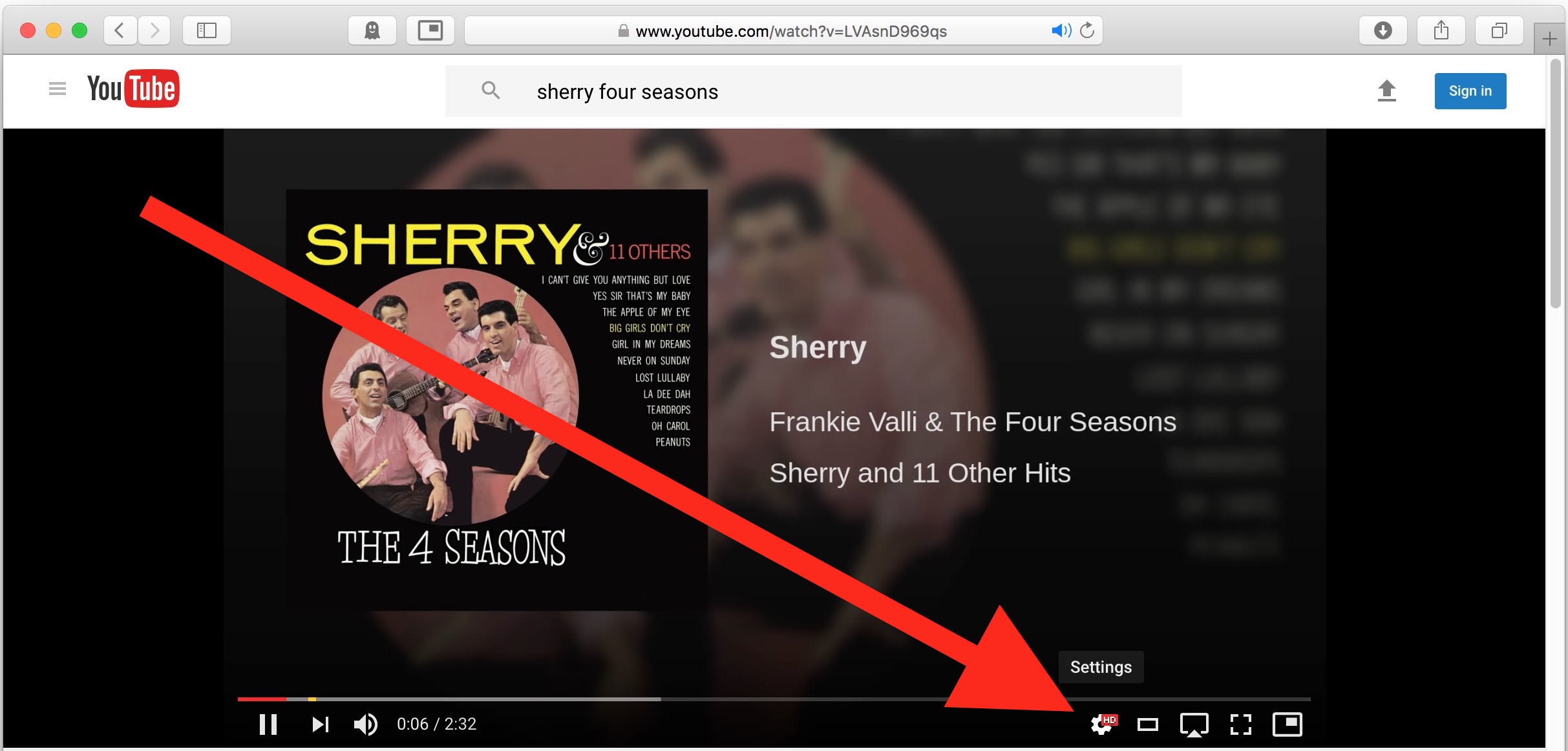
YouTube Shorts is a relatively new feature on the platform, designed as a direct competitor to TikTok and similar short-form video apps. It allows creators to post videos up to 60 seconds long, making it an ideal medium for quick, easily digestible content. Let’s delve deeper into what makes YouTube Shorts unique:
- Format: Shorts are vertical videos that cater to mobile users. The format is designed to fit the screen seamlessly, encouraging viewers to engage with content on the go.
- Creation Tools: YouTube provides a range of in-app tools for creators, like the Shorts camera, text overlays, and music integration. This makes it easy for anyone to create engaging content in minutes.
- Discoverability: Shorts receive special placement in the YouTube app, often appearing on the home page and the dedicated Shorts shelf. This helps creators reach a wider audience.
- Engagement: The quick nature of Shorts promotes higher engagement. Viewers often watch multiple Shorts in a row, leading to increased watch time for creators.
With the continuous rise of short-form content, understanding YouTube Shorts not only helps content creators but also enhances the viewing experience for casual users. Whether you’re looking to make quick edits or simply want more control over playback speed, mastering this format can elevate your YouTube experience.
Also Read This: How Many Wallet-Sized Images Fit on an 8×10 Print
Benefits of Speeding Up Playback
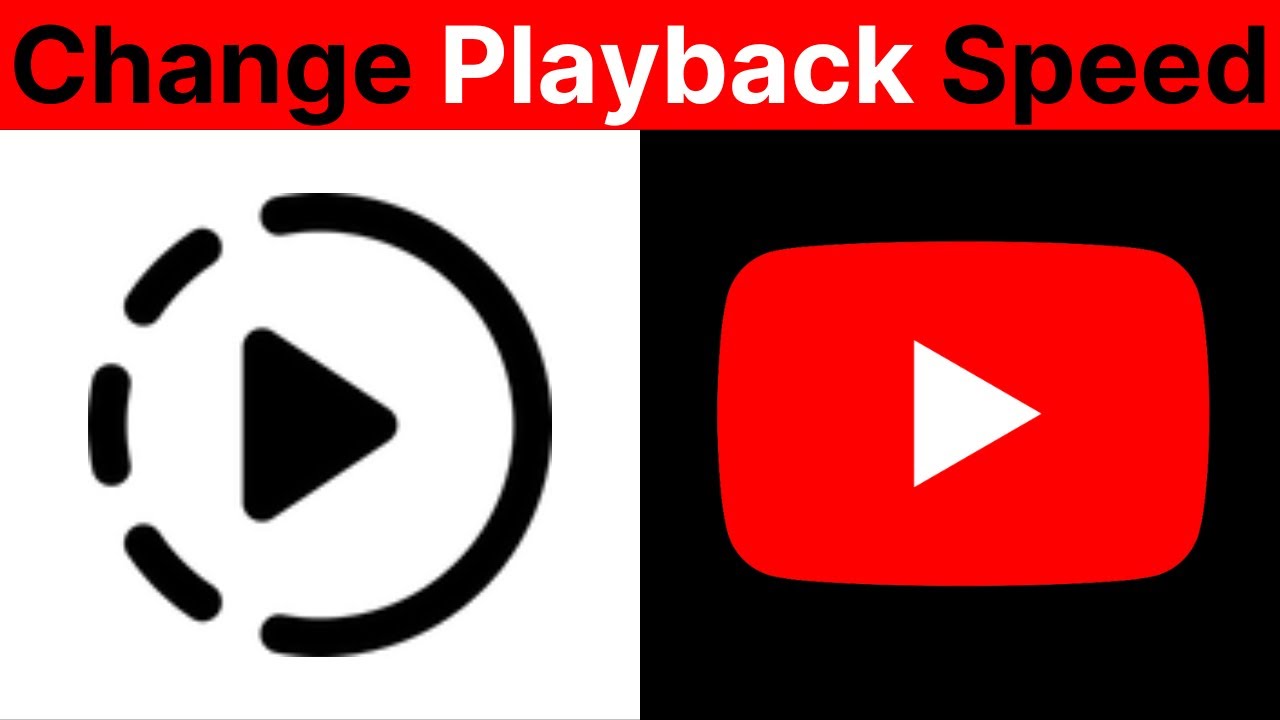
There are plenty of perks to speeding up the playback of YouTube Shorts, especially if you're someone who loves to consume content quickly or if you're just trying to maximize your viewing experience. Let's dive into the key benefits:
- Time Efficiency: Life can get pretty busy. By speeding up playback, you can consume content in a fraction of the time. This means you can watch more videos in less time, making it easier to stay on top of trends or discover new creators.
- Enhanced Focus: Some folks find that watching videos at a faster speed helps them concentrate better. It can create a sense of urgency that keeps your brain engaged, ensuring you don’t drift off or lose interest.
- Better Retention: When you speed up the playback, you often pay closer attention to the content. This heightened focus can help improve information retention, especially for educational Shorts.
- Ad-Free Enjoyment: While it doesn't eliminate ads completely, speeding up playback can minimize the time you spend watching ads, effectively giving you a more streamlined experience.
- Fun and Exciting: Some videos are just more entertaining at a faster speed! Whether it's a comedy skit or a fast-paced cooking tutorial, accelerating the speed can add an element of fun and humor to the viewing experience.
So, if you haven't tried speeding up your YouTube Shorts yet, you're in for a treat! These benefits are just a hop away.
Also Read This: Adding Multiple Images to Your Instagram Story
Methods to Speed Up YouTube Shorts
If you’re looking to speed things up on YouTube Shorts, you’re in luck! There are several straightforward methods to adjust the playback speed to fit your preference. Here’s how:
- Using the YouTube App:
On your mobile device, follow these steps:
- Open the YouTube app and play your desired Short.
- Tap on the video to bring up the controls.
- Look for the three vertical dots (more options) in the upper right corner.
- Select “Playback speed” and choose your preferred speed (1.25x, 1.5x, 2.0x, etc.).
- Using a Web Browser:
If you’re watching on a desktop, do this:
- Play the YouTube Short in your browser.
- Right-click on the video (or click the gear icon).
- Select “Playback speed” and pick a speed that suits you.
- Keyboard Shortcuts:
If you're a keyboard ninja, utilize this for quick adjustments:
- Press . to increase playback speed.
- Press , to decrease playback speed.
Experiment with different speeds to find what works best for you. Trust me, once you start speeding things up, you won’t want to go back!
Also Read This: Why Does YouTube Keep Saying I Am Blacklisted
5. Using Built-in Features on YouTube
Ever noticed those little settings on YouTube that let you adjust playback speed? If you want to speed up your YouTube Shorts for quicker enjoyment, you're in luck! YouTube offers built-in features that make it super easy to customize your viewing experience. Here's how you can do it:
- Playback Speed Option: When watching a YouTube Short, tap on the three-dot menu (or the settings gear icon). You'll find an option labeled "Playback speed." Here, you can choose from a variety of speeds, ranging from 0.25x (slow) to 2x (speedy). Just select 1.5x or 2x for a faster experience!
- Keyboard Shortcuts: If you're on a desktop, keyboard shortcuts can make speed adjustments a breeze. Pressing the "." (period) key speeds up the playback, while the "," (comma) key slows it down. Super handy for quick adjustments!
- Mobile App Settings: On the YouTube app, the playback speed feature is equally accessible. Just tap the screen, hit the settings icon, and adjust the speed as you desire. It’s just a couple of taps away!
By utilizing these built-in features, you can speed up your YouTube Shorts without any hassle. You'll get through more content faster, all while enjoying the videos at a pace that suits your mood!
Also Read This: how do you rotate an image in google docs
6. Third-party Apps for Speed Adjustment
If you're looking for even more control over the playback speed of your YouTube Shorts, you might want to explore third-party apps. These applications can provide additional features and flexibility that YouTube's native options might not offer. Here are some popular choices:
- Music Speed Changer: Although primarily designed for music, this app lets you adjust the speed of videos. You can speed up or slow down your YouTube Shorts while listening to music content with ease!
- VLC Media Player: This versatile media player allows you to adjust playback speed not just for local files, but you can also use it for streaming. Simply copy the YouTube link, paste it into VLC, and enjoy speed adjustments at your fingertips.
- SpeedUpTV: This extension (for web browsers) is specifically designed for YouTube. It lets you customize your speed settings further, including hotkeys for rapid changes. Plus, it saves your speed preferences for every video!
When using third-party apps, keep in mind that you should ensure they’re from reputable sources to safeguard your personal information. By incorporating these tools, you can optimize your video-watching experience, speeding through your favorite YouTube Shorts at lightning speed!
Also Read This: how to use telegram ai image generator
7. Tips for Creating Faster Playback Shorts
Are you looking to create YouTube Shorts that capture attention and maintain engagement? Speeding up your content can significantly enhance viewer experience! Here are some tips to help you craft Shorts that play back faster while still being enjoyable:
- Use Quick Cuts: Keep your footage snappy! Utilize quick cuts to transition between scenes seamlessly. This approach not only speeds up the pace but also keeps the viewer intrigued.
- Focus on Key Messages: Your audience has a short attention span, so make every second count. Identify the key messages or moments you want to convey and stick to them. Avoid filler content that may drag the playback speed.
- Increase Tempo with Music: Select a fast-paced soundtrack that complements the visuals. Upbeat music can create a sense of urgency and excitement, encouraging viewers to stay engaged.
- Adjust Playback Speed in Editing: Many video editing tools allow you to manipulate the speed of clips. Speeding up your footage slightly can create a dynamic feel without compromising the quality.
- Add Engaging Visual Effects: Eye-catching visuals keep viewers glued to their screens. Use panning, zooming, or animated text to create movement and excitement, which can offset any slower moments in the video.
- Incorporate Trending Challenges: Leverage popular trends and challenges in your Shorts. These familiar formats often have a quick pacing and provide a structure that your viewers will recognize.
- Avoid Lengthy Intros: Right from the get-go, dive into the main content. Lengthy introductions are a no-go for Shorts; be concise and get to the point quickly.
Ultimately, creating engaging YouTube Shorts with faster playback is all about pacing and presentation. By implementing these tips, you can keep your audience entertained and eager for more!
8. Conclusion
In our fast-paced world, attention spans are shorter than ever, and video content needs to keep up. YouTube Shorts are a fantastic tool for creators looking to engage viewers quickly. By speeding up playback, you not only enhance viewer enjoyment but also increase the likelihood of shares and likes!
Remember, the key to success is creating content that is visually appealing, concise, and engaging. As we discussed, using quick cuts, upbeat music, and focusing on the essentials can make a huge difference. If you’re looking to stand out, don't shy away from experimenting with different formats and techniques.
So whether you’re showcasing a skill, sharing tips, or just having fun, implement these strategies in your next YouTube Shorts, and watch your viewer engagement soar! Here’s to creating content that not only entertains but also connects!
 admin
admin








