YouTube has become a key platform for video consumption, offering a vast array of content to users worldwide. While the ability to control playback is essential, many creators and viewers seek to optimize their experiences further. Improving YouTube playback control, especially through features like frame skipping, can significantly enhance how we engage with videos. So, if you've ever found yourself wanting smoother, more precise control while watching your favorite content, you’re in the right place! Let’s explore how understanding these controls can make your viewing experience even better.
Understanding Frame Skipping and Its Benefits
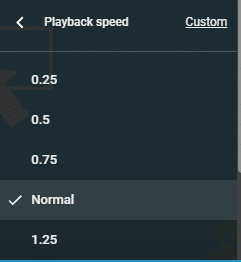
Frame skipping is an interesting concept that can dramatically improve how we interact with video content on platforms like YouTube. But what is frame skipping exactly? In simple terms, it allows users to skip ahead by a specific number of frames in a video rather than jumping to a defined time stamp. Let’s break down what this means for you and how you can benefit.
When you watch videos, especially long ones like tutorials, lectures, or gaming streams, you might find parts that you want to skip—perhaps to get to crucial information or exciting moments. Traditional controls often only allow you to jump forward or backward by a few seconds. While this is helpful, it can still leave you navigating through parts of the video you might not want to see. This is where frame skipping shines.
Benefits of Frame Skipping:
- Precision: Frame skipping allows you to skip a set number of frames—imagine jumping forward 15 frames instead of a generic 10-second jump. This precision can be particularly useful for sports highlights or action-packed scenes where every frame counts.
- Smoother Navigation: By providing more granular control over playback, you can find those exact moments in a video without having to over-scrub back and forth. It can turn a cumbersome experience into a smooth one.
- Enhanced Learning: For educational content, being able to skip specific frames can help you revisit key concepts without needing to watch through entire sections again. This is especially valuable when reviewing or studying material.
- Better Engagement: Whether you’re following a tutorial or catching up on a series, frame skipping can make the experience feel more interactive and personalized. You engage more deeply when you can navigate to what you want instantly.
Ultimately, frame skipping is a functional enhancement that caters to the dynamic needs of today’s viewers. It transforms how you consume content, providing a more tailored viewing experience. As YouTube continues to evolve and improve its features, understanding and utilizing tools like frame skipping can lead to a more enjoyable and efficient way to explore videos. So next time you find yourself getting lost in a video, remember that frame skipping might just be the solution you've been looking for!
Also Read This: What Happened to James James on YouTube
3. How to Skip Frames in YouTube Videos
Have you ever found yourself watching a YouTube video and wishing you could skip ahead just a bit more precisely than dragging the slider? Well, here’s the good news: you can actually skip frames in YouTube videos to get to exactly the part you want! This feature is particularly handy when you’re trying to catch details in tutorials or just want to bypass lengthy intros.
While YouTube doesn’t have a built-in feature specifically named "skip frames," you can manipulate the playback speed and use precise timing to get close to your desired section. Here’s how to do it:
- Utilize Playback Speed: Click on the settings gear icon in the bottom right corner of the video player. From there, select "Playback Speed." You can adjust the speed from 0.25x (slow) to 2x (fast). If you’re trying to catch a detail, slowing it down can help immensely.
- Forward and Rewind: Instead of jumping forward or back by 10 seconds, you can press the left arrow and right arrow keys to skip back or forward by just 5 seconds at a time. This isn’t exactly frame skipping, but it can help you quickly get closer to the specific moment you’re interested in.
- Adding Time Stamps: If you’re watching a video that includes timestamps in the description or comments, clicking these can take you directly to specific points in the video. It’s a great way to skip to the exact moment you need!
While there isn’t a dedicated "skip a frame" button, using these methods will allow for finer control over playback when needed. It’s all about finding the right balance between speed and precision!
Also Read This: What Did Master Oogway Do on YouTube? Exploring His Iconic Moments
4. Keyboard Shortcuts for Enhanced Video Navigation
If you want to enhance your YouTube experience, leveraging keyboard shortcuts can be a total game changer! Not only do they allow for faster navigation, but they can also make your viewing experience much smoother. Here are some essential shortcuts you need to know:
| Action | Keyboard Shortcut |
|---|---|
| Play/Pause Video | Spacebar or K |
| Rewind 10 seconds | Left Arrow |
| Fast forward 10 seconds | Right Arrow |
| Skip to 1/4 Playback Speed | 1 |
| Skip to 1/2 Playback Speed | 2 |
| Normal Playback Speed | 3 |
| Increase Volume | Up Arrow |
| Decrease Volume | Down Arrow |
| Toggle Fullscreen | F |
| Toggle Captions | C |
These shortcuts can save you time and keep you focused on the content instead of fumbling with your mouse. So, the next time you find yourself lost in a video, remember to use these keyboard shortcuts to enhance your navigation and get the most out of your YouTube experience!
Also Read This: How to See and Save YouTube Thumbnails for Any Video
5. Tools and Extensions to Control Playback on YouTube
When it comes to enhancing your YouTube experience, several tools and browser extensions can help you gain more control over video playback. These nifty add-ons bring features that are not available by default on the YouTube platform. Let’s dive into some of the most popular and effective tools and extensions you can use!
1. Enhancer for YouTube
This powerful browser extension supports Chrome, Firefox, and other browsers. It allows you to adjust playback speed, skip ads, and even toggle fullscreen with keyboard shortcuts. The coolest feature? You can pick specific frame increments to skip! This way, if you feel like a particular part of the video is dragging on, just a quick skip and you’re back on track.
2. Magic Actions for YouTube
Another fantastic extension that makes navigating through YouTube easier than ever. Magic Actions allows you to customize your viewing experience with features such as auto HD, cinema mode, and quick volume control. The best part? You can set your own keyboard shortcuts to jump forward or back by a few seconds or even frames!
3. Video Speed Controller
As the name suggests, this extension gives you fine-grained control over playback speeds. While YouTube allows basic speed alteration, Video Speed Controller lets you adjust speed in smaller increments, plus jump back and forward by a customizable number of seconds or frames, ensuring a smooth viewing experience.
4. YouTube Playback Speed Control
For those who use a specific browser like Firefox, this add-on can also let you control playback speed. You can even set your favorite setting so every time you start a video it plays at your preferred speed!
5. Custom YouTube Controller
This one allows you to create a completely tailored playback experience by enabling the configuration of custom controls around the video. Think of it as your personal video player for YouTube!
These tools and extensions can significantly enhance your experience on YouTube, giving you the power to navigate videos with ultimate precision. Just remember to check the compatibility of these extensions with your browser and be cautious about permissions you give them. Happy viewing!
Also Read This: Transfer Your Spotify Playlist to YouTube Music
6. Common Issues and Troubleshooting Playback Control
While improving playback control on YouTube can be a game-changer, you might run into a few bumps along the way. Here are some common issues users face and how you can troubleshoot them!
Issue #1: Extensions Not Working
Sometimes, extensions can face compatibility issues with browser updates, or they may conflict with each other. If your playback control extension isn’t functioning properly, try disabling other extensions temporarily to rule out conflicts. If the problem persists, consider uninstalling and reinstalling the extension.
Issue #2: Playback Speed Stuck
You might find yourself in a situation where the playback speed doesn’t adjust as expected. In such cases, try refreshing the page or clearing your browser's cache. If using a specific extension, ensure it's updated to the latest version - outdated extensions can often misbehave.
Issue #3: Frames Not Skipping Correctly
If you're having trouble with frame-skipping features, check the settings of the extension or tool you’re using. Some tools require you to configure skip increments, so make sure you have them set as per your preference. Occasionally, the issue could be related to the video itself, particularly if it’s an older upload with lower frame rates.
Issue #4: Lagging During Playback
If control features are working but your video is lagging, it could be a connectivity issue or a problem with your device. Ensure your internet connection is stable and consider closing other tabs or applications that might be using bandwidth. If you’re streaming in high definition, lowering the resolution might also help.
With these troubleshooting tips, you should be able to resolve most issues related to playback control. Remember, technology can sometimes be a bit finicky, but with the right tools and some patience, you can enjoy your YouTube viewing experience to the max!
Conclusion and Final Tips for Better Video Viewing Experience
Improving your YouTube playback control can significantly enhance your video viewing experience. By incorporating the frame-skipping feature and utilizing other available tools, you can take charge of your viewing preferences. Here are some important tips to keep in mind:
- Adjust Playback Speed: Experiment with playback speeds. Slowing down videos can make complex topics easier to understand, while speeding them up works well for casual content.
- Utilize Hotkeys: Familiarize yourself with keyboard shortcuts to navigate videos quickly. Common hotkeys include:
Spacebar- Play/PauseLeft Arrow- Rewind 10 secondsRight Arrow- Fast forward 10 seconds- Enable Closed Captions: Captions can enhance comprehension, especially in fast-paced or complex videos.
- Use Quality Settings: Set your video quality according to your internet speed to prevent buffering.
| Tip | Benefit |
|---|---|
| Skip Frames | Quickly navigate lengthy content |
| Playback Adjustments | Optimize viewing based on content type |
| Use Playlists | Organize preferred videos for easy access |
By implementing these strategies, you can maximize your engagement with YouTube content and enjoy a streamlined viewing experience that caters to your preferences. Happy watching!
 admin
admin








