Bootable ISO files are similar to digital duplicates of a CD or DVD which can be utilized to power on a PC. These types of files comprise all required to execute an OS or application inside any USB drive or other media without the necessity for a real disc. When you make a bootable ISO you are really putting together the system components and applications in one file thereby facilitating easy transfering and use. In particular, this technique comes in handy when it comes to installing operating systems, troubleshooting using diagnostic tools and software configurations across multiple systems.
Reasons for Creating a Bootable ISO Image
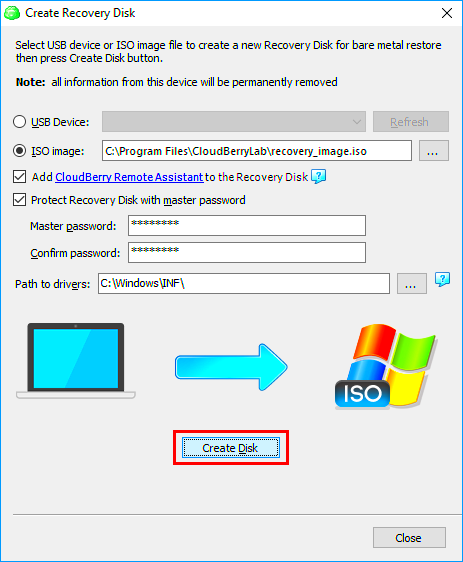
Several reasons exist for an individual to make bootable ISO images. Most common are:
- Operating System Installation: A bootable ISO can help you install or reinstall an OS on your computer without needing physical media.
- System Recovery: You can use bootable ISOs to create recovery tools for troubleshooting and fixing issues on your computer.
- Software Deployment: If you manage multiple computers, bootable ISO images allow for faster software installation across all machines.
- Portability: Carrying a bootable USB drive with an ISO file is more convenient than managing multiple physical discs.
Essential Tools for Creating a Bootable ISO
Creating a bootable ISO image is a task that requires certain specific tools. Below is a comprehensive list of popular software options that you can choose from:
| Tool | Description | Platform |
|---|---|---|
| Rufus | A lightweight tool that helps create bootable USB drives from ISO files. | Windows |
| UNetbootin | Allows you to create bootable USB drives for various operating systems. | Windows, Mac, Linux |
| Etcher | A user-friendly tool for creating bootable USB drives from images. | Windows, Mac, Linux |
| PowerISO | A powerful tool for handling ISO files, including creating bootable images. | Windows |
The tool you will use highly relies on what you want to do and what platform you wish to install it in. Hence, ensure that you have one that is in line with your skillset and specifications.
Step by Step Guide to Create Bootable ISO Image Files
Making a bootable ISO image file may seem complicated initially but is very easy once you understand how to go about it in stages. Simply follow this simple step-by-step guide to begin:
- Choose Your ISO File: First, download the ISO file of the operating system or software you want to install. Make sure it’s from a trusted source.
- Download Your Preferred Tool: Get a tool like Rufus or Etcher that will help you create the bootable image.
- Insert a USB Drive: Plug in a USB drive that you don’t mind formatting. Note that all data on the drive will be erased.
- Open the Tool: Launch the software you’ve chosen. Most tools have a simple interface that guides you through the process.
- Select the ISO File: In the tool, find the option to select the ISO file you downloaded.
- Select the USB Drive: Choose your USB drive from the list of devices available.
- Start the Process: Click the button to start creating the bootable image. This may take several minutes, so be patient.
- Safely Eject Your USB Drive: Once done, safely eject your USB drive. It's now ready for use!
Common Issues and Solutions When Creating Bootable ISO Files
Always when a bootable ISO is created it is without any problems; however, there are several challenges that you may face. Below are some challenges and possible solutions:
- USB Drive Not Recognized: Ensure your USB drive is properly connected and formatted. Try a different port if necessary.
- ISO File Corruption: If the ISO file won’t load, it might be corrupted. Download it again from a reliable source.
- Insufficient Space on USB: Check the size of your ISO file and ensure the USB drive has enough space. You may need a larger drive.
- Tool Crashes or Fails: If the software crashes, try restarting your computer or using a different tool.
When things go wrong in the course of doing something, these piece of advice could help you to overcome any troubles and hence have a smoother time.
How to Use Bootable ISO Images
Since you’ve produced a bootable ISO image, it’s time to put it into action. This is how you can utilize it:
- Insert the USB Drive: Plug the USB drive containing the bootable ISO into the computer where you want to install the OS.
- Access BIOS/UEFI Settings: Restart your computer and enter the BIOS/UEFI settings by pressing a key (like F2, F12, or Delete) during startup. This varies by manufacturer.
- Change Boot Order: In the BIOS settings, change the boot order to prioritize the USB drive. Save your changes and exit.
- Start Installation: Your computer should boot from the USB drive. Follow the on-screen instructions to install the operating system or software.
- Remove USB Drive: Once installation is complete, remove the USB drive and restart your computer.
Creating systems fast with the aid of bootable ISO images is a smart idea, be it for personal or work purposes. Just follow these steps, and you will be operational in no time!
Comparing Different Methods for Creating Bootable ISO Files
There are several approaches to creating bootable ISO images. The advantages and disadvantages of each method depend on the person’s requirements and their technical know-how. Let us examine some of the most common techniques:
| Method | Description | Pros | Cons |
|---|---|---|---|
| Using Dedicated Software (e.g., Rufus) | Rufus is a straightforward tool designed specifically for creating bootable USB drives. | Easy to use, fast, supports various file systems. | Limited to Windows operating systems. |
| Using Command Line Tools | This method involves using terminal commands to create bootable ISO files. | Highly customizable, works across different operating systems. | Can be complex for beginners. |
| Using Disk Imaging Software | Tools like PowerISO can create and manage bootable ISO images. | Multi-functional (create, edit, convert ISOs). | Can be overwhelming with features for new users. |
| Using Built-in OS Tools | Some operating systems offer built-in options to create bootable drives. | No extra software needed, simple for users familiar with the OS. | Limited functionality compared to dedicated software. |
Choose a technique with an eye to your own level of expertise regarding technology, as well as what you want to achieve. This is because the correct approach varies from person to person depending on individual circumstances and inclinations.
Frequently Asked Questions
In case you are unfamiliar with the process of creating bootable ISO files, you may have some queries. A few common questions include the following:
- Can I use any USB drive? Yes, but it's best to use a drive that is at least 8 GB for most operating systems.
- Will creating a bootable USB erase my data? Yes, all data on the USB drive will be erased during the process, so back up important files first.
- Is creating a bootable ISO legal? It depends on the software or OS you are using. Always ensure you have the right to use the software.
- Can I create a bootable ISO from an existing OS installation? Yes, there are tools that can help you create an ISO from your current system.
If there’s anything else you’d like to know, don’t hesitate to ask. The community is usually very helpful!
Conclusion and Final Thoughts
It is thus relevant to acknowledge that this skill of creating bootable ISO image files may save you time and make installations of software easier. Be it specialised programs, command line tools or operating system’s features, what really matters is that you get a method that you can operate on well. It is easy for anyone who has the right tools and some instructions on how to create the bootable images.
It’s worth remembering that if you face any issues, don’t hesitate to explore forums or guides since they could come in handy. During the operation of creating and using bootable ISO files, the more you do it, the better you will be at it; hence, one needs enough practice for self-assurance. Be creative!
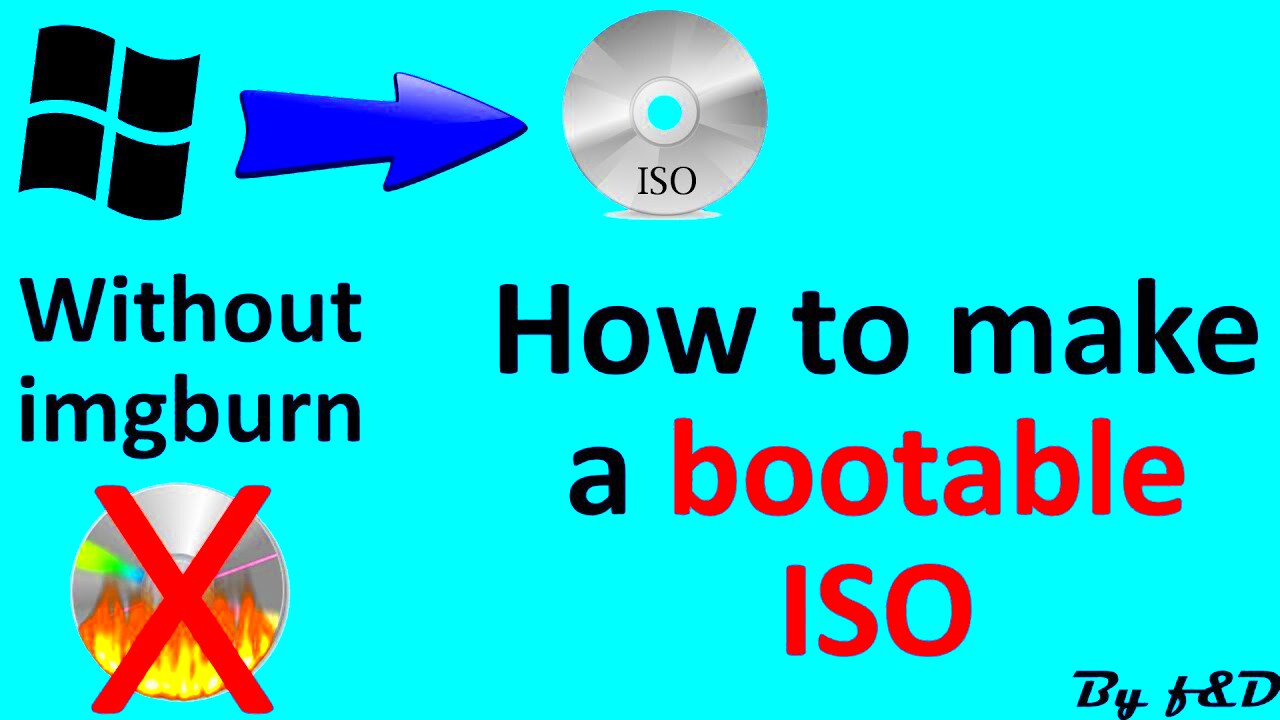
 admin
admin








