Cancelling your YouTube subscription doesn’t have to be a frustrating experience. Whether you're looking to save some cash, simply aren’t using the service like you thought you would, or you've found an alternative, it's helpful to know how to manage your subscription effectively. In this blog post, we'll break down the essentials, making it easy to understand your options and guiding you through the steps to cancel your subscription at any time.
Understanding Your YouTube Subscription
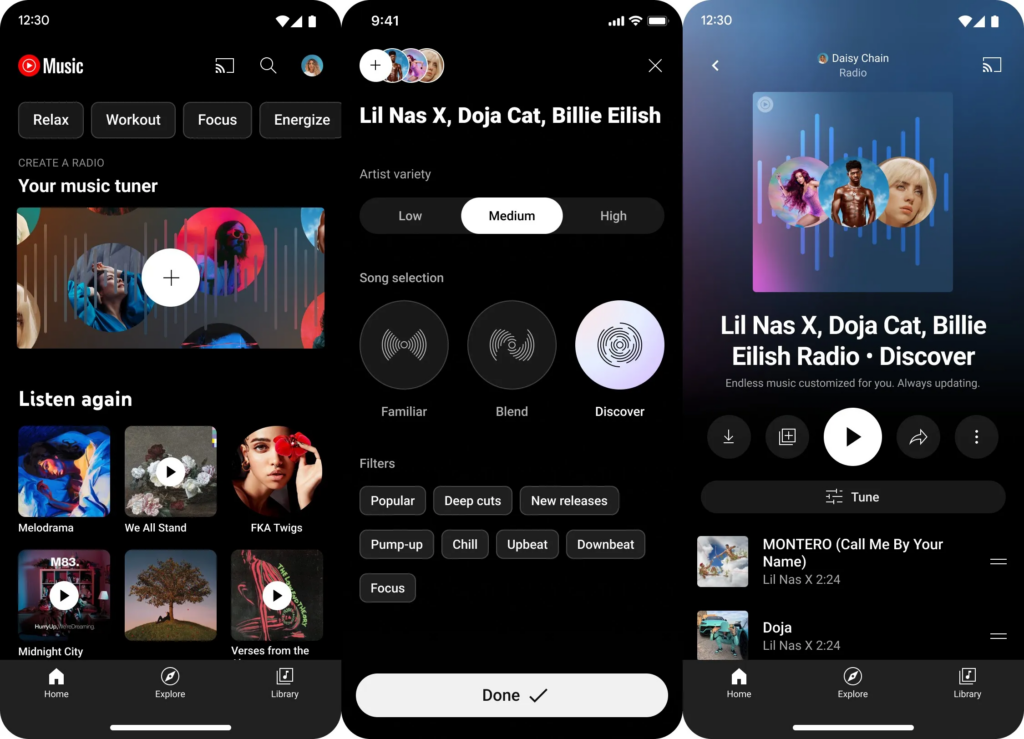
Before diving into the cancellation process, it's important to familiarize yourself with what a YouTube subscription entails. YouTube offers a variety of subscription plans that cater to different needs, ranging from ad-free viewing to exclusive access to original content. The most popular subscriptions are
- YouTube Premium: This subscription allows users to enjoy ad-free videos, background play, and offline downloads. It also provides exclusive access to YouTube Originals, which are shows and movies produced by YouTube.
- YouTube TV: This is a live TV streaming service that offers access to numerous channels, including local and cable networks. Subscribers can record live TV and store content in the cloud.
To get the most out of your subscription, here are a few key points you should understand:
| Feature | YouTube Premium | YouTube TV |
|---|---|---|
| Ad-Free Viewing | Yes | No |
| Offline Downloads | Yes | No |
| Live TV | No | Yes |
| Cloud DVR | No | Yes |
Understanding these key features can help you decide whether you want to keep your subscription or if it’s time to pull the plug. Remember, you are in control of your subscription and can cancel it whenever you feel it no longer meets your needs.
How to Access Your YouTube Account Settings
Accessing your YouTube account settings is a straightforward process that allows you to manage your subscription easily. Whether you’re looking to change settings or cancel your subscription, here’s how to get there:
- Open YouTube: Start by launching the YouTube app on your device or navigating to the YouTube website in your browser.
- Sign in: If you’re not already logged in, click on the “Sign In” button located at the top right corner. Enter your credentials and get into your account.
- Profile Icon: Once you're logged in, look for your profile icon, usually situated at the top right corner of the screen. Click on it—this action will open a dropdown menu.
- Settings: In the dropdown menu, select “Settings.” This will take you to a new page where you can manage various aspects of your account.
- YouTube Premium: If you have a YouTube Premium or similar subscription, find the “Purchases and memberships” option on the left-hand side menu. Click on it to view your subscription details.
And that’s it! These simple steps will lead you to your account settings, where you can review your subscriptions or tweak other preferences. Remember, familiarizing yourself with these settings can save you time whenever you decide to make changes in the future.
Steps to Cancel Your YouTube Subscription
Ready to cancel your YouTube subscription? It’s easy, and you can do it in just a few clicks. Follow these steps:
- Login to Your Account: Begin by logging into your YouTube account, as mentioned in the previous section.
- Go to Settings: Click your profile icon, then select “Settings” from the dropdown menu.
- Navigate to Purchases and Memberships: On the left side, click on “Purchases and memberships.” This is where you’ll find your active subscriptions.
- Find Your Subscription: Locate the subscription you want to cancel. Here you’ll see details about your plan, including the renewal date.
- Cancel Subscription: Next to the subscription details, look for the “Cancel Membership” or “Cancel Subscription” option. Click on that.
- Follow the Prompts: You may be asked to confirm your decision. Be sure to read any information provided about what happens next as you finalize your cancellation.
- Check Confirmation: After cancellation, you should receive a confirmation email from YouTube. It’s a good idea to keep this as a record.
And there you have it! You’ve successfully canceled your YouTube subscription. If you ever change your mind, you can always resubscribe anytime. It’s all about enjoying the content you love without any long-term commitments!
What Happens After Cancelling Your Subscription
So, you've decided to take the plunge and cancel your YouTube subscription. But what should you expect now? Let’s break it down step by step so you know what to anticipate.
Once you cancel your subscription, here’s what happens:
- Access to Benefits Until End of Period: The great news is that you'll still have access to your subscription benefits until the end of your current billing cycle. If you paid for the month, you can enjoy ad-free videos until that month is up.
- No Automatic Renewal: After cancellation, your subscription won’t renew, meaning you won’t be charged again. This is a relief for many when they decide it's time to cut costs!
- Loss of Premium Features: Once your billing cycle ends, you’ll lose access to all premium features. This includes ad-free viewing, offline downloads, and access to YouTube Originals. However, if you ever decide to resubscribe, those features will be back in your hands!
- Potential Changes in Content Access: If you subscribed to something called YouTube Premium, you'll lose access to specific channels or programs reserved for premium users. So, keep an eye on your content lineup!
In short, the cancellation process is pretty straightforward, and you won’t lose your benefits immediately. If you're feeling uncertain about your decision, take the remainder of the month to think it over before fully letting go of your subscription!
Frequently Asked Questions
It's completely natural to have questions about canceling your YouTube subscription. After all, navigating subscription services can sometimes leave us feeling a bit perplexed. Here are some frequently asked questions that might help clarify things for you:
| Question | Answer |
|---|---|
| Can I reactivate my subscription after canceling? | Absolutely! If you decide to come back, you can easily reactivate your subscription any time. Just head to the membership settings. |
| Will I lose my saved playlists and subscriptions upon canceling? | Nope! All your saved playlists and subscriptions remain intact. Cancelling only affects your premium features, not your account's core content. |
| Are there any fees for canceling my subscription? | There are no fees for canceling your YouTube subscription. It’s a hassle-free process! |
| What if I change my mind during my subscription period? | If you change your mind, you can reactivate your subscription at any point before the end of your billing period—no penalties! |
Still have questions? Don't hesitate to reach out to YouTube's customer support for tailored assistance! It’s important to ensure you have all the answers you need for a smooth transition.
Simple Steps to Cancel Your Active YouTube Subscription Anytime
Cancelling your YouTube subscription can be a straightforward process if you follow the right steps. Whether you are subscribed to YouTube Premium, YouTube TV, or any other service, here's a helpful guide to ensure you can easily cancel your active subscription whenever you want.
Before you start, make sure you are logged into your YouTube account. Here are the simple steps for different platforms:
For Desktop Users:
- Open your web browser and go to YouTube.com.
- Click on your profile picture in the top right corner.
- Select Purchases and memberships from the dropdown menu.
- Find the subscription you wish to cancel under the Memberships section.
- Click on Manage next to the subscription.
- Choose Cancel Membership and follow the prompts to confirm your cancellation.
For Mobile Users:
- Open the YouTube app on your mobile device.
- Tap on your profile icon in the top right corner.
- Select Purchases and memberships.
- Tap on the subscription you want to cancel.
- Click Manage and then select Cancel Membership.
- Confirm the cancellation by following the on-screen instructions.
Additional Notes:
Remember, once you've cancelled your subscription, you'll retain access until the end of your billing cycle. To avoid future billing, make sure to cancel before the next billing date.
By following these simple steps, you can cancel your YouTube subscription hassle-free anytime, ensuring you remain in control of your subscriptions.
Conclusion: Remember that cancelling your YouTube subscription is an easy process, whether on desktop or mobile, and allows you to stop payments effortlessly, ensuring your account remains under your control.
 admin
admin








