YouTube is an amazing platform filled with content catering to almost every interest imaginable. However, there are times when you might encounter a channel that doesn’t align with your preferences, or perhaps you want to create a more positive viewing environment. Blocking a YouTube channel can help declutter your feed and improve your overall experience. In this guide, we’ll walk you through simple steps to block a
Why Block a YouTube Channel?
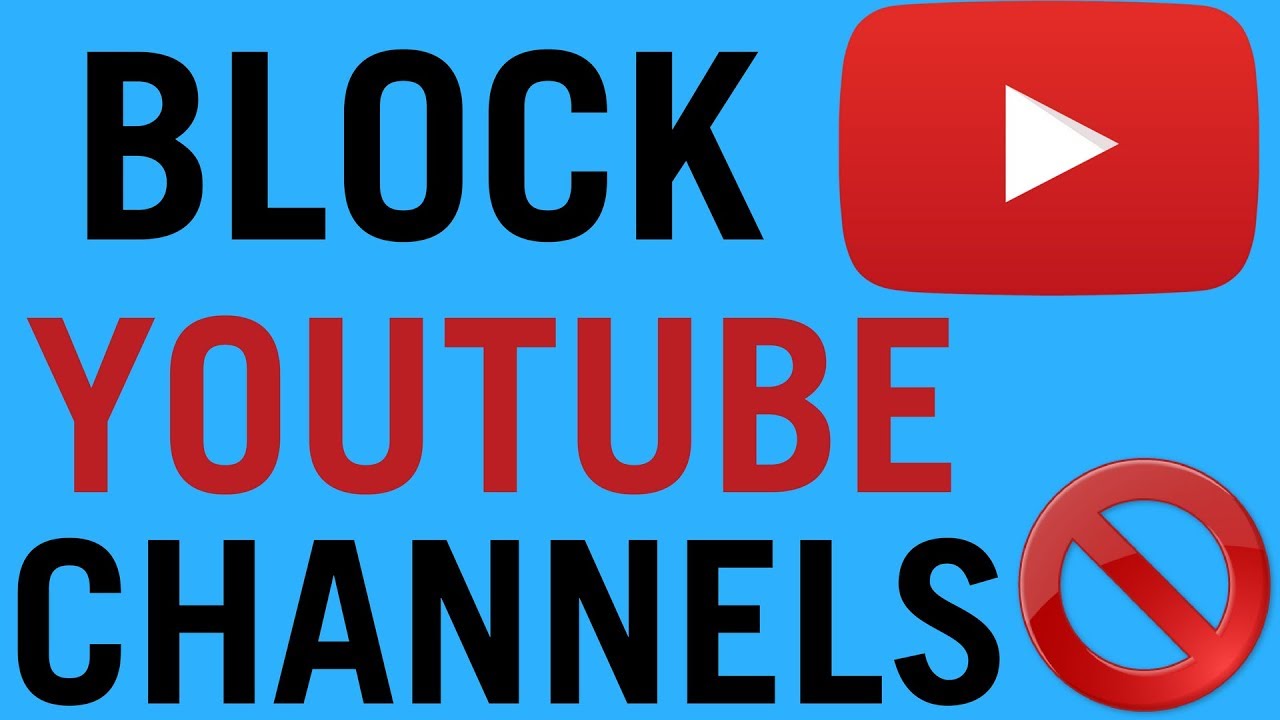
It's essential to understand the reasons why you might want to block a YouTube channel. Here are some common scenarios where blocking could be a good idea:
- Inappropriate Content: Some channels may share content that doesn't adhere to your personal standards regarding appropriateness, whether due to offensive language, sensitive topics, or disturbing visuals.
- Spam and Irrelevant Videos: If a channel continually posts spam or promotes products that don’t interest you, blocking them can help keep your feed clean and focused on what you enjoy.
- Negative Engagement: Some channels may incite negativity, arguments, or toxicity in comments or community interactions. Blocking them can filter out that negativity from your YouTube experience.
- Content Overload: You may find specific channels overwhelming due to their excessive posting frequency, creating an influx of notifications or updates that you simply don’t want to deal with.
- Personal Preferences: Everyone has different tastes. Perhaps a channel that used to entertain you has become less appealing, and blocking it allows you to rediscover newer, fresher content.
Blocking a YouTube channel is a straightforward solution that can personalize your viewing experience, allowing you to curate content that truly resonates with you!
Step 1: Sign in to Your YouTube Account
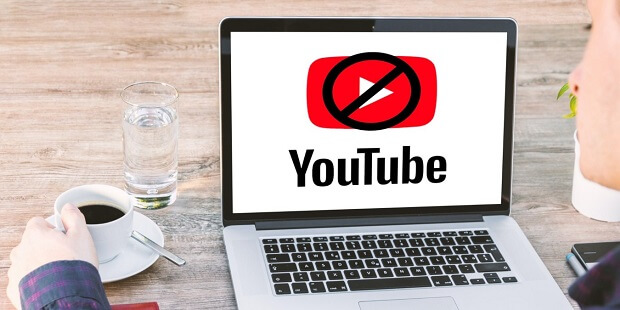
Before you can block a YouTube channel, you'll need to be signed in to your YouTube account. If you're not currently logged in, don’t worry—it’s a quick process! Here’s how to go about it:
- Go to YouTube: Open your preferred web browser and go to the YouTube website.
- Click on “Sign in”: In the upper right corner of the homepage, you’ll find a “Sign in” button. Click on this button.
- Enter your credentials: Input your email address and password associated with your YouTube account. If you’re using a mobile device, simply open the YouTube app and tap on the profile icon to log in.
- Two-Step Verification: If you have two-step verification enabled, follow the instructions to verify your identity using your mobile device.
- You’re in: Once you’ve successfully signed in, you can begin to navigate through YouTube just like normal. With your account active, you now have the ability to manage your preferences, including blocking channels you find unappealing.
By following these simple steps, you’ll be all set and ready to go. Make sure you’re logged in every time you want to manage subscriptions or settings to enhance your viewing experience.
Step 2: Locate the Channel You Want to Block
Now that you're comfortably signed in to your YouTube account, it’s time to find the channel you wish to block. This part can be handled easily if you know where to look. Here’s a friendly guide to help you navigate:
- Search the Channel: Use the search bar at the top of the YouTube homepage. Type in the name of the channel you want to block and hit enter.
- Select the Right Channel: In the search results, find the channel you want to block. It should have a channel icon and its respective uploads listed. Click on the channel name to open their profile.
- Check the Channel’s Description: Once you're on the channel’s page, you can view their videos, playlists, and about section. This will confirm that you’ve selected the correct channel before proceeding.
- Review Their Content: Take a quick glance at the videos or content the channel has to offer if you feel it’s necessary. This can help you feel confident in your decision to block.
Finding the channel you want to block is a critical step that ensures you're only blocking content that genuinely doesn't meet your preferences. You want to make your YouTube experience more enjoyable, and knowing how to find the right channel is key!
Step 3: Access the Channel's Page
Alright! Now that you've decided to block that pesky YouTube channel, the next step is to navigate directly to the channel's page. This is where the magic happens! You need to find the specific channel that is bothering you.
To do this, simply:
- Open YouTube in your browser or app.
- In the search bar at the top, enter the name of the channel you want to block.
- From the search results, look for the channel's name. It usually has a banner image and the word "Channel" alongside it.
- Click on the channel's name to access its page.
Once you're on the channel’s page, you’ll see a range of information about the channel, including their videos, playlists, and discussions they've participated in. This is essential for the next step, where you'll find the details you need to block them effectively!
Remember, if you can’t find the channel through the search bar, perhaps it’s worth checking your subscription list if you happens to be subscribed. Who knows, you might stumble upon other channels you want to block too!
Step 4: Click on the About Tab
Now that you’re on the channel page, look closely for the “About” tab. This tab is like the treasure chest of information about the channel—it’s where you’ll find the options you need to block them!
The “About” section usually contains:
- A brief description of the channel
- Links to their social media accounts
- Contact information (if provided)
To proceed, all you need to do is click on the “About” tab located near the top of the channel’s page. This action will take you to another screen where you’ll find some vital options.
After you’ve accessed the “About” tab, keep an eye out for the three vertical dots (⋮) located next to the channel name or somewhere near the description. This will open a drop-down menu. Click it, and voilà! You’re one step closer to blocking that channel! It’s super simple, right?
Step 5: Select the Blocking Option
Now that you’ve narrowed down the channel you want to block, it’s time to dive into the actual blocking process! This step is straightforward, but it’s essential to ensure you’re following the right steps to prevent unwanted content from popping up in your feed.
Here’s how to choose the blocking option:
- Access the Channel: Navigate to the channel’s page that you want to block. You can do this by searching for the channel name directly in the YouTube search bar.
- Click on the About Tab: Once you're on the channel page, look for the “About” tab, usually located near the top of the page. This tab contains information about the channel, along with options for interacting with it.
- Find the Block User Option: Scroll down on the About page. Look for the three dots (⋮) which signify more options. Click on these dots to reveal a menu.
- Select “Block User”: In the dropdown menu that appears, you will see the option to "Block User." Click on this option to initiate the blocking process.
And just like that, you’re one step closer to enjoying a cleaner YouTube experience! Just make sure you really want to block this channel—you won’t see their content or comments again unless you decide to unblock them later.
Step 6: Confirm the Block
Now that you’ve selected the blocking option, YouTube will prompt you to confirm your action. This is a crucial step to ensure that you truly want to cut ties with that channel. Nobody likes accidental blocks, right?
Here’s how to confirm the block:
- Review the Confirmation Prompt: After selecting "Block User," a confirmation box will pop up. It’ll inform you that the channel will be blocked, preventing you from seeing their content.
- Read the Warning: You should see a brief explanation about what blocking means. Make sure you understand that this action is permanent unless undone in the future.
- Click Confirm: If you’re sure you want to proceed, click the “Confirm” button in the dialogue box. This final action is all it takes to successfully block the channel.
After confirming, you can relax, knowing that the channel is now blocked! If at any time you change your mind, you can follow a similar process to unblock the channel. Easy peasy, right?
Simple Steps to Block a YouTube Channel
YouTube is a vast platform where content creators share a variety of videos, catering to diverse interests. However, not every channel aligns with your preferences or values. Fortunately, YouTube provides a straightforward method to block channels that you do not wish to engage with. Here are simple steps to block a YouTube channel and improve your viewing experience:
- Sign in to Your YouTube Account: Open YouTube and make sure you are logged into your account.
- Navigate to the Channel: Use the search bar to find the channel you wish to block. Click on the channel's name to visit their main page.
- Access the About Section: Once on the channel's page, look for the 'About' tab, usually located on the right side of the screen.
- Find the Block Option: In the About section, you'll see the 'Flag' icon or 'Report' option. Click on it, and a drop-down menu will appear.
- Select 'Block User': From the drop-down options, choose 'Block user.' This action will prevent the channel from commenting on your videos and appearing in your feeds.
By following these steps, you can effectively block unwanted channels and ensure that your YouTube experience is more enjoyable and personalized. Remember that blocking a channel doesn’t delete your previous interactions or subscriptions, but it does create a cleaner viewing environment for your preferences.
Conclusion: Blocking a YouTube channel is a simple yet effective way to eliminate unwanted content and enhance your overall experience on the platform, making your video browsing more aligned with your tastes.
 admin
admin








