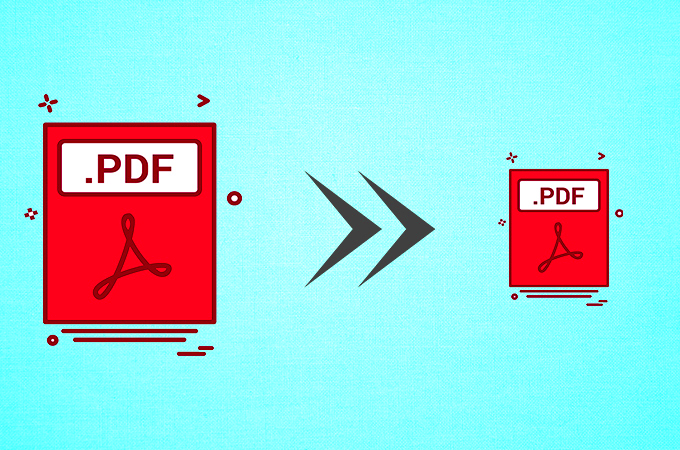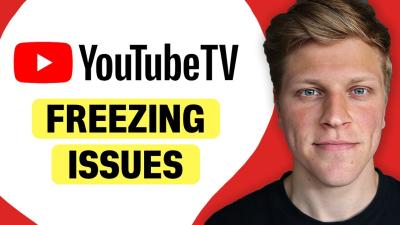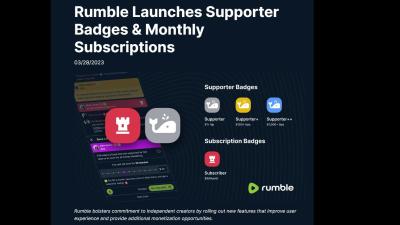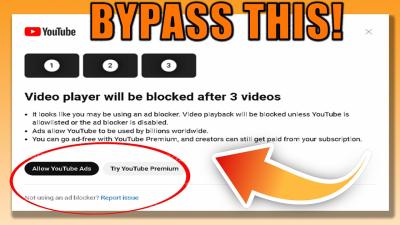Resizing PDF images can be a helpful tool when you need to adjust the size of your images within a document. Whether it's for printing, sharing online, or simply saving space, resizing ensures that your PDF fits your specific needs. Sometimes, a large image file might not load properly, or it might be too big for certain platforms. In such cases, resizing comes in handy. By resizing PDF images, you can optimize the quality and size of your document, making it easier to work with and share.
Why Resizing PDF Images is Important
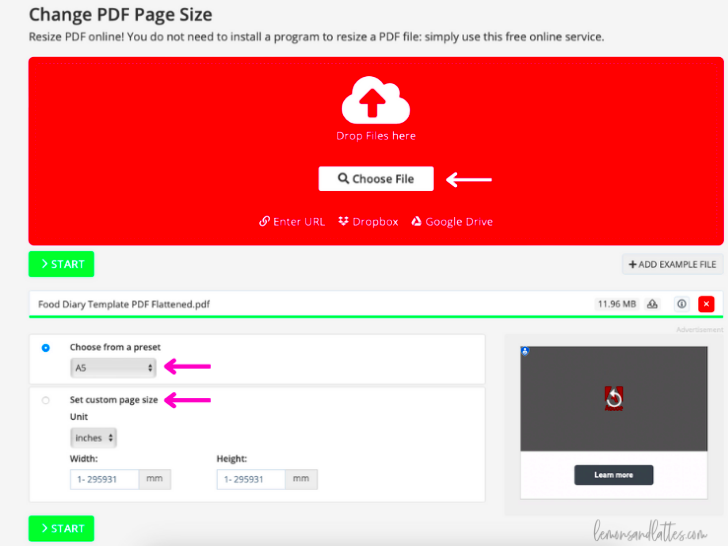
Resizing PDF images isn't just about shrinking an image to fit better on the page. It's about making sure the image serves its purpose without taking up too much space or causing issues with printing and sharing. Here’s why resizing is essential:
- Improved file management: Large images can bloat your file size, making it harder to share or store. By resizing, you can keep the file size manageable.
- Faster loading times: Smaller images load quicker, which is particularly useful for online platforms where speed is key.
- Better print quality: Resizing ensures that the images fit properly when printed, preventing pixelation or poor-quality prints.
- Optimized for specific purposes: Whether you're sending a PDF via email or posting it online, resizing helps the document fit specific requirements for the platform.
Also Read This: How to Sell Photos on Getty Images
Step-by-Step Guide for Resizing PDF Images Online
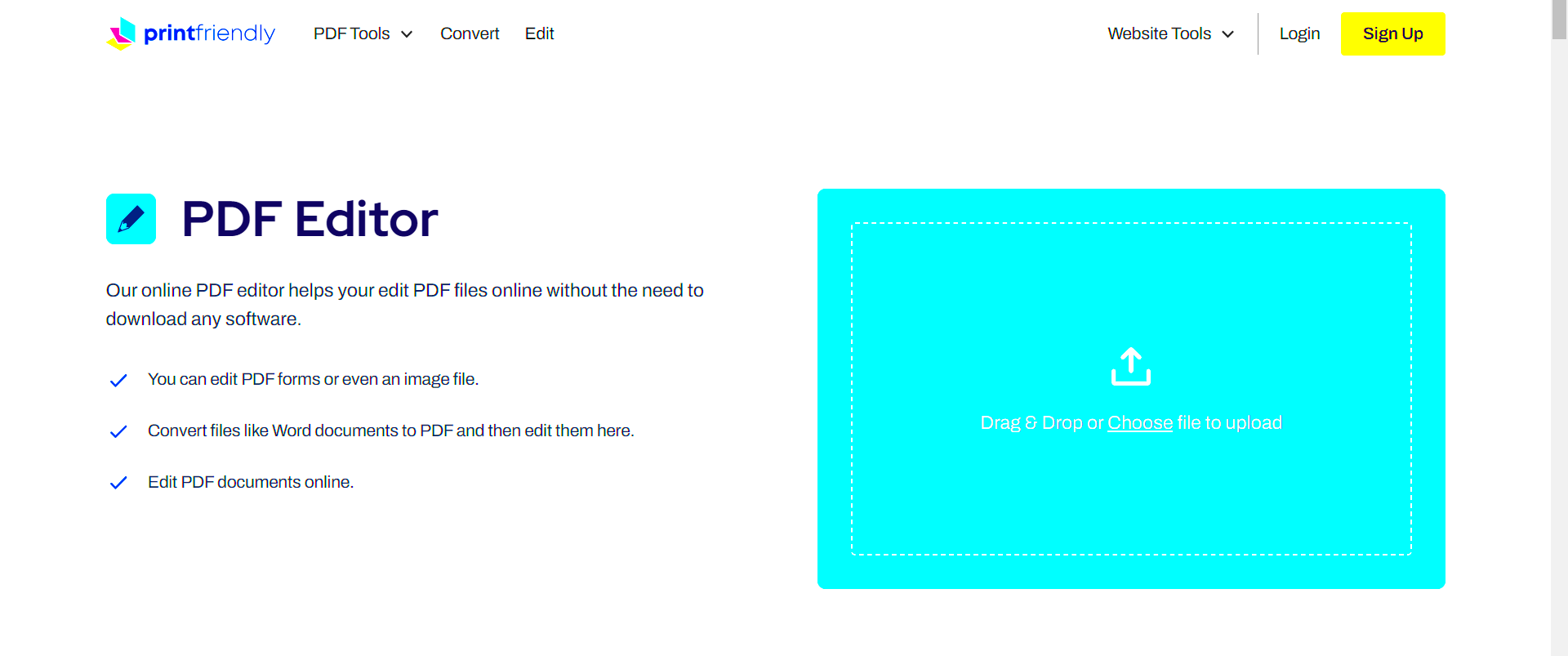
If you're looking for an easy way to resize PDF images online, you can follow this simple guide. You don't need to be a tech expert to resize images effectively. Here’s how you can do it:
- Choose an online PDF resizing tool: There are several online tools available for resizing PDF images, such as Adobe’s PDF resizer or smallpdf. These tools are usually free and simple to use.
- Upload your PDF file: Once you've chosen a tool, upload your PDF file containing the image you want to resize.
- Select the image you want to resize: Some tools allow you to select the specific image you want to resize from within the document. This makes it easy to focus on just one part of the PDF.
- Adjust the image size: Use the tool's slider or input fields to change the image dimensions. You can resize by percentage or by pixel size, depending on your needs.
- Download the resized PDF: After you’ve made your adjustments, download the resized PDF. The tool will give you an option to download the new file with your resized image.
Online tools are a quick, easy, and efficient way to resize your PDF images. They save time and effort, making it possible to adjust your images without needing to install any special software.
Also Read This: Unlocking Your Creative Potential: Selling Photos on iStock for Profit
Using PDF Editing Software to Resize Images
If you prefer a more hands-on approach to resizing PDF images, using PDF editing software can be a great solution. With these programs, you can not only resize images but also make other edits to your document. Many popular PDF editors such as Adobe Acrobat, Foxit, and Nitro PDF offer built-in tools for resizing images, making them perfect for those who need more control over their PDF content.
Here’s how you can resize an image using PDF editing software:
- Open your PDF file: Launch your PDF editor and open the PDF document that contains the image you want to resize.
- Select the image: Click on the image in the document to select it. Most PDF editors will allow you to click directly on the image, making it easy to identify.
- Resize the image: Once the image is selected, look for the resize option in the toolbar or the properties panel. You can adjust the dimensions by dragging the corners or entering new values for height and width.
- Save the document: After resizing the image, save your document with a new name or overwrite the existing one to keep the changes.
While PDF editing software provides more advanced features, it can require a bit more effort to get the hang of. However, if you need to do more than just resize (like crop, rotate, or edit text), these tools are well worth the investment. Plus, many offer free trials, so you can test them out before committing to a paid plan.
Also Read This: Explore What Shutterstock Editor and Editor Pro Are
Resizing PDF Images for Different File Formats
Sometimes, resizing a PDF image isn't just about changing the image’s size within the document—it might also involve converting the
Here’s how resizing works for various formats:
| File Format | Best Use Case | Advantages |
|---|---|---|
| .JPEG | Web images, digital photos | Small file size, widely accepted format |
| .PNG | Images requiring transparency, logos | Supports transparency, lossless compression |
| .TIFF | High-quality print images | High resolution, no quality loss |
To resize and convert PDF images for different file formats, you can use online converters or editing software. Most PDF editors also support exporting images to various formats. Make sure to choose the format that best suits your needs. For example, if you want to use the image online, .JPEG or .PNG might be ideal for smaller sizes, while .TIFF is better for printing high-quality documents.
Also Read This: How to View Your Adobe Stock History
Common Issues When Resizing PDF Images
While resizing PDF images is a straightforward task, there are a few issues that can arise during the process. Understanding these common problems will help you avoid frustration and ensure a smooth experience when adjusting your images.
Here are some issues to watch out for:
- Loss of image quality: When resizing images, especially when reducing the size significantly, image quality can degrade. To minimize this, always aim to keep the original resolution or use a tool that preserves quality.
- Distortion: If you don’t maintain the correct aspect ratio while resizing, the image can become stretched or squished, leading to visual distortion. Many tools allow you to lock the aspect ratio to avoid this problem.
- File size still too large: Sometimes, even after resizing an image, the file size can remain large. In such cases, you may need to further compress the file or adjust the image resolution.
- Tool limitations: Some free online tools may not offer the same level of control or flexibility as premium software. Be aware of what features are available in your tool of choice to avoid running into issues later.
By keeping these issues in mind and using the right tools, you can successfully resize PDF images without encountering major setbacks. If you find that you’re consistently running into problems, consider switching to a more robust software or exploring different file formats that may be easier to work with.
Also Read This: Utilizing Behance Fonts for Your Projects
How to Maintain Image Quality While Resizing
Maintaining image quality while resizing is crucial, especially if you're working with professional or high-resolution images. It’s easy to reduce an image's size, but preserving its clarity and sharpness can be a bit trickier. Fortunately, there are a few best practices you can follow to ensure that your images retain their quality after resizing.
Here are some tips to help you resize images without losing quality:
- Use high-quality images: Start with a high-resolution image. The higher the quality of the original image, the better it will look after resizing.
- Resize incrementally: Instead of drastically shrinking the image in one go, resize it gradually in small steps. This helps to avoid major quality loss.
- Maintain the aspect ratio: Always keep the aspect ratio locked. Resizing an image while stretching or squishing it can lead to distortion, which affects quality.
- Use specialized software: Tools like Adobe Photoshop, GIMP, or other professional image editors are designed to preserve image quality better than most online tools.
- Optimize resolution: When resizing, aim to keep the resolution at 300 dpi (dots per inch) for print and 72 dpi for web use. Higher resolution ensures better detail retention.
By following these tips, you can ensure that your images remain crisp and clear even after resizing. Whether you're resizing for a website, a presentation, or print materials, maintaining image quality is key to making a good impression.
Also Read This: Saving YouTube Community Post Pictures on Mobile Devices
Best Practices for Resizing PDF Images
When it comes to resizing images in PDFs, there are a few best practices you should follow to ensure that you get the best results without compromising the quality or functionality of your document. Here are some helpful guidelines:
- Choose the right tool: Depending on your needs, you can use online tools, PDF editing software, or even image editing software. Some tools are designed specifically for PDF resizing and offer better results.
- Adjust image dimensions, not the resolution: Avoid reducing the image resolution drastically, as it can lower the image’s quality. Instead, adjust the dimensions (height and width) while maintaining the resolution.
- Check for image clipping: Ensure that the resized image still fits within the layout of your PDF. Sometimes, resizing an image can cause it to extend beyond the page, leading to clipping or text overlap.
- Maintain original quality for printing: When preparing PDFs for printing, it's important to retain the original quality of images. Resize images for screen display (web use) and printing separately to get the best results for both.
- Save the document properly: After resizing, save the PDF file in the right format, ensuring you don’t lose any data. Always keep a backup of the original document in case you need to revert changes.
By following these best practices, you'll ensure that your PDF images look great and function well across different devices and platforms. Whether you're resizing for online sharing or print, these simple steps can save you time and frustration.
Also Read This: How to Record Songs from YouTube
FAQ
Q: Can I resize a PDF image without losing quality?
A: Yes, it’s possible to resize a PDF image without losing quality, but it depends on the resizing method and the tool you use. Using professional tools like Adobe Acrobat or Photoshop allows you to preserve image quality. Always avoid drastic resizing and maintain the original resolution for the best results.
Q: How do I resize a PDF image for printing?
A: To resize a PDF image for printing, ensure that the image resolution is at least 300 dpi (dots per inch). Use PDF editing software to adjust the dimensions while keeping the resolution high. You should also make sure the image fits the page properly to avoid clipping when printed.
Q: What’s the best way to reduce the size of a PDF file?
A: To reduce the size of a PDF file, you can resize the images within the document, compress the images, or remove any unnecessary content. Tools like Adobe Acrobat or online compressors can help you optimize the file size without sacrificing too much quality.
Q: Why does my image get pixelated when I resize it?
A: Pixelation happens when you reduce an image size too much without maintaining enough resolution. It occurs when the software has to stretch the image, resulting in a blurry or blocky appearance. To avoid this, try resizing gradually and don’t go below the minimum resolution required for your use case.
Q: Can I resize PDF images using free online tools?
A: Yes, there are several free online tools that allow you to resize PDF images, such as Smallpdf and PDF2Go. However, free tools might have limitations in terms of the level of control they offer, so for more detailed edits, consider using professional software.
Conclusion
Resizing PDF images is a valuable skill, whether you’re trying to optimize file size, improve print quality, or prepare images for digital use. By understanding the different methods available, such as using online tools, PDF editing software, and adjusting image quality, you can effectively manage your documents without sacrificing visual clarity. Always remember to maintain the image’s aspect ratio, adjust resolution appropriately, and use the right tools for the task. Following best practices will not only ensure that your PDF images remain clear but also make your documents more manageable and shareable. By applying these techniques, you’ll be able to resize PDF images with confidence, whether you're working on a professional report, creating marketing materials, or sharing content online.