Sharing Dailymotion videos on your TV can transform your viewing experience, turning a simple video into a shared moment with family and friends. With a variety of methods available, you can choose the one that best suits your setup. Let's explore the ways to seamlessly cast or share those captivating videos right onto your big screen!
Methods to Share Dailymotion Videos
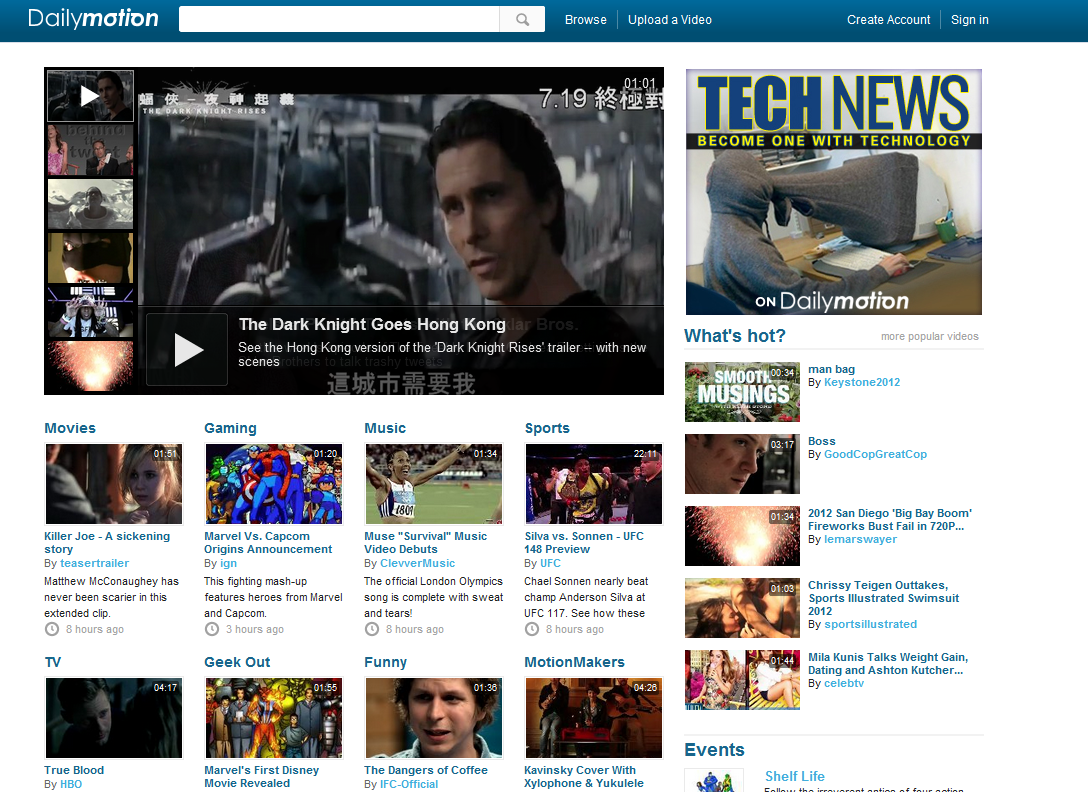
There are several effective methods to share Dailymotion videos on your TV, ranging from casting with smart devices to using HDMI cables. Here’s a breakdown of the most popular methods:
- Using Chromecast:
Chromecast is an excellent way to stream videos wirelessly. Here's how to do it:
- Connect your Chromecast to your TV's HDMI port.
- Ensure your mobile device and Chromecast are on the same Wi-Fi network.
- Open the Dailymotion app or website, find the video you want to share.
- Tap the Chromecast icon and select your device.
- Enjoy your video on the big screen!
- Using Apple AirPlay:
If you own an Apple device, AirPlay is a breeze. Just follow these steps:
- Connect your Apple device and Apple TV to the same Wi-Fi network.
- Open the Dailymotion app and select the video you wish to share.
- Tap the AirPlay icon, choose your Apple TV, and watch it on your TV.
- HDMI Cable Connection:
For those who prefer a wired connection, using an HDMI cable is straightforward:
- Connect one end of the HDMI cable to your TV and the other to your laptop or mobile device.
- Switch your TV to the corresponding HDMI input.
- Open Dailymotion on your device and play the video.
- It will display on the TV screen instantly!
Each method has its perks, so choose the one that fits your needs best and enjoy sharing Dailymotion videos with everyone around you!
Also Read This: Can You Upload Pornographic Content on Dailymotion?
Using Chromecast
Chromecast is a fantastic way to share Dailymotion videos on your TV without the hassle of complicated setups. Imagine sitting back on your couch and effortlessly casting your favorite videos right from your smartphone or tablet. Here’s how to do it!
First, ensure your Chromecast is plugged into your TV and powered on. Then, connect your mobile device to the same Wi-Fi network as your Chromecast. Open the Dailymotion app on your device, and you’ll notice a small cast icon in the upper right corner. Tap on it, and select your Chromecast device from the list.
Once connected, choose any video you want to watch. The video will start playing on your TV, and you can control playback directly from your device. It’s that simple!
Here are some quick tips for a smoother experience:
- Update Your Apps: Make sure both your Dailymotion and Google Home apps are up to date to avoid any casting issues.
- Check Wi-Fi Connection: A strong Wi-Fi signal will ensure seamless streaming without interruptions.
- Use Guest Mode: If friends are over, they can cast their Dailymotion videos too, simply by enabling Guest Mode on your Chromecast.
So, grab your device, find something entertaining on Dailymotion, and let Chromecast bring it to life on your TV!
Also Read This: How to Add Tags to Dailymotion Videos: Optimize Your Content for Discovery
Connecting via HDMI Cable
If you prefer a wired connection, connecting your device to your TV via HDMI cable is a straightforward and reliable option for sharing Dailymotion videos. This method is especially useful for those who may not have Wi-Fi or want to avoid any potential streaming issues.
To get started, gather the necessary materials:
- Your device (laptop, tablet, or smartphone)
- An HDMI cable
- A TV with an available HDMI port
First, connect one end of the HDMI cable to your device and the other end to an available HDMI port on your TV. Once connected, switch your TV to the correct HDMI input. This might be labeled as HDMI 1, HDMI 2, etc., depending on how many devices you have connected.
Next, open the Dailymotion website or app on your device. You should see your screen mirrored on the TV! Now, you can browse and play any videos you want. Control everything from your device, adjusting the volume and playback as you like.
Here’s a handy checklist to ensure a smooth experience:
- Check HDMI Input: Make sure you select the right HDMI source on your TV.
- Device Display Settings: If the screen doesn’t appear, check your device’s display settings to ensure it mirrors the TV correctly.
- Quality Matters: For the best viewing experience, ensure that your videos are of high quality.
Connecting via HDMI is a hassle-free way to enjoy Dailymotion videos on the big screen, bringing your favorite content to life!
Also Read This: How to Make Round Paper Lanterns: Crafting Tutorial on Dailymotion
Utilizing Smart TV Apps
In today’s tech-savvy world, Smart TVs have become a central hub for streaming content, making it easier than ever to enjoy Dailymotion videos on the big screen. Many Smart TVs come pre-installed with apps that offer direct access to platforms like Dailymotion. Here's how you can make the most of these apps:
- Check for Dailymotion App: First, navigate to the app store on your Smart TV. Search for the Dailymotion app. If it's available, download and install it. This app will provide a seamless viewing experience.
- Log In or Sign Up: Once installed, open the app and either log in with your existing account or create a new one. This allows you to access your favorite videos, playlists, and channels directly from your TV.
- Browse and Stream: Explore the app’s interface to find trending videos, genres, or specific channels. Use the search function to find specific content easily. With just a few clicks, you can start streaming your favorite Dailymotion videos.
- Cast from Your Phone: If your Smart TV supports casting, you can also cast videos from the Dailymotion mobile app. Simply open the video on your phone, tap the cast icon, and select your TV. It’s that simple!
By utilizing the Dailymotion app on your Smart TV, you can enjoy a larger-than-life viewing experience, perfect for movie nights or binge-watching your favorite series!
Also Read This: How to Make Scarf Pins with Creative Craft Ideas
Troubleshooting Common Issues
Even with the best technology, you might face some hiccups when trying to watch Dailymotion videos on your TV. Here are some common issues and easy solutions to get you back to enjoying your content:
| Issue | Solution |
|---|---|
| App Not Loading | Try restarting your Smart TV or reinstalling the Dailymotion app. |
| Buffering or Lagging | Check your internet connection speed. Consider moving closer to the router or using a wired connection. |
| No Sound | Ensure the volume is up on both your TV and within the app. Check if the TV is muted. |
| Video Quality Issues | Change the video quality settings in the Dailymotion app to a lower resolution for better performance. |
If you encounter any problems that aren’t listed here, try checking Dailymotion’s official support page or consult your TV’s user manual. Most issues are usually easy to fix!
Sharing Dailymotion Videos on Your TV
Sharing Dailymotion videos on your TV can significantly enhance your viewing experience, making it more enjoyable for family and friends. Whether you want to showcase your favorite clips or watch the latest music videos, there are several ways to stream Dailymotion content directly to your television.
Here are some effective methods to share Dailymotion videos on your TV:
- Using Smart TVs: Many smart TVs come with a built-in Dailymotion app. Simply download the app, sign in, and start streaming videos directly.
- Streaming Devices: Devices like Chromecast, Roku, or Amazon Fire Stick can be used to cast Dailymotion videos from your smartphone or tablet. Just ensure your device and TV are on the same Wi-Fi network.
- HDMI Cable: For a more traditional approach, connect your laptop or mobile device to your TV using an HDMI cable. Open Dailymotion in your browser and play the video.
Additionally, you can utilize screen mirroring features available on most smartphones and tablets. Here's a quick comparison table of options:
| Method | Ease of Use | Quality |
|---|---|---|
| Smart TV App | Very Easy | High |
| Streaming Device | Easy | High |
| HDMI Cable | Moderate | Very High |
| Screen Mirroring | Easy | Variable |
In conclusion, sharing Dailymotion videos on your TV is simple and can be accomplished through various methods, allowing you to enjoy content in a more engaging and communal setting.
 admin
admin








