Setting a header image in the Jekflix template is a simple way to make your website stand out. The header image is the first thing visitors see when they land on your site, making it a great opportunity to create a strong first impression. Customizing this
Understanding the Jekflix Template
The Jekflix template is a popular design option for websites looking for a sleek, modern look. It is particularly useful for blogs, portfolios, and sites that focus on media content like images or videos. The template is responsive, meaning it adapts well to different screen sizes, and it’s easy to navigate, which enhances the user experience.
One of the main features of the Jekflix template is its clean and minimalistic design, allowing your content to shine without distractions. However, while the default design is great, there’s always room for personalization. By setting a custom header image, you can make the template your own and add a personal touch that speaks to your audience.
Here’s what you can expect from the Jekflix template:
- Responsive design: Works well on desktop, tablets, and mobile devices.
- Clean layout: Focuses on content with minimal clutter.
- Customizable: Easily tweakable elements like colors, fonts, and images.
- Perfect for media-heavy sites: Great for showcasing images or videos.
Now, let’s dive into why customizing the header image is a great way to start making this template your own.
Also Read This: Discover How to Use Shutterstock for Free
Why You Should Customize the Header Image
Customizing your header image is one of the easiest ways to personalize your website and make it more memorable. A header image isn’t just a visual element; it’s the first thing visitors see when they arrive on your site. Here’s why it’s important to get it right:
- Branding: Your header image can reflect your brand’s personality or the theme of your website. Whether you’re running a blog, an online portfolio, or a business site, the image sets the tone for your content.
- First Impressions: Visitors make quick decisions about a website based on its look. A well-chosen header image can make your site feel more professional and welcoming.
- Visual Appeal: A striking header image can immediately grab attention and encourage visitors to explore more of your site.
- Storytelling: Your header image can communicate a lot about your site’s content in one glance. For example, a travel blog might use a breathtaking landscape image to set the stage.
Customizing your header image is also a relatively quick task with the Jekflix template, so it’s an easy win for improving your site’s appearance. Just choose an image that fits your style and follow a few simple steps to add it to your site.
Here are some additional benefits:
- Easy Customization: The Jekflix template allows you to quickly swap out the header image with your own.
- Consistency: Customizing the header image ensures that your website’s design remains cohesive and aligned with your branding.
- Enhanced User Engagement: A visually appealing header image can make users stay longer on your site, increasing engagement and reducing bounce rates.
By personalizing the header, you’re ensuring that your site leaves a lasting impression. Now that you know why it’s important, let’s move on to how you can actually set a header image in the Jekflix template.
Also Read This: Invert Image Colors on Canva
Steps to Set a Header Image in the Jekflix Template
Setting a custom header image in the Jekflix template is a straightforward process. Whether you’re new to website customization or a seasoned designer, these steps will guide you through adding a unique header image to your site.
Follow these easy steps to change your header image:
- Step 1: Prepare Your Image – Before uploading your header image, make sure it’s the right size and format. A good starting point is an image that’s 1200px by 600px. Ensure the image is high-quality but optimized for web use (small file size for fast loading).
- Step 2: Access Your Site’s Customizer – In your website’s admin dashboard, navigate to the “Appearance” section and select “Customize.” This will take you to the theme customizer where you can edit various elements of your site, including the header.
- Step 3: Choose the Header Image Option – In the customizer, look for the section titled “Header Image” or “Site Header.” Click on it to open the options for changing the image.
- Step 4: Upload Your Image – Click the “Add New Image” button. This will open a file picker where you can select the image you want to upload. Once selected, it will appear in the preview section.
- Step 5: Adjust and Crop the Image – If necessary, adjust the image to fit the header section. Some templates may offer cropping tools to help fit the image perfectly within the header.
- Step 6: Save Your Changes – Once you’re happy with how the header looks, click “Publish” to save the changes to your site.
That’s it! You’ve now successfully added a custom header image to your Jekflix site. Remember, you can always revisit the customizer to update or change your header image as needed.
Also Read This: Boosting Brand Visibility Through Imago Images
Best Practices for Choosing the Right Header Image
Choosing the right header image is crucial for setting the tone of your website and ensuring it looks professional. While the Jekflix template makes it easy to upload a header image, selecting the right one can make a big difference in the overall aesthetic of your site.
Here are some best practices to keep in mind when picking a header image:
- Size and Dimensions: Choose an image that is large enough to look sharp across all devices but not so large that it slows down your site. A good rule of thumb is to use an image that is 1200px wide and 600px tall. This ensures it looks good on both desktop and mobile devices.
- Quality: Make sure the image is high-resolution. Low-quality images can make your site appear unprofessional. However, remember to optimize the image file size to ensure fast loading times.
- Relevance: The image should be relevant to the content of your website. If you run a photography blog, for example, you might want to showcase one of your best images. For a business site, you might opt for a clean, professional image that aligns with your brand.
- Consistency with Branding: The colors, style, and tone of your header image should be consistent with your brand. For example, if your brand has a minimalist style, avoid overly busy images. The header should complement the overall design of your site.
- White Space: Don’t crowd the header image with too many elements. Images with plenty of negative (or white) space will help keep your header clean and professional. It’s important that the image doesn’t compete with your site’s text or logo.
When selecting an image, always keep your audience in mind. A good header image should engage your visitors and encourage them to explore the rest of your site. If you’re unsure, try a few different images and see which one works best. You can always change it later!
Also Read This: How to Stop Mirror Image on Samsung
Common Issues When Setting a Header Image
Even though adding a header image in the Jekflix template is simple, sometimes you might encounter issues. Whether it’s a display problem or an issue with file size, here are some common problems and how to fix them.
Here are the most common issues you might face when setting a header image:
- Image Not Displaying Properly: If your header image doesn’t show up or looks distorted, check the image dimensions. As mentioned earlier, the recommended size for the Jekflix header is around 1200px by 600px. An image that is too small or too large may not display correctly. You may need to resize or crop the image.
- Image Blurry or Pixelated: A blurry or pixelated image typically indicates that the image resolution is too low. Try uploading a higher resolution version of the image. However, ensure that the file size remains optimized for fast loading.
- Image Doesn’t Fit the Header: If the image is cut off or doesn’t fill the header space properly, use the crop and adjust options in the theme customizer to resize it. Some templates also have an option to select how the image is displayed (e.g., center, fill, cover, etc.), so make sure it’s set correctly.
- Slow Loading Time: Large image files can slow down your site, which can hurt user experience and SEO. Use an image optimization tool (like TinyPNG) to reduce the file size without sacrificing quality. This will help your site load faster.
- Color Clashes with Text: Sometimes, the color of your header image can make your text hard to read. To fix this, consider using an overlay (like a semi-transparent black or white layer) on your image to make the text stand out better. Some templates allow you to add overlays directly from the customizer.
If you experience any of these issues, don’t worry! With a little troubleshooting, you can get your header image looking perfect. Always test your site on different devices to ensure the header looks great everywhere.
Also Read This: Starting a Reality Show on YouTube and Growing Your Audience
FAQ: Frequently Asked Questions About Setting a Header Image
When setting a header image in the Jekflix template, you may have some questions or run into issues. Below are answers to some of the most frequently asked questions to help you get the best result.
- What is the recommended size for a header image in Jekflix?
The ideal size for a header image in the Jekflix template is 1200px by 600px. This size ensures that the image looks good on most devices without causing slow loading times. - Can I use any image for the header?
Yes, you can use any image that suits the theme of your website. However, make sure it is of high quality and optimized for web use (to avoid slow loading speeds). - Why is my header image blurry?
If your header image appears blurry, it may be due to using a low-resolution image. Always opt for a higher-resolution image to maintain sharpness, but be mindful of the file size to ensure fast loading. - How do I crop or resize the header image?
In the Jekflix customizer, there are options to crop and adjust your image. If the image doesn’t fit well, you can manually crop it to suit your header or adjust its display settings (like “cover” or “contain”). - Can I change the header image later?
Yes, you can change the header image anytime through the customizer. Just go to the “Header Image” section, upload a new image, and publish the changes. - My header image is not appearing. What should I do?
If your header image isn’t displaying, check that it’s properly uploaded and that there are no issues with the file format. Make sure your theme settings are correct and that your image size is appropriate. - Can I add text or a logo on the header image?
Yes, you can use image editing software to add text or a logo to your header image before uploading it. Some Jekflix customizations might also allow for text overlays directly within the theme customizer.
Conclusion
Customizing your header image in the Jekflix template is an easy yet powerful way to personalize your site and make a lasting impression on your visitors. By following the steps outlined, you can choose the perfect image and avoid common issues. Remember, a well-chosen header image not only enhances the visual appeal of your site but also strengthens your brand’s identity. So go ahead, update your header and create a memorable experience for your audience!
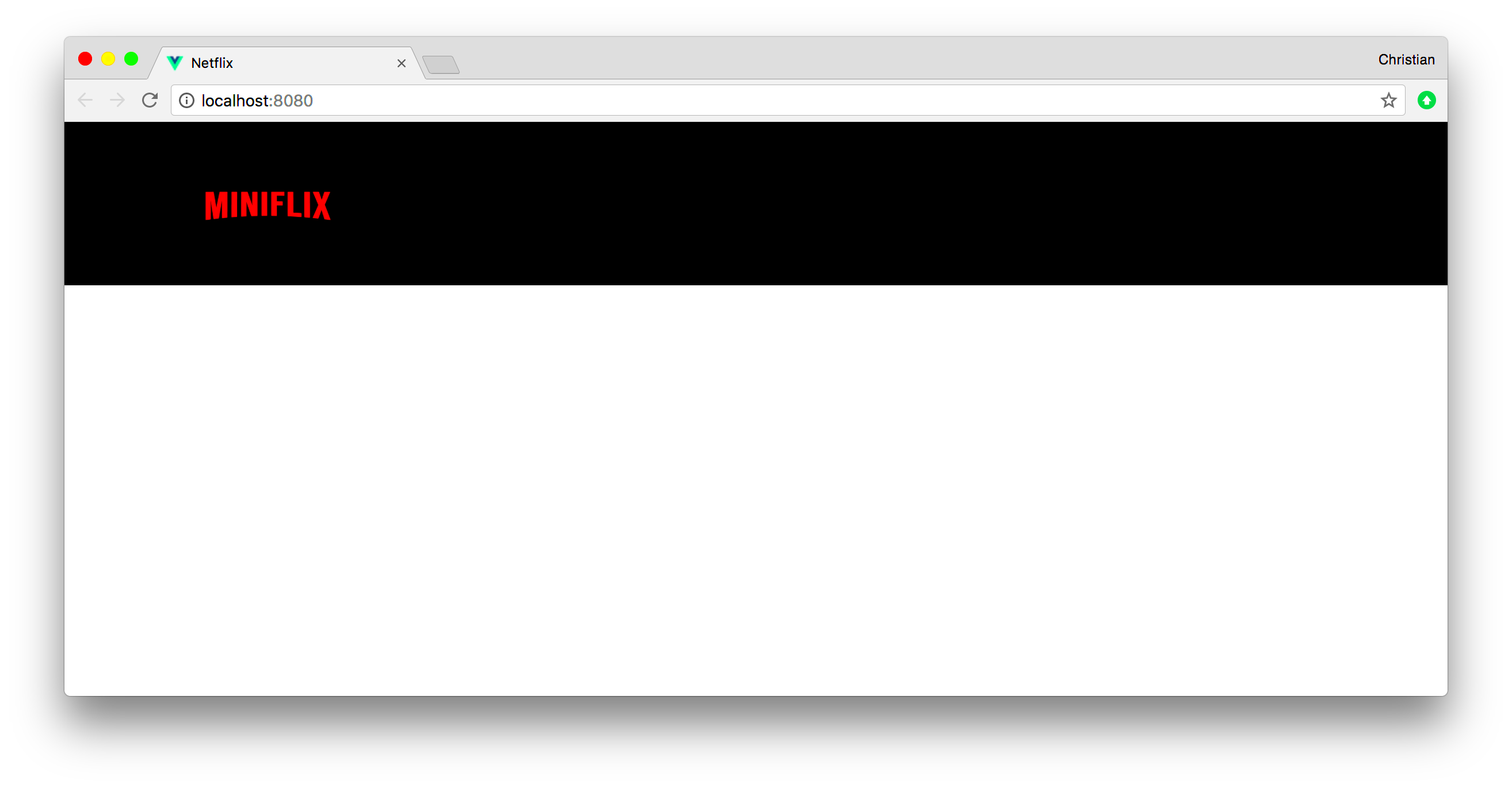
 admin
admin








