Have you ever had to scroll through a sea of pictures and then forget which ones caught your eye? That’s when
Shutterstock Lightboxes come in handy. Think of a lightbox as a space where you can store and sort the images that pique your interest. It’s like having your own scrapbook that you can flip through whenever you want.As someone who has spent hours hunting for the perfect picture I can assure you that lightboxes are a true lifesaver. They help keep everything tidy making it easier and more streamlined to choose images.
Accessing Your Lightbox
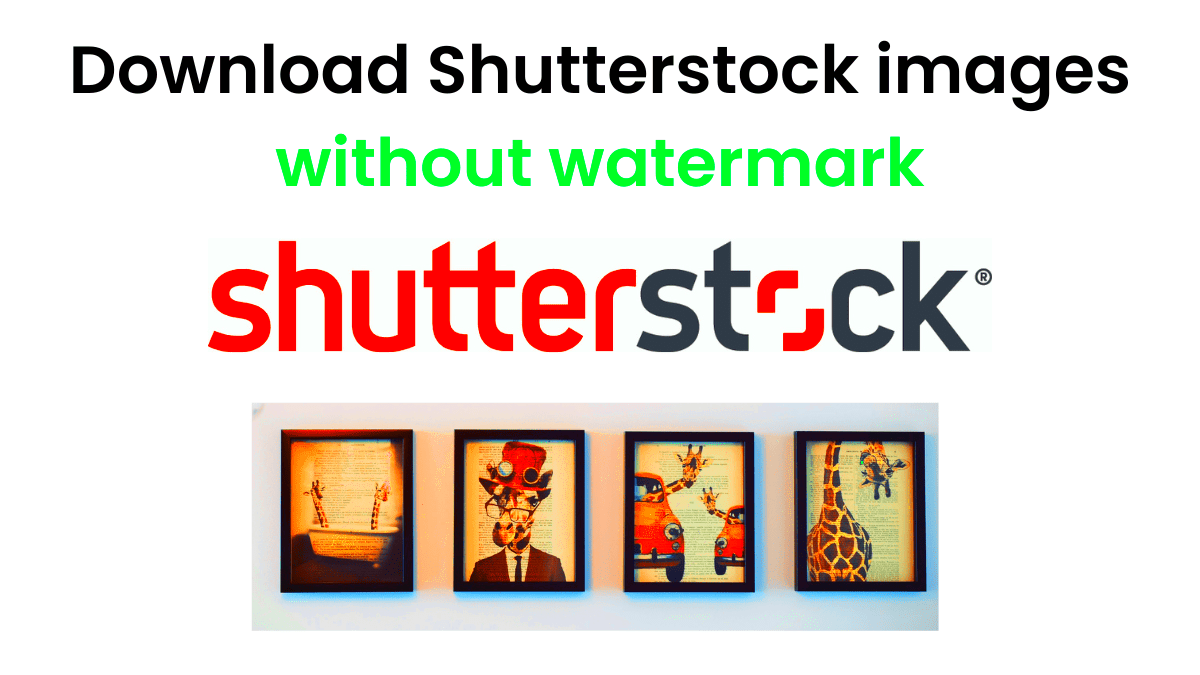
Reaching your lightbox is a simple task. Here’s a step by step guide on how to get there.
- Log in to your Shutterstock account.
- Navigate to the “Lightboxes” section, which you’ll find in the main menu.
- Click on the lightbox you want to access. If you haven’t created one yet, you can easily make a new lightbox by clicking “Create Lightbox” and giving it a name.
Dont forget that you can reach your lightbox on any device as long as you're signed in to your
Shutterstock account. This convenience has come in handy for me numerous times when I had to quickly retrieve an image using my phone or tablet.
Finding Images in Your Lightbox
Once you enter your lightbox finding the images you’ve saved is a walk in the park. Here’s a straightforward guide to assist you:
- Use the search bar if you have a large number of images. Enter keywords or tags associated with the images you’re looking for.
- Scroll through your collection manually. Lightboxes display images in a grid format, making it easy to browse.
- Sort your images by date added or by relevance if you need a more structured view.
Ive discovered that consistently refreshing and labeling your pictures can streamline this procedure. A touch of tidiness can save you both time and energy down the line.
Downloading Images from a Lightbox
Once you have chosen the images that suit your needs and are prepared to save them, you can do so easily by following a few simple steps. Here’s a quick guide on how to go about it.
- Open your lightbox and review the images you’ve selected.
- Click on the “Download” button, usually found at the top or bottom of the screen. You may need to select individual images or choose the option to download all at once.
- Select your preferred file format and size. Shutterstock typically offers options like JPG, PNG, and TIFF.
- Confirm your choices and start the download. The images will be saved to your device’s default download location, which you can usually access via your file manager or downloads folder.
From what I've seen, being able to download several pictures simultaneously has been a real time saver. Whether you're tackling a project or simply require a set of images for your blog this function streamlines things. Additionally keeping all your files organized in one location simplifies their management and usage whenever you need them.
Choosing Image Formats and Sizes
Choosing the right image format and size is crucial to meet your requirements.
Shutterstock provides various choices, tailored for purposes. Here’s a brief overview.
| Format | Best For |
|---|
| JPG | Web use, social media, and general purposes. |
| PNG | Images requiring transparency or high-quality graphics. |
| TIFF | High-quality prints and detailed images. |
Selecting the appropriate size is crucial too. When it comes to web usage smaller dimensions usually suffice whereas print endeavors may require resolutions. I recall facing challenges with images on my blog until I grasped the significance of choosing the resolution. Paying attention to these specifics is essential to ensure your images appear perfectly, in place.
Managing Your Downloaded Images
Once you’ve got your pictures saved on your device staying on top of them can help you avoid unnecessary stress and save time. Here are some tips to help you stay organized.
- Create a dedicated folder on your device for Shutterstock images.
- Use descriptive filenames or add tags to easily identify images later.
- Regularly backup your images to an external drive or cloud storage to prevent data loss.
- Sort and categorize images based on projects or themes for quick access.
Based on what I’ve seen taking the time to keep my photos sorted has really paid off. It’s so much simpler to locate what I’m looking for promptly and steer clear of the annoyance of rummaging through a chaotic collection. Additionally putting in some effort into organizing things at the start can save a significant amount of time later on.
Common Issues and Troubleshooting
Even with the resources, there are times when things don’t unfold as expected. I’ve encountered my share of obstacles while retrieving images from
Shutterstock. Here are a few issues that tend to arise and some strategies to address them,
- Download Failures: Occasionally, downloads may fail due to a poor internet connection or server issues. If this happens, try refreshing the page or checking your connection. If the problem persists, logging out and back in might help.
- File Corruption: Sometimes, downloaded files might get corrupted. Ensure you’re using reliable software to open the files, and if they’re not working, try downloading them again.
- Incorrect File Format: If the image format doesn’t suit your needs, you might need to convert it. There are various online tools and software that can help you convert file types quickly and easily.
- Access Issues: If you’re having trouble accessing your lightbox or downloaded images, make sure you’re logged into the correct account. Occasionally, switching browsers or clearing cache can resolve access problems.
In my experience troubleshooting is usually a process. With a dash of patience and a few basic solutions most problems can be resolved. And if nothing works getting in touch with
Shutterstock support can offer help.
Additional Tips for Efficient Downloads
When it comes to downloading a bunch of pictures being efficient is crucial. Here are a few tricks I,ve learned along the way to streamline the process.
- Organize Your Lightbox: Before downloading, make sure your lightbox is well-organized. Group similar images together so you can download them in batches, saving time and effort.
- Choose the Right Time: Download during off-peak hours if possible. This can reduce the risk of server issues and speed up the download process.
- Use a Download Manager: For large batches, a download manager can help you keep track of your files and ensure they download correctly without interruptions.
- Keep Your System Updated: Ensure your browser and any relevant software are up-to-date to avoid compatibility issues that could hinder downloads.
I have found these suggestions to be extremely helpful in streamlining my own processes. Quick downloads not only help me save time but also make it easier to obtain the images I require without any unnecessary complications.
Frequently Asked Questions
Here are a few common inquiries I receive regarding the process of downloading images from Shutterstock
Can I download images from Shutterstock without an account?
- No, you need to have a Shutterstock account to download images. It’s a simple process to sign up if you don’t have one.
Are there any restrictions on how I use the downloaded images?
- Yes, Shutterstock images come with specific licensing agreements. Make sure you read and understand these before using the images in your projects.
What should I do if I encounter a problem with a download?
- Check your internet connection and try downloading the image again. If issues persist, contact Shutterstock support for help.
How can I find the right image format for my project?
- It depends on your needs. For web use, JPGs are usually sufficient. For print, you might need TIFFs or higher resolutions. Evaluate based on your project requirements.
These frequently asked questions tackle issues and can assist in making your image downloading smoother. If you have any inquiries feel free to seek assistance or explore Shutterstock's support materials.
Conclusion
To sum it up downloading pictures from a Shutterstock lightbox is a simple and effective process once you become familiar with it. Every step from arranging your lightboxes to choosing the formats and resolving common problems is essential for maximizing your Shutterstock experience. Having gone through these steps personally I can assure you that with some practice and the approach handling your image downloads can become instinctive.Just remember the secret is to stay organized and well informed and don't hesitate to ask for help if necessary. Enjoy your downloading journey and may your creative endeavors always be visually captivating!
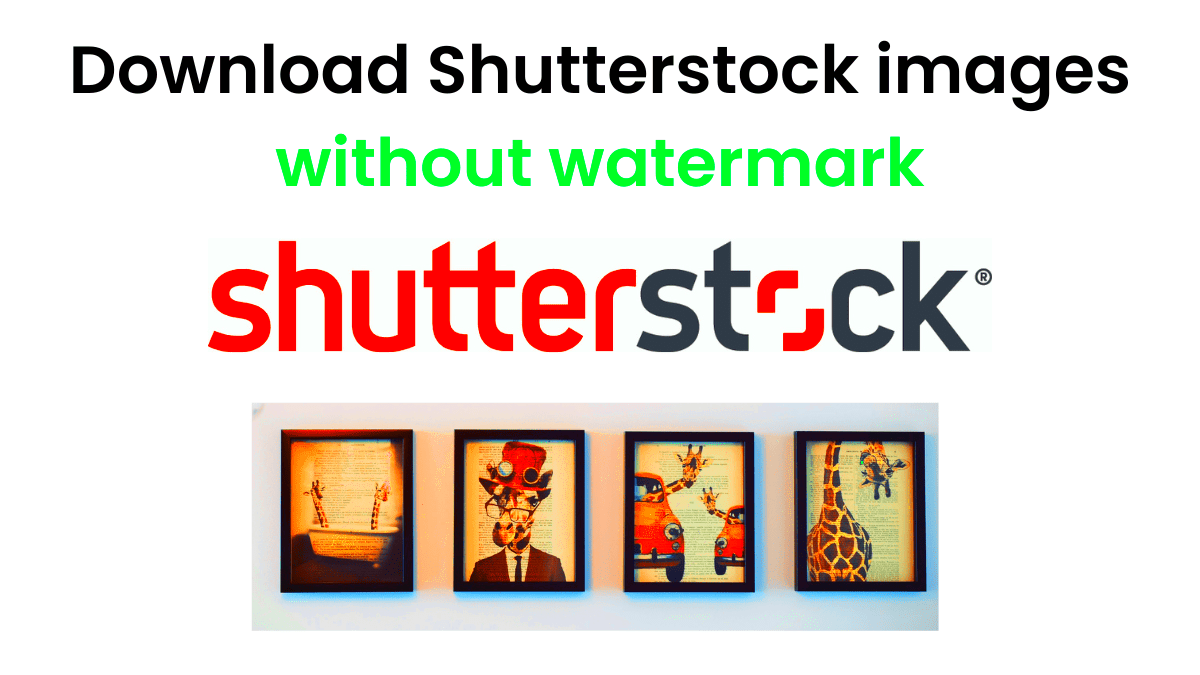 Reaching your lightbox is a simple task. Here’s a step by step guide on how to get there.
Reaching your lightbox is a simple task. Here’s a step by step guide on how to get there.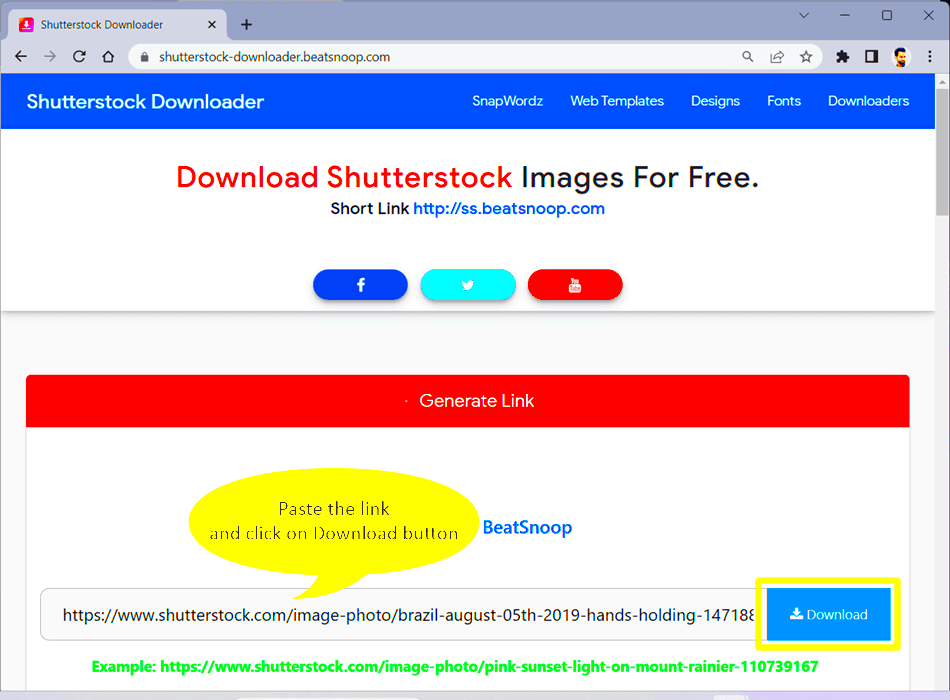
 admin
admin








