Have you ever found yourself wanting to watch a YouTube video offline, perhaps during a long flight or while you’re out and about with no internet connection? Saving YouTube videos to your camera roll can be a lifesaver for quick access and convenience. In this blog post, we’ll guide you through the process, while also keeping in mind the legalities surrounding downloading content. Let’s dive into the essential aspects of saving video content for your personal use!
Understanding YouTube's Terms of Service
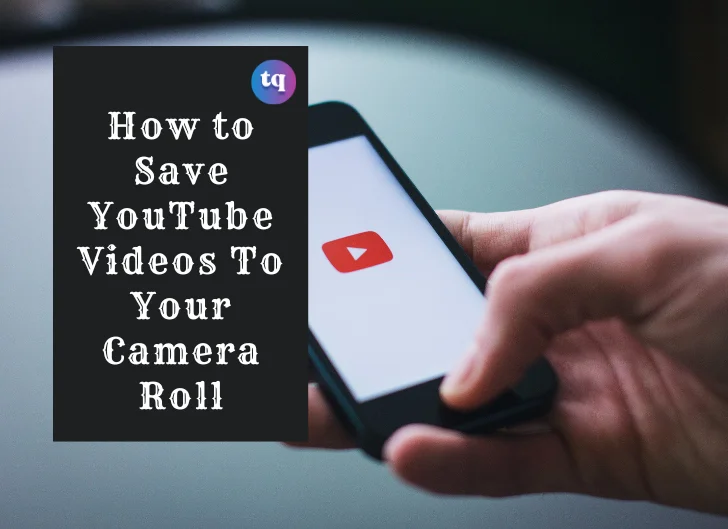
Before you start saving your favorite YouTube videos, it's crucial to have a clear understanding of YouTube's Terms of Service. This agreement is designed to protect the rights of content creators and ensure the platform remains a respectful environment for everyone. Here are some key points to keep in mind:
- Content Ownership: All videos uploaded to YouTube are owned by their creators. This means that downloading those videos without permission can infringe on their copyright.
- Allowed Actions: YouTube allows users to save videos for offline viewing through their app, but this feature is limited to the app itself and does not transfer them to your camera roll.
- Personal Use: While downloading videos for personal use might seem harmless, it could still violate YouTube's policies if you plan to distribute or share them without permission.
- Third-Party Tools: Many tools claim to facilitate downloading videos directly from YouTube. However, these often violate terms of service and can pose risks like malware or account suspension.
- Legal Repercussions: Ignoring the Terms of Service can lead to consequences ranging from losing access to your account to legal actions by content owners.
So, always remember: respecting the rights of creators is vital. While it’s tempting to save videos for easy access, consider alternative methods that comply with YouTube’s rules, ensuring both legal safety and respect for the content creators' hard work.
Methods to Save YouTube Videos
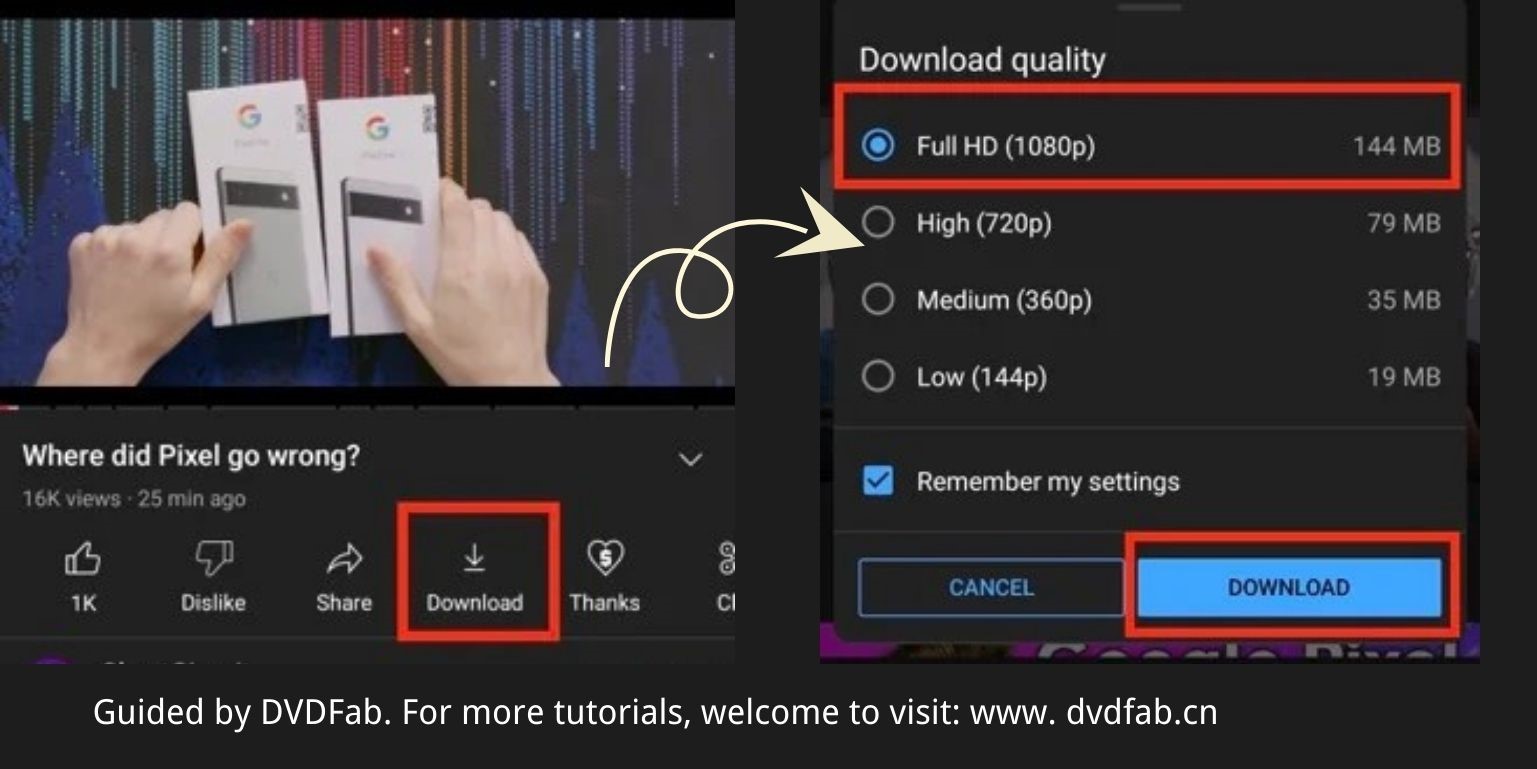
Saving YouTube videos can be incredibly convenient, especially if you want to watch them offline. There are several methods you can use, so let’s dive right in!
- Using YouTube Premium: The simplest and most direct way to save YouTube videos is through YouTube Premium. This paid subscription service allows you to download videos directly to your device. Just find the video you want, tap the download button, and voilà! You can watch it anytime.
- Browser Extensions: If you often watch YouTube on a laptop or desktop, browser extensions can be a lifesaver. Extensions like Video DownloadHelper or YouTube Downloader can seamlessly integrate into your browsing experience, letting you download videos with a single click.
- Third-party Websites: Websites like SaveFrom.net or Y2Mate let you paste the URL of the YouTube video you want to download. Just enter the link, choose your desired quality, and click download. It's straightforward and doesn't require any software installation!
- Screen Recording: A simple workaround is to use your device’s screen recorder. This involves playing the video while recording your screen, which allows you to capture the content directly. However, make sure to trim the video afterward for a cleaner look.
- File Management Apps: Apps like Documents by Readdle or Files by Apple can help manage and download videos from various sources. These apps often have built-in browsers and download managers, streamlining the download process.
Whichever method you choose, keep an eye on copyright issues, as downloading certain content without permission may violate YouTube's terms of service.
Using a Video Downloading App
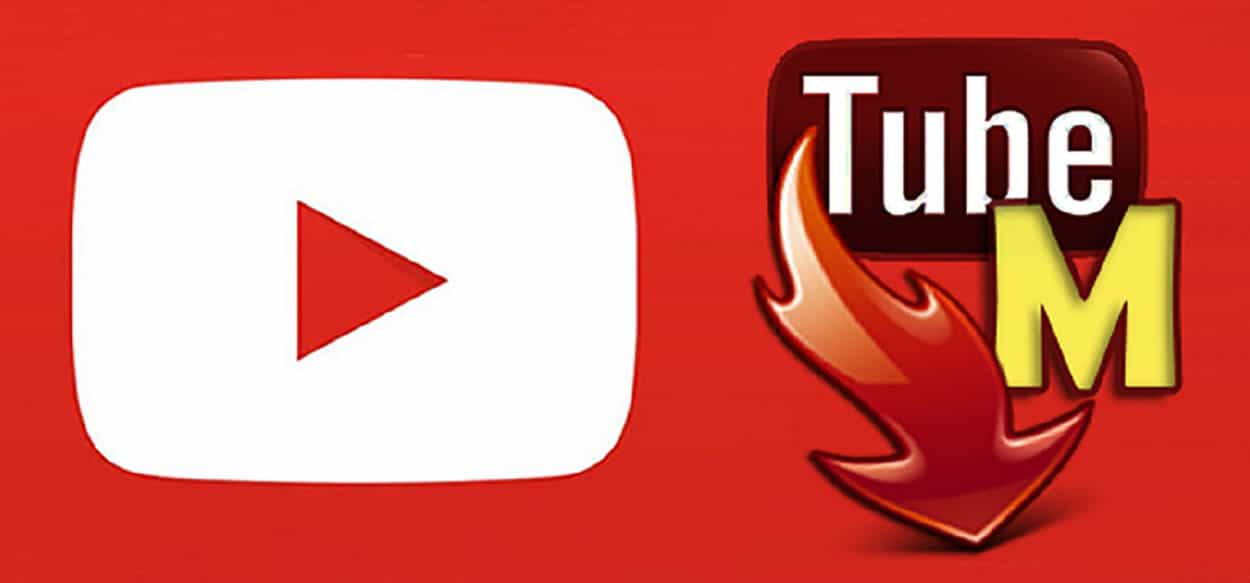
If you're looking for a dedicated approach to saving YouTube videos, using a video downloading app is an excellent solution. These apps are designed specifically for downloading content from various sites, including YouTube, and they often come with a bunch of handy features. Here's what you need to know:
- Choosing the Right App: There are numerous video downloading apps available, so picking the right one is crucial. Look for those that have good reviews, user-friendly interfaces, and support for different video formats.
- Installation Steps: Most video downloading apps can be easily installed from the App Store or Play Store. Once you’ve chosen an app, simply download and install it like any other app. Make sure to grant the necessary permissions for it to work correctly!
- How It Works: Generally, you’ll copy the URL of the YouTube video you want to download and paste it into the app. Many apps also let you share the link directly from YouTube, which is super convenient!
- Video Format and Quality: After pasting the link, you can typically select the format (like MP4, AVI, etc.) and quality (from 360p to 1080p). Choosing the right settings can make a big difference in your viewing experience!
- Saving to Camera Roll: Finally, once the download is complete, you’ll have the option to save the video directly to your camera roll. Just tap the save button, and it’ll be ready for viewing whenever you are.
Despite being a great tool, remember that not all downloading apps are created equal. Some might come bundled with ads or even malware, so always download from reputable sources. Happy downloading!
5. Using Online Video Downloaders
When it comes to saving YouTube videos, one of the simplest methods is to use online video downloaders. These tools allow you to grab videos without needing to install any software, which is super convenient. Here’s how it usually works:
First, you’ll want to find a reliable online video downloader. Some popular options include:
- Addic7ed
- Y2Mate
- SaveFrom.net
Once you've picked your downloader, follow these straightforward steps:
- Go to YouTube and find the video you want to save.
- Copy the URL of the video from the address bar.
- Open the online downloader in a new tab.
- Paste the copied URL into the downloader’s input box.
- Select your desired video format and quality, then click on the "Download" button.
Voila! Your video will be saved to your device, making it super easy for you to access later. It’s worth mentioning that while these tools are often free, some offer premium features for a fee. Always be cautious with these sites, as not all of them are created equal; look out for ads and pop-ups.
6. Saving Videos on iOS Devices
If you’re an iOS user, saving YouTube videos directly to your Camera Roll can feel a bit tricky since Apple has some strict guidelines. However, there are still plenty of effective methods you can use.
One of the easiest ways is by using a third-party app. There are several apps designed specifically for this purpose:
- Documents by Readdle
- Video Saver Pro
- MyMedia
Here’s a quick guide on how you can do this using the Documents app:
- Download and install the Documents by Readdle app from the App Store.
- Open the app and use its built-in browser to navigate to an online video downloader.
- Copy the YouTube video link just like you would with a computer.
- Paste it into the downloader and select your preferred video quality.
- Download the video, and it will be saved within the app.
- From there, you can easily move the video to your Camera Roll by tapping the 'Share' button and selecting 'Save Video.'
And just like that, you have your favorite YouTube video right in your Camera Roll, accessible whenever you need it! Keep in mind that due to copyright issues, it’s essential to only download videos that you have permission to use.
Saving Videos on Android Devices
Saving YouTube videos on Android devices can be a bit tricky compared to other platforms, primarily due to restrictions and copyright laws. However, there are several methods you can use to download videos directly onto your device for offline access. Let’s dive into the best approaches!
First off, you can utilize various third-party apps designed for downloading YouTube videos. Here’s a quick list of popular options:
- TubeMate: One of the most popular YouTube video downloaders, TubeMate allows you to save videos in different formats and resolutions.
- VidMate: This app not only downloads YouTube videos but also supports many other video platforms.
- Snaptube: An easy-to-use interface lets you download videos quickly, and you can choose from multiple quality options.
To save a video using one of these apps, follow these simple steps:
- Download and install your chosen app from its official site.
- Open the app and find the video you want from YouTube.
- Copy the video link and paste it into the downloader's search bar.
- Select your preferred format and resolution, then hit the download button.
It’s essential to remember that not all content on YouTube is free for downloading due to copyright issues. Always respect the content creator's rights!
Transferring Videos to Your Camera Roll
Once your videos are saved on your Android device, you might want to move them to your Camera Roll for straightforward access. Luckily, this process is quite simple! Here’s how you can transfer your downloaded videos:
- Using a File Manager: Open your file manager app, navigate to the folder where the video is saved, long-press on the video file, and select the option to move or copy. Then, find the Camera folder and paste it there.
- Using Google Photos: If you have Google Photos installed, you can upload the video there. Once uploaded, you can access it across all your devices.
- Via USB Transfer: Connect your Android device to your computer, transfer the videos to the relevant folder, and they will sync with your Camera Roll if you're using syncing software.
Now your videos are easily accessible in your Camera Roll! Just remember to have fun with them and share responsibly! That’s it! Enjoy your videos wherever and whenever you want!
Saving YouTube Videos to Your Camera Roll for Easy Access
YouTube is a treasure trove of entertaining and educational videos. However, you may often find yourself wanting to access your favorite videos offline. Saving YouTube videos to your Camera Roll can help you quickly view your desired content without needing an internet connection. In this blog post, we will explore some effective methods to download YouTube videos and save them directly to your device.
Before proceeding, please remember that downloading videos without proper authorization may violate YouTube's terms of service. Always ensure you have permission to download content.
Methods to Save YouTube Videos
Here are some popular methods to save YouTube videos:
- Using Video Downloading Apps:
- Apps like Documents by Readdle or TubeMate allow you to download YouTube videos directly.
- Follow the app instructions to download and save videos to your Camera Roll.
- Online Video Downloading Websites:
- Screen Recording:
- Use the built-in screen recording feature on your device to capture the video.
- Make sure to play the video in full-screen mode for the best quality.
After downloading, you can manage your saved videos easily within your Camera Roll and access them anytime you wish.
In conclusion, saving YouTube videos to your Camera Roll provides the convenience of offline viewing, making it easier to enjoy content on the go. Remember to respect copyright rules and enjoy watching your favorite videos whenever you like!
 admin
admin








