YouTube is a treasure trove of videos, tutorials, and entertainment, but what happens when you want to watch your favorite content offline? Saving videos directly from YouTube can seem tricky, especially on your iPad. However, with a little insight and understanding, you can enjoy your favorite clips without an internet connection. This guide will help you explore the methods that allow you to save
Understanding YouTube's Terms of Service
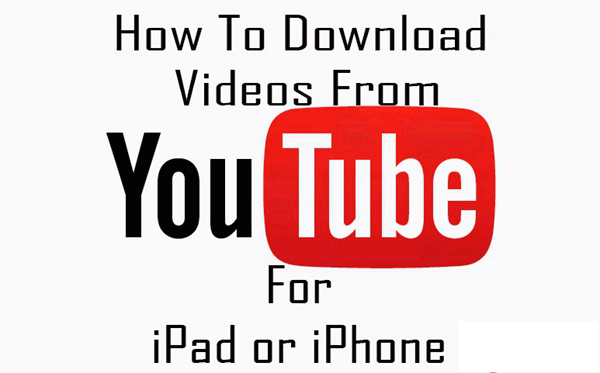
Before we get to the nitty-gritty of saving videos on your iPad, it’s crucial to understand YouTube's Terms of Service. This isn't just some boring legal jargon; it's important for every user to know what they’re signing up for. YouTube has specific guidelines regarding how their content can be used, especially when it comes to downloading videos.
Here are a few key points to consider:
- Downloading Restrictions: According to YouTube's Terms of Service, you cannot download videos unless a download button or link is explicitly provided by YouTube. This means using third-party apps or websites to download content goes against their rules.
- Personal Use: Even when you do find ways to download, ensure that it is strictly for personal use. Redistributing or sharing downloaded content without permission may further violate copyright laws.
- Content Creator Rights: Remember that content creators earn their living through views and ad revenue. By bypassing their rights through unauthorized downloads, you might be affecting their income.
- Compliance with Local Laws: Aside from YouTube's policies, remember to comply with any local copyright laws that may apply. It's always best to stay informed on both platforms' and legislation's requirements.
Understanding these terms is vital not just for compliance but also for respecting the rights of creators and the platform itself. So, before you consider downloading videos, make sure you’re well-informed about the rules in play!
3. Methods to Save YouTube Videos Offline
Saving YouTube videos offline can be a game-changer, especially for those times when you're on the go or stuck in a place without internet access. Fortunately, there are a few different ways to do this! Let's dive into some popular methods.
- YouTube Premium: One of the easiest and most reliable methods is subscribing to YouTube Premium. This service allows you to download videos directly within the YouTube app, so you can watch them later sans internet. It’s straightforward: just hit the download button under the video, and voilà!
- In-App Download Options: Some content creators allow their videos to be downloaded temporarily within the YouTube app. Check your favorite videos to see if this option exists. It's a great way to enjoy content when you're low on data or traveling.
- Using iOS Share Menu: If you have video content that is already available offline, you can use the share menu on your iPad and send it to an app that supports offline viewing, like Notes or Files.
- Record your Screen: If all else fails, you can record your screen while playing the video. It's a bit of a workaround, but it captures the video for you to watch later. Just be mindful of copyright issues!
Each of these methods has its pros and cons, but they can help you stay entertained without an active internet connection!
4. Using Third-Party Apps to Download Videos
If you’re not keen on subscribing to YouTube Premium or just want more options, using third-party apps can be an excellent way to download YouTube videos directly to your iPad. Here’s the scoop on how you can do that:
- Documents by Readdle: This app doubles as a file manager and browser. You can use its built-in browser to navigate to a YouTube video downloader website. Just paste the video link, choose the format you want, and it’ll download right to your device.
- Video Downloader Apps: There are many dedicated video downloader apps in the App Store, though you should always check their user ratings and reviews. Apps like MyMedia or Video Saver can be useful. These apps often allow you to save videos in various formats and resolutions.
- Shortcut Automation: If you're feeling a bit tech-savvy, you can create a shortcut using the Shortcuts app on your iPad to automate the process of downloading videos from YouTube. This can be a more complex solution, but it gives you a lot of control!
Keep in mind that while using these third-party apps, it’s vital to respect copyright laws. Always ensure that the videos you download are either your own or permitted for offline usage. Happy downloading!
How to Use the YouTube Premium Feature
If you're serious about watching YouTube videos offline on your iPad, the YouTube Premium subscription might just be the perfect solution for you! With this feature, you can easily download your favorite content directly to your device. Here’s how you can use it:
- Subscribe to YouTube Premium:
Before anything else, you’ll need to subscribe to YouTube Premium. You can do this through the YouTube app or website. There might be a free trial available, so you can try it out before making a commitment.
- Open the YouTube App:
Launch the YouTube app on your iPad. If you’ve just subscribed, make sure you’re logged into your account.
- Find the Video:
Search for the video you want to download. You can browse through your subscriptions, trending videos, or simply search using the search bar.
- Download the Video:
Once you’ve found the video, tap the download button (it looks like a downward arrow). You can choose the video quality before the download starts. The higher the quality, the more storage space it will take!
- Access Offline Videos:
To watch your downloaded videos, go to the Library tab in the YouTube app, then tap on “Downloads.” Your downloaded videos will be right there, ready to play anytime, even without Wi-Fi!
With YouTube Premium, enjoy seamless offline viewing, but remember that your downloaded videos may expire after a certain period or if you don't connect to the internet regularly for verification. Keep enjoying your shows!
Managing Storage Space on Your iPad
Having enough storage space on your iPad can be a game-changer, especially when you're planning to download videos for offline viewing. Here are some handy strategies to help you manage your storage efficiently:
- Regularly Review Your Apps:
Head over to Settings > General > [Device] Storage. Here you can see which apps are taking up the most space. Delete any that you hardly use!
- Clear Cache and Data:
Some apps, especially browsers, collect cache data over time. Clearing this cache can free up a surprising amount of space.
- Offload Unused Apps:
Your iPad allows you to offload apps that you don’t use frequently. This means the app will be removed, but its data will be saved. You can easily reinstall it later if you want to access it again.
- Use Cloud Storage:
Consider using cloud storage solutions like iCloud, Google Drive, or Dropbox. You can store photos and videos in the cloud, freeing up space on your device.
- Regularly Backup and Delete:
Backup important files and media to your computer or cloud services, then delete the originals from your iPad. This simple task can keep your device running smoothly.
By managing your storage effectively, you'll make sure there's always room to download those YouTube videos and binge-watch your favorites anytime, anywhere!
Save YouTube Videos on Your iPad Without Internet Connection
In today's digital era, having access to your favorite videos anytime and anywhere is essential. However, streaming videos on platforms like YouTube often requires a reliable internet connection. Fortunately, there are ways to save YouTube videos directly onto your iPad so you can watch them offline. Here’s a detailed guide on how to do that.
Saving YouTube videos on your iPad without relying on an internet connection can be achieved through various methods:
- 1. YouTube Premium: By subscribing to YouTube Premium, you have the ability to download videos directly to your device. This allows you to watch them offline at your convenience.
- 2. Third-Party Apps: There are several third-party applications available that can facilitate the downloading of YouTube videos, such as:
- Documents by Readdle
- Video Downloader Pro
- MyMedia
- 3. Cloud Services: Use cloud-based services like Dropbox or Google Drive. Download the video using a computer and upload it to your cloud service, then access it on your iPad.
- 4. Screen Recording: Use the built-in screen recording feature on your iPad to capture the video while it's playing. This is a quick and easy way to save content for offline viewing.
To effectively manage your offline videos, make sure to organize them into folders and consider renaming the files for easy access. Remember to keep in mind YouTube's policies regarding video downloading to avoid any copyright issues.
Conclusion: By utilizing YouTube Premium, third-party apps, cloud services, or screen recording, you can easily save videos on your iPad for offline viewing, ensuring you can enjoy your favorite content without the need for an internet connection.
 admin
admin








