YouTube has become a treasure trove of entertainment, education, and creativity. As users, we often create playlists to keep our favorite videos organized. However, there might come a time when you want to reverse a YouTube playlist or restore your watch history. Whether you’re looking to revisit those nostalgic cat videos or find that inspiring TED Talk you watched months ago, navigating through these settings might feel a bit overwhelming. Don’t worry; I’m here to guide you through it!
Understanding YouTube Playlists and Watch History
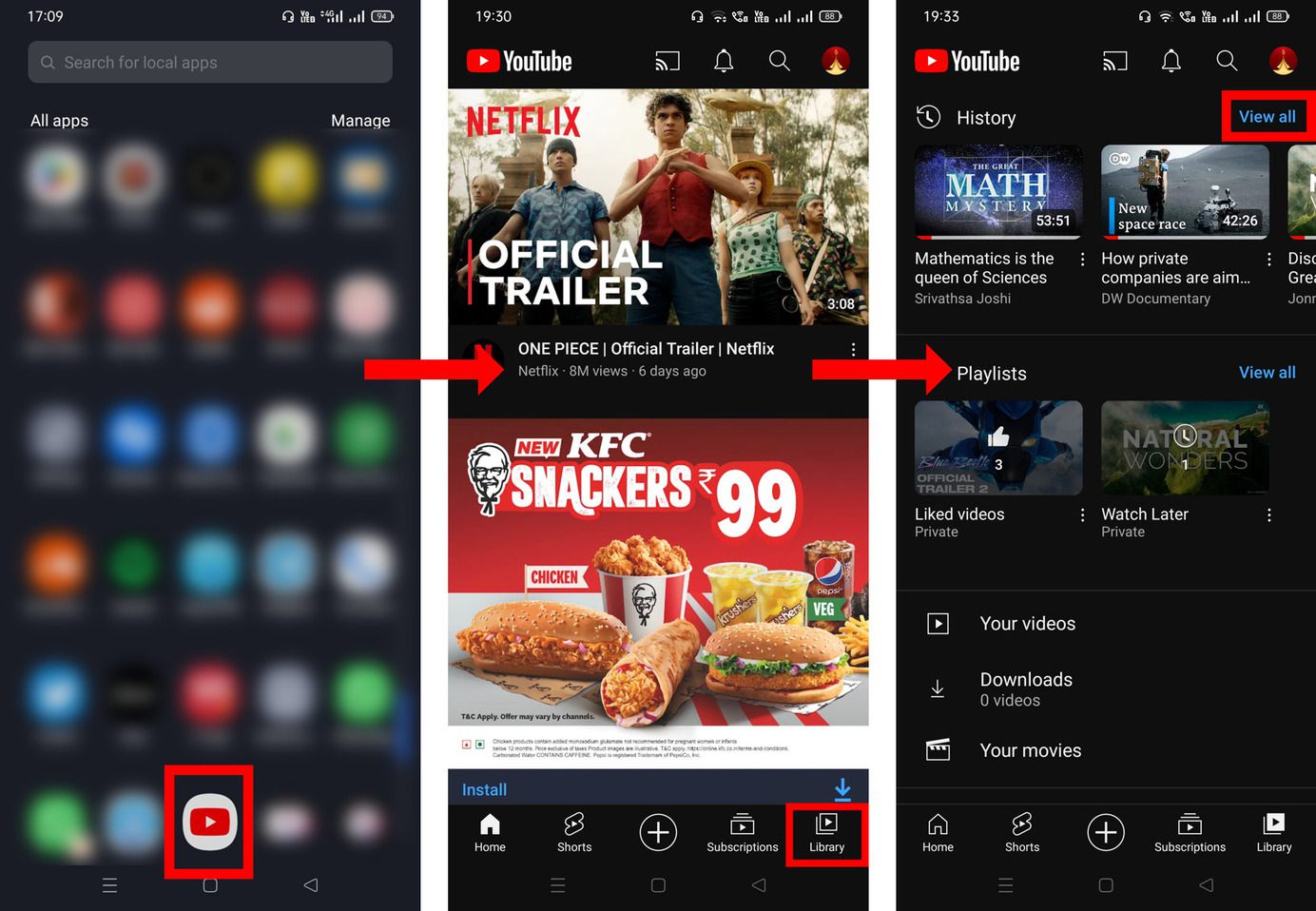
Let’s take a moment to chat about what YouTube playlists and watch history really are. YouTube playlists allow you to group videos together, making it easier to access them and share them with friends or followers. You might have playlists for different moods, genres, or topics like “Chill Vibes” or “Cooking Tutorials.” Here’s a brief look at how they work:
- Create and Customize: You can create a playlist by adding videos you love or planning your own video series.
- Reorder Videos: You can arrange the videos in the order you prefer, which is key if you want to set a specific viewing path.
- Collaboration: You can even allow friends to add videos, making it a fun, shared experience.
Now, let's not forget about your watch history. Your watch history is like a digital diary of everything you've viewed on the platform. This feature is handy for several reasons:
- Easy Access: Quickly find videos you’ve previously watched without having to search for them again.
- Recommended Content: YouTube’s algorithm uses your watch history to recommend similar content.
- Privacy Control: You can manage what stays in your history, ensuring your recommendations stay relevant and tailored to your preferences.
Understanding these two features helps you utilize YouTube to its fullest potential. Whether it's about reliving moments through playlists or keeping track of your viewing experiences, they both contribute to a better YouTube experience.
Steps to Reverse a YouTube Playlist
Have you ever found yourself wanting to enjoy the songs in your YouTube playlist in reverse order? Whether it's for a nostalgic trip down memory lane or simply to mix things up, reversing a YouTube playlist can be a fun experience. Here’s how you can do it in just a few simple steps:
- Open Your Playlist: Navigate to the YouTube website or app and go to the Library section. Select the playlist you want to reverse.
- View Playlist Items: Click on the playlist to see its content. You should see a list of all the videos in that playlist.
- Sort the Videos: Most playlists allow you to sort videos. Look for sorting options. Depending on the platform, you may find an option to sort by ‘Most Recent’ or ‘Oldest’. Choose the option that will help you display the songs in reverse order.
- Manually Rearrange (If Necessary): If automatic sorting isn’t an option, you can also drag and drop the videos to rearrange them manually. Simply click and hold on the video you want to move, then drag it to your desired position.
- Save Changes: Don’t forget to save your changes! Most platforms will prompt you to save the rearrangement. Ensure to do this before exiting.
And there you have it! Your playlist is now in reverse order. Enjoy your reimagined listening experience!
Methods to Restore Your Watch History
Accidentally clearing your YouTube watch history can be a bit of a heartbreaker, especially if you've watched some gems that you'd love to revisit later. But don't worry! There are several methods to restore or at least recover your watch history. Here’s what you can do:
- Check Your YouTube Account Settings:
Log into your YouTube account and go to the 'History' section. This is usually found under ‘Library’. If you’ve just cleared it, sometimes, you may still find entries that you can reactivate.
- Google Account Activity:
Visit the Google Account History page and check your activity. If YouTube activity is saved here, you might see a list of your watched videos.
- Turn on Watch History:
If you’ve turned off your watch history in the past, ensure it's turned back on. You can do this in the account settings. It allows YouTube to retain the videos you watch moving forward.
- Use YouTube’s “Not Interested” Option:
If you’re considering a more manual approach, you can explore “Not Interested” options on suggestions. While it won't restore your history, it gives you control over what appears in your feed.
While it can be tricky to recover a lost watch history, using these methods can help you regain access to your previously watched content in one way or another. Happy watching!
5. Tips for Managing Your YouTube Experience
Managing your YouTube experience can really enhance how you enjoy the platform. Whether you’re an avid viewer, a casual browser, or a content creator, these tips can help you maximize your time on YouTube and ensure you’re getting exactly what you want from it.
- Use Playlists Wisely: Organize your favorite videos into playlists. You can create themed playlists (like "My Favorite Tech Videos" or "Chill Music") to easily find content later. Plus, did you know you can reorder videos? Just drag and drop to reverse your playlists!
- Explore Your Watch History: Your watch history can be a goldmine for discovering new content. If you find a gem that fits your interests, make sure to add it to a playlist—you won’t want to lose track of videos that resonate with you!
- Adjust Your Recommendations: YouTube uses algorithms to suggest videos based on your activity. If you're getting suggestions that don't align with your interests, consider clearing your watch history periodically or using the "Not Interested" option to refine your recommendations.
- Utilize Incognito Mode: If you want to watch something without affecting your watch history or recommendations, simply turn on Incognito Mode. This is a great way to explore different content without the worry of skewing your viewing profile.
- Engage with the Community: Don't underestimate the power of comments and likes! Engaging with content creators and fellow viewers can enhance your YouTube experience, providing you with more tailored suggestions based on what you enjoy.
6. Conclusion
At the end of the day, managing your YouTube experience is all about creating a space where you can discover, learn, and entertain yourself without any hassle. Reversing a playlist and restoring your watch history are wonderful features that empower you to curate your content effectively. Whether you're navigating through your watch history to revisit old favorites or rearranging playlists to suit your current mood, these tools can help you take control of your viewing experience.
So, don't hesitate to explore the various options available on YouTube! By making use of playlists, managing your watch history, and actively participating in the community, you can turn a simple video platform into a personalized entertainment hub. Remember, YouTube is what you make of it, so tailor it to fit your needs and preferences!










