Reverse image search is a powerful tool that allows users to find the origin of an image or similar images online. On a Mac, this can be particularly handy for various purposes, such as verifying the authenticity of images, tracking down their sources, or even finding higher-resolution versions. Instead of starting with a text-based query, you use an image as your starting point. This can save time and provide more accurate results when searching for visual content.
Benefits of Using Reverse Image Search

There are numerous advantages to utilizing reverse image search on your Mac. Here are some key benefits:
- Source Verification: Quickly confirm where an image came from, which is especially useful for journalists and researchers.
- Finding Similar Images: Discover visually similar images that may offer alternative perspectives or contexts.
- Identifying Uncredited Work: Help artists and photographers find where their work is being used online, ensuring proper credit.
- Shopping Assistance: Search for products by image to find better deals or additional purchasing options.
- Detecting Fake Profiles: Verify the authenticity of images used in social media profiles.
How to Perform Reverse Image Search on Mac
Performing a reverse image search on your Mac is straightforward. Here’s how you can do it:
- Using Google Images:
- Open Google Images in your web browser.
- Click on the camera icon in the search bar.
- You can either upload an image from your computer or paste an image URL.
- Click on “Search by image” to see the results.
- Using TinEye:
- Visit TinEye.
- Upload your image or paste the URL.
- Hit “Search” to find where that image appears online.
- Using Built-in Tools:
- Right-click on the image in Safari.
- Select “Copy Image Address” if you want to use it in a search.
- Then, follow the previous steps in Google Images or TinEye.
By following these simple steps, you can harness the power of reverse image search right from your Mac, making it easier to track down images and their sources.
Utilizing Built-in Tools for Image Search
Your Mac comes equipped with various built-in tools that make performing a reverse image search easy and efficient. Utilizing these tools can help you quickly find the source or similar images without needing any additional software. Whether you're using Safari or other applications, here’s how you can make the most of your Mac’s capabilities.
One of the easiest methods is to use the Safari browser. Here’s a step-by-step guide:
- Using Safari:
- Open the Safari browser on your Mac.
- Right-click on the image you want to search.
- Select “Search Google for Image” from the context menu.
- Your search results will open in a new tab, displaying where that image appears online.
You can also use the Preview app:
- Using Preview:
- Open the image in the Preview app.
- Select the entire image by pressing Command + A.
- Copy the image using Command + C.
- Open a web browser and paste the image into Google Images or TinEye.
These built-in tools allow for a quick and effective image search without needing extra software. So next time you come across an image, remember that your Mac has everything you need to dig deeper!
Exploring Online Reverse Image Search Services
There are several online services specifically designed for reverse image searching, each offering unique features and benefits. Using these platforms can expand your search options and provide more comprehensive results. Let’s look at some popular services available online.
- Google Images:
The most widely used reverse image search engine. It allows you to upload an image or paste a URL to find similar images, websites that include the image, and more.
- TinEye:
TinEye is known for its vast database and effective image tracking capabilities. It specializes in finding exact matches and variations of an image, making it ideal for artists and photographers.
- Bing Visual Search:
Bing’s visual search feature offers a user-friendly interface and allows you to search using images. It provides similar images and relevant web pages, making it a solid alternative to Google.
- Yandex:
This Russian search engine provides a powerful reverse image search function. Yandex is particularly effective for finding images that might be less indexed on other platforms.
Each of these services has its strengths, so don’t hesitate to try a few and see which one works best for your needs. With these tools, you can easily track down images and explore their sources!
Practical Uses of Reverse Image Search
Reverse image search isn’t just a fun tool; it has many practical applications across various fields. Knowing how to use it can enhance your online experience and provide valuable insights. Let’s explore some of the most common uses for reverse image search.
- Fact-Checking:
Use reverse image search to verify the authenticity of images, especially in news and social media. This can help combat misinformation and ensure you’re sharing accurate content.
- Finding Original Sources:
Artists and creators can track where their work is being used online, ensuring proper attribution and recognition.
- Shopping:
Looking for a specific product? Upload an image to find it online, compare prices, and discover similar items.
- Detecting Plagiarism:
Students and writers can use image searches to check for uncredited use of their work, helping to uphold academic integrity.
- Personal Research:
Whether for school projects or personal interest, you can gather more information about an image’s context, usage, and background.
These are just a few ways you can leverage reverse image search in everyday life. The next time you come across an intriguing image, think about the possibilities this tool opens up!
Troubleshooting Common Issues
Even though reverse image search tools are generally user-friendly, you might run into some issues along the way. Don't worry; most problems are easy to fix! Understanding these common challenges can save you time and frustration. Let’s discuss a few typical issues you might encounter and how to troubleshoot them.
- Image Not Found:
Sometimes, your image may not yield any results. This could happen if the image is new or not widely indexed. In this case, try modifying your search query or using a different image.
- Slow Loading Times:
If the search tool takes too long to respond, it could be due to internet connectivity issues. Make sure your connection is stable. Restarting your browser or clearing the cache can also help.
- File Format Problems:
Most reverse image search engines accept common formats like JPG, PNG, and GIF. If you’re using a less common format, convert your image to one of these formats before uploading.
- Browser Compatibility:
Some features may not work well on certain browsers. If you encounter issues, try switching to another browser like Safari, Chrome, or Firefox.
- Low-Quality Images:
If you’re not getting good results, ensure that the image you’re using is clear and high-quality. Blurry or pixelated images can hinder the search process.
By being aware of these common issues and how to address them, you can have a smoother experience with reverse image search on your Mac!
FAQ about Reverse Image Search on Mac
As you explore reverse image search, you might have a few questions. Here are some frequently asked questions that can help clarify how this tool works and how to use it effectively on your Mac.
- What is reverse image search?
Reverse image search allows you to find similar images or the source of an image by uploading it instead of typing in keywords.
- Which browsers support reverse image search?
Most popular browsers like Safari, Chrome, and Firefox support reverse image search features, especially through Google Images and other online services.
- Can I use reverse image search on my phone?
Yes! You can use reverse image search on mobile devices by using the same online services or mobile apps that offer this functionality.
- How accurate is reverse image search?
While reverse image search is generally accurate, results may vary based on the image's uniqueness and how widely it has been indexed online.
- Is it possible to search for a specific part of an image?
Most services will search the entire image. However, cropping the image to focus on the part you're interested in can yield more relevant results.
If you have more questions, feel free to explore the help sections of the reverse image search tools you are using!
Conclusion on the Importance of Reverse Image Search
In today’s digital age, the ability to perform a reverse image search is becoming increasingly important. Whether you're an artist, a researcher, or simply someone who loves exploring visual content, knowing how to track the origins of images can enhance your understanding and awareness of the online world.
Reverse image search not only helps you find original sources but also allows you to verify information and combat misinformation. It’s a valuable tool for ensuring that the content you share is accurate and appropriately credited. Moreover, for businesses and marketers, this functionality can assist in monitoring brand usage and managing online reputation.
In summary, mastering reverse image search on your Mac can open up a treasure trove of information and empower you to navigate the web with confidence. So, whether you’re checking facts, exploring artistic inspiration, or verifying product details, remember that this tool is at your fingertips, ready to assist you on your digital journey!
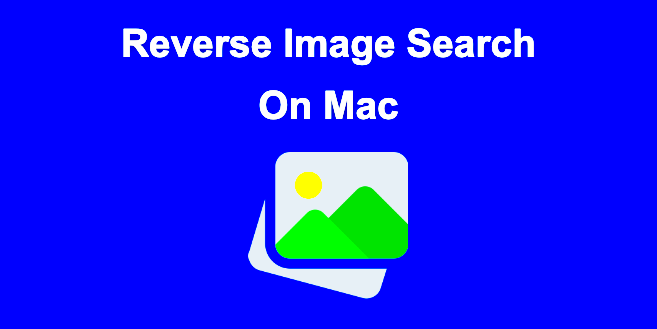
 admin
admin








