SD cards, also called Secure Digital cards, are crucial in our digital existence. These tiny storage instruments are really useful and necessary for many gadgets such as cameras, phones and tablets. Here are some justifications for the necessity of SD cards:
- Portability: SD cards are compact and lightweight, making them easy to carry around.
- Large Storage Capacity: They come in various sizes, allowing you to store thousands of images, videos, and other files.
- Compatibility: Most devices support SD cards, ensuring you can transfer data easily between devices.
- Durability: Many SD cards are designed to withstand harsh conditions, protecting your data from damage.
It’s important to realize that looking at the importance of SD cards will make you love them more and you will be encouraged to treat them well for your data safety.
Identifying the Right Tools for Image Retrieval
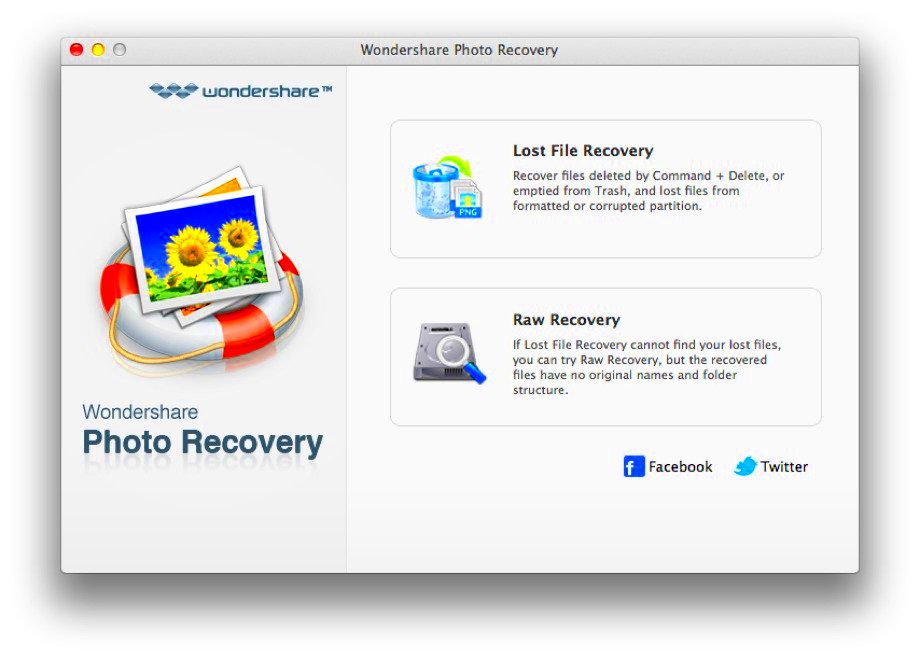
To effectively get pictures off of an SD card, you need the appropriate devices. Below is a compilation of equipment you may require:
- Card Reader: A USB card reader can connect your SD card to your computer easily.
- Computer: A laptop or desktop will help you access and manage the images.
- Data Recovery Software: In case of issues, software like Recuva or PhotoRec can help retrieve lost images.
The process of accessing images can be made simpler and easier by using such devices.
Steps to Access Images from Your SD Card

In case you follow these steps, pulling images from your SD card is not hard:
- Insert the SD Card: Insert the SD card into your computer's card reader.
- Open File Explorer: On Windows, open File Explorer. On Mac, use Finder.
- Select the SD Card: Locate the SD card under “This PC” or “Devices.”
- Browse for Images: Click on the SD card to view its contents. Look for folders named “DCIM” or “Pictures.”
- Copy or Transfer: Select the images you want and copy or drag them to your computer.
You ought to accomplish getting back your images effortlessly by means of these steps – always remember to eject the SD card when you’ve done with it, so there will not be any corruption of data.
Common Issues When Retrieving Images
The SD card may lead to grabbing images that frustrate the user sometimes. Troubleshooting them saves time and prevents loss of data if one knows the common problems. Here are few of such problems you will have:
- Corrupted Files: Sometimes, files may get corrupted due to improper ejection of the SD card or power failures during transfers.
- Unrecognized Card: If your computer fails to recognize the SD card, it could be due to compatibility issues or a faulty card reader.
- Missing Images: Occasionally, you might find that some images are missing after a transfer, which can happen if files were deleted accidentally or during a failed transfer.
- Slow Transfer Speeds: Slow transfer speeds can be frustrating, often caused by a full SD card or an older card reader.
Promptly addressing these matters could be of assistance consequently saving you the hassle for a longer duration. Always see to it that your devices are updated and your files backed up to avert problems in the future.
Using Software Solutions for Better Results
In cases where you experience any problems while trying to get pictures back, you can go for software solutions to retrieve lost or unavailable files. There are multiple programs that have been developed with the aim of improving user experience in respect to image recovery:
- Recuva: This user-friendly tool helps recover deleted files from SD cards and other storage devices.
- PhotoRec: Known for its ability to recover lost images, PhotoRec can handle various file formats.
- Disk Drill: This powerful software can recover lost data from many types of storage media, including SD cards.
- EaseUS Data Recovery Wizard: Another popular option, it helps in recovering lost files with a simple interface.
In order to stop data from being overwritten, it is important to immediately stop using the SD card before any recovery software is used. You can use each of these tools in a different way based on their unique features so as to find the most convenient option.
How to Ensure Your Images Are Safely Retrieved
Here are a few steps to take into account in order for your pictures to come back to you whole and unharmed when removing them from the SD card:
- Always Use the Proper Eject Method: Before removing the SD card, ensure you safely eject it using your computer's software to avoid file corruption.
- Keep Your SD Card Clean: Regularly check and clean the contacts of your SD card to prevent connectivity issues.
- Backup Your Data: Regularly back up your images to another storage device or cloud service to avoid loss.
- Use Quality Equipment: Invest in a reliable card reader and SD cards to minimize the risk of data loss.
By adhering to these suggestions, one can improve the security in their image extraction activity. Allocating time to guarantee the accurate management of your SD card might save you from future troubles.
Tips for Maintaining Your SD Card
Making sure that your SD card lasts longer and protects your data is very important. When you properly maintain your SD card, you are less likely to experience any unanticipated data loss or pesky issues with retrieving it. Here are some practical ways of ensuring your SD Card remains in perfect condition:
- Keep It Clean: Regularly clean the contacts of your SD card with a soft, dry cloth to prevent dust buildup that can affect connectivity.
- Avoid Physical Damage: Handle your SD card carefully and store it in a protective case when not in use to avoid scratches and bending.
- Format Your Card Regularly: Instead of deleting files individually, consider formatting your SD card every few months. This helps clear out any unnecessary data and keeps the card running smoothly.
- Use the Right Capacity: Be mindful of your SD card's storage capacity. If it’s almost full, consider transferring files to another storage option before adding more data.
- Safely Eject Before Removal: Always use the “eject” option on your device before physically removing the card to avoid corruption.
Here are some easy tips for prolonging the lifespan of your SD card and protecting your important files.
Frequently Asked Questions
People usually have doubts about how to use SD cards appropriately, how to diagnose problems, and what methods are best for them. Here are some frequently asked questions along with their explanations:
- What should I do if my computer doesn't recognize the SD card? Check if the card is properly inserted and try a different card reader or USB port. If it still doesn’t work, your card may be damaged.
- Can I recover deleted files from my SD card? Yes, using data recovery software like Recuva or PhotoRec can help retrieve deleted images, as long as the data hasn’t been overwritten.
- How often should I back up my SD card? Ideally, back up your data every time you add new files or at least once a month to prevent loss.
- Is it safe to leave my SD card in the camera? While it's generally safe, consider removing it and storing it in a protective case if you won’t use it for an extended period.
If you are having confusion regarding your SD card, these FAQs will help in getting over it and would also enhance the overall experience.
Wrapping Up the Process of Retrieving Images
If you follow the correct procedures and treat your card properly, getting pictures from your SD card can be an easy process. Here’s a brief summary of what we went over:
- Understand the importance of SD cards and how they work.
- Identify the tools needed for successful image retrieval.
- Be aware of common issues and know how to troubleshoot them.
- Utilize software solutions to recover lost files if needed.
- Maintain your SD card with proper care to extend its lifespan.
To end, you will be able to extract photographs from your SD card with great ease if you use these suggestions and best practices. Make sure to back up your files often, treat your SD cards properly so you won’t have anything to worry about and have confidence that none of your priceless memories will ever be lost. Happy retrieving!

 admin
admin








