In our tech-savvy world, ensuring the safety of our loved ones online can sometimes feel like navigating through a maze. With the rise of mobile gaming and devices like the Nintendo Switch, kids have more access than ever to various content, including YouTube. While it can be a fantastic platform for learning and entertainment, it’s not without potential risks. In this blog post, we’re going to explore how to effectively restrict YouTube access on the Nintendo Switch to create a safer viewing environment for your family. Let's dive in!
Understanding the Importance of Parental Controls
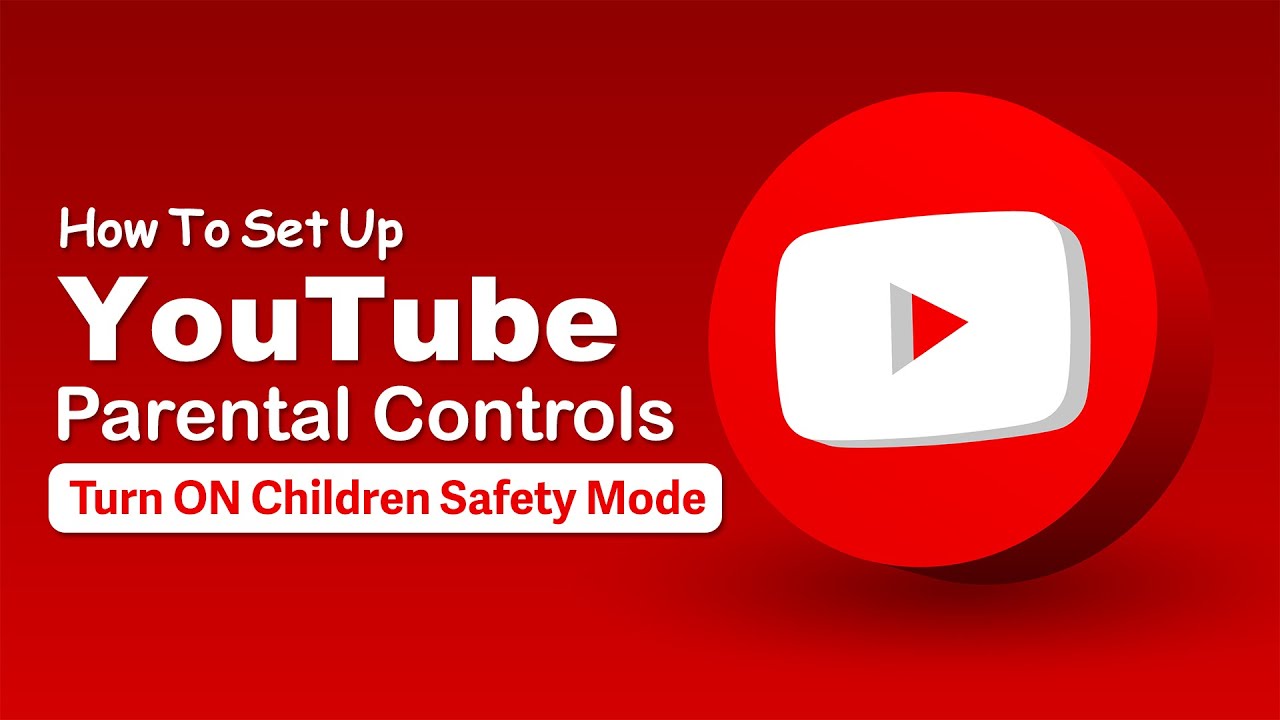
Parental controls are an essential tool for modern parenting, especially when it comes to managing the digital experiences of your children. Here’s why they should be a priority:
- Safety First: With YouTube hosting content from various creators, some of which may not be suitable for children, parental controls help limit exposure to inappropriate material.
- Content Restrictions: Not all videos are created equal. Parental controls allow you to restrict access to specific types of content or entire channels that you deem unsuitable.
- Time Management: Let’s face it—kids can easily lose track of time when absorbed in videos. With parental controls, you can set limits to ensure screen time doesn’t spiral out of control.
- Promoting Healthy Habits: By controlling what they watch, you’re not just protecting them; you’re also encouraging them to engage with more wholesome content.
- Peace of Mind: Knowing that you have set boundaries can help alleviate parental anxiety about what your children might be exposed to while using devices.
By understanding and utilizing parental controls effectively, you can foster a safer digital environment for your kids, empowering them to enjoy the benefits of platforms like YouTube without the drawbacks. Wouldn’t that feel great? Let's go deeper into how you can implement these controls on the Nintendo Switch!
Setting Up Parental Controls on Nintendo Switch
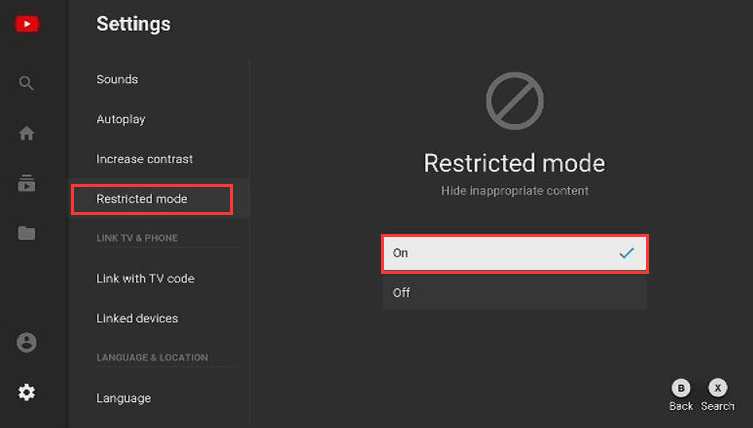
Setting up parental controls on the Nintendo Switch is a smart move for families looking to ensure a safe gaming experience for their kids. Nintendo has made it fairly easy to manage what your children can access on their devices. Let’s break down the steps you’ll need to follow:
- Create a Nintendo Account: If you don’t already have a Nintendo account, you’ll need to set one up. Head to the Nintendo website or use the Nintendo Switch console to do this.
- Download the Nintendo Switch Parental Controls App: This app is available for both iOS and Android. After you download it, sign in with your Nintendo account to link it to your Switch.
- Configure the App Settings: Once you’re in the app, you’ll be able to set restrictions. You can limit play time, access to certain games based on age ratings, and even get activity reports.
- Set a PIN: For extra security, it’s a good idea to set a four-digit PIN. This will prevent kids from changing the restrictions you’ve put in place.
- Customize Your Controls: Adjust settings according to your family’s needs. You might want to limit online communication, disable purchasing features, or set time limits on gaming sessions.
Once you’ve set everything up, you’ll have peace of mind knowing that you’re in control of what your child can access on the Nintendo Switch. Remember, it’s always a good idea to revisit these settings periodically!
Blocking YouTube Specifically

If you're concerned specifically about YouTube content on the Nintendo Switch, you can take further steps to block it directly. While the console itself doesn't have an in-built feature for blocking individual apps, you can manage access through the parental controls you've already set up. Here’s how:
- Access the Parental Controls App: Open the Nintendo Switch Parental Controls app on your smartphone or tablet.
- Navigate to “Console Settings”: In the app, go to the option for console settings to manage what your child can access.
- Set Age Restrictions: While you can’t block YouTube directly, restricting access to apps with higher age ratings will limit what your child can watch. Make sure to enable restrictions that cover the YouTube app specifically.
- Disable Internet Access for Specific Times: If daily usage is your concern, you can limit internet access at certain times to effectively block access to YouTube.
- Use the Nintendo Switch Game Console Itself: You can also directly remove the YouTube app from the console if it's installed. Simply press and hold the app icon and choose to delete it.
By thoughtfully configuring these settings, you’ll be taking a solid step towards ensuring that your kids have a safe gaming experience on the Nintendo Switch! 🎮
Alternative Solutions for Monitoring Content
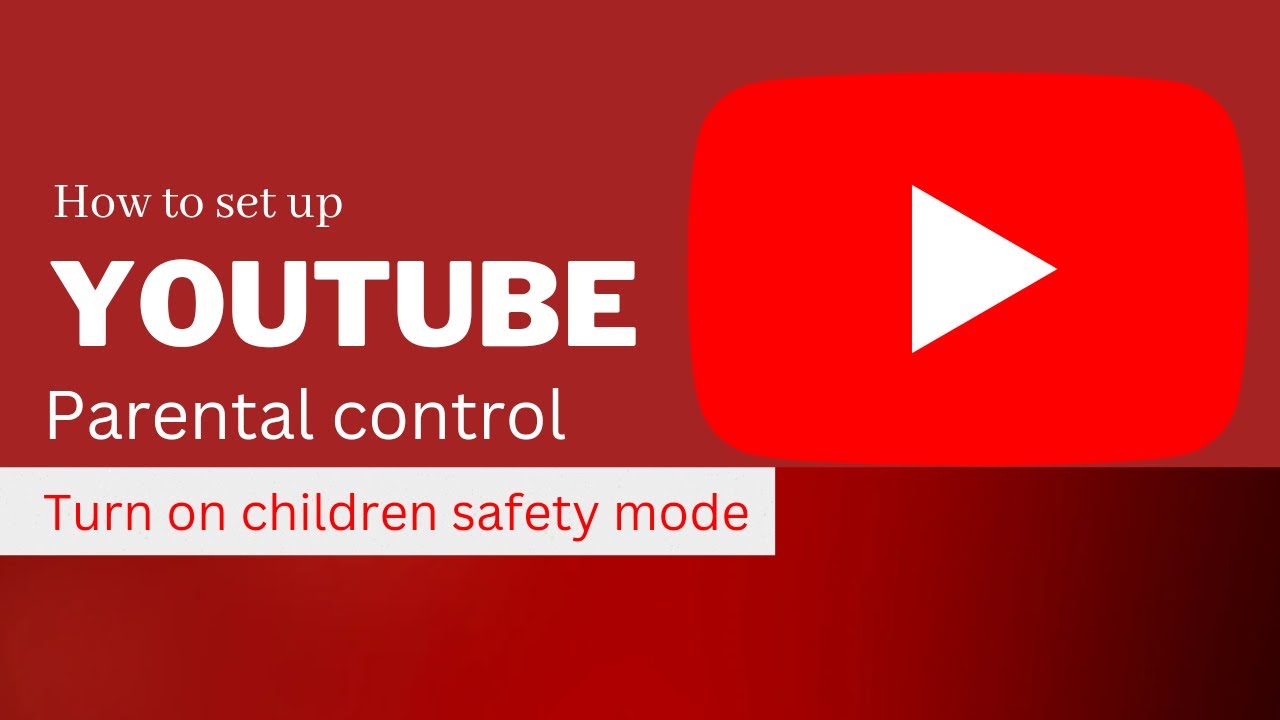
When it comes to ensuring that your family stays safe online, particularly when using devices like the Nintendo Switch, it's essential to explore various ways to monitor and restrict content effectively. Below are some alternative solutions to consider when managing YouTube access.
- Third-Party Parental Control Apps: Consider using dedicated parental control apps such as Qustodio, Norton Family, or FamilyTime. These tools allow you to monitor internet usage, block inappropriate content, and set screen time limits across devices, not just the Nintendo Switch.
- Router Settings: Access your home router settings to block certain websites, including YouTube or specific content categories. Most modern routers come with built-in parental control features that let you filter out explicit content on all devices connected to your network.
- YouTube Kids: For younger audiences, YouTube Kids is a great alternative. This platform allows children to watch age-appropriate videos and offers parents control over what they can access. You can restrict search options and set viewing time limits.
- Creating a Family Account: When setting up YouTube, consider using a family account. This way, you can monitor your family’s activity, receive notifications for new subscriptions, and manage content preferences more effectively.
- Regular Check-ins: Open Dialogue is crucial. Regularly discuss online safety and the types of content your children are exposed to. This encourages them to engage in conversations about what they watch and the values associated with it.
By exploring these alternatives, you can take a more comprehensive approach to safeguarding your family’s online experience while still allowing for the enjoyment and learning that comes from platforms like YouTube.
Conclusion
In a digital age where content is just a click away, prioritizing family safety while using platforms like YouTube on the Nintendo Switch is vital. By now, you should understand the importance of implementing restrictions and monitoring access to ensure a safe environment for your family.
Utilizing built-in parental controls, taking advantage of third-party apps, and fostering open communication are all effective strategies. Remember, it's not about creating a digital fortress but about guiding your family through the online world responsibly.
In summary:
| Details | |
|---|---|
| Parental Controls | Utilize the Nintendo Switch’s built-in features to restrict content access. |
| Third-Party Apps | Implement apps that monitor usage across devices. |
| Open Conversations | Maintain a dialogue about online safety and content awareness. |
With these tools and strategies in your arsenal, you can empower your family, ensuring a safer and more enjoyable online experience. Every family is unique, so tailor these solutions to fit your needs, and enjoy the peace of mind that comes with knowing your loved ones are navigating the internet safely.
 admin
admin








