In today's digital age, YouTube has become a go-to platform for entertainment and education. However, with so much content available, it can be overwhelming and sometimes inappropriate for kids. If you're a parent looking to safeguard your child's viewing experience on an iPad, you're in the right place! In this post, we'll explore practical ways to restrict YouTube access on iPads, ensuring your child enjoys a safe and age-appropriate experience.
Understanding the Importance of YouTube Restrictions
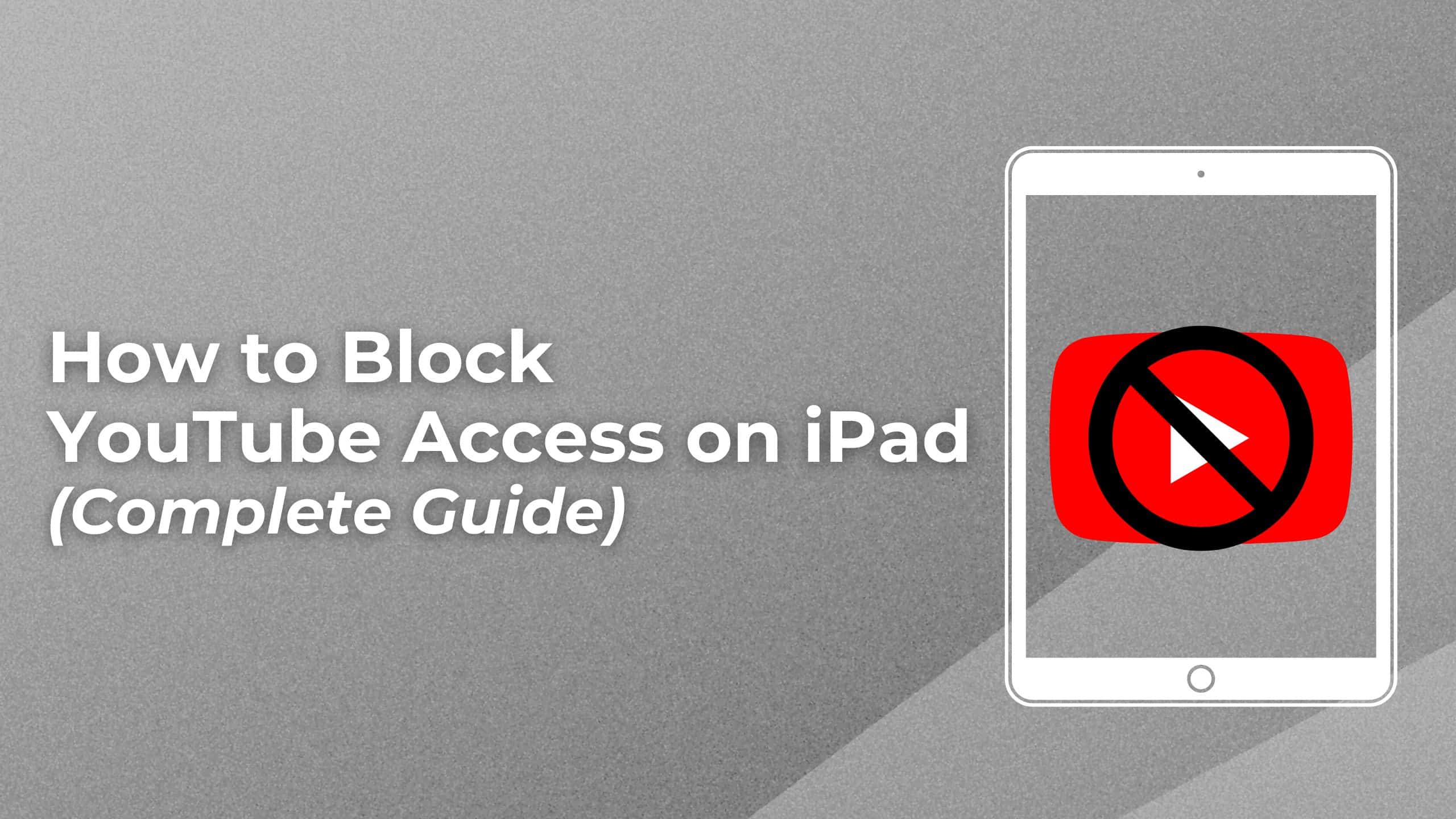
As parents, we understand that while YouTube can be a fantastic educational resource, it also has its fair share of challenges. Why is it crucial to impose restrictions on YouTube for children, especially on devices like iPads? Let's break down some key reasons:
- Exposure to Inappropriate Content: The vast library of videos includes everything from educational material to adult-themed content. Without restrictions, kids may stumble upon videos that are not age-appropriate.
- Screen Time Management: Setting limits on YouTube can help you manage your child's screen time effectively. Without guidelines, kids can easily lose track of time, leading to excessive screen use.
- Encouraging Healthy Viewing Habits: By monitoring and restricting content, you encourage your kids to be more discerning about what they watch, fostering critical thinking and attention to quality over quantity.
- Parental Peace of Mind: Knowing that you've implemented restrictions can significantly reduce parental anxiety. You’ll feel more comfortable allowing your child to explore digital platforms.
- Feature Overload: Kids might not be equipped to handle all the features available on YouTube, like commenting or subscribing. Restrictions can keep them focused on age-appropriate content without the distractions of social interactions.
Now that we've highlighted some of the key reasons for restricting YouTube access let's take a closer look at how you can achieve this on an iPad. From utilizing built-in parental controls to choosing the right settings in the YouTube app, there are various strategies to make the most of your child's viewing experience.
In the coming sections, we will delve into practical steps you can take to implement these restrictions effectively. Stay tuned for more detailed tips!
Also Read This: What Should Be My First YouTube Video? Tips for Creating a Strong Debut
3. Setting Up Screen Time Restrictions on iPads
Setting up Screen Time restrictions on your child’s iPad is a crucial step in managing their YouTube access. Not only does it help you control usage, but it also makes sure they only access age-appropriate content. Here’s how you can set this up:
- Open Settings: Start by tapping on the Settings icon on your iPad’s home screen.
- Select Screen Time: Scroll down and look for the Screen Time option. Tap on it to enter the Screen Time settings.
- Turn On Screen Time: If you haven’t already enabled Screen Time, tap on Turn On Screen Time. You’ll be greeted with a brief overview of what this feature can do.
- Set a Passcode: To prevent your child from changing these settings, choose Use Screen Time Passcode. Create a four-digit passcode that your child doesn’t know.
- App Limits: Go to App Limits and tap Add Limit. Here, you can choose Social Networking or Entertainment categories, and specifically set limits for the YouTube app.
- Downtime: You can also enable Downtime, which allows you to schedule times when the app cannot be accessed. This is great for maintaining a healthy routine!
- Always Allowed Apps: Make sure you also manage the lists of apps Always Allowed to ensure only essential apps remain accessible during Downtime.
After you’ve set these restrictions, you’ll have more control over how and when your child uses the YouTube app. Remember, the goal is to provide a safe environment while still allowing them to enjoy their favorite content responsibly.
Also Read This: Did CoryxKenshin Quit YouTube? Updates on CoryxKenshin’s YouTube Channel and Content
4. Using the YouTube App with Parental Controls
Once you’ve established Screen Time restrictions on the iPad, the next step is to dive into the parental controls within the YouTube app itself. YouTube offers features specifically designed to help manage what your kids are watching. Here’s a detailed guide on how to utilize these controls:
- Open the YouTube App: Launch the YouTube app on your child’s iPad.
- Create a Family Account: Consider setting up a family account if you haven’t already. This allows you to manage and monitor content effectively.
- Enable Restricted Mode: Tap on the account icon in the top right corner. Scroll down and tap Settings, then toggle on Restricted Mode. This helps filter out potentially mature content.
- Use YouTube Kids: If your child is under 13, think about using the YouTube Kids app instead. It’s specifically designed for younger audiences and comes with a more robust set of parental controls, including content selection and time limits.
- Monitor Watch History: Regularly check the watch history. This helps you understand what your kid is watching and adjust accordingly if something doesn’t sit right with you.
By combining Screen Time restrictions and the YouTube app’s parental controls, you can create a safer online environment for your children. It’s all about giving them the freedom to explore while also keeping them protected from inappropriate content. Don’t forget to have ongoing conversations with your kids about online safety—education is just as important as the tools you use!
Also Read This: How Much Is 40 Million Views on YouTube Worth
5. Alternative Ways to Manage YouTube Access
While using built-in parental controls on iPads is a solid way to restrict YouTube access, there are several alternative methods you might find even more effective. Here are a few strategies you can employ:
- Create a Kid-Friendly Account: Rather than allowing access to the main YouTube platform, consider using YouTube Kids. This app is tailored specifically for children, featuring a range of content that is safe and appropriate for younger viewers. Plus, it offers controls for parents to filter the content based on age and interests.
- Adjust Router Settings: If you're looking for a more comprehensive approach, check your home Wi-Fi settings. Most routers allow you to block specific websites, including YouTube. This way, you can manage access not just on the iPad, but across all devices connected to your home network.
- Set Up Time Limits with Screen Time: Leveraging the iPad's Screen Time feature allows you to set daily limits for apps, including YouTube. You can choose how much time your child can spend on the app each day, and once they hit that limit, it will be restricted until the next day.
- Install Third-Party Apps: There are various parental control apps available such as Bark and . These apps not only give you the functionality to limit access to YouTube but also monitor for inappropriate content or online interactions across multiple platforms.
- Monitor Viewing Habits: Implement a more hands-on approach by sitting with your child and watching YouTube together. This not only minimizes their access but allows you to guide their viewing choices, helping them understand what’s suitable and what isn’t.
Combining methods can also enhance effectiveness. For instance, using YouTube Kids alongside time limits can provide both a controlled environment and clear guidelines on usage. Ultimately, the goal is to establish a healthy relationship with technology that supports your child’s growth.
Also Read This: How to Turn Off Closed Captions on YouTube TV for a Seamless Viewing Experience
6. Tips for Encouraging Healthy Screen Time Habits
Managing screen time is as much about encouraging healthy habits as it is about restriction. Here are several tips to help foster an attitude of mindfulness around screen use:
- Set Clear Guidelines: Make sure to communicate the rules regarding screen time and YouTube usage clearly. Explain why limits are essential and ensure your child knows the consequences of not following them.
- Engage in Non-Screen Activities: Encourage your kids to explore other interests outside screens. Organize family game nights, outdoor activities, or arts and crafts sessions to create a balance between digital exposure and real-world experiences.
- Model Healthy Behavior: Children often mimic their parents. By demonstrating balanced screen time habits, you set a powerful example. Show them how you manage your own screen time, perhaps by taking breaks or choosing alternative activities.
- Use Technology Together: Use YouTube as a family! This encourages interaction and can make the viewing experience more meaningful. Choose educational content, documentaries, or fun DIY projects that everyone can participate in.
- Discuss Content: After watching a video, take the time to discuss it. Ask your child what they learned or what they liked about it. This not only encourages critical thinking but also reinforces the idea that not all content is equally valuable.
Encouraging healthy screen time habits will help ensure that technology serves as a tool for learning and creativity, rather than just a form of entertainment. Remember, it’s all about balance and open communication!
Conclusion: Creating a Safe Online Experience for Your Children
Ensuring a safe online experience for your children is paramount in today's digital age. By taking proactive measures to restrict YouTube access on iPads, you can help protect them from inappropriate content and potential online dangers. Here are some key points to consider:
- Set Parental Controls: Utilize built-in features or third-party apps to limit access to certain websites and apps.
- Encourage Open Communication: Discuss the importance of online safety with your children and make them aware of what to avoid.
- Monitor Their Activity: Regularly check the content they are viewing and the apps they are using.
- Use YouTube Kids: Consider using YouTube Kids for a more curated and age-appropriate content experience.
- Establish Clear Rules: Set guidelines for online usage, including time limits and acceptable content.
By implementing these strategies, you can create a constructive and secure digital environment. Remember, while restrictions are important, fostering an ongoing dialogue about online experiences will empower your children to make safe and informed decisions as they navigate the vast landscape of the internet.
 admin
admin








