Have you ever clicked play on a video and found yourself staring at a buffering icon instead of the content you’re eager to watch? If so, you’re not alone. YouTube videos embedded in your website via the video tag can sometimes lead to playback issues. Understanding why these problems arise is the first step toward a smoother viewing experience for your audience. In this post, we’ll break down the various aspects of the video tag and help you troubleshoot any playback issues you might encounter.
Understanding the Video Tag Limitations
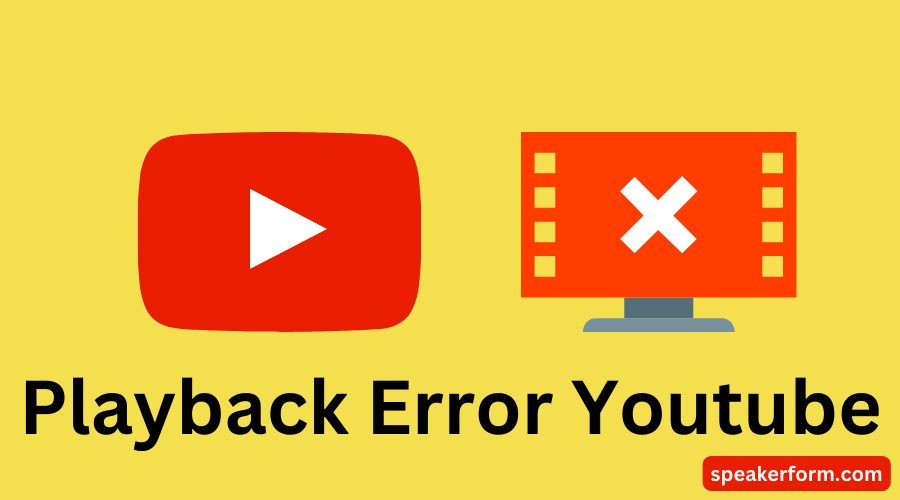
The video tag is a powerful HTML5 element that allows web developers to embed videos directly into their sites without relying on third-party tools or plugins. Although it’s a fantastic feature, it has its limitations that can lead to playback issues. Let’s dive into these restrictions:
- Browser Compatibility: Not all browsers handle video formats the same way. For example, certain browsers may not support specific codecs, resulting in playback issues. This means your video might play perfectly on Chrome but stumble on Safari.
- File Formats: The video tag supports various formats, including MP4, WebM, and Ogg. If your video isn’t encoded in a compatible format, users could experience issues. It’s crucial to ensure your video is encoded correctly for maximum reach.
- Network Connectivity: Videos require a stable internet connection. If a user's connection is slow or unreliable, it can lead to buffering or failure to load the video entirely.
- Auto-Play Restrictions: Many browsers have implemented restrictions on auto-playing videos. If your site relies on auto-play and the user’s browser settings don’t permit it, your video may not play at all.
- Accessibility Features: Sometimes, playback issues stem from accessibility features in browsers, where the video may not play as intended if subtitles aren’t correctly configured.
Understanding these limitations puts you in a better position to resolve playback issues effectively. For optimal results, ensure you're following best practices regarding format, encoding, and compatibility.
Also Read This: How to Use AutoCAD 2007 for 3D Modeling and Design
Common Reasons for Playback Issues
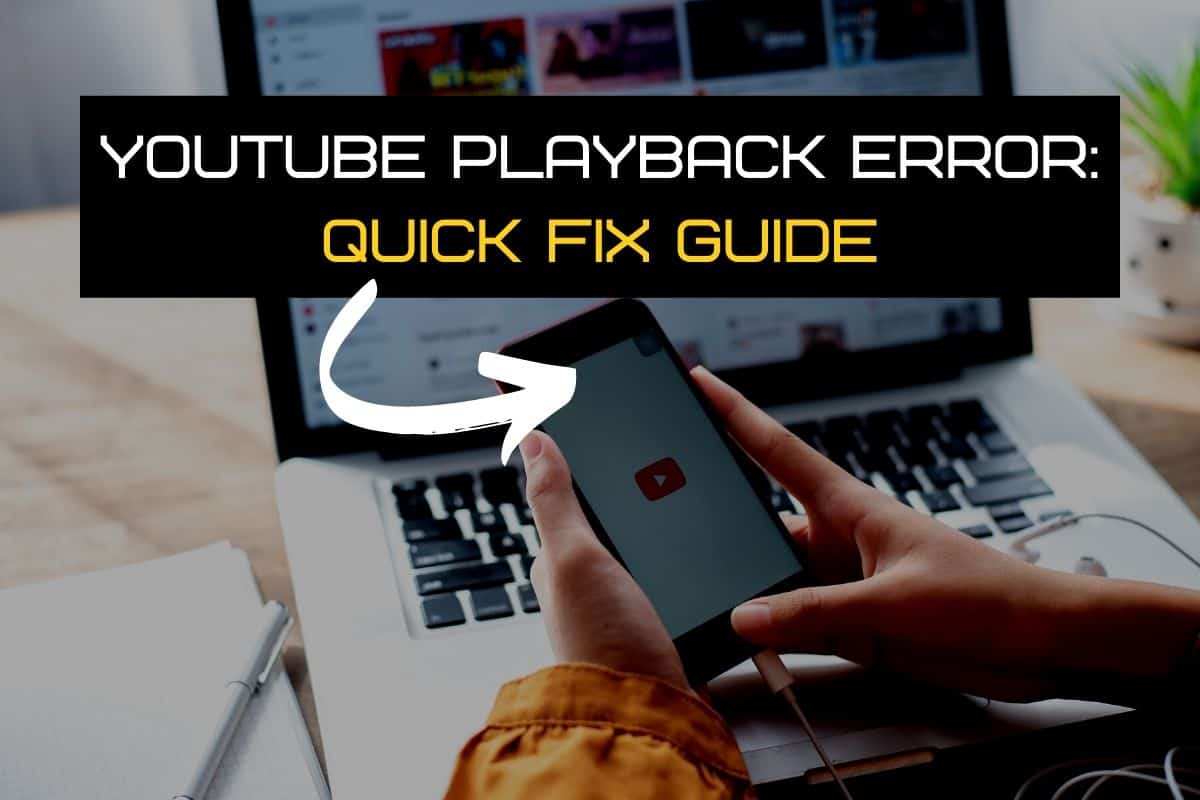
When you’re trying to enjoy a YouTube video but it just won't play, it can be infuriating! Several common reasons might be behind these playback issues, and understanding them can help you troubleshoot effectively. Here’s a quick rundown of what could be going wrong:
- Network Connection: A sluggish or unstable internet connection often leads to buffering or playback failures. If your Wi-Fi signal is weak, try moving closer to the router.
- Browser Compatibility: Sometimes, the browser you are using may not fully support the
videotag or may be outdated. Try switching to a popular browser like Chrome or Firefox. - Device Compatibility: Certain mobile devices or older computers may struggle to handle video playback properly. Always ensure that your device's software is updated to avoid compatibility issues.
- Ad Blockers and Extensions: Browser extensions, especially ad blockers, can interfere with video playback. Temporarily disable them to see if they are the culprit.
- Corrupted Cache: Over time, a bloated browser cache can cause issues. Clearing your cache might solve your playback woes.
Identifying what’s causing playback issues is your first step to a more enjoyable viewing experience. With a little patience, you’ll be able to get back to those cool videos in no time!
Also Read This: Image Integration: Putting Another Image onto an Image on Photobucket
Solutions to Fix Playback Problems
Now that we’ve pinpointed some common reasons for YouTube video playback issues, let’s dive into effective solutions to tackle these problems head-on. Check out the following strategies to get those videos playing smoothly:
- Check Your Internet Connection: Run a speed test to see if you have sufficient bandwidth for streaming. If you're using Wi-Fi, consider switching to a wired connection for better stability.
- Update Your Browser: Always keep your browser updated to the latest version. Outdated browsers might lack support for certain video features.
- Disable Extensions: Temporarily disable any browser extensions, especially ad blockers, to see if they are causing the issue. You can enable them one by one to identify the problematic one.
- Clear Cache and Cookies: Head to your browser's settings and clear your cache and cookies. This often resolves corrupted data that could be hindering video playback.
- Try Another Device: If nothing seems to work, try playing the video on a different device. This can help determine if the problem is specific to your initial device.
By following these straightforward solutions, you should be able to swiftly resolve most playback problems and get back to enjoying your favorite YouTube content!
Also Read This: Adobe Stock Watermark: What It Is and How to Remove It
Best Practices for Embedding YouTube Videos
Embedding YouTube videos can enrich your content, but there are a few best practices you should follow to ensure a smooth experience for your viewers. Here’s a handy guide to help you out:
- Use the Responsive Embed Code: Always aim for a responsive design. This means your video will adjust to fit any screen size. You can use CSS to set the width to 100% while maintaining an aspect ratio.
- Choose the Right Size: While it’s tempting to go full-screen, consider your layout. A well-fitted video not only looks better but also keeps your page from getting cluttered. Aim for a size that complements your content.
- Optimize Loading Speed: Nobody likes slow loading times. Consider lazy loading your videos so they only load when in view. This can significantly improve page speed and user experience.
- Maintain Context: Ensure that the videos you embed are relevant to your content. This keeps your audience engaged and improves their overall experience. For instance, if you’re discussing a tutorial, embed a relevant YouTube tutorial video.
- Include Captions: Not everyone can listen to audio, so adding captions can make your videos accessible to all viewers. YouTube offers automatic captions, but consider editing them for accuracy.
- Check Permissions: If you’re embedding someone else’s video, make sure you have permission or that the video is publicly available. This will save you from any copyright issues.
- Monitor Analytics: Use tools like Google Analytics to track how your embedded videos are performing. Understanding viewer engagement can help you refine your content strategy.
Conclusion
In conclusion, resolving YouTube video playback issues in the video tag doesn’t have to be a daunting task. By following best practices for embedding videos, you can improve both user experience and engagement. Always remember that a well-embedded video should enhance your content, not detract from it.
If you face playback issues, try the troubleshooting steps outlined above; from checking your internet connection to configuring your browser settings, these can often solve the problem quickly. Still, the best way to avoid complications is to follow the best practices discussed. Keep your videos relevant, accessible, and optimized for performance.
In the ever-evolving world of web content, the way you present your videos can make a significant difference. So, don’t take shortcuts—implement the strategies we’ve discussed, and you’ll create an engaging, viewer-friendly experience for your audience.
 admin
admin








