Resizing images can be tricky, especially when you want to make them fit a specific space without distorting them. When you resize an image, the key is to maintain its aspect ratio, which keeps the image’s proportions intact. If you don’t, the
Understanding Image Resizing Basics

Before we dive into resizing without stretching, it’s important to understand the basics of image resizing. Every image has a set width and height, usually measured in pixels. When resizing, the challenge is to adjust these dimensions while maintaining the
- Scaling: This involves adjusting the overall size of the image by increasing or decreasing the width and height proportionally.
- Cropping: This method cuts out parts of the image to make it smaller, without altering the aspect ratio.
In most cases, scaling is the preferred method when resizing images. It's important to keep the aspect ratio locked so the width and height change equally. If the aspect ratio is not maintained, the image will lose its original proportions, making it look distorted.
Also Read This: Ultimate Guide to Sharing Your LinkedIn Profile
Why It’s Important to Avoid Stretching Images
Stretching an image happens when you change its dimensions without maintaining the aspect ratio. This can lead to several issues:
- Loss of quality: Stretching an image too much can make it appear pixelated or blurry.
- Distorted appearance: Images that are stretched lose their natural look, making them appear warped.
- Negative user experience: For websites and digital content, stretched images can make your content look unprofessional and poorly designed.
By avoiding stretching, you ensure that your images remain sharp, clear, and visually appealing. Whether you’re resizing for a website, a social media post, or any other platform, keeping the aspect ratio intact is crucial for preserving the image's integrity and quality.
Also Read This: Page Building 101: Crafting an IMDb Page – A Step-by-Step Guide
Methods for Resizing Images Without Losing Quality
When resizing images, it's essential to preserve their quality. There are several methods you can use to achieve this, ensuring that your image looks great at any size without becoming blurry or distorted. The two most common ways to resize images without losing quality are:
- Maintain Aspect Ratio: Always lock the aspect ratio when resizing. This keeps the image's width and height in proportion, avoiding any stretching or squishing.
- Resampling: Resampling involves adjusting the resolution of an image to either decrease or increase the number of pixels. In programs like Photoshop, resampling helps maintain the sharpness and detail of the image, even when you change its size.
There are a few techniques you can use to minimize quality loss when resizing:
- Choose the Right Resizing Method: Some programs offer different resizing algorithms. Choose one that focuses on preserving quality, such as bicubic interpolation.
- Use High-Resolution Images: The higher the resolution of the original image, the better the result when resized. Low-resolution images often appear pixelated when resized.
- Avoid Extreme Resizing: Try not to drastically enlarge or reduce the image size. Extreme resizing can lead to blurry or pixelated results.
By using these methods, you can keep your images sharp and clear, even after resizing.
Also Read This: How to Create Your Own YouTube Merchandise with Tips and Tools for Custom Designs
How to Resize Images Using Online Tools
Online tools make resizing images quick and easy. They often have simple interfaces, making them a great option for beginners or anyone needing a fast solution. Here’s how to resize an image using online tools:
- Choose a Tool: Popular online image resizing tools include iLoveIMG, Canva, and ResizeImage.net.
- Upload Your Image: Most tools will have an “Upload” button. Click it and select the image you want to resize.
- Set New Dimensions: Some tools will let you input exact pixel dimensions, while others allow you to resize by percentage. Make sure the aspect ratio is locked to avoid stretching.
- Download the Resized Image: After resizing, click the “Download” button to save the image to your device. Some tools offer additional options, such as converting file formats.
These online tools are a convenient choice for basic resizing tasks, especially when you don’t have access to more advanced software like Photoshop.
Also Read This: Creating an Outline of an Image
Steps to Resize an Image in Photoshop Without Stretching
Photoshop is one of the most powerful tools for resizing images, and it offers advanced features to ensure you can resize without stretching or losing quality. Here’s a simple guide to resizing an image in Photoshop while maintaining its aspect ratio:
- Open the Image: Launch Photoshop, go to "File," and select "Open" to load the image you want to resize.
- Access the Image Size Dialog: Navigate to "Image" in the top menu and choose "Image Size." This opens a window where you can adjust the image’s dimensions.
- Maintain the Aspect Ratio: Make sure the "Constrain Proportions" box is checked. This ensures the width and height remain proportional when resizing.
- Adjust the Dimensions: Enter the new width or height in the respective boxes. Photoshop will automatically adjust the other dimension to maintain the aspect ratio.
- Check the Resolution: If you want to maintain the image quality, make sure the resolution is set to at least 72 DPI for web use or 300 DPI for print.
- Save the Resized Image: Once you’re satisfied with the new size, click "OK" and save the image. Choose the appropriate file format (JPEG, PNG, etc.) based on your needs.
By following these steps, you can resize images in Photoshop without stretching or distorting them, maintaining the image's clarity and quality.
Also Read This: how to flatten image photoshop
Resizing Images in Canva Without Stretching
Canva is one of the most user-friendly tools available for resizing images. Whether you’re creating a social media post, a flyer, or any other design, it’s essential to resize your images without stretching them. Canva makes this easy by offering a simple way to resize images while keeping their proportions intact. Here’s how you can resize your images in Canva without stretching them:
- Open Canva: Log in to your Canva account or sign up if you don’t have one.
- Upload Your Image: Click on the "Uploads" tab in the left menu, and upload the image you want to resize.
- Select the Image: Click on the image you want to resize to select it. You'll see the image’s corners with handles.
- Resize the Image: To resize, hold the "Shift" key while dragging the corners of the image. This will maintain the aspect ratio, preventing the image from stretching or distorting.
- Adjust the Canvas: If necessary, adjust the size of the canvas to fit your resized image perfectly.
- Save Your Image: Once you're happy with the size, click the "Download" button to save the resized image to your device.
By following these steps, you can easily resize images in Canva without stretching, ensuring they stay crisp and professional-looking.
Also Read This: How to Fix Common Image Issues in GIMP: A Troubleshooting Guide
Tips for Maintaining Image Quality When Resizing
Resizing an image without losing quality requires a bit of attention to detail. When you change the size of an image, you risk losing sharpness, detail, and clarity. Here are some key tips for maintaining image quality when resizing:
- Use High-Resolution Images: Start with a high-resolution image. The higher the quality of the original image, the better it will look when resized.
- Maintain the Aspect Ratio: Always lock the aspect ratio to ensure that the width and height change proportionally. This helps prevent the image from looking stretched or squished.
- Don’t Over-Resize: Avoid resizing an image too much. Enlarge the image only a small amount or reduce it moderately. Large changes in size can degrade the image quality.
- Choose the Right File Format: Different file formats handle resizing differently. PNGs and TIFFs maintain quality better than JPEGs, especially when resizing.
- Use Quality Resampling Methods: When resizing, make sure to use resampling methods like bicubic interpolation, which helps preserve image details.
By following these tips, you can maintain image quality even when resizing for different uses like social media posts, print materials, or websites.
Also Read This: How to Embed a YouTube Video on Behance for Video Creators
FAQ
Q: What is aspect ratio, and why is it important when resizing images?
A: The aspect ratio is the ratio of the width to the height of an image. It’s important to maintain this ratio when resizing to avoid distorting the image and to keep it looking natural.
Q: Can I resize an image without losing quality?
A: Yes, you can resize an image without losing quality by using high-resolution images, maintaining the aspect ratio, and using appropriate tools like Photoshop or online resizing tools that preserve image details.
Q: What is resampling, and how does it help in resizing images?
A: Resampling is the process of changing the number of pixels in an image to adjust its size. It helps maintain the image’s quality by using advanced algorithms that preserve detail during resizing.
Q: How do I prevent my image from becoming blurry when resized?
A: To prevent blurriness, always maintain the aspect ratio, avoid enlarging the image too much, and use high-resolution files. Resampling techniques can also help reduce blurriness when resizing.
Q: Can I resize images using my phone?
A: Yes, many apps and online tools allow you to resize images on your phone without losing quality. Apps like Canva, Photoshop Express, and others offer resizing features with easy-to-use interfaces.
Conclusion
Resizing images without stretching them is essential to maintaining image quality and ensuring your content looks professional. Whether you’re using tools like Canva, Photoshop, or online resizers, it’s crucial to preserve the aspect ratio and choose the right methods to adjust your image size without causing distortion. Always start with high-resolution images and make small adjustments to prevent loss of detail. By following the tips and methods mentioned, you can confidently resize images for any project without compromising their visual appeal. Remember, a well-sized image not only enhances the overall look but also ensures a better user experience.
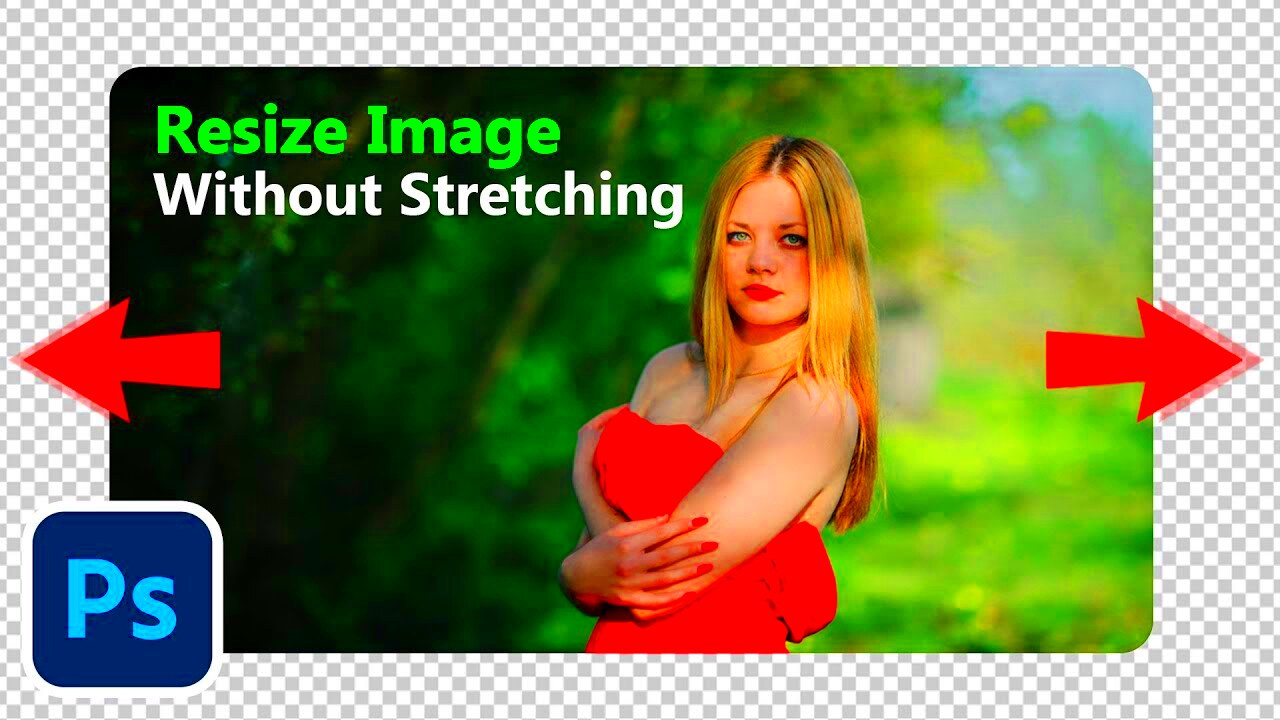
 admin
admin








