So, you've dipped your toes into the world of YouTube Shorts and noticed that pesky watermark. What’s the deal with it? Essentially, the YouTube Shorts watermark is designed to promote the platform and let viewers know where the content originated. This little logo appears on the corner of your video, and while it serves its purpose, it can be a bit distracting, especially if you're aiming for a polished look.
The watermark typically includes the YouTube logo along with the word "Shorts" to signify that the content is part of this unique format. It's designed to boost brand visibility for YouTube, but many creators feel that it detracts from the overall aesthetic of their videos. In the fast-paced world of social media, where first impressions matter, having a clear and professional appearance can make a significant difference.
One notable aspect of the watermark is that it’s automatically added to any video uploaded as a Short. This means that, unless you have access to specific editing tools or techniques, it can be quite tricky to remove it without compromising the quality of your content. So, what’s a creator to do? Let's dive a little deeper into the reasons why you might want to consider removing that watermark.
Why You Might Want to Remove the Watermark
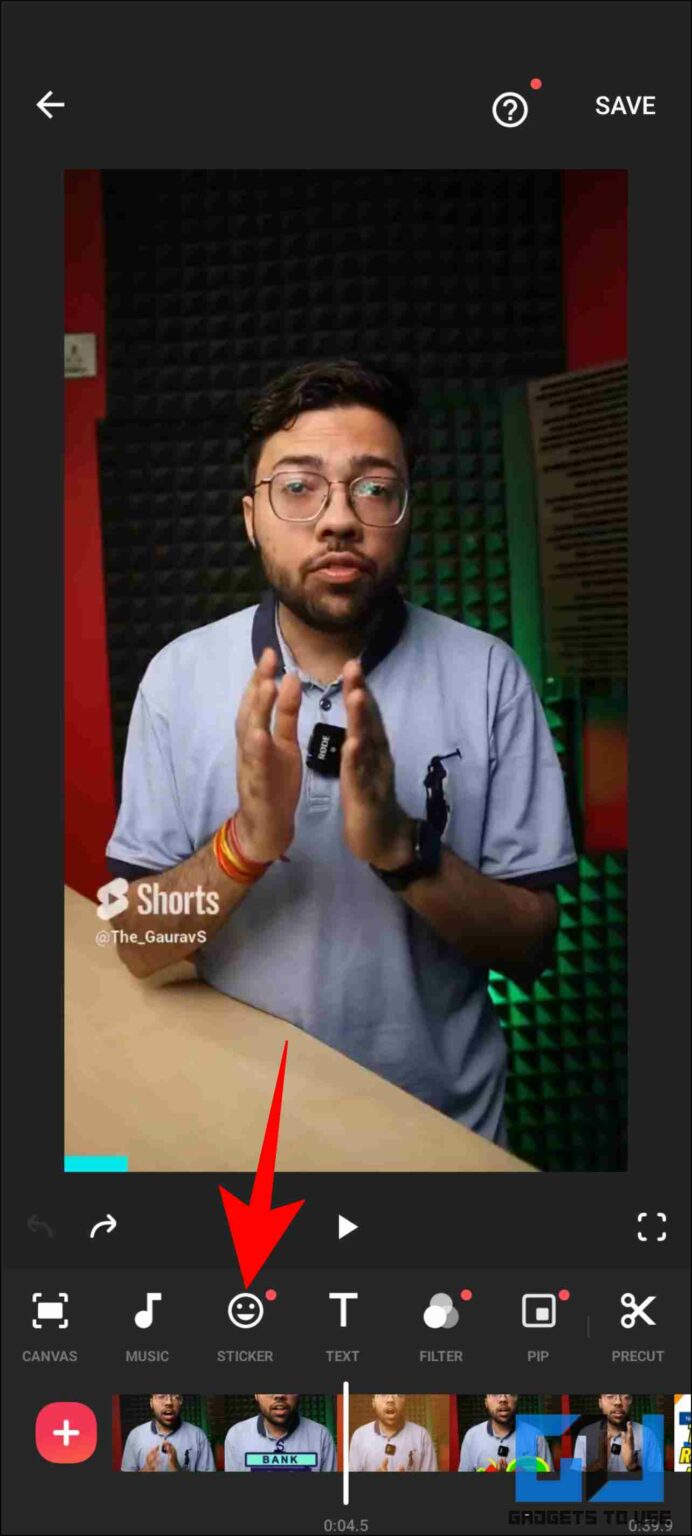
While having a watermark can be beneficial for brand recognition, there are several compelling reasons you might want to remove it from your YouTube Shorts. Here are a few:
- Professional Aesthetic: If you’re aiming for a more polished and cohesive look across your videos, removing the watermark can help you achieve that. Clean visuals can make your content more appealing and engaging to viewers.
- Brand Identity: When you have your own branding to promote, having a YouTube watermark can dilute your message. By removing it, you can place more emphasis on your brand, logo, and unique content.
- Cross-Platform Sharing: If you plan to share your Shorts on other platforms, the watermark might not resonate with audiences elsewhere. A clean video can be more versatile and adaptable across various social media channels.
- Enhanced Focus on Content: The watermark can sometimes distract from the main subject of your video. By eliminating this distraction, viewers can focus entirely on your message, storytelling, or visuals.
However, it’s essential to approach the removal of the watermark with caution. YouTube has specific guidelines regarding content ownership and modifications. Always ensure that you’re abiding by the platform's rules and regulations to avoid any potential issues.
In conclusion, while the YouTube Shorts watermark serves its purpose, many creators find it beneficial to remove it for aesthetic and branding reasons. Understanding both the purpose of the watermark and your motivations for wanting to remove it can help you make an informed decision about your video content.
Also Read This: Can YouTube Detect AI-Generated Content? What Creators Should Know
3. Methods to Remove the Shorts Watermark
If you’ve ventured into the world of creating YouTube Shorts, you might have noticed that pesky watermark that appears in the bottom corner of your videos. It can be a bit distracting and might not align with the branding you’re aiming for. Luckily, there are several methods you can use to remove or minimize this watermark. Let’s dive into the most effective strategies!
- Editing Software: One of the most straightforward ways to get rid of the watermark is to use video editing software. Programs like Adobe Premiere Pro, Final Cut Pro, or even free options like DaVinci Resolve allow you to crop out the watermark. Simply import your video, crop the bottom portion, and adjust the frame to ensure nothing essential is cut out.
- Overlay Graphics: Another creative solution is to overlay graphics or text on top of the watermark. This method is particularly useful if you want to maintain the integrity of your video while disguising the watermark. You can use design tools like Canva to create a branded overlay that adds value to your content.
- Re-Editing on Mobile: If you prefer editing on your phone, apps like InShot or KineMaster can help. These apps offer cropping features and allow you to add overlays or even blur out parts of your video. Just remember to keep the resolution high to maintain video quality.
- Recording Tips: If you’re just starting out, consider recording your Shorts in a way that minimizes the watermark’s visibility. Position your content in the upper part of the frame where the watermark is less noticeable. This technique can be a game changer for those who are still in the content creation phase.
Each of these methods has its pros and cons, so choose the one that best fits your editing skills and the tools you have at your disposal. Remember, removing or disguising the watermark can enhance the professional look of your Shorts, making them more appealing to your audience!
Also Read This: Do Your Own Views on YouTube Count? Explaining the Metrics
4. Step-by-Step Guide to Editing YouTube Shorts
Editing YouTube Shorts might seem daunting at first, but with the right approach, it can be a fun and creative process. Whether you’re aiming to polish your videos or make them more engaging, follow this step-by-step guide to get you started.
- Choose Your Editing Tool: First, select the editing software or app that suits your needs. For beginners, mobile apps like CapCut or InShot are user-friendly and offer great features. For more advanced editing, consider software like Adobe Premiere Pro.
- Import Your Footage: Open your chosen software and import the video clips you want to use. Make sure to preview them to confirm they’re the right clips.
- Trim and Cut: Start by trimming any unnecessary parts from the beginning or end of your videos. You want to keep your Shorts concise, so aim for a runtime of 15 to 60 seconds.
- Add Effects and Transitions: Spice things up by adding effects and transitions. You can use jump cuts, fades, or even fun filters to keep your audience engaged. Just don’t overdo it—simplicity often works best!
- Add Text and Captions: Including text overlays or captions can enhance your video’s message. Use bold fonts and colors that align with your brand. Make sure the text is easy to read, even on smaller screens.
- Incorporate Music: Background music can set the mood of your Shorts. Choose royalty-free music or sounds from the YouTube Audio Library to avoid copyright issues. Ensure the volume is balanced so it doesn’t overpower your voice if you’re speaking.
- Export and Upload: Once you’re satisfied with your edits, export your video in high quality. Then, head over to YouTube, select "Create a Short," and upload your masterpiece!
Editing YouTube Shorts doesn’t have to be intimidating. With practice, you’ll develop a style that resonates with your audience, making your content not only professional but also fun to watch!
Also Read This: How Do I Delete Subscribers on YouTube? Managing and Removing Subscribers from Your Channel
5. Best Practices for Using YouTube Shorts Without Watermarks
Creating YouTube Shorts is a fun way to engage with your audience, but it's even better when you can do it without any distracting watermarks. Here are some best practices to ensure you maintain a clean, professional look for your content:
- Use Original Content: Whenever possible, create your own unique videos rather than relying on content from others. This not only helps in avoiding watermarks but also boosts your brand authenticity.
- Editing Software: Invest in quality video editing software like Adobe Premiere Pro or Final Cut Pro. These tools offer advanced features and the ability to create Shorts without watermarks.
- Direct Uploads: If you’re using the native YouTube app, record and upload Shorts directly from your device rather than downloading and re-uploading. This helps to bypass any watermark inclusion.
- Check Your Settings: Before exporting your video from any editing app, double-check your settings. Ensure the export options don’t automatically add watermarks.
- Experiment with Formats: Don’t hesitate to play with different video formats and styles. Using various angles and editing techniques can help you create appealing content without watermarks.
By following these best practices, you can create engaging Shorts that resonate with your audience, all while keeping your videos free from unwanted branding.
6. Common Mistakes to Avoid When Editing
Edit your YouTube Shorts carefully! Even small mistakes can detract from your content. Here’s a rundown of common pitfalls to avoid:
- Neglecting Aspect Ratios: Shorts should be in a 9:16 aspect ratio for optimal viewing. Failing to adjust this can lead to awkward cropping and a less engaging viewer experience.
- Overusing Effects: While effects can add flair, overdoing them can make your video feel chaotic. Aim for a balance that enhances your story but won’t distract viewers.
- Ignoring Audio Quality: Bad audio can ruin even the best visuals. Always ensure your audio is clear and well-mixed, using quality microphones and sound editing tools.
- Overlooking Thumbnails: A captivating thumbnail can significantly boost your views. Don’t forget to create an eye-catching thumbnail that accurately represents your video content.
- Skipping Final Review: Always watch your edited video in full before uploading. You might catch mistakes or areas that need improvement that you initially overlooked.
By avoiding these common mistakes, you can enhance the quality of your YouTube Shorts and provide a better viewing experience for your audience. Remember, a polished final product can make all the difference in engagement!
 admin
admin








