Have you ever experienced that moment when you're done using YouTube on your TV, but the app just won't let you go? Maybe you want to disconnect your YouTube account for privacy reasons, or perhaps you're just cleaning up your devices. Whatever the reason, removing your
Understanding the Need to Disconnect
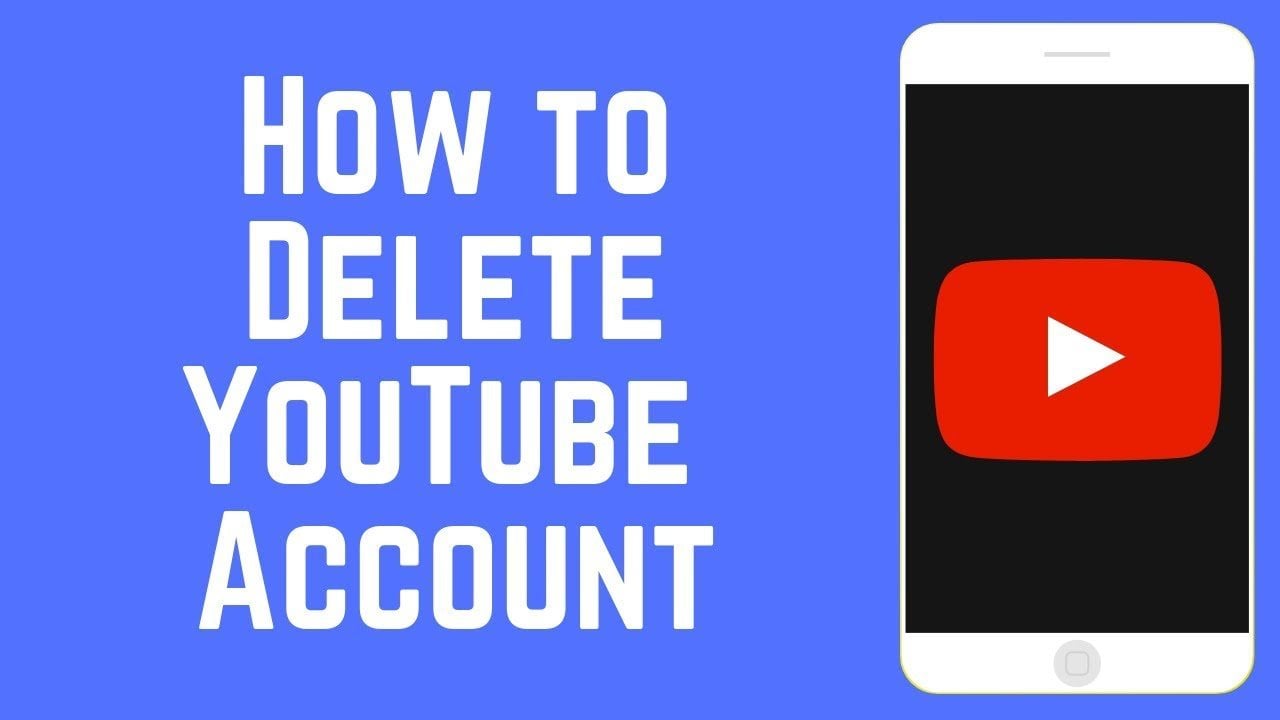
Disconnecting your YouTube account from your TV might seem trivial, but there are several valid reasons you might want to consider it. Let's break it down:
- Privacy Concerns: If you share your TV with family or friends, they might inadvertently access your account. Disconnecting ensures that your viewing history, preferences, and personal recommendations remain private.
- Account Management: Maybe you have multiple YouTube accounts for different purposes—work, personal, hobbies, etc. By disconnecting, you can easily switch between accounts without confusion on your TV.
- Device Limitation: Some devices have limits on how many accounts can be logged in simultaneously. If you’ve reached that limit, removing an old account can free up space for a new one.
- Changing Preferences: Perhaps you’ve switched to a new account, or simply want to curate a different viewing experience. Disconnecting the old account allows you to start fresh.
- Reducing Notifications: Keeping your account connected might lead to unwanted notifications on your TV. Disconnecting can give you a more peaceful viewing experience.
Whatever your reason may be, understanding the need to disconnect can help you take that crucial step towards a better, more personal YouTube experience.
Preparing Your Phone for the Process
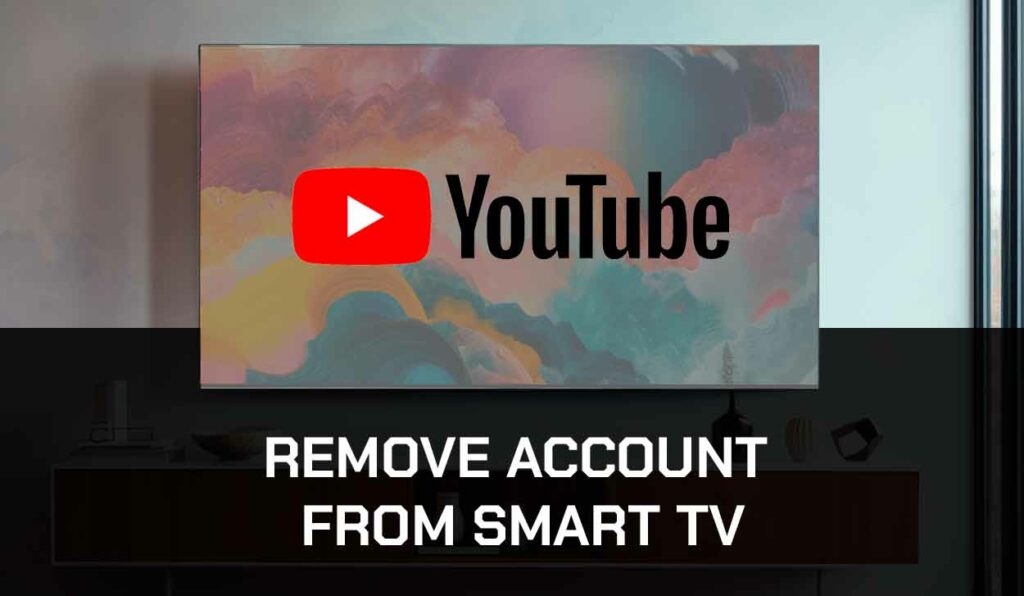
Before you dive into removing your YouTube account from your TV, it's important to prep your phone. Trust me, this will make your life a lot smoother throughout the process. Here’s what you need to do:
- Ensure the YouTube App is up to Date: First things first, check if your YouTube app is updated on your phone. An outdated app might not function properly.
- Connect to the Same Wi-Fi Network: Make sure your phone is on the same Wi-Fi network as your TV. This step is crucial because it allows the devices to communicate seamlessly.
- Sign into Your YouTube Account: Double-check that you're signed into the correct YouTube account on your phone. It’s quite easy to forget or to switch accounts, so verify it’s the right one you intend to remove from your TV.
- Have Your TV Handy: Keep your remote control close by and ensure that your TV is turned on and accessible. You may need to interact with your TV during this process.
Now that you’ve prepared everything, you’re all set to move on to the actual removal process. Having your phone ready will ensure that everything goes smoothly and that you can quickly follow the necessary steps without any hiccups.
Steps to Remove YouTube Account from Your TV
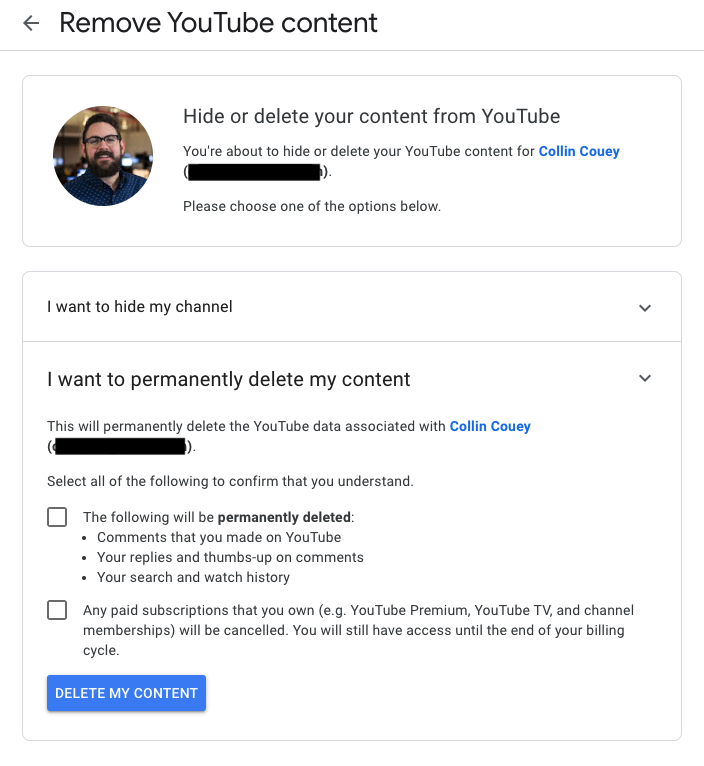
Alright, let’s get into the nitty-gritty of removing your YouTube account from your TV. Follow these steps carefully, and you’ll have your account removed in no time:
- Open the YouTube App on Your Phone: Launch the YouTube app, and head to the "Library" at the bottom right corner. Here, you'll see your account info and additional settings.
- Access Your Account Settings: Tap on your profile icon on the top right corner, and select "Settings." Here, you will find various options related to your account.
- Select "Linked Devices": In the settings menu, search for "Linked Devices" or "Manage devices." This option will show you all the devices currently connected to your YouTube account.
- Find Your TV: Look through the list for your TV. Once you locate it, tap on it to see more options.
- Remove or Unlink: You’ll see an option to remove or unlink the device. Tap on it, and confirm the action when prompted. This will effectively remove your YouTube account from the TV.
And voila! Your YouTube account should now be unlinked from your television. If you accidentally unlinked the wrong device, you can follow the same steps to re-link it. There you go, easy peasy!
Troubleshooting Common Issues
So, you're trying to remove your YouTube account from your TV, but something's not going quite right. No need to panic! Let’s dive into some common problems you might face and how to fix them.
- Unable to Find the YouTube App on Your TV: Sometimes, TV interfaces can be a bit quirky. Make sure you're navigating to the correct spot. Check your settings or search for the app.
- Account Not Disconnecting: If you're hitting that “sign out” button but nothing’s happening, try restarting your TV. A quick reboot can often resolve minor glitches.
- Phone and TV Not Syncing: Ensure that both your phone and TV are connected to the same Wi-Fi network. This is crucial for a smooth disconnection process.
- Error Messages: If you encounter specific error codes, look those up on YouTube's help website. They often provide tailored solutions based on the error.
Should you still run into issues? Consider uninstalling and reinstalling the YouTube app on your TV. While it might feel like a hassle, this can solve a bunch of underlying issues.
Lastly, if all else fails, don’t hesitate to reach out to YouTube Support. They’re pretty helpful and can guide you through the process step-by-step. Remember, technology can be tricky, but most problems have a solution!
Conclusion
Removing your YouTube account from your TV using your phone doesn’t have to be a chore. It’s a straightforward process once you know the ins and outs. By following the steps outlined earlier, you can easily disconnect your account and help maintain your privacy, especially if the TV is shared with others.
As a recap, here’s what you need to focus on:
- Ensure both devices are connected to the same Wi-Fi.
- Use the YouTube app on your phone for a seamless experience.
- Follow the prompts carefully to avoid common pitfalls.
Remember, troubleshooting is just part of the experience. If you encounter bumps along the way, don't hesitate to apply some of the troubleshooting tips. Technology isn't perfect, but you have the tools to handle it!
So go on, remove that account confidently. Enjoy your YouTube experience, whether it’s on a TV or your personal devices, and keep what’s important to you just that—important!
 admin
admin








