If you're on LinkedIn and you’ve opted to showcase your job seeker status with the 'Open to Work' badge, you might find yourself wanting to remove it at some point. Maybe you've landed a job, or perhaps you're just not looking to draw attention to your status anymore. Whatever the reason, removing that badge is a simple process! In this quick guide, we’ll walk you through the steps to ditch that eye-catching green frame and get back to a more polished profile.
Understanding the 'Open to Work' Badge
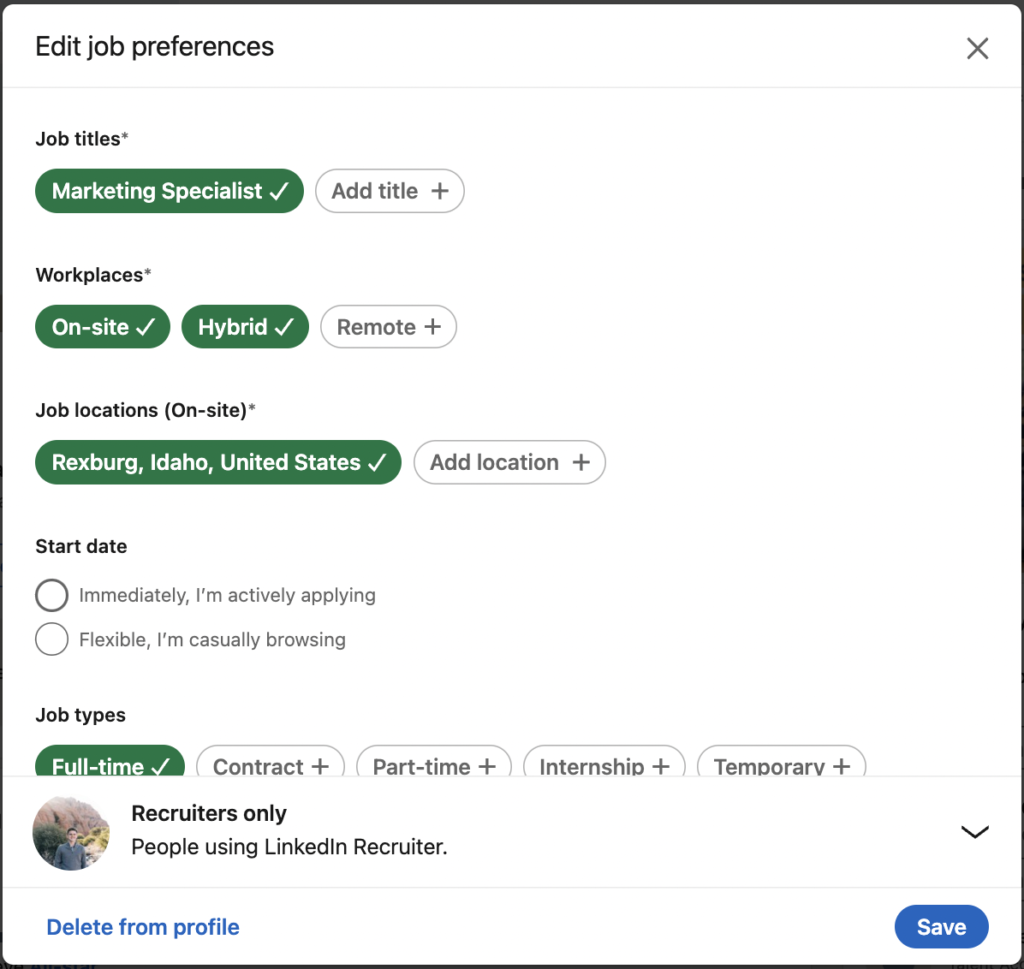
The 'Open to Work' badge on LinkedIn is a feature designed to help job seekers communicate their availability to recruiters and potential employers. It’s a visual signal that you're actively seeking new opportunities. But why was it introduced, and how does it function? Let's dive deeper.
Key Features of the 'Open to Work' Badge:
- Visibility: The badge appears on your profile picture, making it immediately visible to anyone who views your profile.
- Recruiter Access: When activated, recruiters can see that you are open to discussions about job opportunities, even if you're not connected.
- Customizable Settings: You can control who sees the badge by adjusting the privacy settings to include just your connections or all LinkedIn members.
While many find the badge helpful, others prefer a more subdued profile or may no longer be seeking a new role. Here are a few reasons why someone might want to remove the badge:
- They have found employment.
- They want to avoid potential recruiters or job inquiries.
- They may prefer a focus on different professional branding aspects.
Understanding these elements of the 'Open to Work' badge can empower you to make informed decisions about how you present yourself on LinkedIn. Now, let’s explore the practical steps to remove it quickly and easily!
Also Read This: Save Flickr Photos on iPhone Without App – Here’s How
Step-by-Step Guide to Removing the Badge
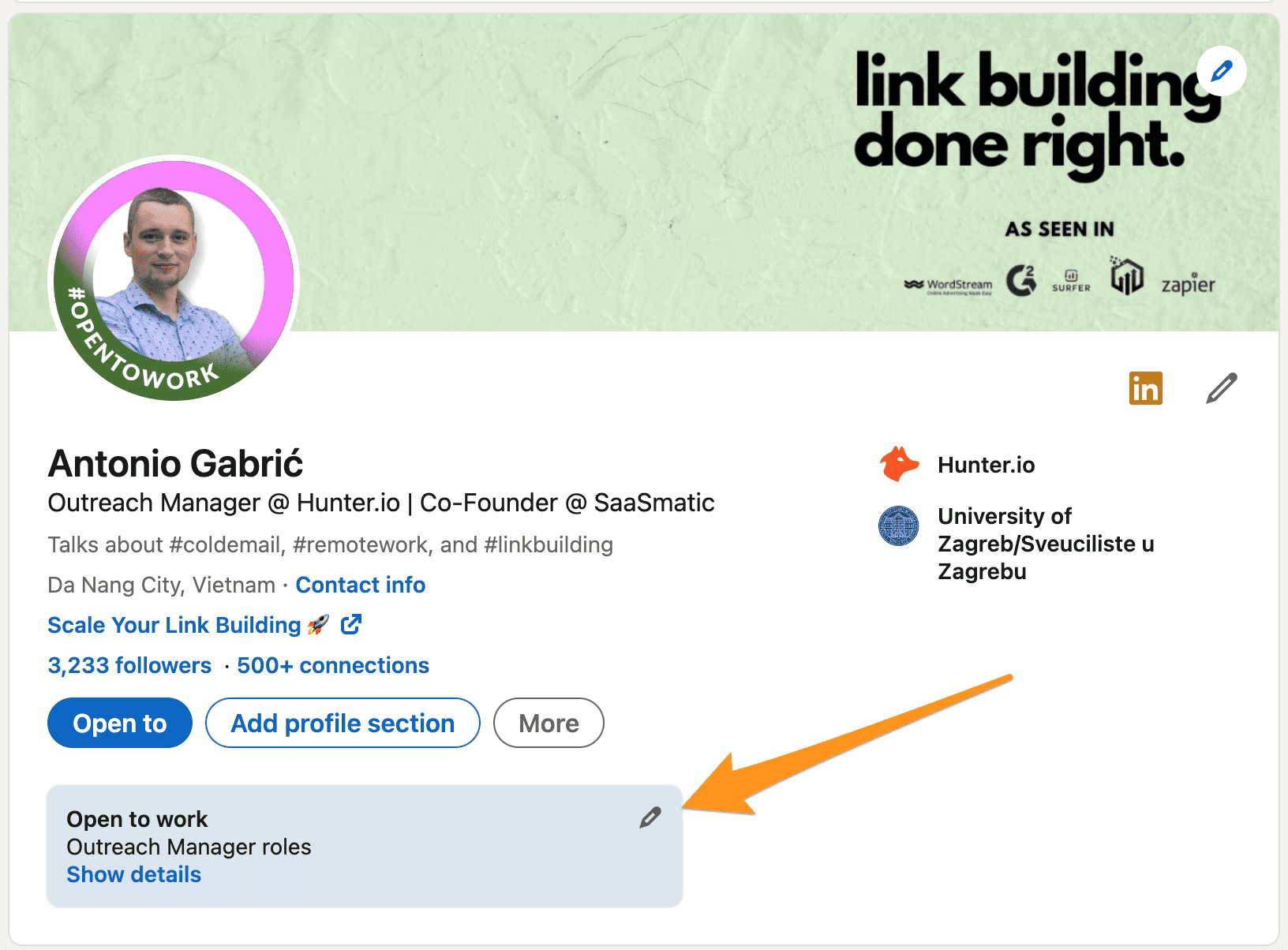
Removing the 'Open to Work' badge from your LinkedIn profile is straightforward and can be done in just a few clicks. Follow this step-by-step guide to ensure your profile reflects your current status accurately:
- Log into Your LinkedIn Account: Start by opening LinkedIn in your preferred web browser or app, and log in with your credentials.
- Go to Your Profile: Once logged in, click on your profile picture or the "Me" icon at the top of the page. From the dropdown menu, select "View Profile."
- Find the Open to Work Section: Scroll down your profile until you reach the 'Open to Work' section. This is usually located near the top of your profile, just below your headline.
- Click on the Pencil Icon: In the 'Open to Work' section, look for a small pencil icon or a button that says "Edit." Click on it to enter the editing mode.
- Toggle the Switch: You will see options regarding your job search. Look for a switch or checkbox that indicates you're open to new opportunities. Toggle this switch off or uncheck the box.
- Save Your Changes: Once you’ve made your adjustments, click the "Save" button to apply these changes to your profile.
- Refresh Your Profile: Finally, refresh your profile page to ensure that the 'Open to Work' badge is no longer displayed.
And just like that, you've successfully removed the badge! If you have any questions, don’t hesitate to ask!
Also Read This: Tips and Tricks to Make Money Online Through Dailymotion
Troubleshooting Common Issues
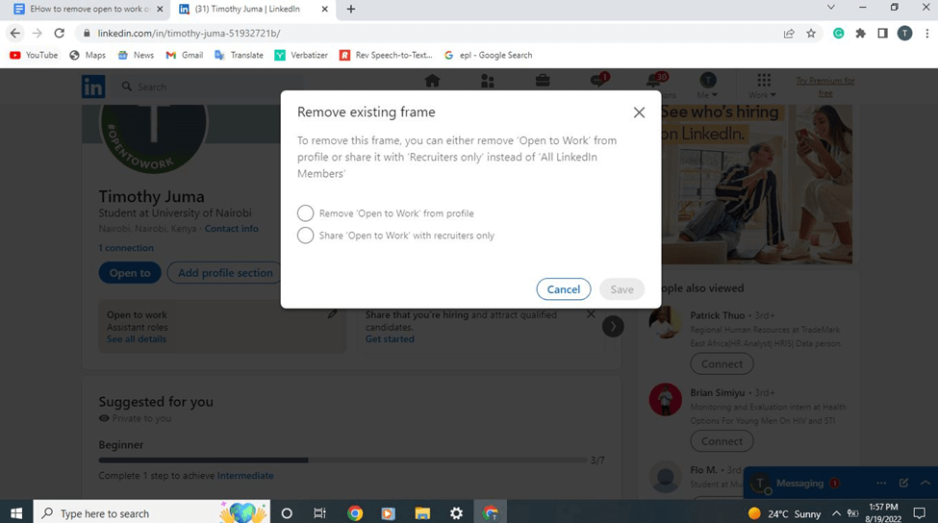
Even though removing the 'Open to Work' badge is a simple process, you might encounter a few hiccups along the way. Here are some common issues and their solutions:
| Issue | Solution |
|---|---|
| I Don’t See the 'Open to Work' Section | Make sure you're viewing your profile, not someone else's. If still missing, try refreshing the page or checking LinkedIn’s app permissions. |
| The Badge Still Shows After I Changed Settings | Double-check that the toggle switch is fully off or that the box is unchecked. Then hit "Save" again. |
| I Can’t Find the Save Button | Scroll down to the bottom of the editing window; sometimes the button gets pushed out of view. Try resizing your browser window or clearing your cookies. |
| Profile Doesn’t Update Immediately | Changes can take a few minutes to reflect. Wait a bit, then refresh your profile to see the update. |
If you're still facing issues after trying these solutions, don't hesitate to reach out to LinkedIn support for further assistance. Happy networking!
Remove the 'Open to Work' Badge from LinkedIn with This Quick Guide
The 'Open to Work' badge on LinkedIn has become a popular feature, signaling to recruiters and connections that job seekers are actively looking for new opportunities. However, there may come a time when you want to remove this badge for privacy or personal reasons. This quick guide will walk you through the simple steps needed to remove the badge from your profile.
Steps to Remove the 'Open to Work' Badge
- Log in to your LinkedIn account.
- Navigate to your profile by clicking on your profile picture or the "Me" icon at the top of your LinkedIn homepage.
- In your profile, look for the 'Open to Work' section, typically located just below your profile photo.
- Click the pencil icon (✏️) on the right side of the 'Open to Work' section.
- In the dialog box that appears, select the option that says “Delete from profile”.
- Confirm the removal by clicking on the “Save” button.
What Happens Next?
Once you have successfully removed the 'Open to Work' badge, it will no longer be visible on your profile. Your connections and recruiters will not be able to see that you are actively seeking new job opportunities, ensuring your job search remains private, if that is your choice.
Benefits of Removing the Badge
- Privacy: Reduces visibility to your current employer.
- Professionalism: Maintains a polished profile for networking opportunities.
- Control: Gives you the freedom to decide when to signal availability.
Final Thoughts: Removing the 'Open to Work' badge is a straightforward process that can help maintain your privacy and professionalism on LinkedIn. Always keep your profile updated based on your current situation or job search status.
 admin
admin








