When you want to share images via email, understanding image size is essential. Large files can be problematic, as many email services impose limits on the size of attachments. Typically, the maximum file size for attachments ranges from 10 MB to 25 MB, depending on the email provider. If your image exceeds this limit, it won't send, leaving you frustrated.
To avoid complications, ensure that your pictures are within the prescribed dimensions. Furthermore, if you have several images, think about how their aggregate size affects the overall size. Here are some crucial summaries:
- Check the maximum attachment size of your email provider.
- Be mindful of image dimensions; larger dimensions often mean larger files.
- Consider the recipient's internet speed; larger files take longer to download.
Choosing the Right File Format for Images
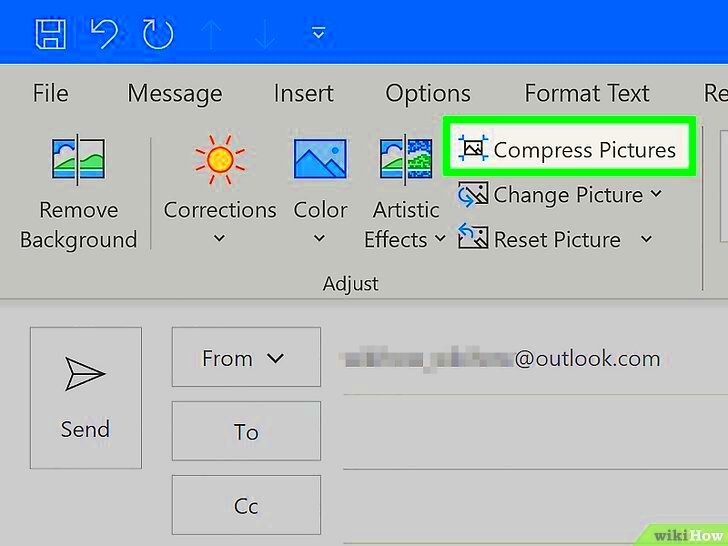
The way your images are saved can change their size tremendously. They have varying degrees of compression techniques and quality levels. Below is a comparison of some popular formats:
| Format | Best For | File Size | Quality |
|---|---|---|---|
| JPEG | Photographs | Small | Medium to High |
| PNG | Images with Transparency | Medium | High |
| GIF | Simple Animations | Small | Low to Medium |
Depending on what you want, go for a format that is of sound quality but small in size. For example, no picture qualifies to be like a photograph unless it is JPEG and for any picture meant to have transparency, PNG must be used. This ensures that they appear good while not being too fat.
Also Read This: Blurring an Image in Google Slides
Using Image Compression Tools
The fantastic thing about image compression tools is they do reduce size of the files without losing too much quality. Many options exist including online ones and those that can be downloaded . That’s the way to using them :
- Online Tools: Websites like TinyPNG or CompressJPEG allow you to upload images and download compressed versions.
- Software: Programs like Adobe Photoshop have built-in options for saving images with reduced sizes.
- Settings: Adjust quality settings during export to find the right balance between size and clarity.
Make your pictures suitable for email in no time at all with this tool. However, always take a look at the reduced ones to check if they are okay or not based on your preference.
Also Read This: How to Layer Images for Stunning Designs
Adjusting Image Dimensions
A sensible idea when emailing pictures is to resize them. Large pictures can delay the email delivery and cause problems in the proper viewing of the images by your receivers. Most email applications come with an option to easily adjust the sizes of photos, thus resizing them before sending should be your habit.
Here are a few approaches to changing an image’s size:
- Know the Ideal Size: For most emails, aim for a width of about 800 to 1200 pixels. This is generally a good balance for quality and speed.
- Use Editing Software: Programs like Microsoft Paint, Adobe Photoshop, or even online editors let you adjust dimensions quickly.
- Maintain Aspect Ratio: Always keep the aspect ratio the same when resizing to avoid distortion. Most tools have an option to lock this ratio.
It is important to preview your resized image before sending it off, and ensure that essential details have not been omitted.
Also Read This: Effortless Ways to Find Tiktok Video Downloaders That Work for Free
Utilizing Online Image Resizers
For anyone looking for an instant and simple method of rescaling their photographs, the internet-based platforms designed for resizing images can be so much help. They are easy to access and navigate through, which makes them suitable even for people who don’t have much knowledge on computers. Moreover, you do not need any application downloads; that is why these tools can help you alter the dimensions.
Among the common online image resizers are the following:
- ResizeImage.net: A straightforward tool that allows you to resize images by entering your desired dimensions.
- PicResize: Offers batch resizing, so you can resize multiple images at once, saving you time.
- Canva: Not only can you resize images, but you can also add filters and effects for a polished look.
Uploading an image is all you have to do, then specify the new dimensions, then download the resized image. So simple!
Also Read This: How to Become Well-Known on Foap: Everything You Need to Know
Keeping Quality While Reducing Size
When it comes to reducing photo size, there’s no need of compromising on the quality of image. It’s a matter of striking a good compromise. Sending images through email can be made easy while still maintaining their good looks by following some few tactics.
Let’s think about these hints mentioned below:
- Use the Right Compression Settings: Most image editing tools offer options to control how much compression is applied. A good rule of thumb is to aim for a compression level of 70% to 80%.
- Check Resolution: Keep a resolution of at least 72 DPI (dots per inch) for online sharing. This ensures images look clear without taking up too much space.
- Preview Before Sending: Always take a moment to preview your images after resizing and compressing. This helps you catch any quality loss before sharing.
When you implement these suggestions, it is possible to compress email photographs without losing their aesthetic value.
Also Read This: Creating a Custom Ringtone from a YouTube Video
Testing Image Size Before Sending
Prior to clicking on that email’s send button, it is advisable to check the size of the pictures you attached. This stage serves as a means of confirming that nothing goes wrong, thus allowing smooth opening by the receiver on their end. The last thing you need is returning a message due to its huge files attached therein.
In terms of assessing the size of images, following these uncomplicated procedures might help you.
- Check File Size: Right-click on your image file and select “Properties” (Windows) or “Get Info” (Mac) to see the file size. Make sure it’s within your email provider’s limits.
- Test Email Yourself: Send the email to yourself first. This way, you can check if everything looks good and ensure the images open correctly.
- Use Email Services: Some email services will show a warning if your attachments are too large. Pay attention to these alerts!
Taking these measures will shield you from unexpected surprises and ensure that the pictures you had in mind will be exactly the same when they reach their destination.
Also Read This: how to download file from adobe stock image
FAQs about Reducing Image Size for Emails
Do you have any questions regarding compressing image size for emails? You’re not the only one! The following are common queries that can help clear up often raised issues:
- What is the maximum size for email attachments? Most email services allow attachments of up to 25 MB, but it's best to keep images under 10 MB for smoother delivery.
- What formats are best for email images? JPEG and PNG are popular choices. JPEG is great for photos, while PNG works well for images requiring transparency.
- Will compressing images affect their quality? Yes, but using proper compression settings can minimize quality loss. Aim for a balance between size and clarity.
- How can I quickly check image sizes? Right-click on the image file to view its properties or use an online tool to assess sizes before sending.
With certainty these frequently asked questions would assist you in traversing the readjustment of image sizes.
Conclusion on Reducing Image Size for Easy Email Sharing
Finally, trimming down size of image is necessary actions even if you are one of those who continuously share photos through email since this way it helps in determining size limitation set by your service provider, selection of appropriate file type and employing resizing/cropping or compression software so that your pictures would be easily sent without any loss as far as quality is concerned.
Here is a fast summary of the critical ideas:
- Know your email provider's attachment size limits.
- Choose the right file format for your images.
- Utilize online tools and software to resize and compress images effectively.
- Always test image sizes before sending your email.
If you take into account these suggestions, uploading images will become effortless and effective, meaning clear-cut pictures are delivered to your receivers without any complication that is brought about by enormous files. Enjoy your emailing!
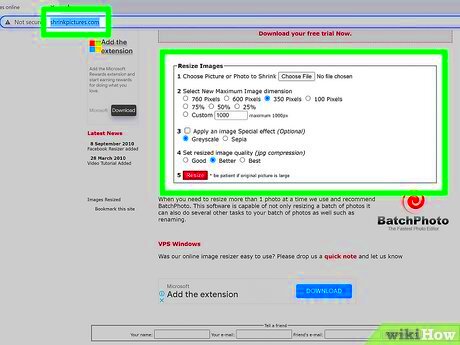
 admin
admin








