When you take photos with your iPhone, each image comes with a file size. This file size represents how much storage space the photo occupies on your device. Image file size can vary greatly depending on several factors, including resolution, format, and compression. Understanding these elements is essential for managing storage and optimizing your photos for sharing.
Here are a few key terms to know:
- Resolution: This refers to the number of pixels in an image. Higher resolution means more detail but also larger file sizes.
- Format: The file format (like JPEG or PNG) affects quality and size. Different formats compress images differently.
- Compression: This reduces the file size by removing some data. There are two types: lossy and lossless compression.
By understanding these aspects, you can make informed choices about your images, whether you want to save space or maintain quality.
Importance of Reducing Image File Size
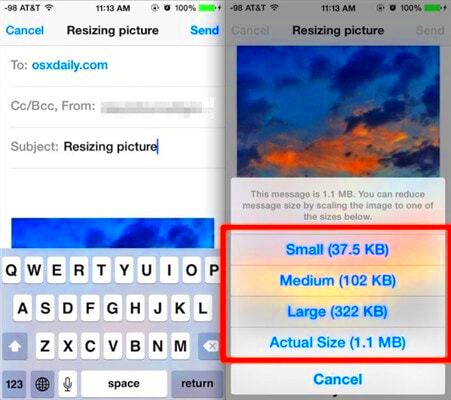
Reducing image file size is important for a number of reasons. Large images can take up valuable storage space on your iPhone, leading to potential performance issues. Here’s why you should consider it:
- Storage Management: Every image you save uses storage space. Reducing file sizes helps free up space for apps and other files.
- Faster Sharing: Smaller files upload and send faster, making it easier to share images with friends or on social media.
- Improved Performance: Keeping file sizes manageable can improve the overall performance of your device.
- Better Backup Efficiency: Smaller images take less time to back up to cloud services, ensuring your photos are safely stored.
Taking the time to reduce your image file sizes can enhance your iPhone experience significantly.
Methods to Reduce Image File Size on iPhone
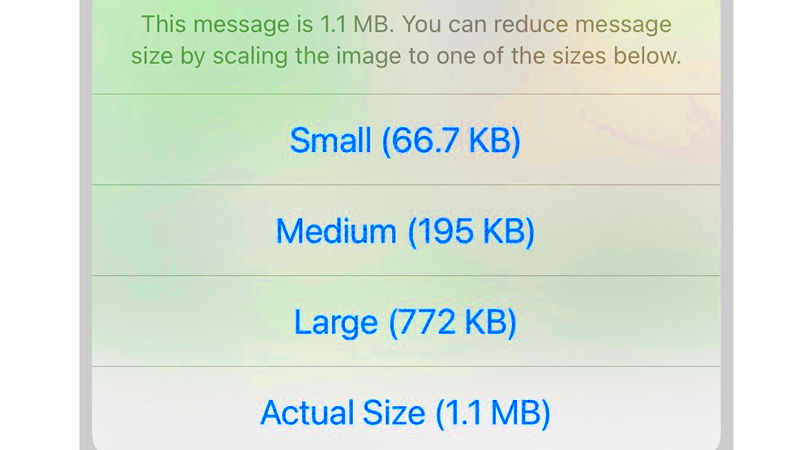
There are various methods to reduce image file size on your iPhone. Here are some effective ways:
Using Built-in Features
Your iPhone has some built-in options for managing image sizes:
- Change Camera Settings: Go to Settings > Camera > Formats. Choose High Efficiency to save images in HEIF format, which uses less space than JPEG.
- Resize Images: Use the Mail app to resize images before sending. When you attach a photo, it gives you options to reduce its size.
Third-Party Apps for Compression
Several apps can help you compress images without losing much quality:
- Compress Photos: This app allows you to select multiple images and compress them quickly.
- Image Size: Use this app to resize your images to specific dimensions, making them smaller in file size.
Choosing the Right Image Format
Not all image formats are created equal. Some formats are more efficient than others:
- JPEG: Good for photos with many colors but can lose quality when compressed.
- PNG: Better for images that require transparency but generally larger in file size.
- HEIF: Offers excellent quality at smaller sizes, ideal for modern devices.
By using these methods, you can effectively reduce image file sizes on your iPhone, making it easier to manage your photo library.
Using Built-in Features
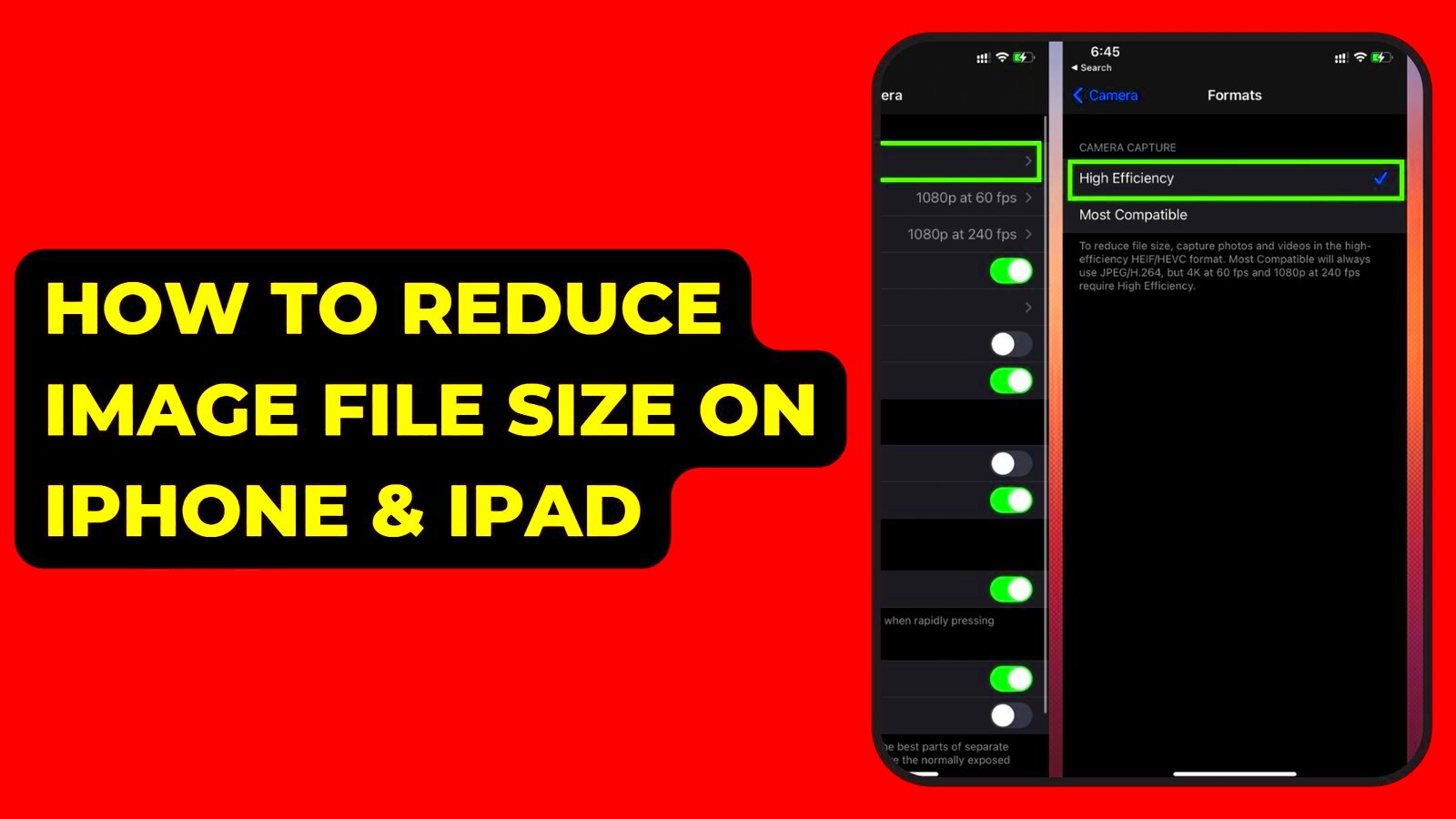
Your iPhone comes equipped with several built-in features that can help you reduce image file sizes without needing extra tools. These features are user-friendly and can be easily accessed through your device settings. Let’s explore how you can make the most of these tools to manage your photos effectively.
Here are two primary methods:
- Adjusting Camera Settings: You can change the way your iPhone captures images to save space. Head to Settings > Camera > Formats. Select High Efficiency. This option allows your camera to take pictures in HEIF format, which reduces file size significantly compared to traditional JPEG images while maintaining high quality.
- Resizing Images with the Mail App: If you’re sending photos through email, you can resize them directly in the Mail app. When you attach a photo, you'll see options like Small, Medium, Large, and Actual Size. Choosing a smaller size compresses the image before sending, which saves space both in your email and on your device.
Using these built-in features not only helps you manage storage but also ensures your photos remain accessible and shareable without hassle.
Third-Party Apps for Compression
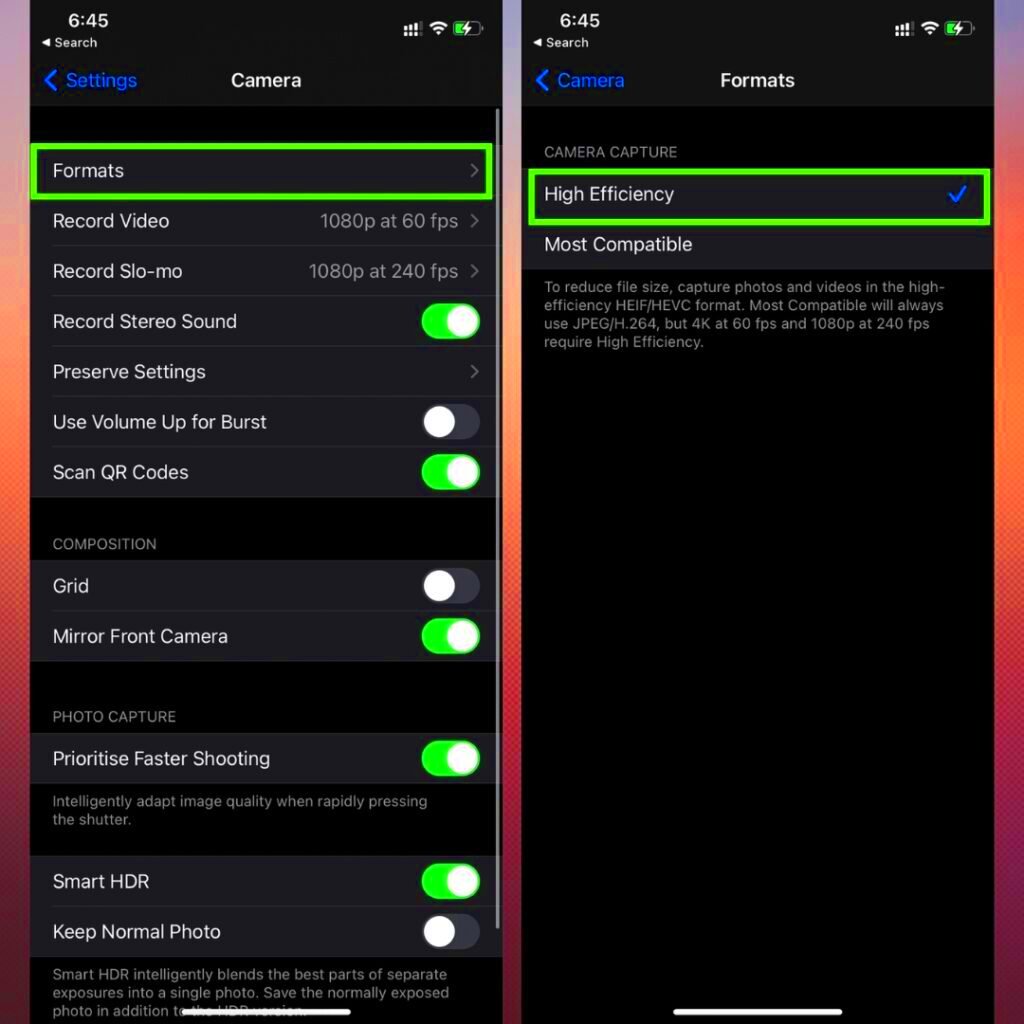
If you’re looking for more options to reduce image file sizes, there are plenty of third-party apps available on the App Store. These apps often provide additional features that can make compression even easier and more effective. Let’s take a look at some popular choices.
- Compress Photos: This app allows you to select multiple images at once and compress them quickly. You can choose the compression level to find a balance between quality and file size.
- Image Size: With this app, you can easily resize your images to specific dimensions. It’s handy if you need your images to fit a particular requirement for social media or websites.
- JPEG / PNG Image File Converter: This app lets you convert images from one format to another, which can help you find the right balance between quality and size. You can easily switch between JPEG, PNG, and other formats.
These apps are straightforward to use and can make a significant difference in managing your photo library, especially if you take a lot of pictures.
Choosing the Right Image Format
Choosing the right image format is crucial for managing file sizes effectively on your iPhone. Each format has its advantages and disadvantages, and understanding these can help you decide which one to use for different situations. Let’s break down some common formats.
| Format | Pros | Cons |
|---|---|---|
| JPEG | Great for photos, small file size, widely supported | Loses quality with compression, not suitable for transparency |
| PNG | Supports transparency, good for graphics and logos | Larger file size than JPEG |
| HEIF | Excellent quality at smaller sizes, supports more colors | Not as widely supported by older devices |
For most everyday photos, using JPEG is a solid choice, but if you want to keep the highest quality while saving space, HEIF is fantastic. For images needing transparency, PNG is the way to go. By selecting the appropriate format, you can manage your iPhone’s storage effectively and keep your photos looking great.
FAQs
When it comes to reducing image file sizes on your iPhone, you might have some common questions. Here are some frequently asked questions to help you out:
What is the best way to reduce image file size on an iPhone?
The best method depends on your needs. Using built-in features is great for quick adjustments, while third-party apps offer more options for batch processing and customization.
Will reducing image file size affect quality?
Yes, reducing file size can impact image quality, especially if you use lossy compression methods. However, using the HEIF format helps maintain quality while minimizing size.
How can I find out the file size of an image on my iPhone?
You can check the file size of an image by going to the Photos app, selecting the image, tapping Info (the small 'i' icon), and looking for the size listed there.
Is it better to use JPEG or HEIF for photos?
HEIF is generally better because it offers superior quality at a smaller file size compared to JPEG. However, ensure the devices or services you use support HEIF.
Can I convert images from JPEG to HEIF?
Yes, you can convert images using various apps available on the App Store. This conversion helps reduce file size while preserving quality.
How do I compress multiple images at once?
You can use third-party apps like Compress Photos or Image Size, which allow you to select and compress multiple images simultaneously.
Conclusion
Reducing image file sizes on your iPhone is essential for efficient storage management and improved performance. By using built-in features, exploring third-party apps, and choosing the right image format, you can enjoy your photos without worrying about taking up too much space. Implementing these strategies will help keep your device running smoothly while ensuring your images remain accessible and shareable.
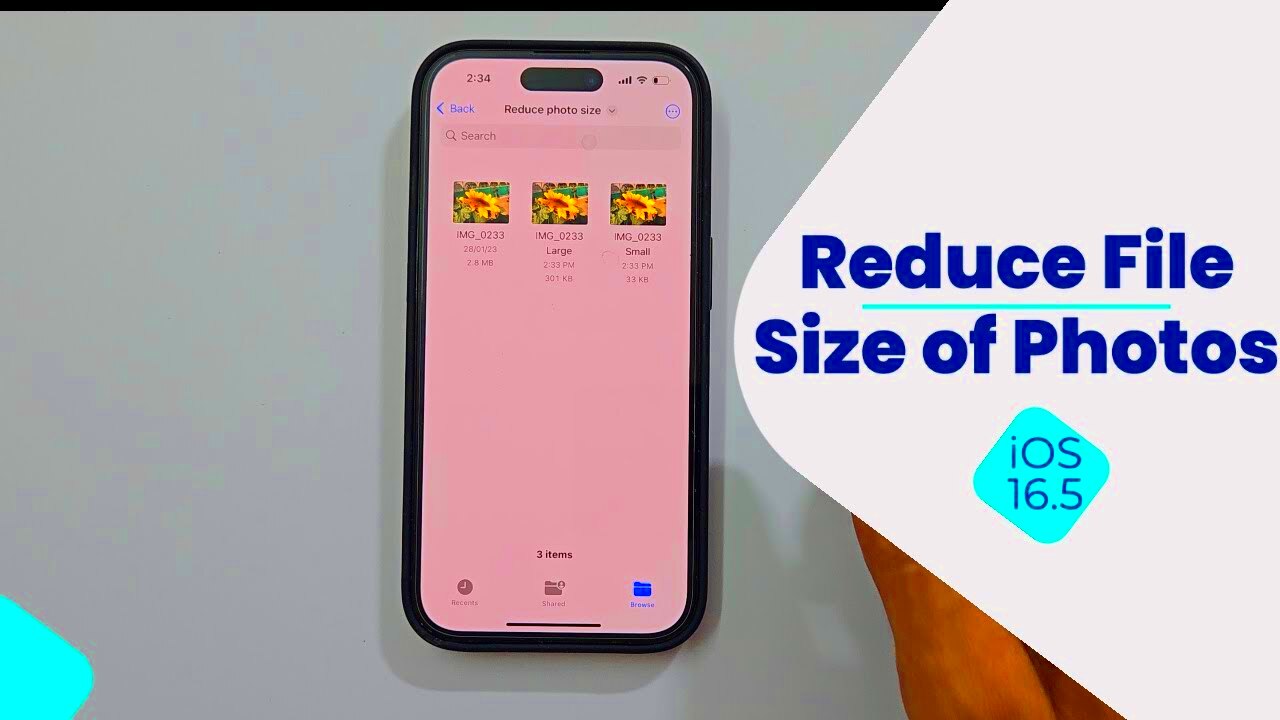
 admin
admin








