Have you ever found yourself locked out of your LinkedIn account, frantically trying to regain access? You’re not alone! Many users face this frustrating situation, whether due to forgotten passwords, security breaches, or even accidental account deactivation. The good news is that recovering your LinkedIn account is often simpler than you might think. In this post, we’ll explore common reasons for losing access to your account and provide practical steps to help you get back online swiftly.
Common Reasons for Losing Access to Your LinkedIn Account
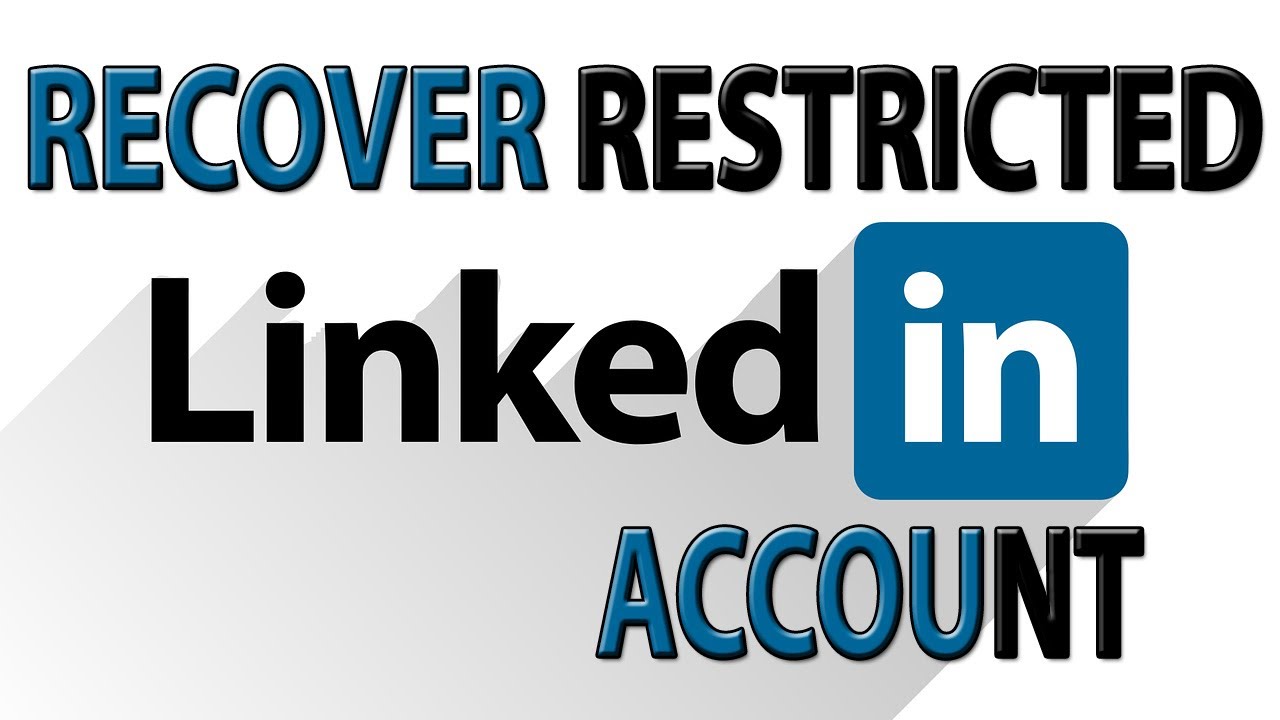
Understanding why you might lose access to your LinkedIn account is the first step in effectively recovering it. Here are some common scenarios:
- Forgotten Password: This is perhaps the most common issue. Life gets busy, and remembering complex passwords can be challenging.
- Account Hacked: If someone gains unauthorized access to your account, they may change your password, leaving you locked out.
- Inactive Account: LinkedIn may deactivate accounts that have been inactive for an extended period, especially if you haven’t logged in or updated your profile.
- Phishing Attacks: Sometimes, users fall victim to phishing emails that prompt them to provide their login details on fake sites. If you’ve unknowingly given away your credentials, you could be locked out.
- LinkedIn Policies: Violation of LinkedIn's user agreement or terms of service can lead to account restrictions or suspensions.
Let’s delve deeper into these issues:
1. Forgotten Password
It happens to the best of us! If you're unable to remember your LinkedIn password, don’t panic. LinkedIn has a user-friendly password reset feature. Simply click on the "Forgot password?" link on the login page, enter your email, and follow the instructions sent to your inbox. It's that easy!
2. Account Hacked
If you suspect that your account has been hacked, act swiftly. The first step is to try to reset your password using the method mentioned above. If you’re unable to access your email, you may need to complete LinkedIn's verification processes, which could include answering security questions or verifying your identity through other means.
3. Inactive Account
If you haven’t logged into your LinkedIn account for several months, it's possible that it has been deactivated due to inactivity. To reactivate it, simply log in again with your credentials. If you face any issues, reach out to LinkedIn support for assistance.
4. Phishing Attacks
To avoid losing access due to phishing attacks, always double-check the URL of the site you’re logging into. If you suspect your information has been compromised, change your password immediately and enable two-factor authentication to enhance security.
5. LinkedIn Policies
Be aware of LinkedIn's policies to avoid accidental violations. If you believe your account was suspended or restricted in error, use LinkedIn’s Help Center to appeal the decision. Provide any relevant information to help resolve your issue quickly.
Awareness of these common issues can not only help you recover your account faster but also prevent future lockouts. In the next sections, we’ll discuss steps you can take to successfully recover your account and provide additional tips for enhanced security. Stay tuned!
Also Read This: How to Make My LinkedIn Private: A Complete Guide to Profile Privacy
3. Steps to Recover Your LinkedIn Account
Alright, so you’ve realized that you can’t get into your LinkedIn account anymore. Panic sets in, but don’t worry! Recovering your LinkedIn account is a pretty straightforward process. Just follow these simple steps, and you’ll be back in action in no time.
Step 1: Go to the LinkedIn Sign In Page
First things first, head over to the LinkedIn sign-in page. You know the drill—where you usually enter your email and password. But this time, you’re going to click on the "Forgot password?" link right below the password field. It’s your first step toward regaining access.
Step 2: Enter Your Email Address
Next, you’ll need to enter the email address associated with your account. Make sure it’s the correct one! If you have multiple email addresses, think of the one you used when you signed up for LinkedIn.
Step 3: Check Your Email Inbox
Now, LinkedIn will send you an email to verify your identity. Check your inbox and look for an email from LinkedIn. Pro tip: Don’t forget to check your spam or junk folders just in case the email goes astray!
Step 4: Follow the Link
Once you find the email, click on the link inside. This link will take you to a page where you can enter a new password. Make sure to create a strong password—something you can remember but is hard for others to guess.
Step 5: Log In
After you’ve set your new password, go back to the LinkedIn sign-in page and log in with your email and new password. Ta-da! You should be back in your account, ready to connect and network once again.
But wait! If you don’t have access to the email address associated with your LinkedIn account, fear not. We’ve got more options coming up!
Also Read This: How to Download Videos from LinkedIn: Simple Steps to Save Videos
4. Using Email for Account Recovery
So, you’ve gone through the recovery steps using your email, and if that’s worked for you, congratulations! But what happens if you find yourself in a situation where you can’t access that email anymore? No worries! LinkedIn offers additional ways to recover your account, especially if you’re having trouble with email access.
1. Use an Alternate Email Address
If you’ve added an alternate email address to your LinkedIn account, you can choose to send a password reset link there. When you click “Forgot password?” just enter your alternate email address instead of the primary one. It’s always smart to keep more than one email linked to your account!
2. Confirm Your Identity
If neither email works, you may need to confirm your identity in some other way. LinkedIn will typically ask you to verify that you are who you say you are before granting access to your account again. This might include answering security questions or verifying your phone number if you’ve registered it with your account.
3. LinkedIn Help Center
If all else fails, reach out directly to LinkedIn’s Help Center. You can submit a request for assistance, and their team can guide you through the recovery process. Just explain your situation in detail, and they’ll be more than happy to assist you!
Final Tip:
Once you recover your LinkedIn account, it’s a good idea to take a moment to review your security settings. Consider enabling two-step verification for extra security so you won’t lose access again anytime soon!
In conclusion, recovering your LinkedIn account might seem daunting at first, but with a little patience and following the right steps, you'll find your way back. Good luck!
Also Read This: Understanding Car Parts: Genuine, OEM, and Aftermarket — What’s the Real Difference?
5. Using Phone Number for Account Recovery
If you've lost access to your LinkedIn account, using your phone number can be a lifesaver. Many users overlook this option, but it's one of the easiest ways to regain access, assuming you've linked your number to your account. Here's how to recover your LinkedIn account using your phone number:
- Visit the LinkedIn Login Page: Start by going to the LinkedIn login page.
- Click on "Forgot Password?" This option is conveniently located just below the password field.
- Enter Your Details: Instead of entering your email, input your phone number associated with your LinkedIn account. Make sure to include the correct country code!
- Receive a Verification Code: If LinkedIn recognizes the phone number, they will send a verification code via SMS to that number.
- Enter the Code: Once you receive the code, enter it in the space provided on the recovery page.
- Create a New Password: After verification, you'll be prompted to set a new password. Make sure it’s strong and unique!
- Log In: Use your new password to log back into your account.
*Tip:* If you don’t receive the SMS, double-check that the number you entered is correct, and ensure your phone has service. If it still doesn’t work, it may be worth looking into other recovery options.
Using your phone number can be a quick and effective way to regain access, especially if your email account is also compromised. Just remember to keep your contact information updated on LinkedIn for future recovery options!
Also Read This: Can Someone with LinkedIn Premium See Who Viewed Their Profile Anonymously?
6. What to Do If You No Longer Have Access to Your Email or Phone Number
It can be incredibly frustrating to find yourself locked out of your LinkedIn account when you no longer have access to the email or phone number associated with it. But don’t despair! There are still steps you can take to recover your account. Here’s what you can do:
- Use the "Forgot Password?" Option: Go to the LinkedIn login page and click on "Forgot Password?". Enter your login details to prompt a recovery.
- Select "I Don't Have Access to This Email or Phone Number": If LinkedIn doesn’t recognize your email or phone number, they’ll give you an option that states you don’t have access. Selecting this will guide you to the next steps.
- Verify Your Identity: LinkedIn may ask for some information to verify your identity. This could include connecting through mutual connections or answering security questions. Be sure to provide accurate and as much detail as possible.
- Provide Alternate Email Address: If prompted, provide a new email address that LinkedIn can use to communicate with you regarding your account recovery.
- Follow Up on LinkedIn’s Instructions: Once you’ve provided the requested information, keep an eye on your emails. LinkedIn will send a response after reviewing your request, so be patient!
If all else fails, consider reaching out to LinkedIn’s customer support directly. Although it may take some time, they have protocols in place for situations like this. Just provide them with as much information as you can about your account to facilitate the recovery process.
In conclusion, while losing access to your LinkedIn account can be a hassle, using these recovery methods can often lead you back in quickly. Just remember to keep your recovery options updated going forward to avoid future headaches!
Also Read This: Adding LinkedIn to Your Resume: Placement and Formatting Tips
7. Preventing Future Account Access Issues
Once you've successfully recovered your LinkedIn account, the last thing you want is to deal with access issues again. Fortunately, there are several steps you can take to prevent future access problems. Here are some practical tips to keep your account secure and accessible:
- Regularly Update Your Password: Make it a habit to change your LinkedIn password every few months. Use a strong password that combines letters, numbers, and special characters.
- Enable Two-Step Verification: This adds an extra layer of security. With two-step verification, you'll need to enter a code sent to your mobile device every time you log in from an unrecognized device.
- Keep Your Email Account Secure: Since LinkedIn uses your email for recovery, ensure that your email account is also secure. Use a strong password and enable two-factor authentication if available.
- Be Wary of Phishing Scams: Always check the URL before entering your login details. Official emails from LinkedIn will come from the domain linkedin.com. Avoid clicking links from unknown sources.
- Update Your Recovery Information: Periodically review and update your recovery email and phone number. Ensure they remain current to make account recovery easier.
- Log Out of Devices: After using LinkedIn on public or shared devices, always log out. This prevents unauthorized access if someone else uses the same device.
- Monitor Account Activity: Regularly check your LinkedIn account for any suspicious activity. If something looks off, take action immediately.
By following these steps, you can significantly minimize the chances of losing access to your LinkedIn account in the future. It's all about being proactive and staying informed about best practices in online security.
Also Read This: How to Change Your Primary Email on LinkedIn with Ease
8. Contacting LinkedIn Support for Further Assistance
If you've tried everything and still can’t access your LinkedIn account, don’t lose hope! LinkedIn Support is there to assist you. Here’s how to get in touch with them effectively:
Step 1: Visit the LinkedIn Help Center
Start by heading to the LinkedIn Help Center. It's a valuable resource filled with articles and FAQs that might address your issue without the need for direct support. You can find it at linkedin.com/help/linkedin.
Step 2: Use the Contact Form
If you can't resolve your issue through the Help Center, look for the contact form. You can submit a request detailing your problem. Be clear and concise, including:
- Your LinkedIn username or email associated with the account
- A step-by-step description of the issue you’re facing
- Any error messages you've encountered
- What troubleshooting steps you've already taken
Step 3: Be Patient
After submitting your request, you may have to wait a bit for a response. LinkedIn Support handles a significant volume of inquiries, so response times can vary. Keep an eye on your email (including your spam folder) for a response.
Step 4: Use Social Media
Another way to get LinkedIn's attention is through their official social media accounts, especially Twitter. Sometimes, a polite tweet about your issue can lead to quicker assistance.
In summary, if you've exhausted all other options, reaching out to LinkedIn Support can be your best course of action. They can help get you back on track, ensuring you can continue leveraging your professional network!
Conclusion
Recovering your LinkedIn account after losing access can be a straightforward process if you follow the right steps. Remember to:
- Check your email: Look for any notifications from LinkedIn regarding your account.
- Use the recovery options: Utilize LinkedIn’s password reset feature to regain access.
- Verify your identity: Be prepared to answer security questions or provide identification if prompted.
- Contact LinkedIn support: If all else fails, reaching out to LinkedIn's support team can help resolve complex issues.
By taking these steps, you can minimize downtime and get back on track, reconnecting with your network and managing your professional online presence efficiently. Always ensure to keep your recovery information updated to prevent losing access in the future.
 admin
admin








