SD cards can sometimes lose images due to various factors. Knowing these reasons can help you prevent similar issues in the future. Here are the common causes:
- Accidental Deletion: One of the most common reasons is mistakenly deleting photos or formatting the card.
- File System Corruption: SD cards can develop corrupted file systems, especially if they're removed improperly or if devices crash during use.
- Physical Damage: Exposure to water, dust, extreme temperatures, or physical impacts can harm SD card data.
- Virus Infection: Connecting your SD card to infected devices can introduce viruses that corrupt or delete files.
- Wear and Tear: SD cards have limited read/write cycles, so older cards can lose data or become unreadable over time.
By understanding these potential causes, you can take steps to safeguard your images and be more prepared in case of data loss.
Preparing to Recover Images from an SD Card
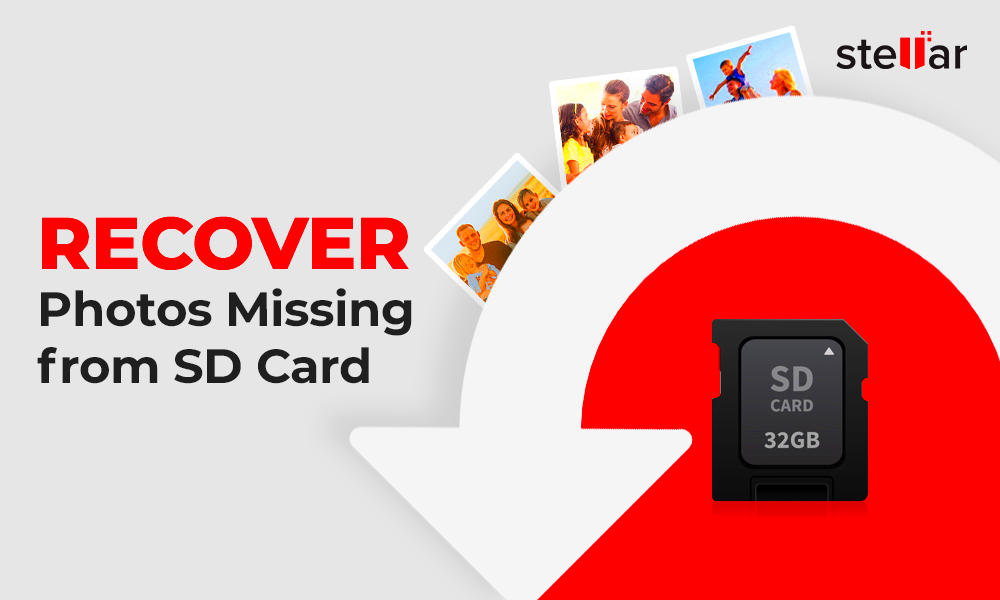
Before starting the recovery process, a few key preparations can increase your chances of retrieving your images successfully. Follow these steps:
- Stop Using the SD Card: Avoid adding, deleting, or modifying files on the SD card to prevent overwriting lost data.
- Check for Physical Damage: If the SD card has visible damage, try a different card reader or port. Ensure it’s compatible with your recovery tools.
- Find Reliable Recovery Software: Research and choose data recovery software that suits your needs. Free tools work for many, but paid versions often have advanced features.
- Secure a Backup: If possible, make a copy of the SD card’s existing files before proceeding with recovery, especially if the card is partially functional.
Once these preparations are complete, you’re ready to start the recovery process with the right approach and tools.
Using Data Recovery Software for SD Cards

Data recovery software can be an effective way to retrieve lost images. There are several options available, each offering unique features for recovering SD card data.
Popular SD card recovery tools include:
| Software | Features |
|---|---|
| Recuva | Free version, user-friendly, ideal for photos and other media. |
| Disk Drill | Advanced options, supports multiple file types, preview capabilities. |
| EaseUS Data Recovery Wizard | Wide compatibility, deep scan feature, reliable for corrupted SD cards. |
Follow these general steps when using recovery software:
- Download and install your chosen software on a computer.
- Insert the SD card into a reader connected to the computer.
- Launch the software and select your SD card as the target location.
- Run a scan to detect recoverable files. This may take a few minutes, depending on the card's size and condition.
- Preview and select the images to recover, then save them to a safe location.
These steps make it possible to recover lost images and avoid overwriting valuable data on the SD card.
Steps to Manually Retrieve Lost Images from an SD Card
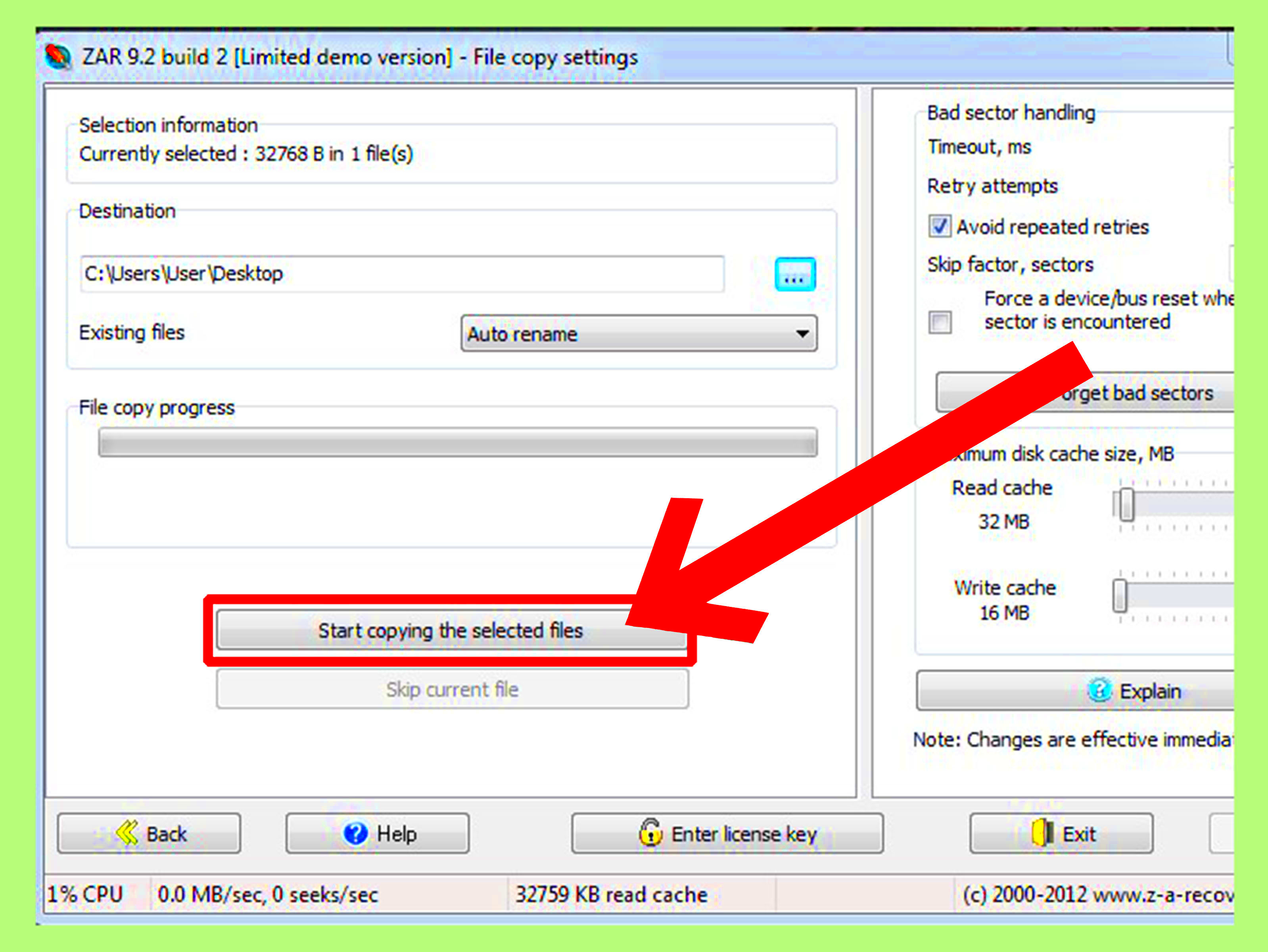
If software recovery doesn’t work or you prefer a manual approach, you can try retrieving images from your SD card using built-in tools on your computer. Here’s a simple step-by-step guide:
- Connect the SD Card: Use a card reader to connect your SD card to your computer. Make sure the card is properly inserted and recognized by the system.
- Open File Explorer (Windows) or Finder (Mac): Navigate to your SD card. It should appear as a separate drive.
- Check the Recycle Bin or Trash: If you’ve recently deleted files, check your computer’s Recycle Bin or Trash. Sometimes files are still retrievable from there.
- Use Command Prompt (Windows): For advanced users, you can try recovering files using the Command Prompt. Open it and type:
chkdsk E: /f(replace E with your SD card's letter). This command can fix file system errors and recover lost data. - Restore Previous Versions (Windows): Right-click on the SD card in File Explorer and select "Restore previous versions." If your system has backups, this may restore lost files.
- Check Hidden Files: Sometimes files can be hidden. In File Explorer, go to "View" and select "Hidden items" to see if your images are there.
These steps may help you retrieve lost images manually. However, if you’re not comfortable with these methods, consider using software tools or seeking professional help.
When to Consult a Data Recovery Professional
While many image recovery tasks can be done at home, there are situations where it’s best to consult a data recovery professional. Here are some signs that you should seek expert help:
- Severe Physical Damage: If your SD card shows signs of physical damage, such as cracks or deep scratches, avoid DIY recovery attempts. Professionals have specialized tools and techniques for handling damaged cards.
- Continuous Read/Write Errors: If your computer repeatedly fails to read the SD card or shows error messages, it might indicate deeper issues that require professional diagnostics.
- Important Data Loss: If the lost images are crucial, like wedding photos or vital documents, it’s wise to consult professionals who can minimize the risk of further loss.
- Corruption Beyond Software Repair: If recovery software fails to retrieve your files, a professional might have more advanced solutions and techniques at their disposal.
Remember, attempting repairs yourself in these situations could lead to permanent data loss. Weigh the costs and benefits before deciding to seek professional help.
Preventing Future Image Loss on SD Cards
Taking proactive steps can save you from losing images in the future. Here are some effective strategies to protect your data:
- Regular Backups: Make it a habit to back up your photos regularly to an external hard drive or cloud storage. This way, even if you lose files on your SD card, you’ll still have access to your images.
- Safely Eject the SD Card: Always use the “Eject” option on your computer before removing the SD card. This prevents file corruption caused by improper removal.
- Avoid Overloading Your SD Card: Keep your SD card's storage below its maximum capacity. Overloading can lead to performance issues and data corruption.
- Keep Your Card Clean: Dust and dirt can cause damage. Store your SD card in a protective case when not in use, and clean the connectors gently with a soft cloth.
- Use High-Quality SD Cards: Invest in reputable brands known for reliability and durability. Cheap cards may have a higher failure rate.
By following these tips, you can significantly reduce the chances of losing valuable images and ensure your SD card remains a reliable storage solution.
Frequently Asked Questions About SD Card Image Recovery
Many people have questions about recovering lost images from SD cards. Here are some of the most common queries, along with their answers:
- Can I recover deleted images from my SD card? Yes, you can recover deleted images using recovery software or manual methods, provided the data hasn’t been overwritten.
- Is recovery software safe to use? Most reputable data recovery software is safe and easy to use. Always choose software from trusted sources to avoid malware.
- What should I do if my SD card is physically damaged? If your SD card shows signs of physical damage, stop using it immediately and consult a professional data recovery service.
- How long does the recovery process take? The recovery time depends on the amount of data and the condition of the SD card. Software scans can take anywhere from a few minutes to several hours.
- Are all SD cards recoverable? Not all SD cards can be recovered. Factors like severe physical damage or extensive overwriting of data can make recovery impossible.
- Can I recover images if I formatted my SD card? Yes, formatting does not erase data permanently. Recovery software can often retrieve files even after formatting, as long as they have not been overwritten.
Understanding these common questions can help you navigate the image recovery process more effectively. Always take precautions to protect your data and act quickly if you face data loss.
Conclusion on Recovering Lost Images from an SD Card
Recovering lost images from an SD card can be a manageable task if you act quickly and use the right methods. Understanding the causes of data loss, being prepared with the right tools, and knowing when to seek professional help are essential steps in ensuring your valuable memories are not lost forever. By implementing preventive measures, you can safeguard your images and minimize the chances of future data loss.
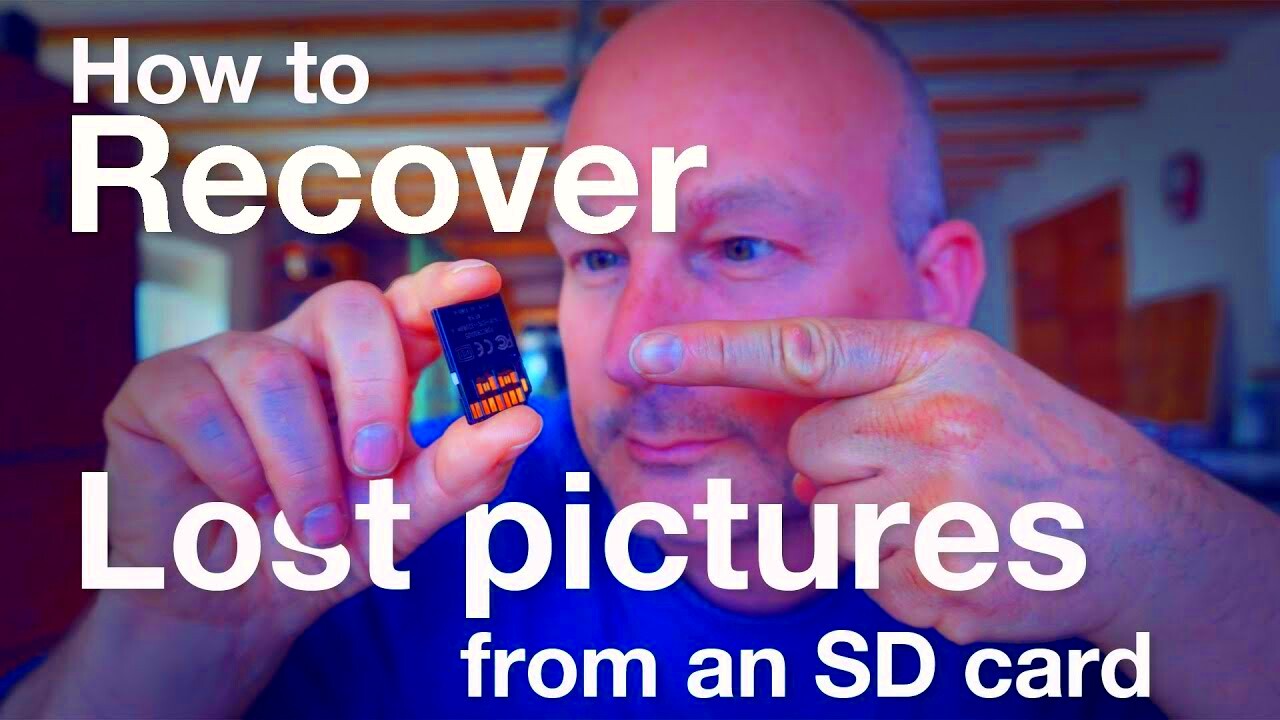
 admin
admin








