SD cards are small storage devices that we often use in cameras, smartphones, and other gadgets. They are portable and convenient, allowing us to store a variety of data, including photos, videos, and documents. Most SD cards come in different sizes and types, such as SD, SDHC, and SDXC, each catering to specific needs and storage capacities.
These cards are widely popular because they are easy to use and compatible with many devices. To make the most of your SD card, it’s essential to understand how to properly insert, remove, and format it. Always handle your card with care to prevent physical damage, and regularly back up your data to avoid losing precious files.
Common Causes of Image Loss from SD Cards
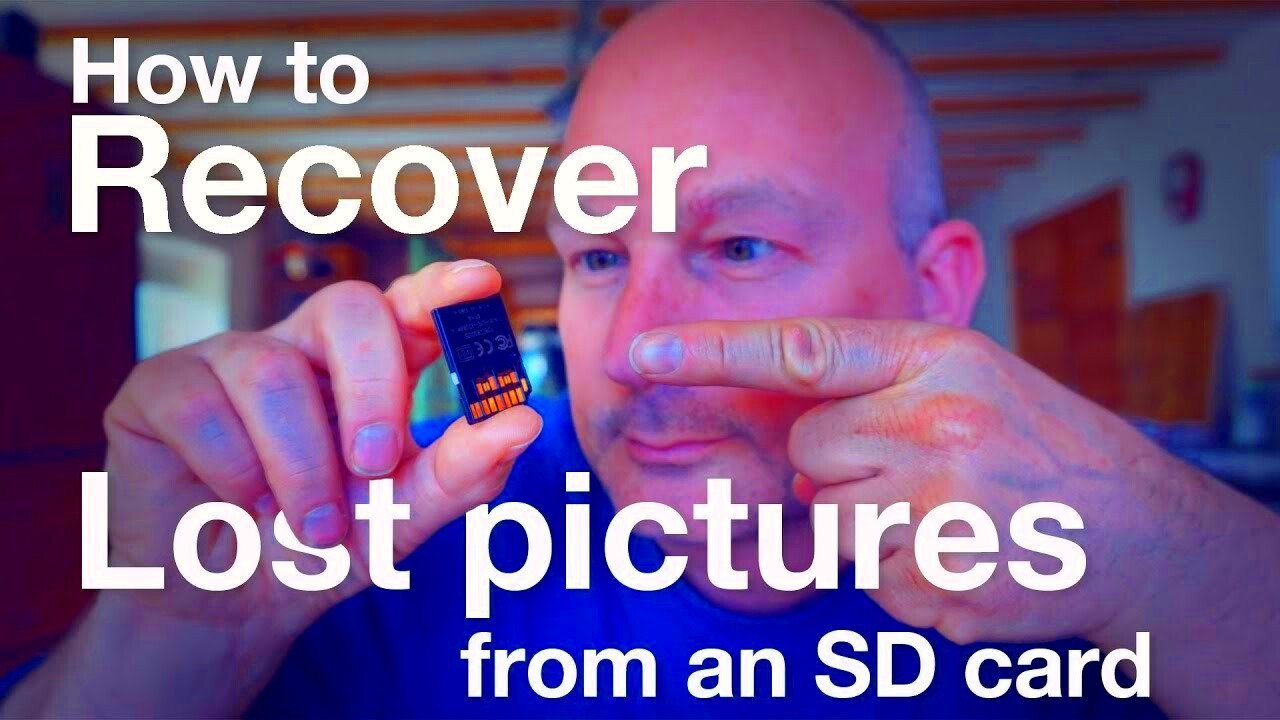
Images can be lost from SD cards for various reasons. Here are some common causes:
- Accidental Deletion: Sometimes, we might delete files unintentionally.
- Corruption: SD cards can become corrupted due to improper ejection or system crashes.
- Physical Damage: Dropping or exposing the card to water can lead to loss.
- File System Errors: Issues with the card’s file system can cause files to disappear.
- Virus Attacks: Malicious software can corrupt files or make them inaccessible.
Understanding these causes can help you take preventive measures and act quickly if you face data loss.
Steps to Recover Images from an SD Card

Recovering images from an SD card can be straightforward if you follow these steps:
- Stop Using the Card: To avoid overwriting lost data, stop using the card immediately.
- Connect the Card to Your Computer: Use an SD card reader to connect it to your computer.
- Use Recovery Software: Download reliable recovery software. Some popular options include:
- Recuva
- EaseUS Data Recovery Wizard
- Disk Drill
By following these steps, you can increase your chances of recovering lost images and ensure your memories remain safe.
Using Software for Image Recovery
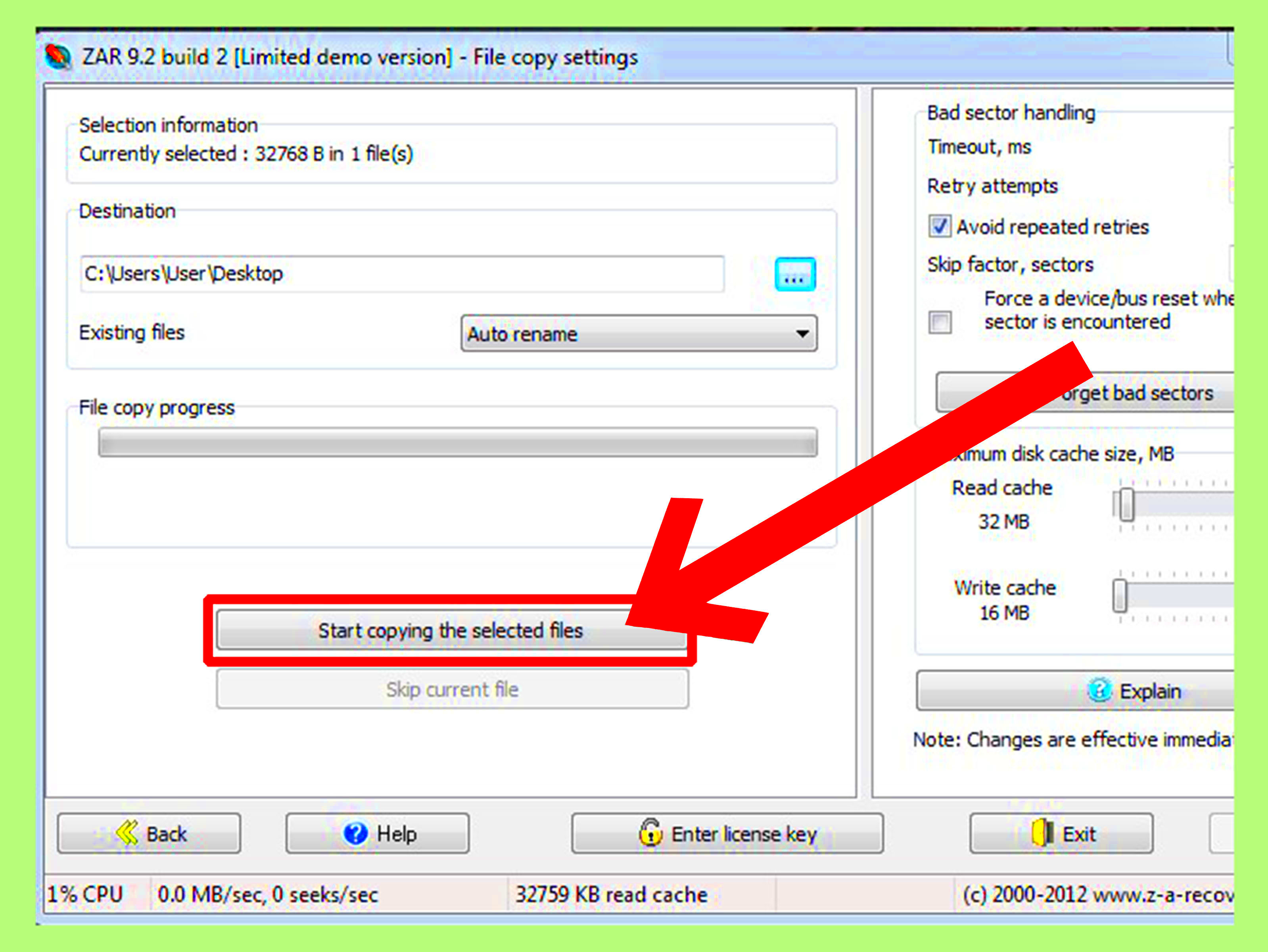
When it comes to recovering images from an SD card, using specialized software can be a lifesaver. These tools are designed to scan your card and retrieve lost or deleted files quickly. Many of them are user-friendly and do not require advanced technical skills. You can recover images from various formats, making them suitable for different needs.
Here are some popular software options you can consider:
- Recuva: A free option that is simple to use and effective for recovering deleted files.
- EaseUS Data Recovery Wizard: This software offers a straightforward interface and powerful recovery options, but it has a free version with limitations.
- Disk Drill: Known for its intuitive design, this tool provides a comprehensive scanning process and can recover various file types.
To use recovery software, follow these general steps:
- Download and install the software on your computer.
- Insert your SD card and launch the software.
- Select your SD card from the list of drives.
- Run a scan to search for lost files.
- Review the results and choose the files you wish to recover.
With the right software and a bit of patience, you can recover your precious images and breathe a sigh of relief.
Manual Recovery Methods for Images
Sometimes, software isn’t available, or you might prefer to try manual recovery methods first. Here are a few techniques you can use to recover images from your SD card without specialized tools:
- Check the Recycle Bin: If you accidentally deleted files, they might be in the Recycle Bin. Simply restore them if they are found.
- Use Command Prompt: For advanced users, you can access the command prompt to attempt recovery. Commands like CHKDSK can fix errors and potentially recover files.
- Access Backup: If you have previously backed up your images on a cloud service or external drive, check there for your lost files.
While manual methods can be hit or miss, they are worth trying if you prefer a no-cost approach. However, if these don’t work, using recovery software is often the best option.
Tips for Preventing Future Image Loss
Preventing image loss is much easier than recovering them after they are gone. Here are some practical tips to help you safeguard your photos and data:
- Regular Backups: Make it a habit to back up your images regularly on cloud storage or an external hard drive.
- Safely Eject Your SD Card: Always use the “eject” option before removing your card from the device to prevent corruption.
- Use Quality SD Cards: Invest in high-quality cards from reputable brands to reduce the risk of failure.
- Limit Write Cycles: Avoid filling your SD card to capacity and try to limit how often you write new data to it.
- Keep Your Device Updated: Ensure your camera or smartphone is updated to avoid compatibility issues that might lead to data loss.
By following these simple yet effective tips, you can keep your images safe and enjoy peace of mind knowing your precious memories are secure.
Frequently Asked Questions
Here are some common questions people have about recovering images from SD cards, along with helpful answers:
- Can I recover images after formatting my SD card? Yes, it is possible to recover images after formatting, but you should act quickly. The more you use the card after formatting, the lower the chances of recovery.
- What should I do if my SD card is not recognized? Try using a different card reader or USB port. If it still doesn't work, check for physical damage or try the card in another device.
- Is free recovery software effective? Free recovery software can be effective, but it may have limitations. For better results, consider investing in paid software that offers advanced features.
- How can I avoid data loss in the future? Regularly back up your files, safely eject your SD card, and avoid using the card when it's showing signs of failure, such as slow performance or error messages.
- Can I recover deleted images from my camera directly? Most cameras do not have built-in recovery options, so you will need to use a computer with recovery software to retrieve lost images from the SD card.
By understanding these common issues and solutions, you can feel more confident when dealing with image loss on your SD card.
Conclusion
Recovering images from an SD card can be a straightforward process if you act quickly and use the right methods. Whether you opt for recovery software or manual techniques, knowing how to safeguard your data is crucial. By following preventive measures, you can minimize the risk of future data loss and keep your cherished memories safe.

 admin
admin








