Hey there, NFL fans! If you're looking for a flexible and easy way to catch every thrilling moment of the football season, YouTube TV might just be your best friend. With its extensive channel lineup and user-friendly interface, recording your favorite NFL games has never been more convenient. Say goodbye to the days of missing out on intense matchups or nail-biting touchdowns because you forgot to set up your recording. Let’s dive into how YouTube TV caters to your NFL passion!
Understanding YouTube TV’s Cloud DVR Feature
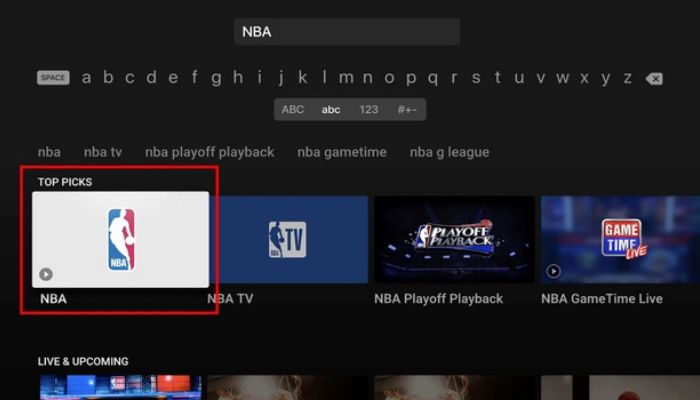
One of the standout features of YouTube TV is its Cloud DVR service, which can seriously elevate your NFL-watching experience. This feature allows you to record games so you can enjoy them whenever you want, without occupying precious space on your devices. Here's what you need to know:
- No Storage Limits: Unlike traditional DVRs that require hard drive space and can often lead to overstuffed recordings, YouTube TV offers unlimited cloud storage for your recordings. That means you can save all the games you want, whether it’s a thrilling playoff clash or a regular-season matchup.
- Recording Duration: Each recorded game can be saved for up to nine months. This gives you plenty of time to relive the excitement of a tightly contested game or catch up if you missed it during the live broadcast.
- Easy Access: Your recorded games are easily accessible through your YouTube TV library. Simply navigate to the ‘Library’ tab and select ‘Recordings’ to find everything you’ve saved. No more sifting through complicated menus!
- Fast Forward and Rewind: When you're replaying a game, you can fast forward through commercials and jump back to key plays with a simple click. This makes your viewing experience smoother and more engaging.
- Multiple Device Support: You can record NFL games and watch them on various devices, including smartphones, tablets, smart TVs, and computers. Whether you’re on the go or chilling at home, your games are just a tap away!
Setting up your recordings is a breeze. Just follow these straightforward steps:
- Log into Your Account: Start by logging into your YouTube TV account on your device.
- Search for NFL Games: Use the search bar to find upcoming NFL games or navigate through the guide.
- Select Record: Once you find the game you want to record, click on the game and select the 'Record' option. You may also choose to record all games for your favorite teams!
- Watch Anytime: When you’re ready to watch, head to your library and select the game you’ve recorded. Grab your snacks, get comfy, and enjoy the game!
With YouTube TV's Cloud DVR, you can easily make sure you never miss a single play of your favorite teams this NFL season. And the great part? You’ll have the flexibility to watch at your own pace. Get ready for some wonderful football moments!
Also Read This: How to Install YouTube on Echo Show 8 for Seamless Streaming
3. Step-by-Step Guide to Recording NFL Games
If you're excited to catch every touchdown and tackle this NFL season, YouTube TV makes it incredibly easy to record your favorite games. Let's walk through the process step-by-step, so you're set up for game day!
Step 1: Subscribe to YouTube TV
Before you can start recording, you need to make sure you have a YouTube TV subscription. The good news? YouTube TV offers a robust channel lineup that includes every major network broadcasting NFL games, such as CBS, NBC, FOX, and ESPN. Once you're subscribed, you're all set!
Step 2: Find the NFL Game You Want to Record
Using the search feature on YouTube TV, type in the name of the NFL team you're interested in, or simply browse through the sports section to find the upcoming games. YouTube TV’s interface is user-friendly, making it easy to locate what you're looking for.
Step 3: Select the Game Event
Once you’ve found the game you want to capture, click on it to pull up the event details. This section will show you when and where the game is happening, along with options to watch live or set a recording.
Step 4: Click the Record Button
On the event page, you’ll see a red "Record" button (usually located in the upper right corner). Simply click this button, and you’ll be prompted to choose between recording the single game or all games from that team for the season. If you’re a die-hard fan, opting for “Record All” might be the way to go!
Step 5: Confirm Your Recording Settings
YouTube TV will give you the opportunity to review your recording settings. Here, you can adjust things such as whether to include extra time for overtime or if you want additional coverage. Once you’re satisfied, confirm the recording.
Step 6: Enjoy the Game Later!
Now that you've set everything up, relax and enjoy your day! Once the game is over, you can find it in your library under "Recordings." Start watching when you're ready, and relive those thrilling moments at your leisure!
Also Read This: Quick Steps to Access Your YouTube Recap and Highlights
4. Managing Your Recorded NFL Games
Now that you know how to record NFL games on YouTube TV, it’s essential to manage those recordings effectively. Here’s how you can make the most of your library of games.
Accessing Your Recordings
To access your recorded NFL games, just go to the main menu and look for the "Library" section. Here, you'll see all your recordings neatly organized, making it easy to find that epic game you recorded last weekend.
Deleting Unwanted Recordings
As the season progresses, you might find that you no longer need every game you recorded. To delete a recording, simply click on the game you want to remove, and look for the trash bin icon or the "Delete" option. Confirm your choice, and voilà—your library is more organized!
Rewatching Great Moments
Have a favorite play or moment you want to revisit? YouTube TV allows you to scrub through the recording quickly. Use the progress bar to jump to the action you're interested in. It's perfect for reliving that nail-biting touchdown drive or a spectacular interception!
Sharing Your Recordings
While YouTube TV doesn’t allow for direct sharing of recorded content due to copyright restrictions, you can always share highlights or your thoughts on social media. Discussing games with friends or family enhances the viewing experience, even after the game has ended!
Storage Limitations
Keep in mind that YouTube TV has unlimited cloud storage, but there is a catch! Recordings are stored for a maximum of nine months. After that, they’ll automatically be deleted unless you keep recording from the same team. So be sure to watch your recordings before they disappear!
With these easy steps, you’re well on your way to enjoying every thrilling moment of the NFL season. Happy watching, and may your favorite team bring home the victory!
Also Read This: How to Copy and Paste Comments or Links from YouTube Videos
5. Troubleshooting Common Recording Issues
We've all been there—you're all set to watch your favorite NFL game on YouTube TV, and you realize that the recording didn’t go as planned. Don't panic! Here are some common recording issues you might face and how to troubleshoot them:
- Recording Conflicts: Sometimes, you may have multiple recordings scheduled at the same time. YouTube TV allows for unlimited cloud DVR storage, but you can only record one live program from a channel at a time. Check your scheduled recordings and make sure there are no conflicts.
- Missed Recordings: If a game is rescheduled or starts later than expected (thanks, weather delays!), it might not record as planned. You can always check the schedule in advance. To cover yourself, try setting the recording for a bit earlier to catch any delays.
- Insufficient Storage Space: Although YouTube TV offers unlimited storage, it’s important to remember that recordings can expire after nine months. If it feels like you’re missing recordings, check to see if your older ones have automatically deleted. Luckily, you can always delete content to make room for more.
- Network Connectivity Issues: Your internet connection can affect your ability to record and stream during live games. If you notice that your recordings are interrupted or don’t save properly, check your network settings. Consider restarting your router and testing your connection speed.
- Settings Misconfiguration: Sometimes, the issue lies within your YouTube TV settings. Make sure that the series recording option is selected if you want to capture every game of the season. Double-check your recording settings to ensure everything is set up correctly.
If you encounter a recording issue, take a deep breath and go through these troubleshooting steps. Often, you can solve the problem quickly and get back to enjoying your NFL action!
Also Read This: How to Get Subtitles off YouTube TV for a Better Viewing Experience
6. Comparing YouTube TV with Other Streaming Services for NFL
When it comes to streaming NFL games, YouTube TV is a strong contender, but how does it stack up against other popular streaming services? Let's break it down!
| Feature | YouTube TV | Hulu + Live TV | FuboTV | DirecTV Stream |
|---|---|---|---|---|
| Price | $72.99/month | $76.99/month | $74.99/month | $74.99/month |
| Number of Channels | 85+ | 75+ | 100+ | 75+ |
| Unlimited DVR | Yes | No (50 hours free, upgrade available) | Yes (1,000 hours) | Yes (20 hours free, upgrade available) |
| Live Sports Availability | Yes | Yes | Yes (strong focus on sports) | Yes |
| Streaming Quality | 4K available with add-on | 4K available with add-on | 4K available with add-on | HD quality |
YouTube TV shines with its extensive channel lineup, which includes all the major networks broadcasting NFL games. Plus, with the unlimited DVR feature, you won’t have to worry about running out of space to store those epic game moments.
In comparison, Hulu + Live TV offers a good variety but limits its DVR storage unless you pay for an upgrade. FuboTV is recognized for its sports emphasis and robust HD streaming options, making it an excellent choice for die-hard sports fans. Lastly, DirecTV Stream also offers versatile options but may fall short in the number of channels compared to YouTube TV.
Ultimately, the best choice for recording NFL games depends on your specific needs. If you want unlimited storage and a balanced channel offering, YouTube TV remains a top pick in the streaming landscape!
Conclusion and Recommendations for NFL Viewers
In conclusion, recording NFL games on YouTube TV offers a flexible and user-friendly way to enjoy your favorite matches, whether you're at home or on the go. As you consider your viewing options, here are some recommendations to enhance your NFL experience:
- Take Advantage of Cloud DVR: YouTube TV provides unlimited storage for recordings, allowing you to keep games for as long as you need. Make sure to utilize this feature to never miss a single play.
- Plan Your Recordings: Check the schedule of upcoming games and set your recordings in advance to avoid missing out. You can set recordings for entire seasons or specific games.
- Explore NFL RedZone: If you're a fan of fast-paced action, consider adding NFL RedZone to your plan. It provides live coverage of all the touchdowns and highlights from multiple games.
- Adjust Your Settings: Familiarize yourself with YouTube TV's recording settings to tailor notifications and manage your library efficiently.
Watching NFL games can be a thrilling adventure, especially when you have access to reliable technology. Embrace the convenience of YouTube TV and enhance your game day experience with these tips. With proper planning and embracing the available features, you'll never miss a crucial moment of the NFL season!
 admin
admin








