YouTube has become an essential app for countless iPhone users, providing endless entertainment and information. However, as you continue to scroll through videos and hit that 'subscribe' button, you might notice that your iPhone's storage is disappearing faster than you expected. Why is this the case? In this article, we'll delve into the reasons behind YouTube's significant storage consumption and offer practical tips for managing cache and data effectively.
Understanding YouTube's Storage Usage on iPhone
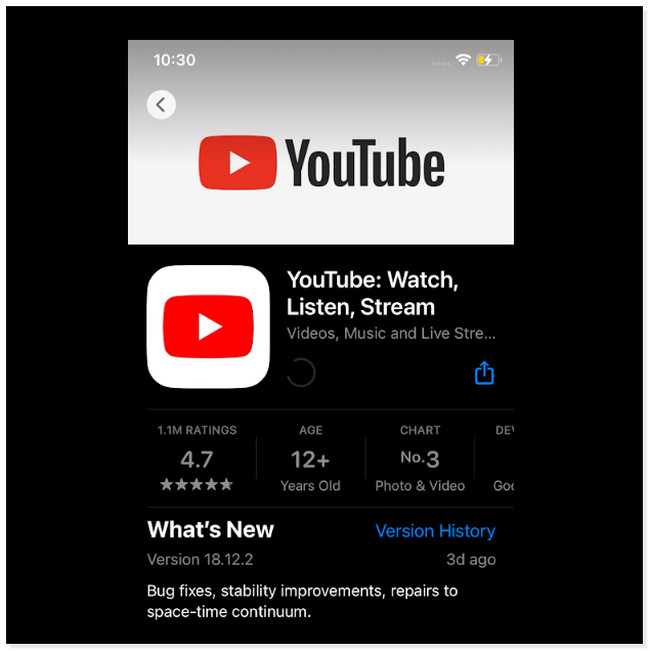
YouTube, like many apps, stores a variety of data on your device to enhance your viewing experience. Here are some key factors contributing to its substantial storage use:
- Video Cache: YouTube stores video files temporarily to provide smooth playback and reduce loading times. This cache can grow quickly, especially if you watch multiple videos in a single session.
- Downloaded Content: If you have a YouTube Premium subscription, you might be downloading videos for offline viewing. These files can take up considerable space depending on their quality and length.
- App Updates: Regular updates to the YouTube app introduce new features and improvements, often resulting in increased app size. Each update requires storage to store the new app binaries and additional files.
- User Preferences: Your watch history, liked videos, and subscriptions contribute to personalized content, and this data is also stored locally, consuming a portion of your storage.
- Thumbnails and Artwork: Each video comes with its own thumbnail and artwork, which YouTube saves to display quickly on your feed. Over time, these can accumulate and consume storage.
Understanding these factors can help you recognize where your storage is being consumed and why it’s critical to manage it effectively. By keeping these points in mind, you’ll be better equipped to tackle storage issues related to the YouTube app on your iPhone.
Factors Contributing to High Storage Consumption
When it comes to storage consumption, YouTube tends to take up a considerable chunk on your iPhone. Several factors contribute to this phenomenon, and understanding them can help you manage your storage better. Let's break it down:
- Video Quality: YouTube allows users to stream videos in various resolutions, from 144p all the way up to 4K. The higher the resolution, the larger the file size. If you're someone who loves watching videos in high-definition, it could be consuming more storage than you realize!
- Downloads: If you’ve downloaded videos for offline viewing, you're definitely using a good amount of storage. These videos can take up gigabytes, especially if you've downloaded several of them or if they are in high quality.
- User Preferences: The app's algorithms adapt to your viewing habits, which can lead to a buildup of recommended videos, history, and playlists. All these features not only enhance your viewing experience but can also clutter your storage over time.
- Cache and Temporary Files: YouTube stores cache files to make loading times faster. These temporary files accumulate and can significantly contribute to the overall storage usage. While they serve a purpose, they can be cleared without much impact on your viewing experience.
- Advertisements: Ads can also consume storage, as they often involve pre-loaded content. Most people really don’t enjoy ads, but they can increase the data stored on your device.
By being aware of these factors, you can make more informed decisions about your YouTube usage and manage your iPhone storage effectively!
How YouTube Caches Data on Your Device
YouTube, like many streaming services, employs caching to enhance your viewing experience. But what does this mean, and how does it impact your device storage? Let's dive in!
*Caching* is essentially a storage technique that allows an app to save data temporarily for quicker access. YouTube uses this method for various reasons:
- Faster Loading Times: When you watch a video, portions of it are stored in a cache. The next time you watch a similar video or revisit the same one, the app can load it faster using this saved data instead of pulling it from the cloud again.
- Offline Viewing: For users who download videos for offline watching, the app caches that information for smoother playback. However, this feature can also ramp up the amount of storage used quite significantly.
- Streamlined Recommendations: YouTube stores data on your viewing habits (like videos you watch and search history) to create tailored recommendations quickly. While this enhances user experience, it adds to the overall storage usage.
- High-Resolution Streaming: If you’re regularly watching videos in high resolution, the cache can hold substantial amounts of data to prevent buffering, especially on slower connections.
While caching improves performance, it's crucial to regularly clear out this data to free up space on your device. Knowing how YouTube caches data can empower you to take control of your storage and enjoy seamless viewing without the frustration of running low on space!
5. Steps to Manage YouTube Storage on iPhone
Are you surprised to see how much storage YouTube is gobbling up on your iPhone? It can be a headache when you're trying to save space for photos or other apps. Luckily, managing the storage that YouTube occupies is quite straightforward. Here’s how you can tackle it:
- Check Your Storage Usage: Start by checking how much space YouTube is using. Go to Settings > General > iPhone Storage. Here, you'll find a list of apps sorted by the amount of storage they use.
- Delete Unnecessary Videos: If you've downloaded videos for offline viewing, consider deleting those that you no longer need. Simply open the YouTube app, navigate to Library > Downloads, and swipe left on videos you want to remove.
- Reduce Quality for Downloads: When downloading videos, set them to a lower quality. The option can be found in Settings > Video quality preferences. Choosing lower resolution can save a chunk of space.
- Regularly Clear Watch History: This is something many people overlook. Clearing your watch history can help manage what the app keeps, potentially reducing its storage usage. Navigate to Settings > History & Privacy in the app to do this.
- Uninstall and Reinstall: If all else fails, consider deleting the app and reinstalling it. This can help clear possibly bloated data files and give you a fresh start.
By taking these steps, you can gain a significant portion of your storage back while still enjoying your favorite YouTube content!
6. Clearing Cache and Data: A Step-by-Step Guide
If you notice that YouTube is taking up too much cache, it might be time to clear it. This process helps free up valuable storage space, improves app performance, and can even help resolve playback issues. Here’s how you can clear the cache and data on your iPhone:
- Open YouTube App: First things first, launch the YouTube app on your iPhone.
- Go to Settings: Tap on your profile picture in the top right corner of the screen, and select Settings.
- Privacy Options: Scroll down to History & Privacy. This is where you can find options related to your data.
- Clear Watch History: You can clear your watch history by tapping on Clear watch history. This will remove all the videos you’ve previously watched.
- Clear Search History: Similarly, tap on Clear search history to remove all your previous searches. This will not only help reduce data but ensure that new recommendations are more tailored to your current interests.
- Logout and Re-login: If you’re still experiencing issues or the app feels sluggish, try logging out and then logging back in to refresh the app’s data.
Following these steps will ensure that your YouTube app runs efficiently and that you maintain optimal storage levels on your iPhone.
7. Alternative Ways to Optimize Storage
Let's face it—storage on your iPhone can sometimes feel like a never-ending game of Tetris. You keep trying to fit more in, but there just never seems to be enough space! If you find yourself stuck with YouTube consuming significant storage, here are some alternative ways to optimize your iPhone's storage:
- Clear Unused Apps: Take a leisurely stroll through your apps and uninstall those you hardly ever use. If an app hasn’t been opened in a while, it’s probably safe to say you can delete it to free up some valuable space.
- Optimize Photos and Videos: Go into your Settings and enable "Optimize iPhone Storage" in the Photos app. This allows your device to store smaller, space-efficient versions of your photos while keeping the full-resolution ones in iCloud.
- Offload Unused Apps: Did you know your iPhone can automatically remove apps you don’t use frequently? Go to Settings > General > iPhone Storage and enable "Offload Unused Apps." Your app data will be saved, and you can reinstall anytime without losing anything.
- Utilize Cloud Storage: Think about storing files and documents in cloud services like iCloud, Google Drive, or Dropbox. This not only saves space but also keeps your files easily accessible from different devices.
- Delete Old Messages: Go to Messages and delete old conversations or media. Enabling message expiration can further help manage storage as well.
By using these various strategies, you’ll find that optimizing storage on your iPhone doesn’t have to be an uphill battle. Your device will thank you, and you’ll have room for more videos, apps, and memories!
8. When Should You Consider Reinstalling the App?
So, you've been getting some quirky glitches or sluggish performance from your YouTube app, and you're wondering if it’s time for a clean slate. Reinstalling the app can do wonders, but when should you consider making that leap? Here are some signs to watch out for:
- Frequent Crashes: If the app is crashing more often than not, it may be time for a fresh install. Sometimes a corrupted file can wreak havoc on app performance.
- Continuous Buffering: If you’re constantly facing buffering issues despite a strong internet connection, a reinstall can help eliminate these annoying performance hiccups.
- Excessive Storage Use: If you notice YouTube is consuming far more storage than it should, a reinstall can reset the cache and data, giving you a cleaner slate.
- Outdated Features: YouTube is always updating to improve user experience. If you’re missing out on new features, reinstalling might help you get those latest updates more seamlessly.
- Persistent Bugs: If you spot bugs—like features not working correctly, videos not loading, or sound issues—a reinstall may just do the trick to fix these annoying little gremlins.
Before making the decision, ensure you back up any important data, such as playlists or liked videos. Once you're ready, go ahead and delete the app from your device, then download it again from the App Store. You’ll be surprised how revitalized the app can feel!
Reasons Why YouTube Consumes Significant Storage on iPhone and Tips to Manage Cache and Data
YouTube is one of the most popular video streaming platforms globally, but it can also take up a significant amount of storage space on your iPhone. Understanding the reasons behind this consumption is essential for effective storage management. Below are the primary reasons that contribute to high storage usage:
- Video Cache: YouTube saves video data in a cache to speed up loading times and provide a smoother viewing experience. Over time, this cache can grow significantly, especially if you watch a lot of videos.
- Offline Downloads: If you download videos to watch offline, these files can occupy substantial storage space. Each downloaded video can be several hundred megabytes, depending on its quality.
- User Data: YouTube retains user-specific data, including watch history, playlists, and subscriptions, which can accumulate and take up storage over time.
- High-Quality Video: Watching videos in higher resolutions like 1080p or 4K can lead to increased storage consumption. YouTube might store multiple resolutions of a video for quicker access.
To manage the cache and data effectively, consider the following tips:
- Clear Cache: Go to Settings > General > iPhone Storage > YouTube, and choose "Offload App" or "Delete App" to clear the cache.
- Manage Offline Downloads: Regularly review and delete any unnecessary offline videos.
- Limit Video Quality: Adjust the settings to play videos in lower quality when not on Wi-Fi to save storage.
- Delete Watch History: Regularly clear your watch history to keep user data minimal.
In conclusion, while YouTube can consume a lot of storage on your iPhone due to caching, offline downloads, and high-quality video options, implementing these management tips can help you regain considerable storage space and improve your device’s performance.
 admin
admin








