Have you ever stumbled upon an interesting video on
Pinterest that you wanted to save but couldn't find a way to do it? I totally get that feeling!
Pinterest is packed with videos that inspire you, ranging from delicious recipes to creative DIY tutorials. However there are times when you'd like to store these videos on your device for easy access or offline viewing. That's when downloading tools come in handy allowing you to effortlessly capture and retain your favorite
Why You Might Need to Download Pinterest Videos
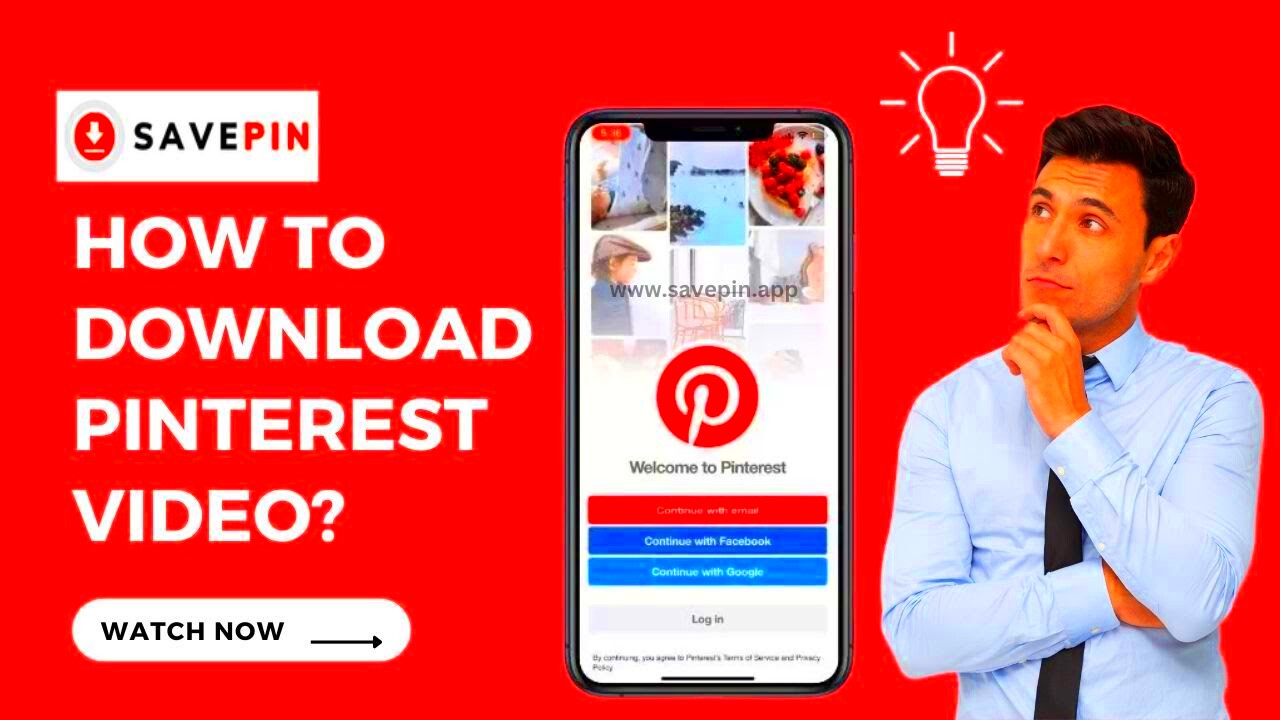
There are several reasons you might consider downloading videos from
Pinterest. Lets explore a few of them.
- Offline Access: Maybe you're heading to a place with spotty internet, or you want to save data. Downloading videos ensures you can watch them anytime, anywhere, without worrying about connectivity.
- Easy Sharing: Sometimes, sharing a video directly from Pinterest can be a hassle. Downloading it means you can easily share it with friends or use it in your presentations without any glitches.
- Archiving Content: If you’re a content creator or simply someone who loves collecting, having videos saved on your device can help you build a personal library of inspiration.
- Personal Projects: Whether it’s for a personal project or just for fun, having a local copy of a video can be a real game-changer.
In my case I frequently download videos simply because it's convenient to have them readily available. I recall when I was preparing for a home renovation and stumbled upon a tutorial on DIY home decor that perfectly suited my needs. By downloading it the entire process became more seamless and I didn't have to deal with any streaming problems.
How to Use the Pinterest Video Downloader on HD Stock Images

Using the
Pinterest Video Downloader to save HD Stock Images is super easy. Here’s a simple walkthrough to make the process smooth for you:
- Visit the HD Stock Images Website: Start by heading over to the Pinterest Video Downloader page on the HD Stock Images website.
- Copy the Pinterest Video URL: Go to Pinterest, find the video you want to download, and copy its URL. You can do this by clicking on the video and then copying the link from the address bar.
- Paste the URL: Return to the HD Stock Images page and paste the URL into the provided field.
- Select MP4 Format: Choose MP4 format from the options available. MP4 is a versatile format that works well on most devices.
- Download the Video: Click the download button, and your video will start downloading. Depending on your internet speed, this might take a few seconds to a couple of minutes.
Thats all there is to it! It’s an effortless process that helps you save both time and energy. I recall feeling somewhat doubtful when I used it for the time but it proved to be surprisingly straightforward and effective. Its akin to having a set of tools, at your disposal!
Step-by-Step Guide to Downloading Videos in MP4 Format
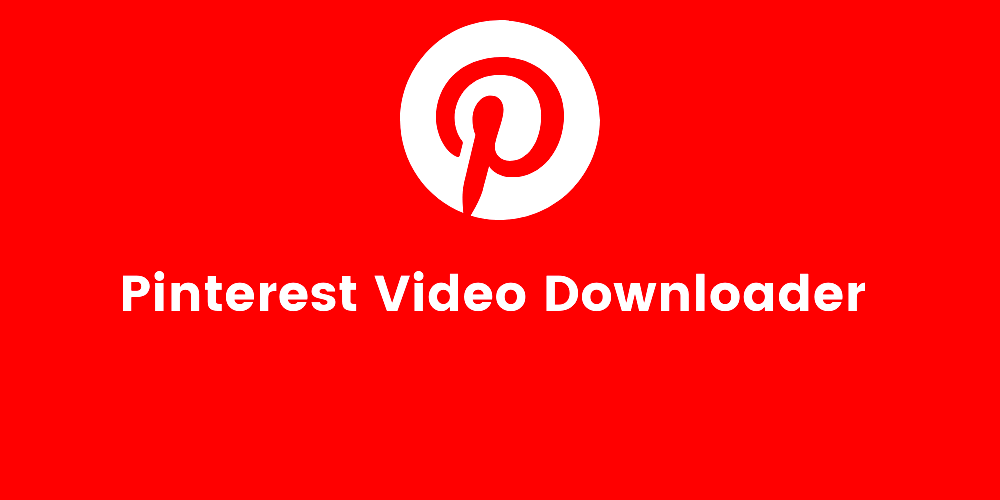
If you've ever experienced the annoyance of not being able to save that ideal
Pinterest video you're definitely not alone. Fortunately with the tool downloading videos in MP4 format can be a piece of cake. Here's a straightforward guide that I've personally tried out and it has worked wonders for me every single time;
- Go to the HD Stock Images Pinterest Video Downloader Page: Open your web browser and navigate to the HD Stock Images site. Find the section dedicated to Pinterest video downloading.
- Find and Copy the Video URL: On Pinterest, locate the video you want to save. Click on the video to open it in full view, and then copy the URL from your browser’s address bar. Make sure it's the correct URL to avoid errors.
- Paste the URL into the Downloader: Back on the HD Stock Images page, you’ll see a field where you can paste the URL. Click inside this field and paste your copied URL.
- Select MP4 Format: Look for the format options and select MP4. This format is widely supported and perfect for most devices and media players.
- Initiate the Download: Click the download button. The tool will process your request and start the download. Depending on the video’s size and your internet speed, this should only take a moment.
- Check Your Downloaded Video: Once the download is complete, find the file on your device. Open it to ensure it’s the video you wanted and that it plays correctly.
Every time I apply this approach I cant help but feel amazed at how seamless and efficient it is. Its incredibly gratifying to have that video stored directly on my device, accessible for viewing whenever I please!
Troubleshooting Common Issues
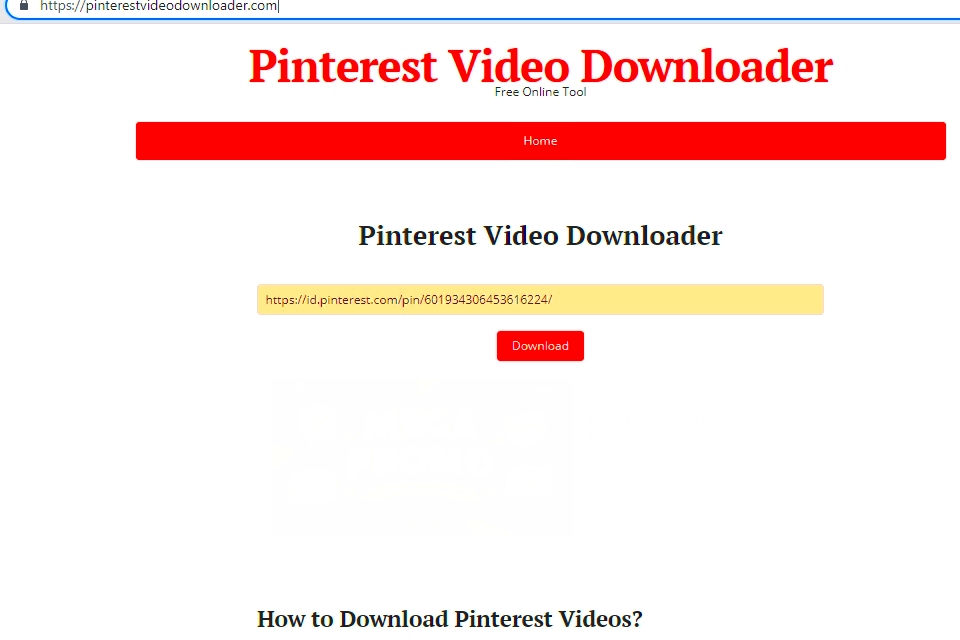
Even the finest tools can experience occasional glitches. If you encounter difficulties while downloading videos. Don’t fret; here are a few issues that may arise and suggestions on how to address them.
- Video Not Downloading: If your video isn’t downloading, first check if the URL you pasted is correct. Sometimes, a simple typo can cause issues. Also, ensure you’re connected to the internet and try refreshing the page.
- Format Not Supported: If the video doesn’t play after downloading, make sure you’ve selected MP4 format. If you accidentally chose another format, the video might not be compatible with your device.
- Slow Download Speeds: Download speeds can vary. If it’s taking too long, consider closing other tabs or applications that might be using your bandwidth.
- Video Quality Issues: Occasionally, the quality might not be as expected. This could be due to the original video’s quality. If possible, try to find a higher-resolution version.
There was a time when I encountered a problem with downloading a video and it turned out to be a glitch in the URL. A simple adjustment and some patience did the trick. Its wise to stay composed and start by checking the essentials!
Tips for Managing Downloaded Videos
After downloading your
Pinterest videos it’s important to handle them wisely to keep your online life in order. Here are some suggestions that I’ve found beneficial.
- Organize Your Files: Create folders on your device to categorize your videos. For example, you might have folders for DIY projects, recipes, or travel videos. This makes it easier to find what you need later.
- Rename Files: Give your videos descriptive names instead of generic ones. This helps you identify them quickly. For instance, instead of “video1.mp4,” use “Chocolate_Cake_Recipe.mp4.”
- Backup Your Videos: Don’t rely solely on one device. Backup your videos to an external hard drive or cloud storage. This way, you won’t lose them if something happens to your device.
- Regularly Review and Delete: Go through your collection periodically. Remove videos you no longer need to free up space. It’s also a good way to refresh your collection with new finds.
Keeping my downloaded videos organized has really improved the way I access and enjoy my content. Its all about ensuring everything is in its right place so you can easily find what you need without any fuss!
Frequently Asked Questions
Let’s take a closer look at the questions that often arise when it comes to downloading videos from Pinterest. I’ve noticed that tackling these inquiries can help dispel any misunderstandings about the process.
Can I download videos from any Pinterest board?
- Yes, you can download videos from any public Pinterest board. However, if the board is private or the video is protected, you might not be able to access it.
Do I need special software to download Pinterest videos?
- Not at all! The tool on HD Stock Images makes it easy to download videos directly from your browser. No additional software is required, which is a huge convenience.
What if the video I downloaded isn’t playing correctly?
- If your video isn’t playing, it might be due to a format issue. Ensure you’ve selected MP4 format, as it’s compatible with most devices. Also, check if the file is complete and not corrupted.
Are there any legal issues with downloading Pinterest videos?
- Generally, it’s best to download videos for personal use and not for redistribution. Respect copyright laws and the content creator’s rights. If you’re unsure, it’s always good to seek permission from the content creator.
How can I ensure the downloaded video is of high quality?
- Quality depends on the original video. To get the best quality, try to download videos in their highest resolution available. If quality is critical, check if the source offers a high-definition version.
Ive come across quite a few common concerns regarding this matter. Fortunately each question has a straightforward solution and once you grasp the process downloading videos becomes second nature. I recall when I was trying to figure this out I had a lot of questions too but I found the answers to be more accessible than I had anticipated!
Conclusion
Saving Pinterest videos as MP4 files through HD Stock Images is a convenient and effective method to have your cherished clips readily available. By following a few straightforward steps you can easily download videos and watch them whenever you want, even without an internet connection. Just be sure to handle your downloads responsibly and honor the rights of content creators. I trust this guide will assist you in navigating the process smoothly and maximizing your Pinterest discoveries!
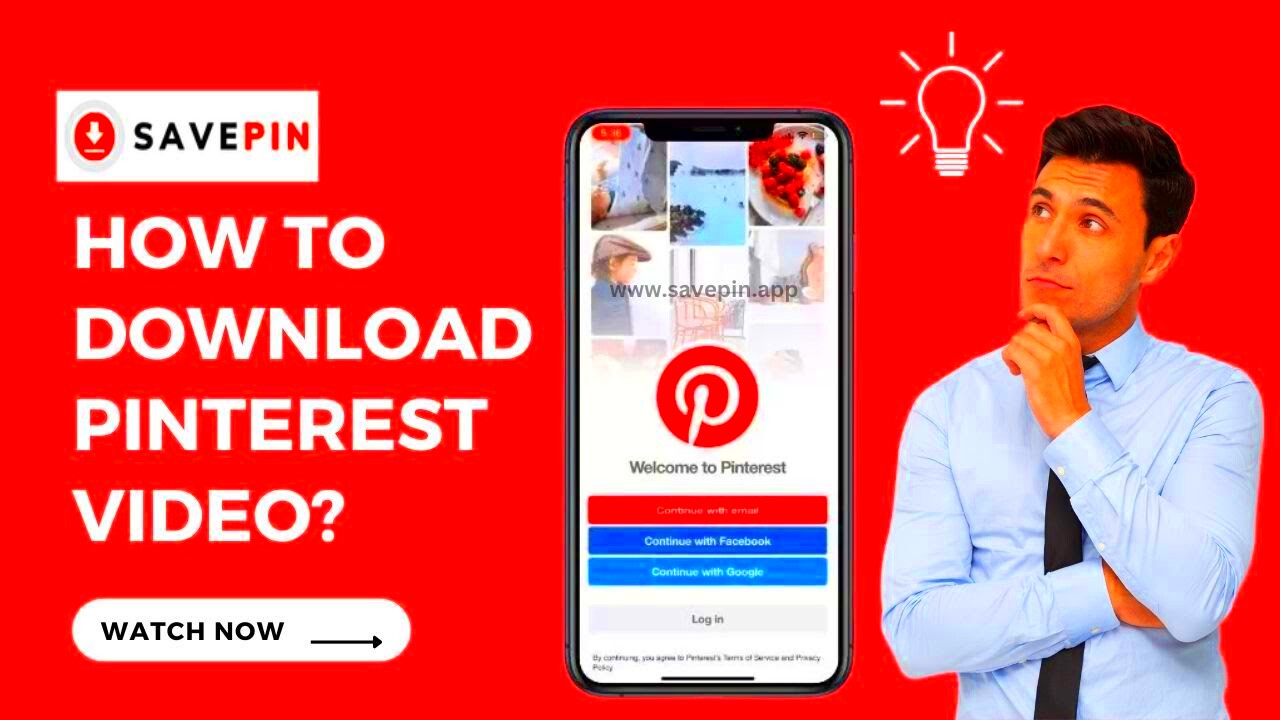 There are several reasons you might consider downloading videos from Pinterest. Lets explore a few of them.
There are several reasons you might consider downloading videos from Pinterest. Lets explore a few of them. Using the Pinterest Video Downloader to save HD Stock Images is super easy. Here’s a simple walkthrough to make the process smooth for you:
Using the Pinterest Video Downloader to save HD Stock Images is super easy. Here’s a simple walkthrough to make the process smooth for you: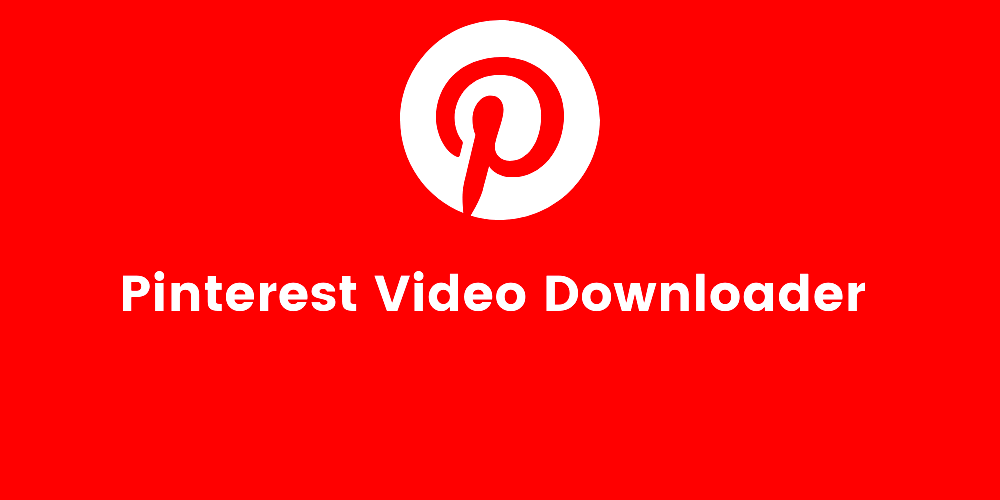 If you've ever experienced the annoyance of not being able to save that ideal Pinterest video you're definitely not alone. Fortunately with the tool downloading videos in MP4 format can be a piece of cake. Here's a straightforward guide that I've personally tried out and it has worked wonders for me every single time;
If you've ever experienced the annoyance of not being able to save that ideal Pinterest video you're definitely not alone. Fortunately with the tool downloading videos in MP4 format can be a piece of cake. Here's a straightforward guide that I've personally tried out and it has worked wonders for me every single time;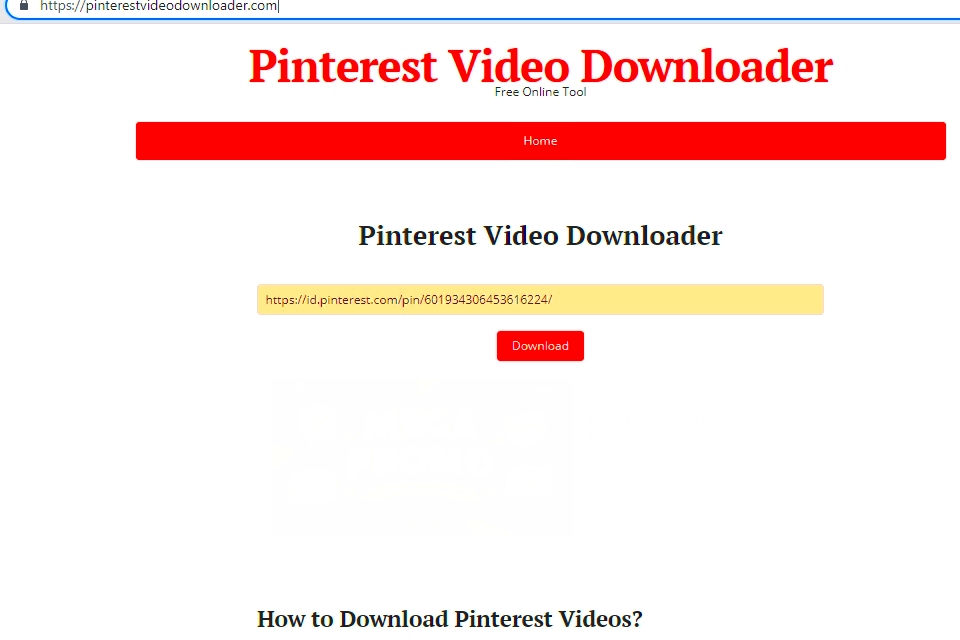 Even the finest tools can experience occasional glitches. If you encounter difficulties while downloading videos. Don’t fret; here are a few issues that may arise and suggestions on how to address them.
Even the finest tools can experience occasional glitches. If you encounter difficulties while downloading videos. Don’t fret; here are a few issues that may arise and suggestions on how to address them.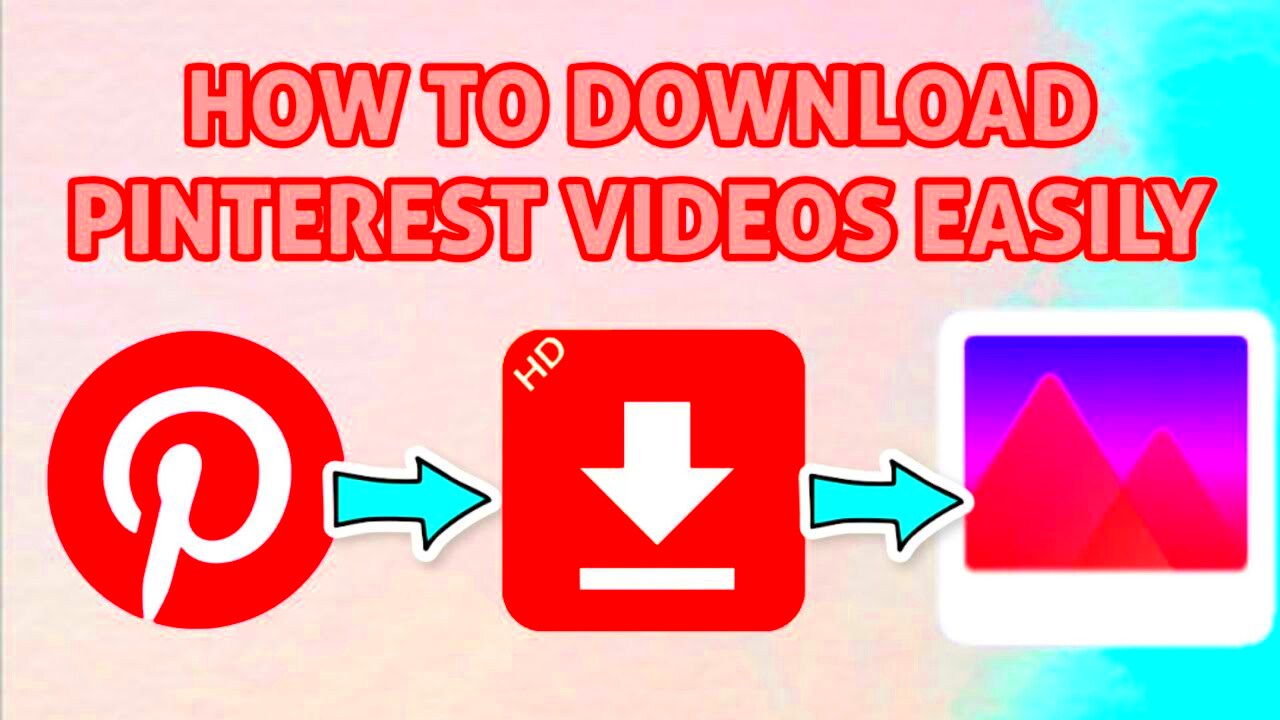
 admin
admin








