You may have encountered a PDF that has
images in it, and you have wished you could use them elsewhere. The ability of copying
images from PDFs is very useful, especially when it comes to projects, presentations, or saving your favorite pictures. Because they maintain formatting and are easy to read on different devices, PDFs are often preferred for sharing documents. Unfortunately, this format can present some challenges when it comes to extracting pictures.
Using Basic Screenshot Techniques for Image Extraction
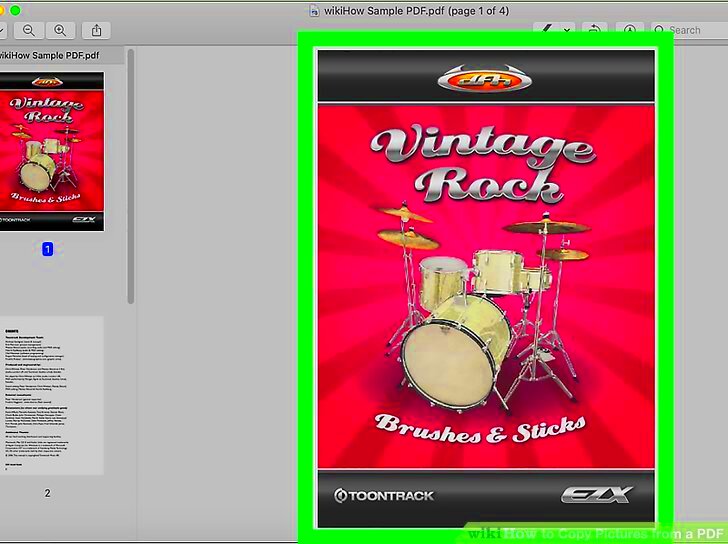
Occasionally uncomplicated answers tend to be the most effective. The simplest way of getting pictures from a PDF file is through screenshotting them. In this article, we will explain how to take screenshots in an effective manner:
- For Windows: Use the Snipping Tool or Snip & Sketch. Just open the tool, select the area of the image you want, and save it.
- For Mac: Press
Command + Shift + 4 and drag your cursor over the image to capture it. The screenshot will automatically save to your desktop. - For Mobile Devices: Use your device's screenshot feature. Typically, this involves pressing a combination of buttons.
Although this technique is simple and fast, it is important to take note that the image quality may not be very good when the
images are really small or contain a lot of details.
Exploring Copy and Paste Options in PDF Readers
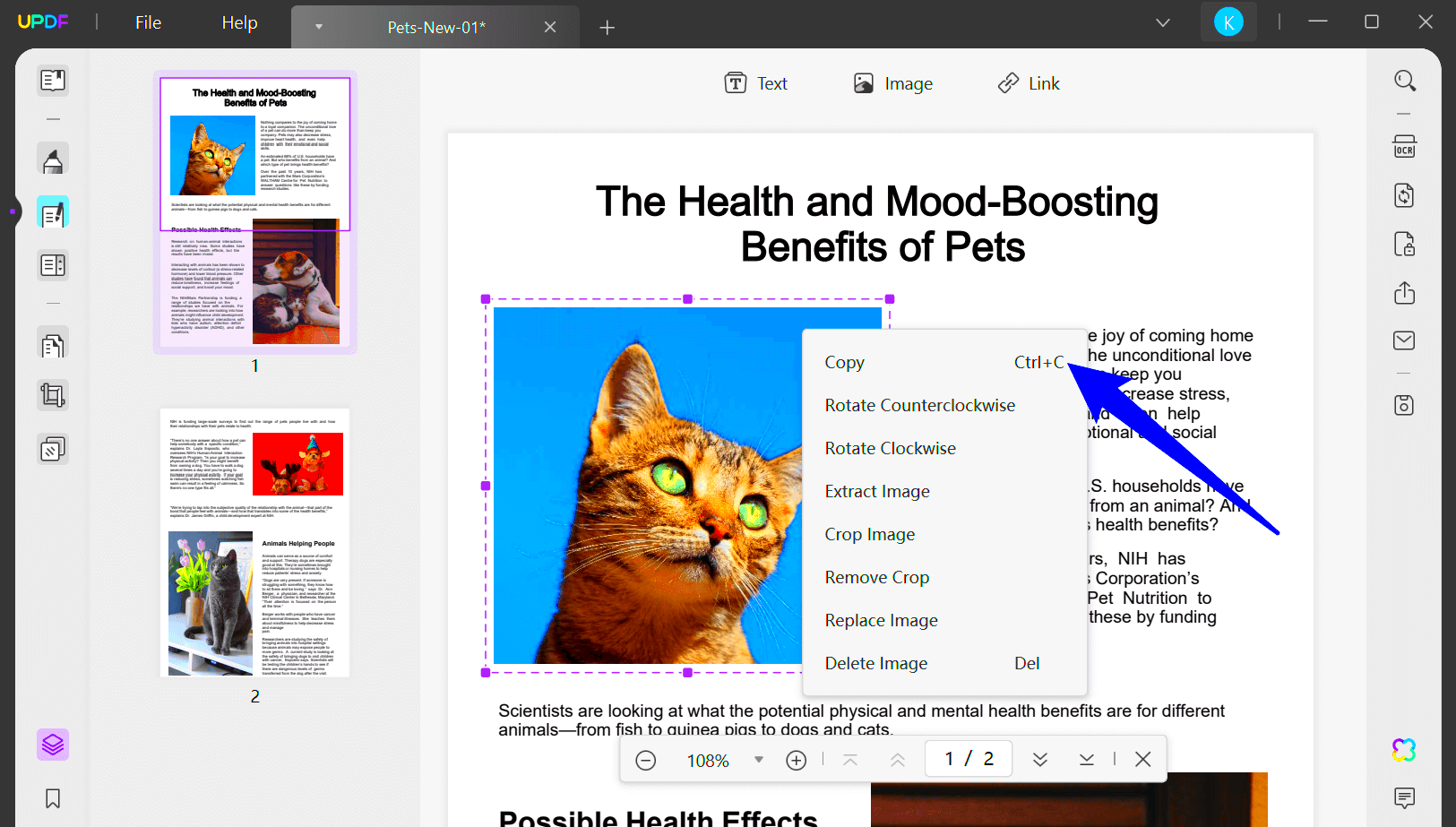
In case you want a more accurate means of duplicating pictures, numerous readers for PDF files have inbuilt functions for choosing and duplicating
images straight away. This is how you do it:
- Open your PDF: Use a PDF reader like Adobe Acrobat Reader, Foxit Reader, or any other compatible program.
- Select the Image: Click on the image you want to copy. Some readers allow you to use a selection tool to drag over the image.
- Copy the Image: Right-click the image and select Copy or press
Ctrl + C (Windows) or Command + C (Mac). - Paste the Image: Go to the application where you want to use the image and paste it using
Ctrl + V or Command + V.
While this method can assist you in keeping an improved quality of your image; nevertheless, it may not operate on every PDF file particularly the ones with certain safety settings.
Utilizing Dedicated Software for Image Extraction
Whether you often need to pull out
images from PDF or simply extract them, you should consider buying specific software made for this task. Such applications may be cost-effective in time saving and they usually uphold image quality. A few well-known choices are:
- Adobe Acrobat Pro: This professional-grade software allows you to easily select and extract images. You can save images in various formats, ensuring you keep the quality intact.
- PDF Image Extractor: A simple, user-friendly tool that focuses solely on extracting images from PDFs. You can batch process multiple files, making it a great choice for larger projects.
- GIMP: While primarily an image editing tool, GIMP can open PDFs and let you select and save images directly.
In order to use these tools in an effective way you just need to open the PDF file under software, choose the pictures that you want and click export or save button. It’s important to note that though some of these tools might be free while others may need payment or subscription hence check their pricing options before committing yourself.
Converting PDFs to Other Formats for Easier Access
An additional efficient approach to getting
images is to convert PDF into other formats. Thus, it would be easy to locate and utilize these
images. Thus, the following are some formats that you can think about:
- JPEG: A widely used image format that is great for photographs.
- PNG: Ideal for images requiring transparency or higher quality.
- TIFF: Suitable for high-quality images, especially in printing.
As per your wish, here are some things you can utilize in order to transform your pdf files:
- Adobe Acrobat: Use the export function to convert your PDF into an image format.
- Online converters: Websites like Smallpdf or Zamzar allow you to upload your PDF and convert it to different formats without downloading software.
Once you have changed it, just open the new file type in an image viewer or editor to divide your pictures as you wish.
Using Online Tools for Quick Image Copying
For those seeking an easy and fast approach of copying pictures from PDF files, web-based tools are very helpful. A lot of sites provide you with free assistance to extract images without having to install any application. You can follow the following steps in order to make use of these websites:
- Choose a Tool: Popular options include PDF2Go, ILovePDF, and ExtractPDF. Simply search for one that fits your needs.
- Upload Your PDF: Follow the instructions to upload the file from which you want to extract images.
- Extract Images: Most tools will automatically process the PDF and show you the images. You can then download them individually or as a ZIP file.
When using internet tools, it is typically simple and easy to use. However, remember that since they are uploaded on a third party site, your documents may be vulnerable to privacy and security issues. In advance of proceeding further than this stage, make sure to check out the privacy policy of the website.
Tips for Maintaining Image Quality During Extraction
It is really important to maintain the quality of images when copying them from PDFs, especially if you intend to use them in professional settings. To assist with this, here are some useful tips that will help ensure that the images you extract are as good as possible:
- Choose the Right Method: Different extraction methods yield varying results. Using dedicated software or high-quality screenshot tools can help preserve detail better than simple copy-and-paste actions.
- Use Higher Resolution Settings: If your software allows, adjust the settings to extract images at a higher resolution. This is particularly important if you’re converting PDFs to image formats.
- Avoid Compressed Formats: When saving extracted images, opt for formats like TIFF or PNG instead of JPEG. Compressed formats can reduce quality and introduce artifacts.
- Check for Vector Images: If the PDF contains vector graphics, these can be scaled without losing quality. Use software that can extract these as scalable formats, such as SVG.
It’s necessary to work with fine-tune tools then use the right images you want from the projects. Hence, images should be clear, sharp-free and can adapt them all projects readily. The point is selecting suitable tools and settings!
Frequently Asked Questions
While exploring different ways of getting images from PDFs, you might have some inquiry in mind. Here are just a few commonly asked questions with their respective responses:
- Can I copy images from a secured PDF? Some secured PDFs prevent copying images. In such cases, you might need to use dedicated software that can bypass these restrictions.
- What’s the best format for extracted images? Formats like PNG and TIFF are best for maintaining quality. JPEG can be used for smaller file sizes but may reduce image quality.
- Are online tools safe to use? Most reputable online tools are safe, but always check their privacy policies before uploading sensitive documents.
- Is there a limit to how many images I can extract at once? It depends on the tool you’re using. Some tools have limitations on file sizes or the number of images extracted at once.
If you possess additional inquiries, do not be reluctant to visit user forums or sections that provide assistance regarding the tools you are employing!
Summarizing Key Points for Image Copying from PDFs
In this post we have delved into different techniques that can be used to duplicate pictures found in PDF files stressing how critical quality and convenience are. Key points to note include:
- Understand the Need: Recognizing why you need to copy images helps determine the best method to use.
- Use Screenshots and Copy Options: Basic screenshot techniques and copy-paste functions can be effective for quick tasks.
- Consider Dedicated Software: For frequent tasks, dedicated image extraction tools can save you time and ensure high quality.
- Convert to Other Formats: Converting PDFs to different formats can make it easier to access images.
- Utilize Online Tools: Free online tools can be handy for quick extractions, but ensure you’re mindful of privacy.
- Maintain Quality: Always aim to extract images in high resolution and choose appropriate formats to retain quality.
When you know these things, you will be able to do image extraction from PDFs successfully. Good luck with your extraction!
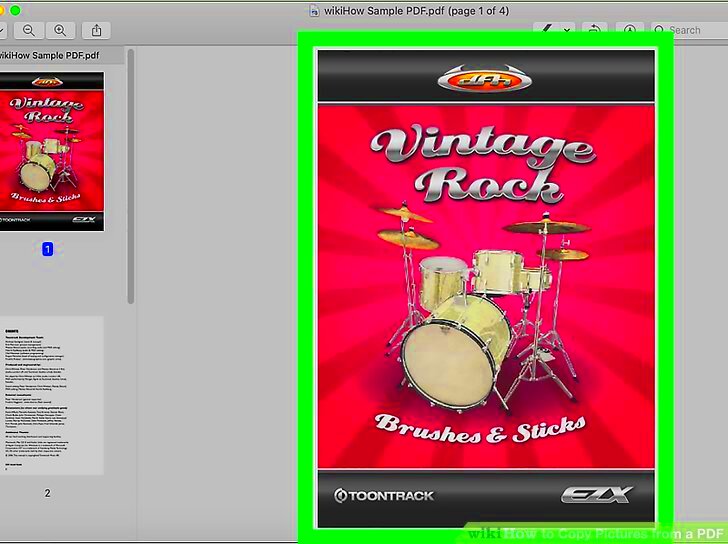 Occasionally uncomplicated answers tend to be the most effective. The simplest way of getting pictures from a PDF file is through screenshotting them. In this article, we will explain how to take screenshots in an effective manner:
Occasionally uncomplicated answers tend to be the most effective. The simplest way of getting pictures from a PDF file is through screenshotting them. In this article, we will explain how to take screenshots in an effective manner: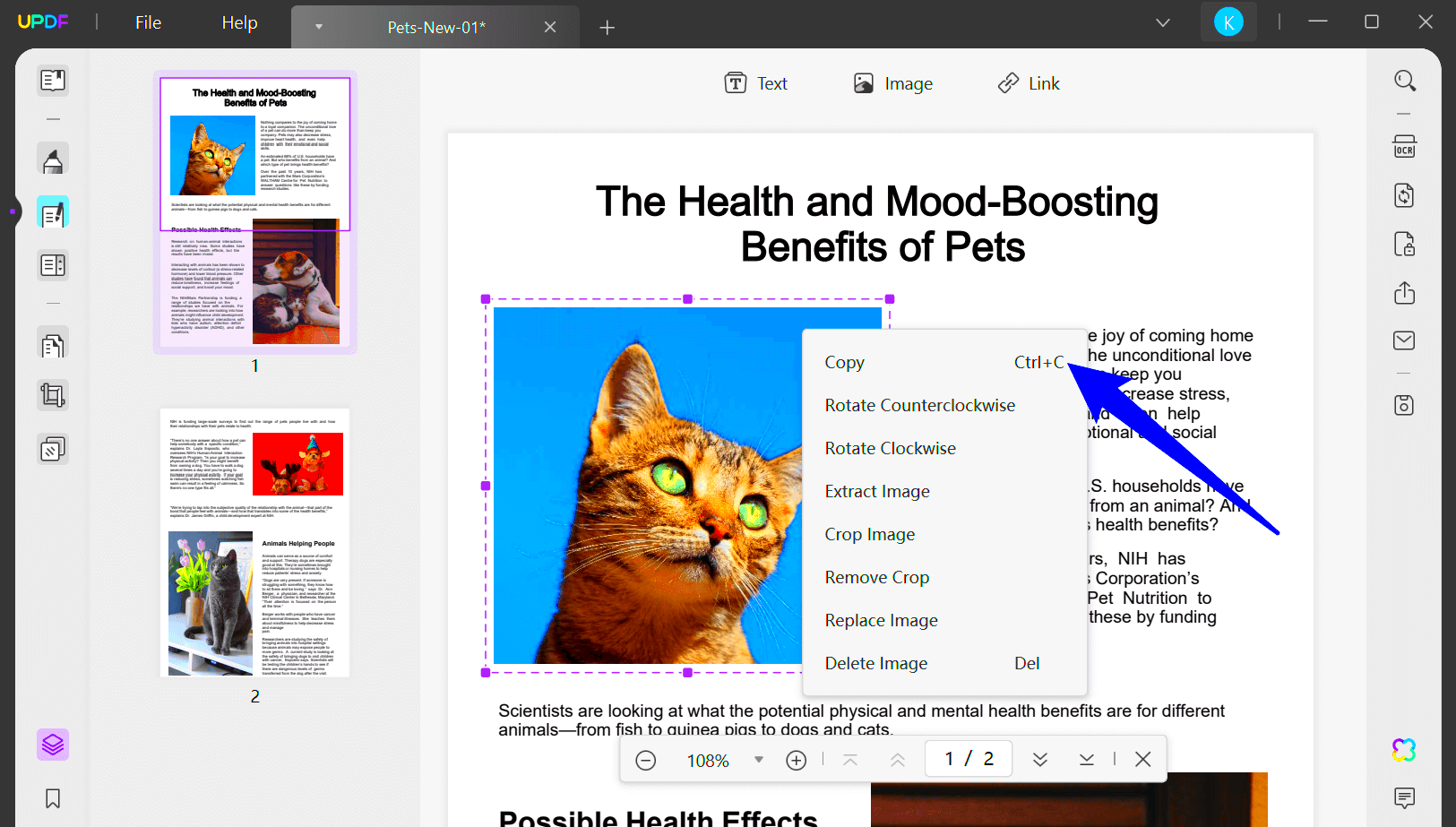 In case you want a more accurate means of duplicating pictures, numerous readers for PDF files have inbuilt functions for choosing and duplicating images straight away. This is how you do it:
In case you want a more accurate means of duplicating pictures, numerous readers for PDF files have inbuilt functions for choosing and duplicating images straight away. This is how you do it: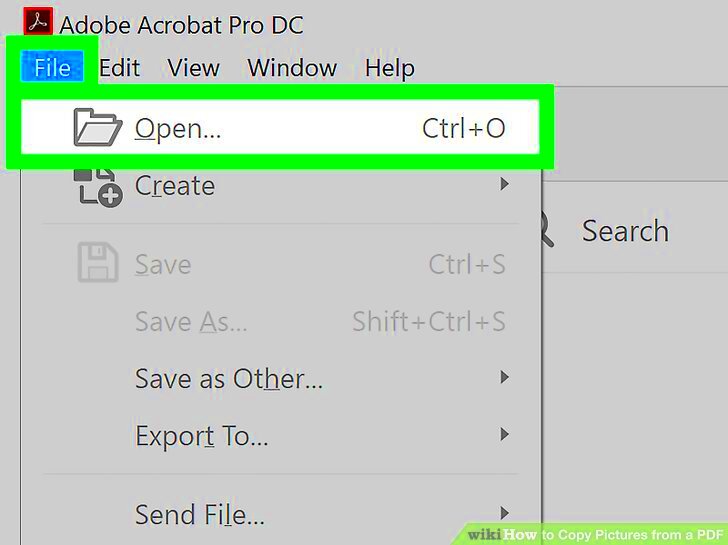
 admin
admin








