Setting up YouTube on your mobile device is a straightforward process, but getting started can feel a bit overwhelming. Whether you're new to the platform or just need a refresh, this guide breaks down the steps you need to get rolling quickly. By the time you finish this article, you’ll be ready to dive into the world of streaming videos, posting your own content, and interacting with your favorite creators. So, let’s jump right in!
Step 1: Check Your Device Compatibility

Before you can dive into YouTube, it’s essential to ensure your mobile device is compatible. This will make your experience smoother and keep you from running into frustrating obstacles. Here’s how you can check:
- Operating System: Most mobile devices are either Android or iOS. Check the version of your operating system:
- For Android, you’ll want version 5.0 (Lollipop) or higher.
- For iOS, you should have at least version 11.0 installed.
- Available Storage: YouTube requires some storage space to function properly:
- It’s best to have at least 100 MB of free space, but more is preferable, especially if you plan to download videos.
- Device Performance: Older devices sometimes struggle with newer apps, so check your device specifications:
- A minimum of 1GB RAM is recommended for decent performance.
- Processor speed can also impact how well the app runs.
If your device meets these criteria, you're on the right track! If not, consider updating your device or switching to a more compatible one for optimal use. Happy streaming!
Step 2: Download the YouTube App
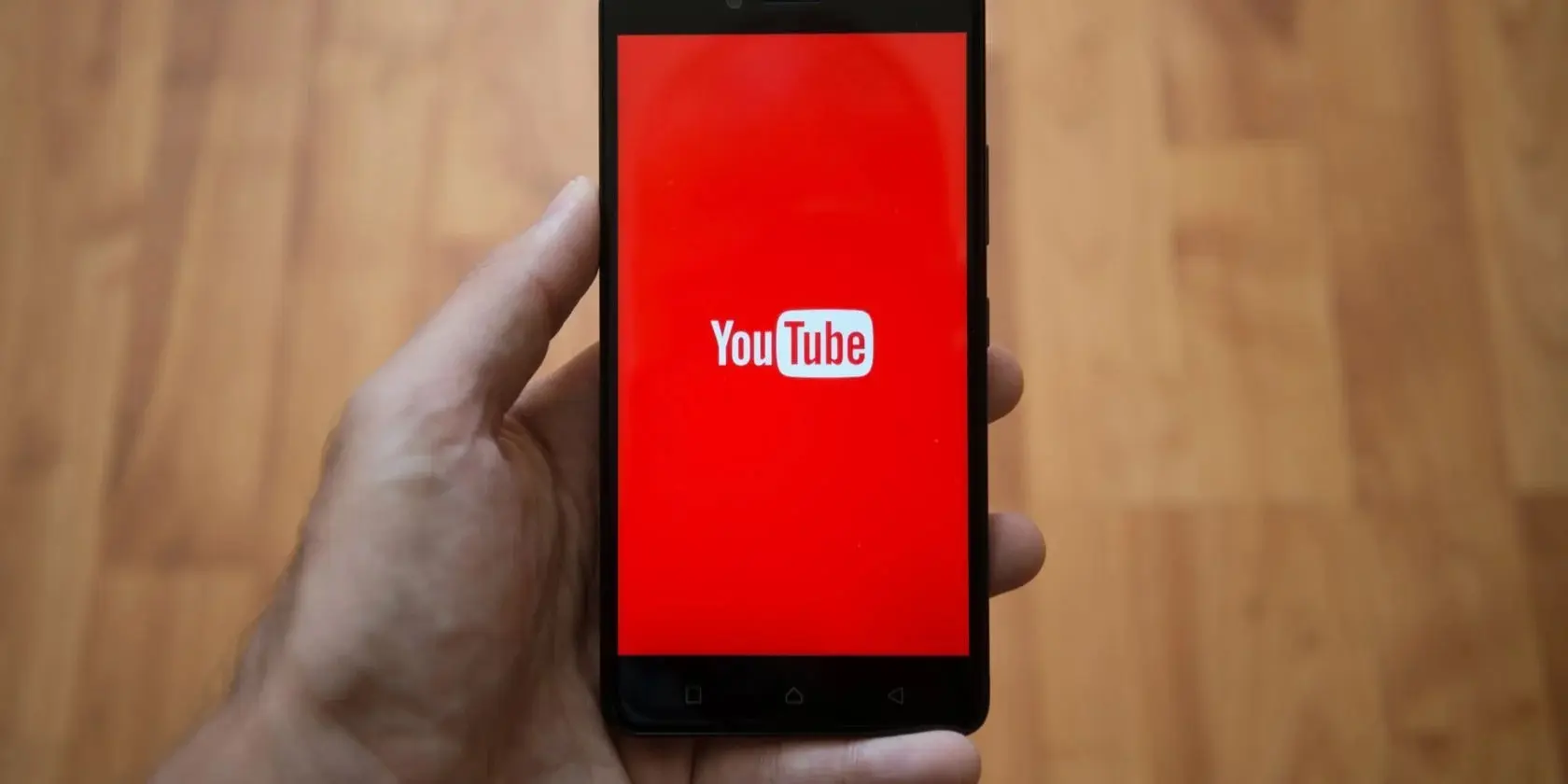
Alright, let’s get to the fun part! The first step in accessing YouTube on your mobile device is to download the app. Don't worry; this process is a piece of cake! Here’s how you can get it:
For Android Users:
- Open the Google Play Store on your mobile device.
- In the search bar, type “YouTube” and hit search.
- Look for the app with the red icon and white play button.
- Tap on the app and press the “Install” button.
For iOS Users:
- Launch the App Store on your device.
- Tap on the “Search” tab at the bottom.
- Enter “YouTube” in the search field.
- When you find the YouTube app, tap on “Get” to download it.
Once the app is downloaded, you’ll be able to find it on your home screen. If you’re worried about storage, don’t sweat it! The app is relatively lightweight, and it brings you countless hours of entertainment and information.
In a few seconds, you’ll have YouTube right at your fingertips, ready to explore endless video content. Just tap that icon, and let the adventure begin!
Step 3: Create or Sign In to Your YouTube Account

Now that you’ve got the YouTube app zipped onto your device, it’s time to either create a new account or sign in to your existing one. This step is crucial because having an account allows you to like videos, subscribe to your favorite channels, and save playlists. Here’s how to do it:
If You’re Creating a New Account:
- Open the YouTube app and tap on the profile icon at the top right corner.
- Select “Sign in” and then choose “Create account.”
- You’ll be prompted to choose between “For myself” or “To manage my business.” Pick whichever suits your needs.
- Fill in the necessary information, like your name, email, and password. Don’t forget to create a strong password!
- Follow the prompts to complete your registration. Boom! You’re in!
If You Already Have an Account:
- Tap on the profile icon in the YouTube app.
- Select “Sign in.”
- Enter your Google account email and password.
- Just like that, you’ll be back in action watching your fave content!
And there you have it! With your YouTube account set up, you can now personalize your experience. You’ll be able to explore, like, comment, and share videos with a simple tap. Welcome to the world of YouTube!
Step 4: Navigating the YouTube App

Once you’ve installed the YouTube app on your mobile device, it’s time to dive into the interface! Navigating the app is designed to be straightforward, even if you're a first-time user. So, grab your phone, and let’s explore!
The main interface is organized into several tabs that make finding your favorite videos a breeze:
- Home: This is your personal feed of recommended videos based on your watch history and subscriptions. You can scroll through thumbnails and tap on any video that catches your eye.
- Trending: Curious about what everyone else is watching? Check out the Trending tab. This space showcases popular videos that are currently gaining traction.
- Subscriptions: Here, you can find the latest uploads from your subscribed channels. It’s a great way to keep up with your favorite content creators.
- Library: Your viewing history, playlists, and saved videos are stored here. If you want to revisit a video, head to this section.
To search for specific content, simply tap on the magnifying glass icon at the top. This will open a search bar where you can type keywords, video titles, or channel names. A list of relevant videos will pop up, making it easy to find exactly what you're looking for.
Lastly, don’t forget to explore the “More” options. You can access features like adjusting video quality, enabling captions, and even changing playback speed—all with just a few taps. So, get comfortable with the app; you'll be a pro in no time!
Step 5: Tips for Enjoying YouTube on Your Phone
Now that you're all set up and familiar with the YouTube app, let’s sprinkle in some tips to enhance your viewing experience on your mobile device!
- Explore Offline Viewing: Did you know you can download videos to watch later? Just tap the download button (if available) and enjoy your favorite content without using up your data plan.
- Adjust Playback Settings: Sometimes, buffering can ruin the moment. Head into the settings and adjust the video quality to save data and improve streaming quality.
- Create Playlists: Organize your favorite videos into playlists. This way, you can enjoy themed content without hunting for each video. Just tap on “Add to” while watching a video.
- Use the Picture-in-Picture Feature: If your phone supports it, this feature allows you to watch a video while navigating other apps. Perfect for multitaskers!
- Engage with Comments: Don’t just watch; be part of the community! Share your thoughts in the comments, and don't hesitate to like and subscribe if you enjoy the content!
With these tips, you’ll unlock a whole new level of enjoyment on YouTube. So, go ahead—explore, watch, and share your favorite videos with friends and family. Happy viewing!
Quick Setup for YouTube on Your Mobile Devices
YouTube has evolved into a platform where users can consume and create content effortlessly. With the rise of mobile devices, setting up YouTube on your smartphone or tablet has never been easier. Whether you're an avid viewer or an aspiring creator, this guide will walk you through the quick steps to get YouTube up and running on your mobile device.
1. Download the YouTube App
Start by downloading the YouTube app from your device's app store:
- For Android Users: Open the Google Play Store, search for "YouTube," and tap "Install."
- For iOS Users: Open the App Store, search for "YouTube," and tap "Get."
2. Sign In to Your Account
After installing the app, follow these steps to sign in:
- Open the YouTube app.
- Tap on the profile icon in the top right corner.
- Select "Sign in" and enter your Google account credentials.
3. Customize Your Experience
Once signed in, enhance your experience by:
- Creating Playlists: Organize your favorite videos into playlists.
- Subscribing to Channels: Stay updated with your favorite content creators.
- Adjusting Settings: Go to settings to configure notifications, playback quality, and privacy options.
4. Start Watching or Creating Content
Now you're ready to:
- Watch Videos: Browse trending videos or search for specific content.
- Create Videos: Tap the camera icon to record and upload your own videos.
With these simple steps, you can quickly set up YouTube on your mobile device and dive into a world of endless entertainment or creativity.
Conclusion
Setting up YouTube on your mobile device is a straightforward process that enhances your viewing and content creation experience, allowing you to enjoy and share videos anytime, anywhere.
 admin
admin








