YouTube TV has rapidly gained popularity as a go-to streaming service for those who love live TV. With a plethora of channels and user-friendly features, it’s no surprise that many are turning to this platform for their entertainment needs. But with so much content available, navigating through various channels can sometimes feel overwhelming. This guide will help you understand how to effectively use YouTube TV’s interface for quick channel navigation, making your viewing experience more enjoyable and hassle-free.
Understanding YouTube TV's Interface

When you first open YouTube TV, you’re greeted with a sleek and modern interface designed for smooth navigation. Here's a breakdown of how you can make sense of it:
- Home Screen: This is where you’ll find recommendations tailored to your viewing habits. Scrolling through this area, you’ll see personalized suggestions as well as popular shows and movies.
- Live Tab: By clicking on the “Live” tab, you can instantly access a list of all channels currently broadcasting. This feature is great for quickly tuning into live events or shows. The layout resembles a traditional TV guide, making it easy to navigate.
- Library: Your Library contains everything you’ve recorded or saved. It also keeps track of what you’ve watched, allowing you to revisit your favorite shows effortlessly.
- Search Functionality: Located prominently at the top, the search bar is your best friend for quickly finding specific shows, channels, or movies. Just start typing, and suggestions will pop up for you.
The layout is intuitive, but if you're ever feeling lost, the help and settings options include a comprehensive user guide that can walk you through any questions or concerns. With just a bit of exploration, you'll find that YouTube TV's interface is designed to make your viewing experience as seamless as possible!
How to Navigate Directly to a Channel
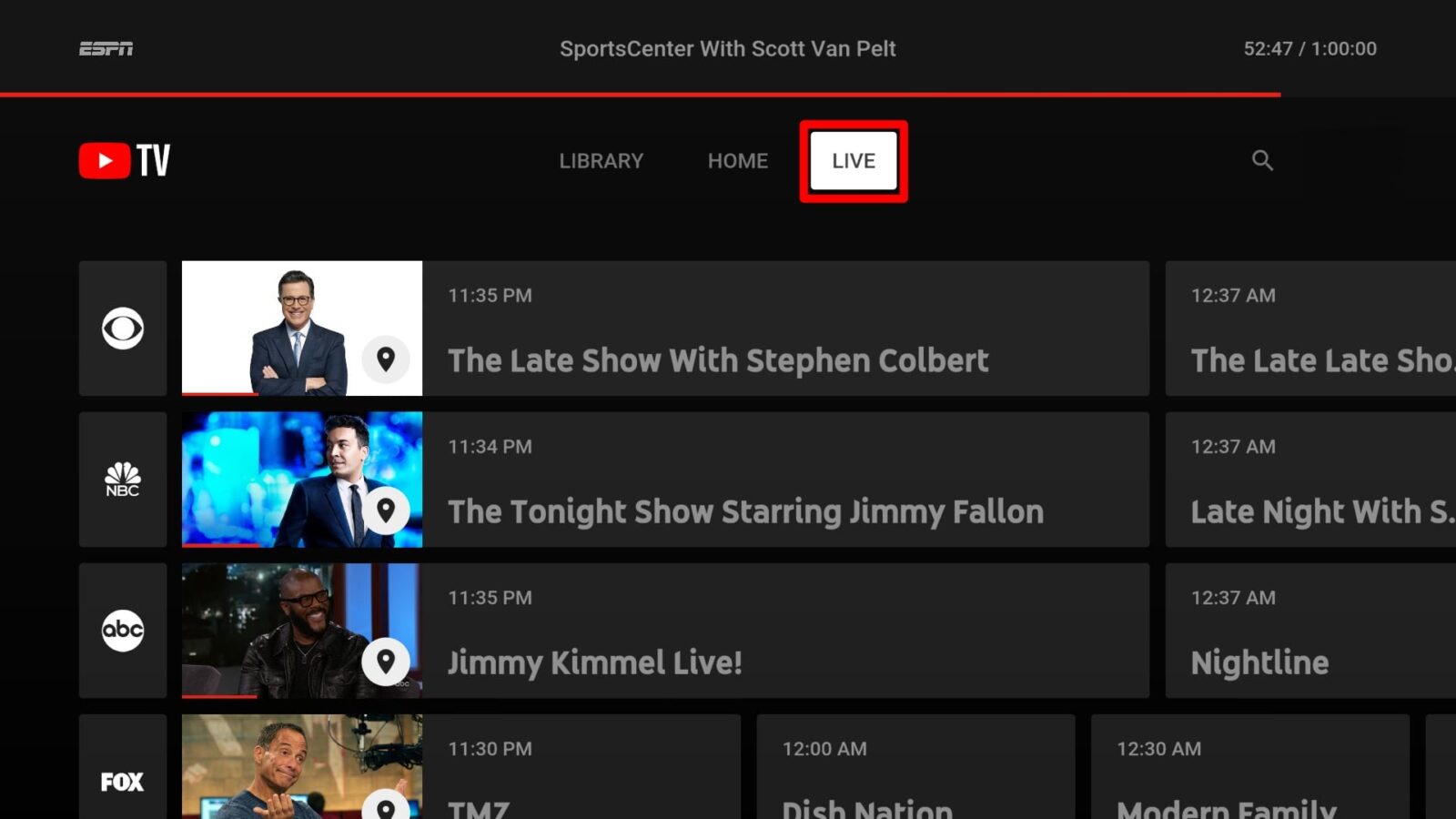
Navigating directly to a channel on YouTube TV is straightforward and can make your viewing experience much smoother. Whether you have a specific show in mind or simply want to browse your favorite channels, here are some quick steps to guide you through the process:
- Open YouTube TV: Start by launching the YouTube TV app on your preferred device, be it a smart TV, smartphone, tablet, or web browser.
- Access the Live Guide: Click on the 'Live' tab located at the bottom of the screen. This is where you’ll find a complete list of channels currently available.
- Use the Search Feature: In the top-right corner, you will see a search icon. Click on it and type the name of the channel you want to find. This is especially useful if you’re looking for a specific network.
- Select the Channel: Once you find the channel you want from the search results or the Live Guide, simply click on it. This will take you directly to the live broadcast of that channel.
Alternatively, you can also navigate through your favorite channels by accessing your 'Library' to see the channels you've saved for quicker access. By following these steps, you can easily jump to any channel on YouTube TV in just a few clicks!
Tips for Efficient Channel Navigation
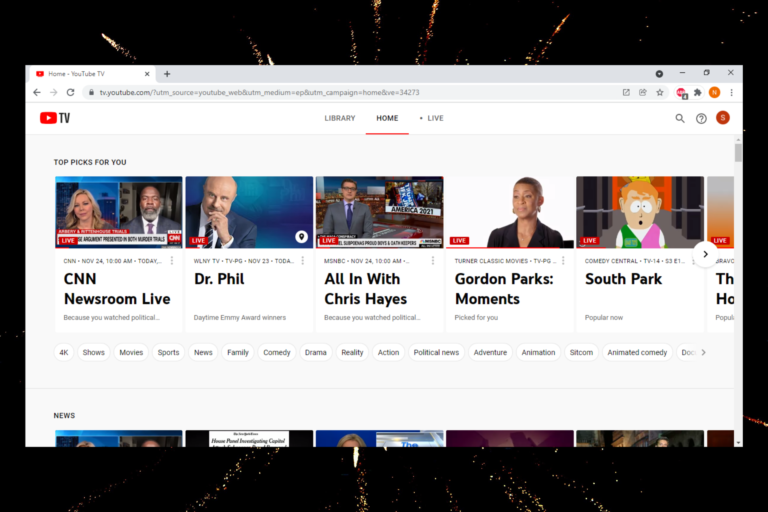
If you want to make your channel navigation on YouTube TV even quicker, here are some handy tips that can help:
- Organize Favorites: You can add channels to your favorites. This way, you won't have to scroll through the entire list every time you want to tune in! To add a favorite, simply click on the channel, and select 'Add to Favorites.'
- Use Keyboard Shortcuts: If you're watching on a computer, familiarize yourself with YouTube TV’s keyboard shortcuts (like using arrow keys to navigate). It can save you tons of time!
- Explore Categories: YouTube TV organizes channels by category (like Sports, News, or Entertainment). Use this feature to quickly find channels that interest you.
- Check for New Channels: YouTube TV frequently updates its channel lineup. Be sure to check for any new additions that might pique your interest!
By implementing these tips, you'll streamline your navigation process, making it much easier to enjoy your favorite shows without any hassles!
5. Using the Search Function
So, you're on YouTube TV, and you want to find that one show that's been buzzing around lately, but scrolling through everything feels like a daunting task. Don't worry—the search function is here to save the day! With just a few clicks or taps, you can easily hunt down your favorite content without needing to waste time.
Here's how to make the most of the YouTube TV search function:
- Simple Entry: Just type in the name of the show, movie, or channel you're searching for. YouTube TV's search bar is super user-friendly, making it easy for anyone to start typing.
- Filter Options: Once you hit enter, you’ll see different categories like ‘Live,’ ‘Movies,’ ‘Shows,’ and ‘Channels.’ This lets you narrow down what you’re looking for even more!
- Voice Search: If you're feeling lazy or just sitting back on your couch, you can use voice search! Just press the microphone button and speak the name of your desired show, and voilà! Magic!
- Recommendation Highlights: YouTube TV will often suggest similar shows based on your search. Keep an eye out for these—you might stumble upon something new that you love!
So, whether you're looking for the latest drama series, sports events, or your favorite cooking channel, the search function on YouTube TV provides a powerful tool to make navigating through its vast content much simpler and faster. Happy watching!
6. Conclusion
In today's fast-paced world, convenience is key, and that goes for how we consume our entertainment too. YouTube TV shines in this department, offering a plethora of channels, shows, and movies right at our fingertips. With various navigation options—from the channel guide to the search function—finding what you want has never been easier.
By utilizing features like:
- Quick Navigation: Easily scroll through channels and locate your favorites.
- Customizable Options: Tailor your channel lineup to fit your interests.
- Search Efficiency: Leverage the powerful search function to find anything you want instantly.
YouTube TV lets you take control of your viewing experience. No more endless scrolling or second-guessing what to watch. Whether it’s a thrilling live sports match or binge-worthy series, you can jump straight to the good stuff.
So, the next time you find yourself on YouTube TV, remember the tips shared here, relax, and enjoy seamless access to channels that inform and entertain. Happy streaming!
 admin
admin








