So, you’ve decided to dive into the vibrant world of YouTube playlists! Whether you want to organize your favorite travel vlogs, cooking tutorials, or music videos, adding videos to a playlist is super easy and fun. This quick guide will walk you through the essential steps to create and customize your own playlists to enhance your viewing experience. So grab your popcorn, and let's get started!
Creating a New Playlist
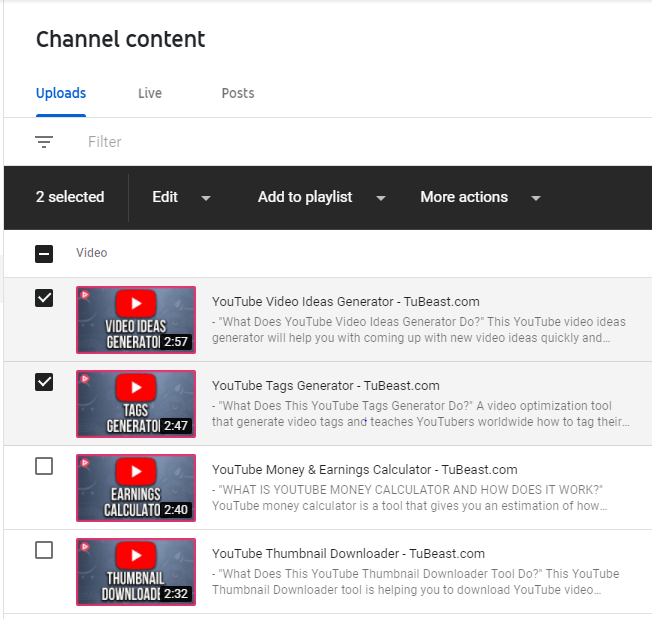
Creating a new playlist on YouTube is a breeze. Here’s a simple breakdown of the steps you need to follow:
- Sign in to Your YouTube Account: First things first, make sure you are signed into your YouTube account. If you don’t have an account, you can create one easily — just head over to the homepage and click “Sign Up.”
- Navigate to the Library: Look for the “Library” tab found on the left sidebar. Click on it to view your existing playlists and additional options.
- Click on “+ New Playlist”: Here, you’ll see a button that says “+ New Playlist." Click on it, and a pop-up window will appear.
- Name Your Playlist: Enter a catchy name for your playlist. This is your chance to get creative! Make it descriptive, so you know what kind of videos to expect.
- Choose Privacy Settings: Choose whether you want your playlist to be “Public,” “Unlisted,” or “Private.” Public means anyone can see it, unlisted allows only those you share the link with to view, and private keeps it all to yourself.
- Create Playlist: Once you've filled in the details, click the “Create” button, and voilà! Your playlist is ready!
Now that you've got your playlist set up, you're all set to start adding videos. Keep in mind that organizing your playlists can enhance your viewing experience and can also make it easier for viewers to find your content if you’re a creator!
Also Read This: How to Use Wondershare Video Editor to Edit and Enhance Your Videos with Ease
Finding Videos to Add

Finding the right videos to add to your YouTube playlist can be a fun adventure! Whether you’re curating content on a specific topic, or just compiling your favorite music videos, the platform offers numerous ways to discover the best options.
Here are some strategies to help you find videos:
- YouTube Search Bar: Utilize the search bar at the top of the YouTube homepage. Type in keywords related to your playlist theme, and explore the vast array of videos available.
- Explore Related Videos: As you watch a video, check the suggestions that appear to the right of the video player. These videos are often closely related to what you're currently watching.
- Check Out Playlists from Others: Browsing through existing playlists created by other users can spark inspiration. You can often find gems that fit well with your own preferences.
- Use YouTube's Category Filters: Explore YouTube categories such as Music, Sports, or News, and drill down even further to find specific content that resonates with you.
- Follow Your Favorite Channels: If there are channels you love, don’t hesitate to dive into their library of videos. These often represent quality content that you might want to include.
Whether you’re revisiting old favorites or discovering new ones, the process of finding videos can enhance your playlist experience tremendously!
Also Read This: Can You Reupload a YouTube Video? Rules and Best Practices
Adding Videos to Your Playlist
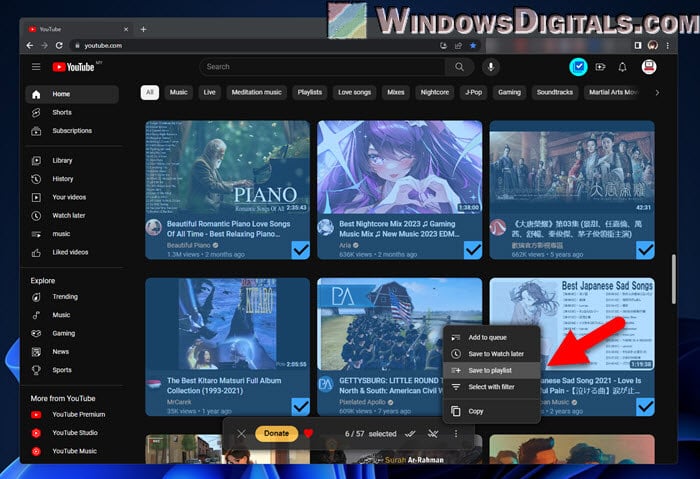
Add a dash of creativity to your YouTube playlist by learning how to add videos like a pro! Once you have found the videos you want, the next step is to seamlessly incorporate them into your playlist.
Here's a step-by-step guide to help you add videos:
- Open YouTube: Log in to your YouTube account, and head over to the video you want to add.
- Click on the Save Button: Under the video, you’ll see a ‘Save’ button (represented by a little bookmark icon). Click on it!
- Select Your Playlist: A dropdown menu will appear, displaying all your existing playlists. Just check the box next to the playlist you want to add the video to. If you don’t have a playlist yet, you can create one by clicking on “Create a new playlist.”
- Adjust Privacy Settings: If you’re creating a new playlist, choose whether you want it to be public, unlisted, or private. This setting is important for sharing your playlist with friends or keeping it private!
- Confirm Your Selection: Once you’ve made your selections, click “Done.” The video has now been added to your playlist!
And that’s it! Adding videos to your YouTube playlist is as simple as that. Now, you can enjoy your curated content anytime you want!
Also Read This: How to Increase Image Size in GIMP
5. Editing Your Playlist
Once you've added videos to your YouTube playlist, you might find that you want to make some adjustments. Editing your playlist is as easy as pie! Whether you want to change the order of the videos, remove some, or add new ones, YouTube gives you the tools to do it effortlessly.
To get started with editing, follow these simple steps:
- Go to Your Playlist: Navigate to your YouTube channel and click on "Playlists." Select the playlist you want to edit.
- Edit Playlist Details: Once you’re in your chosen playlist, you’ll see an "Edit" button. Click on it to open up the editing interface.
- Rearranging Videos: You can easily drag and drop videos to change their order. Simply click on a video and move it up or down the list until you’re happy with the arrangement.
- Removing Videos: To remove any video, just click the “X” icon next to the video's title. Be careful though; this removes the video from the playlist but doesn’t delete it from YouTube!
- Adding New Videos: Need to add more content? Hit the "Add videos" button and search for any new videos you’d like to include.
- Save Changes: Don’t forget to save your changes! Hit the “Save” button, and voila, your playlist is updated!
With these simple steps, you can keep your playlist fresh and engaging for all your viewers!
Also Read This: Import Adobe Stock into Premiere Pro Easily
6. Sharing Your Playlist
Once you’ve crafted the perfect playlist, what’s the next step? Sharing it with your audience! Whether you want to share it on social media, your blog, or directly with friends, YouTube makes this super straightforward. Let’s dive into how you can get your playlist out into the world!
Here’s how you can share your playlist:
- Locate Your Playlist: Go back to the "Playlists" section of your channel and select the playlist you want to share.
- Find the Share Button: You’ll see a "Share" button right under the playlist title. Click on it to bring up sharing options.
- Select Your Sharing Method: You can share your playlist in several ways:
- Link: Copy the link provided and paste it anywhere you like – social media, emails, or even texts!
- Social Media: Click on the icons for platforms like Facebook, Twitter, or Reddit to share directly through those channels.
- Embed: If you have a website or blog, you can grab the embed code to showcase your playlist directly on your page.
- Encourage Engagement: When sharing, ask your audience to like, comment, and subscribe. Engaging with your playlist encourages more views and interaction!
And there you have it! Sharing your playlist is just a few clicks away, making it easy to connect with your audience and spread the content you love.
Quick Guide to Adding Videos to Your YouTube Playlist
YouTube playlists are a fantastic way to organize and curate your favorite videos, whether they're from your own channel or various creators across the platform. Creating a playlist allows you to streamline your viewing experience and share your curated content with others. Here’s a step-by-step guide on how to easily add videos to your YouTube playlist.
Step-by-Step Instructions
- Sign in to YouTube: Make sure you are signed in to your YouTube account to access the playlist feature.
- Find a video: Use the search bar to locate the video you want to add.
- Click on the video: Once you find your desired video, click on it to open the video page.
- Add to Playlist: Below the video, click on the 'Save' (or 'Add to Playlist') button. A dropdown will appear.
- Select a Playlist: You can either select an existing playlist from the list shown or create a new one by clicking on 'Create new playlist'.
- Save Your Changes: If creating a new playlist, enter a name, choose visibility (Public, Unlisted, or Private), and click 'Create'. If adding to an existing playlist, just click on it to select.
Additional Tips
- If you have multiple playlists, consider naming them clearly for better organization.
- You can easily rearrange videos within a playlist by dragging them.
- Regularly update your playlists to keep them fresh and engaging for your viewers.
Common Mistakes to Avoid
| Mistake | Solution |
|---|---|
| Not categorizing playlists | Use specific themes or genres for each playlist |
| Keeping playlists too long | Limit the number of videos for better viewer engagement |
By following these simple steps, you will be able to manage and enhance your YouTube playlists effectively, providing a better experience for yourself and your audience. Start curating today!
 admin
admin








