Have you stumbled upon a funny GIF on
Twitter that made you laugh or one that you wanted to share with your friends?
Twitter is a treasure trove of amusing and imaginative GIFs but saving them can be a bit tricky. If you’re anything like me you may have experienced the annoyance of not knowing how to download these delightful animations. Whether it’s for a presentation or just to hold onto as a memento knowing how to download GIFs from
Why Download GIFs from Twitter?
 Twitter
Twitter is filled with GIFs that convey a wide array of feelings and responses. Here are some reasons why saving them can be a smart move.
- Instant Sharing: Save a GIF you love and easily share it with friends or use it in your projects.
- Offline Access: Keep your favorite GIFs handy even when you’re not connected to the internet.
- Personal Collection: Build a library of GIFs that resonate with you or fit a specific theme.
- Creative Projects: Use GIFs in blogs, presentations, or social media to add a touch of fun and relatability.
Every GIF brings its own special touch and having the ability to save them lets you relive those moments whenever and wherever you please.
Step-by-Step Guide to Download GIFs
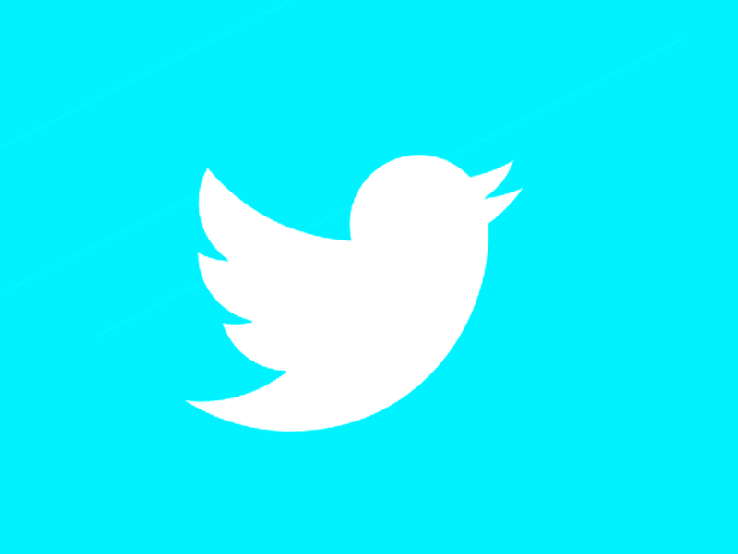
Grabbing GIFs from
Twitter can come across as a task but trust me it’s simpler than it appears. Let me walk you through the process with a step by step guide drawn from my personal journey:
- Find the GIF: Scroll through your Twitter feed or search for the GIF you want to download.
- Copy the GIF Link: Click on the tweet with the GIF, click on the share icon (it looks like an arrow), and select “Copy link to Tweet.”
- Use a Download Tool: Open a GIF download website or tool. Paste the copied link into the tool’s input box. Some popular tools include TwitterGIF and GIFDownloader.
- Download the GIF: Follow the prompts on the tool’s website to download the GIF to your device. Usually, you’ll have an option to choose the quality before downloading.
- Save and Enjoy: Once downloaded, save the GIF in your preferred location and you’re all set to enjoy or share it!
Keep in mind that not every tool is the same, so you may have to experiment with a few options before discovering the one that suits you best. Enjoy your downloading!
Using Online Tools for Downloading GIFs
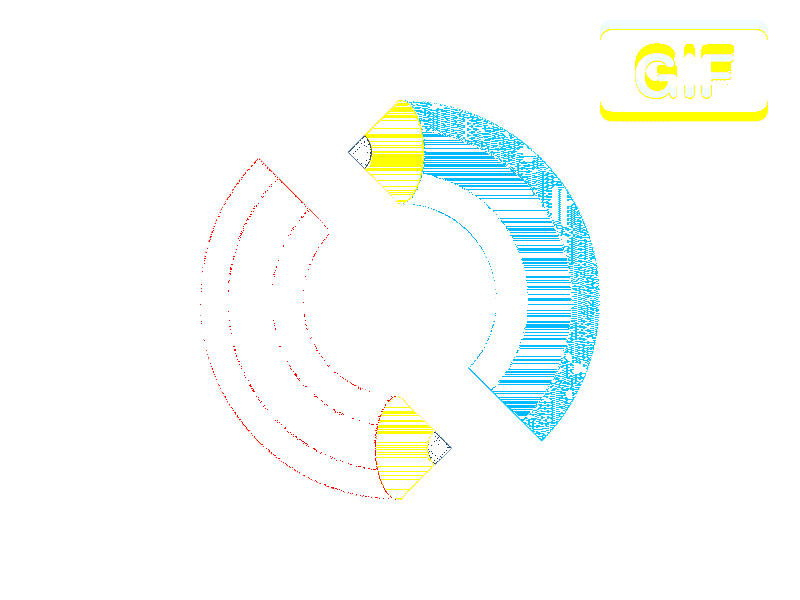
Let’s be honest, there are times when we could all use a hand from resources to make things run more smoothly. When it comes to snagging GIFs off
Twitter these tools can be true game changers. I still recall my initial attempt at saving a GIF from
Twitter it left me scratching my head. The whole process felt like hunting for a needle in a haystack. However with some digging I stumbled upon the convenience of these online tools that turned the task into a walk in the park.
Here are some tips on how to maximize the potential of these tools:- Choose a Reliable Tool: Look for tools like TwitterGIF or GIFDownloader. These platforms are user-friendly and efficient.
- Paste the Link: After copying the link of the GIF from Twitter, paste it into the input field of the tool.
- Select Quality: Some tools offer options to choose the quality of the GIF. Opt for high quality if you want the best experience.
- Download: Click the download button and wait for the process to complete. Your GIF will be saved to your device.
These tools make things easier and once you get used to them you’ll be amazed at how you ever coped without them. They’re fast, effective and exactly what you need to save that ideal reaction GIF.
Downloading GIFs Directly from Twitter App
If youd rather not rely on tools you may feel like downloading GIFs straight from the
Twitter app is out of the question. Believe me I had the same thought until I stumbled upon some clever tricks that opened up the possibility. Its not your approach but it gets the job done!
Let me share a personalized walkthrough with you drawn from my own journey.- Open Twitter App: Launch the Twitter app on your phone and find the GIF you want to download.
- Share Tweet: Tap on the share icon below the tweet and select “Share Tweet via…”
- Save GIF: Choose “Save Video” or “Save Image” from the options. The GIF will be saved to your phone’s gallery as a video file.
- Convert if Needed: Use a GIF converter app to change the saved video back into a GIF format if necessary.
While it may require some extra effort, this approach comes in handy when you prefer not to depend on web based resources. Additionally being aware of all available alternatives is always beneficial!
Common Issues and Troubleshooting
Even with the tools and approaches things dont always unfold as expected. I’ve encountered my share of bumps in the road when attempting to download GIFs so I completely understand the annoyance. Lets address some challenges you may come across and ways to overcome them.
- Link Errors: Sometimes the link might not work. Ensure that the link is copied correctly and that the GIF is still available on Twitter.
- Quality Issues: If the downloaded GIF looks blurry, try using a different tool or check the quality settings before downloading.
- File Format: If your GIF is saved as a video, use a converter app to change it back to GIF format.
- Tool Malfunctions: If a tool isn’t working, try clearing your browser’s cache or switching to another tool.
By following these suggestions you should be able to handle most challenges with ease. Occasionally a dash of patience and some problem solving can truly have a significant impact.
Alternative Methods to Save GIFs
There are times when the usual approaches fall short and having an alternative strategy can come in handy. Throughout my journey I’ve discovered various inventive methods to save GIFs when the typical tools and applications let me down. It's fascinating to see the array of options available once you begin thinking beyond the norm.
Here are a few different approaches that have been successful for me and could potentially be beneficial for you as well.- Screen Recording: Use your phone or computer’s screen recording feature to capture the GIF as it plays. This method works well if you can’t find a direct download option. After recording, you can use a video-to-GIF converter to get the file in the right format.
- Browser Extensions: Consider using browser extensions designed for downloading media. Extensions like “GIF Downloader” or “Download GIF” can make saving GIFs from various sites, including Twitter, much simpler.
- Saving via Developer Tools: For the tech-savvy, you can use your browser’s developer tools to locate and download GIFs directly from the webpage. Right-click on the page, select “Inspect” or “View Page Source,” and search for the GIF file URL. This method requires some technical know-how but can be very effective.
- Using Apps: Some apps designed for social media management or content saving can also help. Apps like “Snaptube” or “Video Downloader” often support GIF downloads from various platforms, including Twitter.
While these approaches may appear somewhat unorthodox they can prove useful if you encounter difficulties with conventional downloading techniques. Having a couple of clever strategies available can be beneficial!
Maintaining Quality of Downloaded GIFs
Downloading a GIF is easy but maintaining its quality can be quite tricky. I’ve faced moments when the GIF I downloaded appeared less crisp or colorful than the original. After some experimentation I’ve gathered a few tricks to assist you in preserving the quality of your downloaded GIFs.
To keep your GIFs looking sharp and clear here are some tips you can follow- Choose High-Quality Sources: Whenever possible, select GIFs that are uploaded in high resolution. The better the source quality, the better your final GIF will look.
- Use Reliable Tools: Some tools and websites can compress GIFs during the download process, which can degrade quality. Stick to reputable tools and check their settings to avoid unnecessary compression.
- Avoid Excessive Conversion: Each time you convert a file, there’s a risk of losing quality. Try to minimize the number of times you convert a GIF between different formats.
- Check File Size: Sometimes, smaller file sizes can indicate a loss of quality. Aim to download GIFs with a reasonable file size that matches the quality of the original.
To ensure that GIFs retain their visual appeal, it's important to uphold their quality. By following these suggestions, you can savor your GIFs in all their splendor, exactly as they were meant to be enjoyed.
FAQ
Q1: Can I download GIFs from Twitter directly on my phone?
A1: Absolutely, you can save GIFs from Twitter straight onto your phone. Just utilize the share option in the Twitter app to store GIFs as videos and afterwards use a converter app to switch them back into GIFs.
Q2: What if the GIF I want to download is not available in high quality?
If you cant find a high quality version of the GIF try using a reliable tool to download it in the best resolution possible. Unfortunately you cant enhance the quality beyond what is accessible on the internet.
Q3: Are there any risks associated with using online tools to download GIFs?
A3: Although many web based tools are secure its important to stick to reputable websites to steer clear of malware or phishing scams. Check that the tool has positive reviews and is trusted by fellow users.
Q4: How can I convert a downloaded video back into a GIF?
To turn a video into a GIF you can use an app or website that specializes in video to GIF conversion. Simply upload your video file make any necessary adjustments to the settings and then convert it back to a GIF.
Q5: Can I save GIFs from private accounts on Twitter?
A5: Unfortunately you can't download GIFs from private accounts unless you can see their tweets. To do that you'll need to follow the account or ask for permission to access their content.
Conclusion
And there you have it – an easy to follow guide on how to download and keep your favorite GIFs from Twitter! I remember my first try at saving a GIF; it felt like trying to catch a cloud with my hands.But with some patience and the tools it turned out to be pretty simple. Whether you decide to use tools explore different methods or need advice on preserving quality you now have the knowledge to enjoy those animated treasures whenever you want. Keep experimenting and don't let a few technical glitches discourage you. Your beloved GIFs are just a few clicks away and with these tips you'll handle them like an expert. Happy GIF hunting!
 Twitter is filled with GIFs that convey a wide array of feelings and responses. Here are some reasons why saving them can be a smart move.
Twitter is filled with GIFs that convey a wide array of feelings and responses. Here are some reasons why saving them can be a smart move.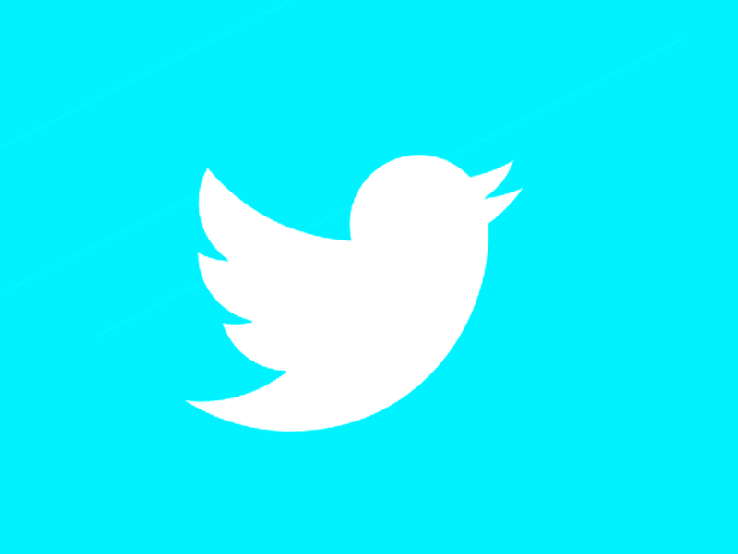 Grabbing GIFs from Twitter can come across as a task but trust me it’s simpler than it appears. Let me walk you through the process with a step by step guide drawn from my personal journey:
Grabbing GIFs from Twitter can come across as a task but trust me it’s simpler than it appears. Let me walk you through the process with a step by step guide drawn from my personal journey: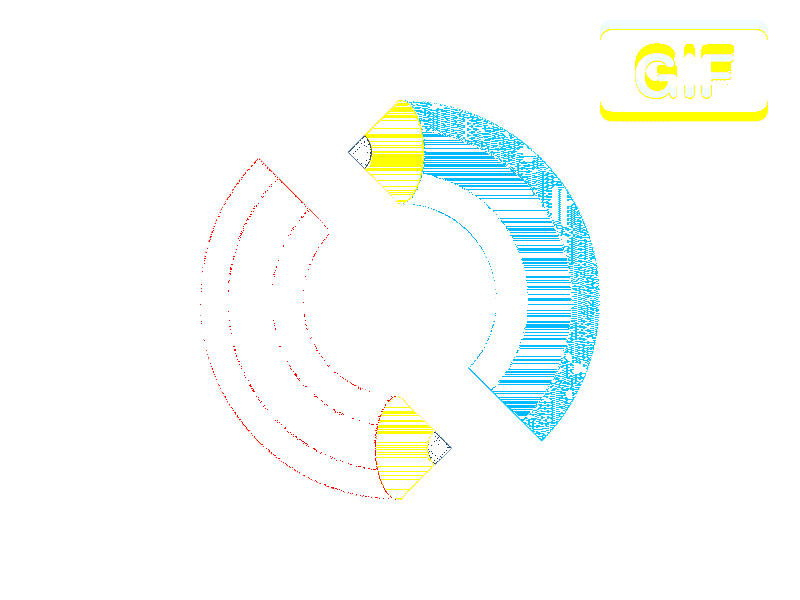 Let’s be honest, there are times when we could all use a hand from resources to make things run more smoothly. When it comes to snagging GIFs off Twitter these tools can be true game changers. I still recall my initial attempt at saving a GIF from Twitter it left me scratching my head. The whole process felt like hunting for a needle in a haystack. However with some digging I stumbled upon the convenience of these online tools that turned the task into a walk in the park.Here are some tips on how to maximize the potential of these tools:
Let’s be honest, there are times when we could all use a hand from resources to make things run more smoothly. When it comes to snagging GIFs off Twitter these tools can be true game changers. I still recall my initial attempt at saving a GIF from Twitter it left me scratching my head. The whole process felt like hunting for a needle in a haystack. However with some digging I stumbled upon the convenience of these online tools that turned the task into a walk in the park.Here are some tips on how to maximize the potential of these tools: If youd rather not rely on tools you may feel like downloading GIFs straight from the Twitter app is out of the question. Believe me I had the same thought until I stumbled upon some clever tricks that opened up the possibility. Its not your approach but it gets the job done!Let me share a personalized walkthrough with you drawn from my own journey.
If youd rather not rely on tools you may feel like downloading GIFs straight from the Twitter app is out of the question. Believe me I had the same thought until I stumbled upon some clever tricks that opened up the possibility. Its not your approach but it gets the job done!Let me share a personalized walkthrough with you drawn from my own journey.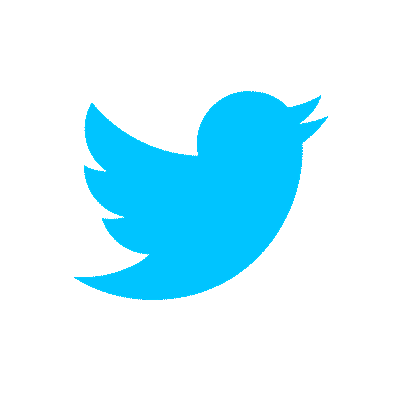
 admin
admin








