When using Canva images for your projects, whether they are for personal or commercial use, proper attribution is important. Citing Canva images gives credit to the creators and helps you avoid any potential legal issues. Proper citation is especially crucial if you are using free images or modifying them for different purposes. In this article, we'll go over why it's important to cite Canva images and the steps to do it correctly, so you can use these resources with confidence.
Why Citing Canva Images Is Important
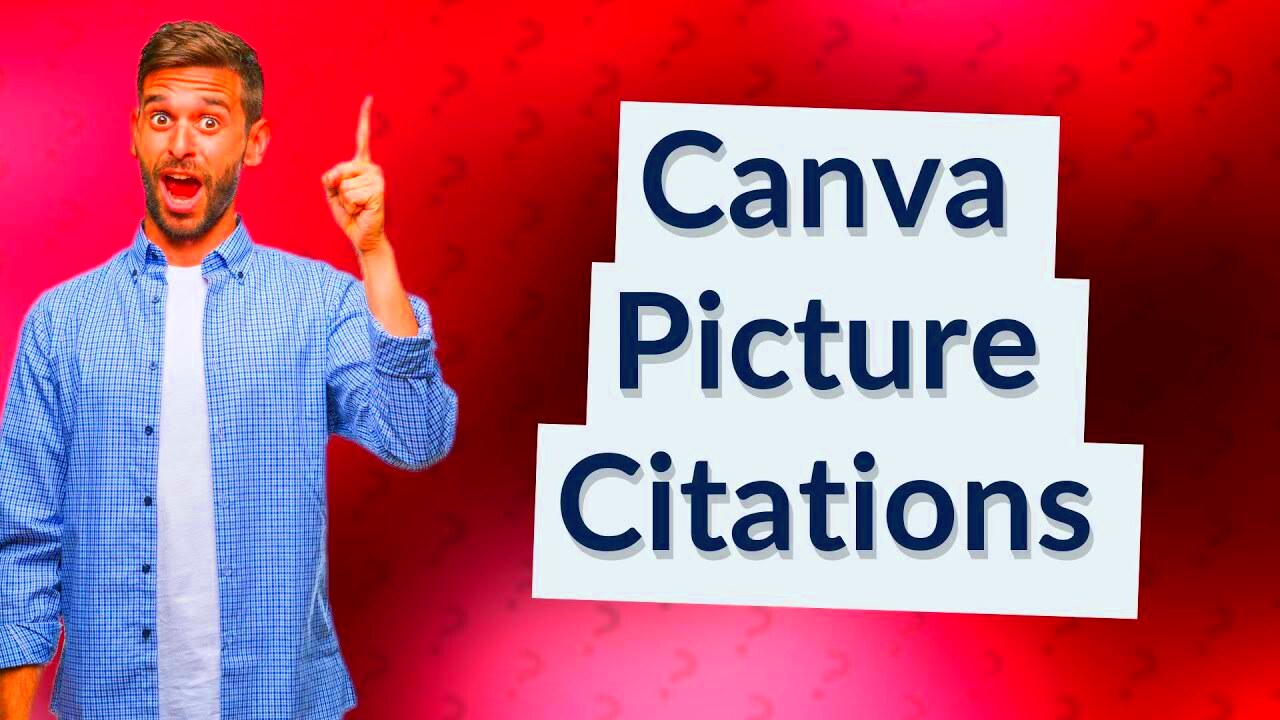
Citing Canva images is essential for several reasons:
- Legal Protection: Citing images ensures you are not violating copyright laws. Many images on Canva are copyrighted, and proper attribution is often required.
- Respect for Creators: By giving credit, you are showing respect for the creators and their hard work. This can help foster a positive community of designers.
- Transparency: Citing the image source promotes transparency in your work. It makes it clear where your content comes from and adds credibility.
- Free Image Usage: If you use free images from Canva, citing them as required by the licensing terms ensures that you are complying with the usage guidelines.
Without proper citation, you risk facing legal challenges or the removal of your content. In some cases, failure to cite an image correctly can lead to loss of reputation or credit for your work.
Also Read This: Cropping Images in Photoshop Without Affecting the Background
Steps to Properly Cite Canva Images
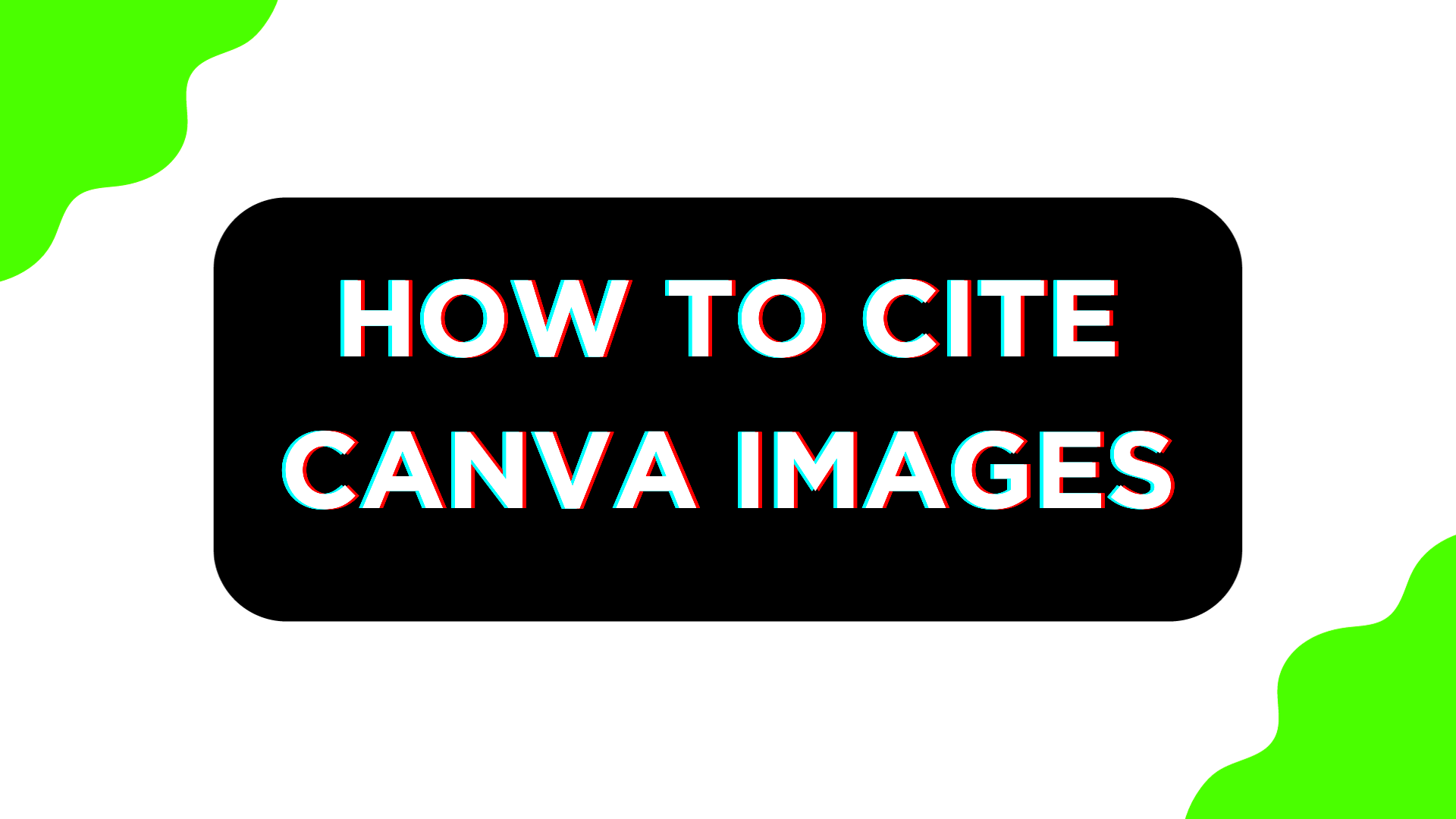
Properly citing Canva images involves a few simple steps that you can follow to make sure you give credit where it's due:
- Check the License: Before using an image, always check its licensing terms. Canva offers both free and paid images, and each type has different citation requirements. Free images often require attribution, while paid ones may not.
- Provide Attribution: If attribution is required, mention the creator’s name, the image title, and the source of the image. You can typically find these details in the image info section on Canva.
- Use the Correct Format: For proper citation, include the following details in your attribution:
- Creator’s Name: List the name of the artist or designer who created the image.
- Title of the Image: Provide the title of the image or a description of it.
- Source: Include “Image by [Creator’s Name] on Canva” or the direct URL to the image source.
- Placement of Citation: Place the citation in a visible location near the image or in your content, such as in the caption or at the bottom of the post or presentation.
- Respect Brand Guidelines: If you're using Canva images for commercial purposes, make sure to follow any specific brand guidelines or restrictions that Canva provides.
By following these steps, you ensure that you are respecting the rights of creators and complying with Canva’s usage policies. This helps you avoid any unwanted consequences while using their resources.
Also Read This: How Getty Images Music Pays Music Creators
How to Use Canva Images in Your Projects
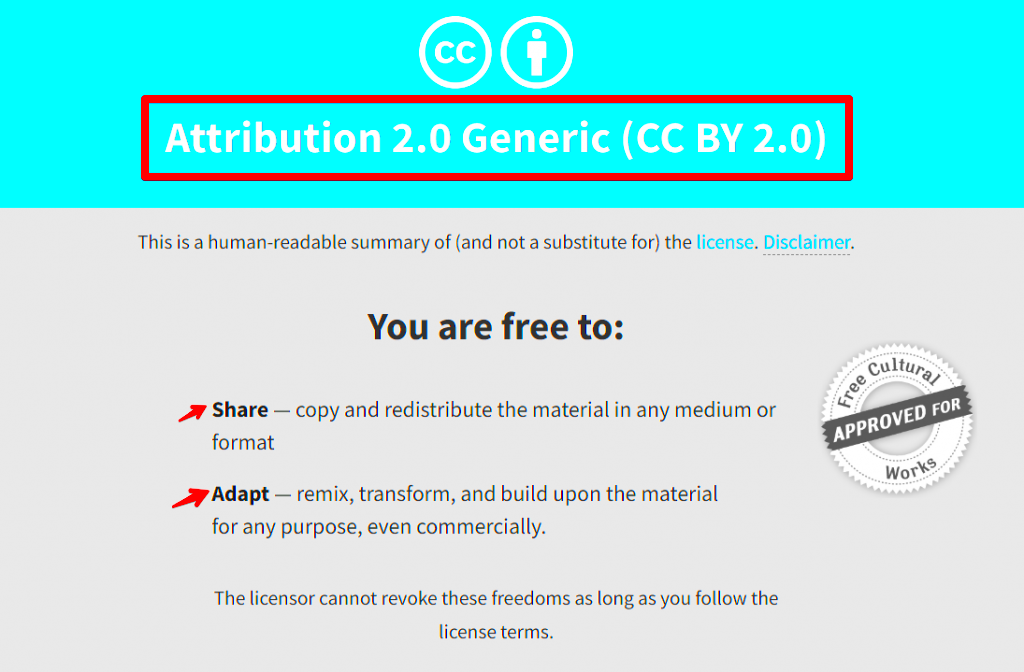
Canva provides a vast library of images that you can use for various projects, from social media posts to presentations and marketing materials. The key to using Canva images effectively is knowing how to select and customize them to fit your project while also adhering to licensing guidelines. Here's how you can make the most of Canva images:
- Choose the Right Image: Browse Canva’s image library to find visuals that align with your project’s theme or message. You can use filters to narrow down your search by color, style, or type of image.
- Customize the Image: Once you select an image, you can edit it to fit your needs. Canva allows you to adjust the colors, resize, crop, and even add text to personalize the image further.
- Use Templates: Canva also offers pre-designed templates that incorporate images, making it easy to create professional-looking designs. You can modify these templates to suit your branding or specific project requirements.
- Download the Image: After you’re satisfied with your design, download it in the format that works best for your project, whether it's a PNG, JPG, or PDF.
- Ensure Proper Attribution: If you’re using a free Canva image that requires attribution, make sure to include the correct credit alongside the image when sharing or using it in your work.
Using Canva images in your projects can help you create high-quality content quickly. However, always remember to respect the terms of use to avoid any legal complications.
Also Read This: Learn How to Enhance Product Photos with AI
Common Mistakes to Avoid When Citing Canva Images
While citing Canva images may seem straightforward, there are some common mistakes that many people make. Here’s a list of things to avoid when citing Canva images:
- Not Checking the License: One of the most common mistakes is not reviewing the image’s license before using it. Canva offers both free and paid images, and the citation requirements can vary depending on the image's license.
- Incorrect Attribution Format: Failing to use the correct format for citations can lead to confusion. Make sure to mention the creator’s name, the image title (if available), and the source properly. For example, use “Image by [Creator’s Name] on Canva” or the URL if required.
- Skipping Attribution for Free Images: Even if the image is free, failing to provide attribution can violate Canva’s usage terms. Always check the licensing details to see if attribution is necessary.
- Attribution in the Wrong Location: Don’t forget to place the attribution in a clear and visible spot, whether it’s near the image itself or at the bottom of your content. Hiding the credit or failing to include it can lead to legal and ethical issues.
- Using Images Beyond the Allowed Scope: Some Canva images are limited to personal use, while others can be used for commercial purposes. Always ensure that the image you’re using aligns with your intended usage to avoid copyright infringement.
Avoiding these mistakes will help you use Canva images responsibly and legally while protecting both your work and the creators' rights.
Also Read This: The History and Evolution of Getty Images
How to Give Credit for Free Canva Images
Giving credit for free Canva images is essential when the licensing terms require attribution. Here's how to do it correctly:
- Check the Licensing Terms: Canva clearly states if attribution is required for free images. Always look for this information before using any image in your projects.
- Include the Creator’s Name: When attributing the image, always mention the creator's name. If the image creator is not specified, it may be safe to credit “Canva” as the source.
- Provide the Image Title: If the image has a title, include it in your attribution. If there is no title, describe the image briefly to give context.
- Link Back to Canva: Some free images might require you to link back to Canva. This is typically done by including a URL or simply stating “Image from Canva” in your attribution.
- Place the Credit Where It’s Visible: When using free Canva images in digital content, place the attribution in a clear spot, such as in the caption or at the end of your post. For printed materials, include the citation directly beneath the image or in the image credits section.
Properly crediting free Canva images not only ensures you're following the rules but also supports the work of the creators who make these resources available. By giving credit where it’s due, you help maintain an ethical and respectful design community.
Also Read This: Do People Still Use Flickr? Discover the Answer
Best Practices for Citing Canva Images in Different Platforms
When using Canva images, the way you cite them can vary depending on the platform where you're sharing or using the image. Whether you’re posting on social media, creating a blog, or preparing a presentation, it's important to follow the platform’s guidelines for proper attribution. Here’s how to approach citing Canva images on different platforms:
- Social Media: On platforms like Instagram, Twitter, or Facebook, attribution is often placed directly in the caption or in the comments. For example, you can write, “Image by [Creator's Name] on Canva.” Be mindful of character limits, especially on platforms like Twitter.
- Blog or Website: In your blog posts or on your website, place the attribution near the image or at the end of the post. For longer articles, you can create a section for image credits at the bottom of the page.
- Presentations: If you're using Canva images in PowerPoint or Google Slides presentations, include the attribution in a footer or a small caption under the image. If you're using the image on multiple slides, be consistent and place the attribution on each slide featuring the image.
- Printed Materials: For brochures, flyers, or any printed content, the image attribution should be placed near the image, in a font size that’s easy to read but not distracting. Be sure to follow the required format as outlined by Canva’s licensing terms.
- Video Content: If you’re creating a video, such as a YouTube tutorial or a promotional video, place the attribution in the video description. You can also add the citation as a small text overlay during the video, especially if the image plays a significant role in the content.
Regardless of the platform, consistency is key when citing Canva images. Always ensure the attribution is clear, visible, and placed according to the platform's best practices.
Also Read This: Ultimate Guide to Photo Editing with Adobe Photoshop 7.0 on Dailymotion
FAQ
Q1: Do I need to give credit for all Canva images?
A1: Not all Canva images require credit. Free images often require attribution, but premium or paid images might not. Always check the licensing terms before using any image to see if attribution is necessary.
Q2: How do I know if an image requires attribution?
A2: Canva clearly marks whether attribution is required on each image. You can find this information in the image details or the licensing section when selecting an
Q3: Can I use Canva images for commercial purposes?
A3: Yes, Canva allows you to use images for commercial purposes, but only if the image's license allows it. Paid images typically offer broader usage rights, while free images might have some restrictions. Always review the licensing terms before use.
Q4: How do I format the attribution?
A4: The basic format for citing Canva images is: “Image by [Creator’s Name] on Canva.” If required, you may also need to include the URL or mention that the image is free to use under Canva's license.
Q5: Can I modify Canva images?
A5: Yes, you can modify Canva images for personal or commercial use as long as you comply with the licensing terms. However, if the image is attributed to a creator, you still need to credit them for their work, even if you modify the image.
Conclusion
Properly citing Canva images is a crucial step in maintaining legal and ethical standards when using images for your projects. By following the right attribution practices, you ensure that you respect the creators' work while also protecting yourself from potential legal issues. Whether you're using Canva images for personal, commercial, or educational purposes, always check the licensing terms, provide proper attribution, and follow best practices for different platforms. Remember, giving credit where it's due is not just about legal compliance, but also about supporting the creative community and fostering positive design practices.
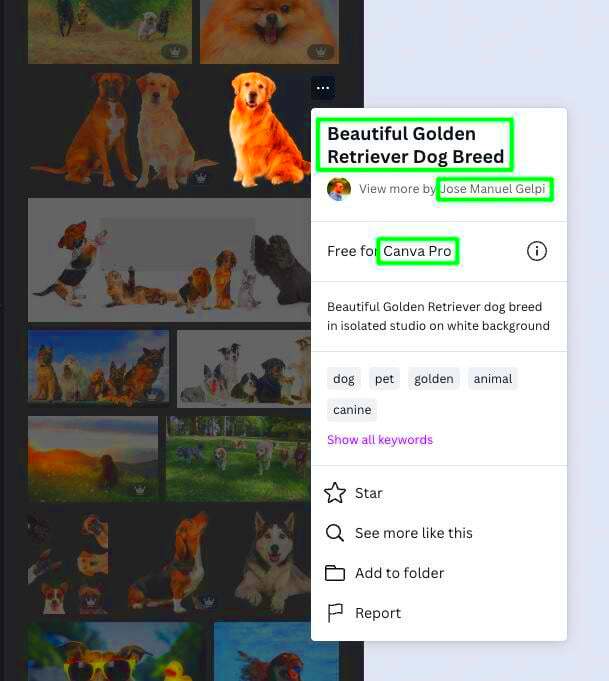
 admin
admin








