Printing larger sublimation images can seem intimidating, but with the right preparation, it's an excellent way to bring your creative projects to life. Whether you're creating custom apparel, home décor, or personalized gifts, large sublimation prints offer vibrant colors and high-quality results. In this guide, we'll walk you through the steps to successfully print larger sublimation images, helping you avoid common pitfalls and ensuring your prints turn out as sharp and clear as possible.
Choosing the Right Image for Sublimation Projects
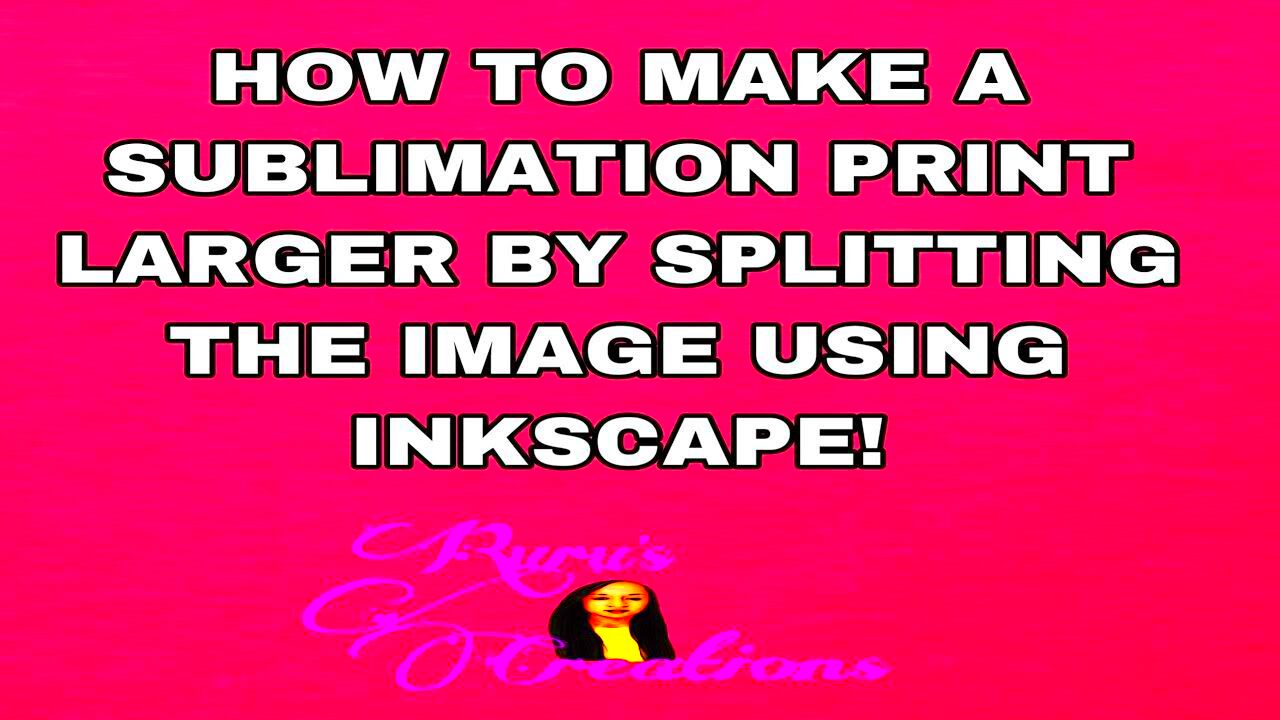
When it comes to sublimation printing, choosing the right image is key to ensuring great results. You need an image that has high resolution, good contrast, and vibrant colors. Here’s what to consider:
- Resolution: Choose an image with high resolution to avoid pixelation when enlarged. Aim for a minimum of 300 DPI (dots per inch) at the size you plan to print.
- Color Profile: Make sure your image is in the RGB color space. Sublimation printers work best with RGB colors, ensuring that your prints have the right brightness and vibrancy.
- Contrast and Brightness: Images with good contrast and bright colors work best in sublimation. If the image is too dark or has poor contrast, the final print may look dull.
To sum it up, choose images that are visually appealing, well-lit, and have the right resolution. Avoid low-quality or overly compressed files, as these may not translate well into larger prints.
Also Read This: How to Make Money on Shutterstock: A Comprehensive Guide
Understanding Image Resolution and DPI
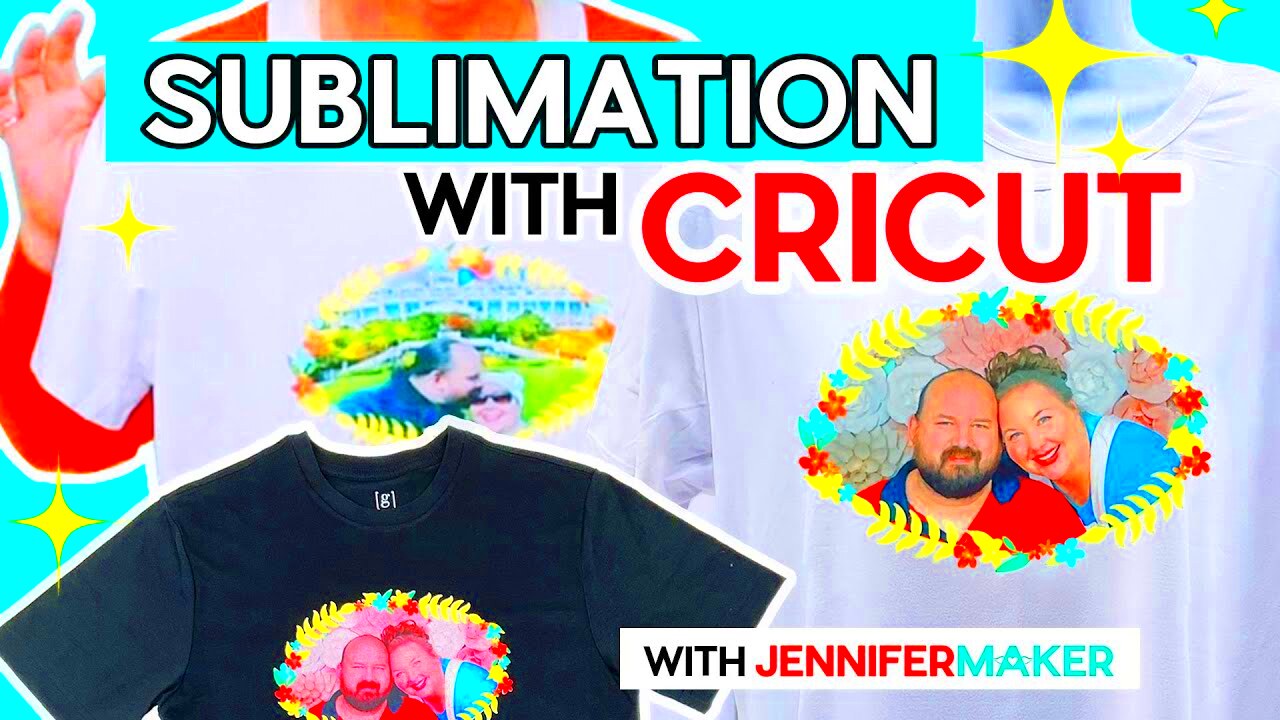
Resolution and DPI are crucial factors in determining the quality of your sublimation print, especially when working with large images. Let’s break them down:
- Resolution: This refers to the number of pixels in an image. A higher resolution means more detail and sharper prints. For sublimation, you’ll want to work with images that have at least 300 DPI at the desired print size.
- DPI (Dots Per Inch): DPI indicates how many dots of ink your printer will place on the paper. Higher DPI equals higher print quality. For large images, maintaining a high DPI is essential to avoid blurriness or pixelation.
For example, if you want to print an image that’s 24x36 inches, the recommended resolution should be at least 7200x10800 pixels (24 x 300 DPI and 36 x 300 DPI). Always check your image’s resolution before printing to avoid disappointment!
To check the DPI of an image, you can use an image editing software like Photoshop or GIMP. Just go to the
Also Read This: Understanding the Legal Risks of Unauthorized Getty Images Usage
Preparing Images for Larger Prints
Before you start printing larger sublimation images, it’s essential to properly prepare your image to ensure the best possible print quality. This process involves resizing, adjusting colors, and making sure the image is suitable for sublimation. Here’s a step-by-step guide to help you:
- Resize Your Image: When preparing for larger prints, make sure your image is resized to fit the intended dimensions. Use image editing software like Photoshop to resize while maintaining the resolution. Aim for a resolution of at least 300 DPI at the print size.
- Adjust Image Colors: If the colors appear dull or too bright on screen, adjust them. Increase the contrast and saturation slightly to get the most vibrant print. Be careful not to overdo it, as excessive color adjustments can cause color distortion in the final print.
- Check for Transparency or Borders: If your design includes transparent areas or borders, ensure these are handled correctly. Transparent backgrounds can often cause issues when printing, so ensure they are properly set in the file format (like PNG).
- Save in the Right Format: Save your image in a format compatible with sublimation printers, such as PNG or TIFF. These formats retain quality and transparency, which is important for detailed designs.
Proper preparation helps reduce errors during printing and ensures a sharper, more vibrant image on your final product. Don’t rush this step—it’s critical for achieving high-quality results!
Also Read This: Extracting Data from an Image in Google Sheets
Setting Up Your Printer for Sublimation
Getting your printer ready for sublimation is a critical step in the process. Proper setup ensures smooth operation and high-quality prints. Here’s how you can set up your sublimation printer:
- Install Sublimation Ink: First, ensure you are using the correct sublimation ink for your printer. These inks are specially designed to bond with polyester and other sublimation-friendly materials when heat is applied.
- Load the Correct Paper: Use sublimation paper, which is designed to hold and transfer ink efficiently during the printing process. Make sure it is loaded correctly in the printer’s paper tray, with the printable side facing up.
- Set Printer to Correct Mode: Many sublimation printers have specific settings for sublimation printing. Ensure your printer is set to the correct color profile (RGB) and printing resolution (300 DPI for large prints). Adjust print settings to “mirror image” to ensure the design transfers correctly.
- Perform Test Prints: It’s always a good idea to perform a test print before printing your large design. This helps you spot any issues with colors, resolution, or alignment before committing to the final print.
Proper printer setup ensures that your prints will be vibrant, crisp, and high-quality. Don’t skip this step, as any error in the setup can affect your results!
Also Read This: Roblox Rhythms: Playing SoundCloud While Immersed in Roblox – A Multisensory Experience
Printing Process for Large Sublimation Images
The printing process for large sublimation images involves several key steps, from printing to transferring. Here’s a detailed look at how to do it:
- Print Your Design: Start by printing your image onto the sublimation paper. Make sure the print is mirrored (flipped horizontally) so that the design transfers correctly onto your final product. Ensure your printer is set to the right settings for large prints, such as 300 DPI for clear, sharp prints.
- Prepare Your Surface: Whether you’re printing on fabric, a mug, or a metal sign, make sure the surface is clean and heat-resistant. For fabrics, use polyester or fabrics with a high polyester content for the best results. For hard surfaces, ensure they are coated for sublimation printing.
- Transfer the Image Using Heat: Once the design is printed, position the sublimation paper onto the surface. Use a heat press to transfer the ink from the paper to the surface. The temperature and time settings will vary depending on the material, but typically it’s around 400°F for 45-60 seconds. Make sure the heat press is evenly applied for uniform results.
- Cool Down: After the transfer is complete, let the item cool before handling it. This helps ensure that the ink sets properly and prevents any smudging or distortion.
Printing large sublimation images takes some time, but by following these steps carefully, you can achieve professional-quality prints every time. The key is to ensure the print settings are right, the surface is prepared properly, and the transfer process is carried out smoothly. Happy printing!
Also Read This: How to Convert an Image to 300 DPI for High-Quality Printing
Common Challenges When Printing Larger Sublimation Images
Printing larger sublimation images can be a fantastic way to create stunning projects, but it does come with its own set of challenges. Whether you're new to sublimation or experienced, understanding these issues will help you avoid common mistakes and achieve the best results. Here are a few challenges you might encounter:
- Image Resolution Issues: One of the most common challenges when printing large sublimation images is ensuring that the image resolution is high enough to maintain quality. Low-resolution images often become pixelated or blurry when enlarged. Always aim for a resolution of at least 300 DPI at the print size.
- Color Inaccuracies: Colors might look different on the screen compared to the printed image. This happens because sublimation printers use specific color profiles (RGB) and can sometimes be affected by the printer's color settings. To avoid this, always perform test prints and adjust color settings before printing your large design.
- Alignment Issues: When printing large images, proper alignment is crucial. Misalignment can cause parts of your design to be cropped or printed off-center. Use registration marks or guidelines to ensure everything aligns perfectly, especially when transferring to different surfaces.
- Paper and Ink Compatibility: Not all sublimation papers or inks are created equal. Some may not transfer as well, leading to uneven prints. It’s essential to use high-quality sublimation paper and ink to get the best results for large prints.
- Heat Press Problems: Heat presses are vital for the sublimation process, but improper temperature, pressure, or time settings can cause poor transfers. Always double-check your heat press settings for the material you're using and ensure consistent pressure during the transfer process.
Understanding these challenges and being prepared for them can help you avoid frustration and produce high-quality sublimation prints every time.
Also Read This: A Comprehensive Guide to Earning Money from Dailymotion Videos
FAQs About Printing Larger Sublimation Images
If you’re new to printing large sublimation images, you might have a few questions. Here are some frequently asked questions to help guide you through the process:
- What is the best resolution for sublimation printing?
For large sublimation prints, aim for an image resolution of at least 300 DPI at the final print size. This ensures that the print will be sharp and clear. - Can I use regular paper for sublimation printing?
No, regular paper doesn’t work well for sublimation. Always use special sublimation paper designed for transferring ink to your chosen material. - Why does my sublimation print look faded or washed out?
Faded prints can occur if the printer’s color settings are incorrect or if the sublimation paper is not compatible with the ink. Adjust the printer's color profile and use high-quality paper and ink. - How do I prevent my print from misaligning?
To prevent misalignment, use registration marks and ensure that the image is centered on the paper before printing. Also, check the heat press alignment carefully to ensure the image transfers evenly. - What should I do if my sublimation print isn't transferring well?
Check your heat press settings (temperature, pressure, and time) to make sure they are correct. If the issue persists, try using a different paper or ink brand, or ensure your design is set correctly on the paper.
These FAQs cover some common issues, but if you run into other problems, remember to check the compatibility of your printer, paper, and ink. Always do a test print before committing to a large sublimation project.
Conclusion and Tips for Successful Sublimation Projects
Printing large sublimation images can seem challenging at first, but with the right approach and attention to detail, you can create amazing projects. Whether you’re printing custom apparel, home décor, or promotional items, these tips will help you succeed:
- Start with High-Quality Images: The foundation of a successful sublimation print is a high-quality image. Ensure your image is of sufficient resolution (at least 300 DPI) and has vibrant colors before proceeding.
- Use Quality Ink and Paper: Always use sublimation-specific ink and paper. Investing in quality materials can significantly improve the outcome of your prints.
- Test and Adjust Settings: Before printing your large design, test it on a smaller scale to ensure colors and alignment are accurate. Adjust your heat press settings for different materials and always double-check them before printing the final piece.
- Take Your Time: Sublimation printing requires patience and attention to detail. Don’t rush through the setup or the process. Taking your time to get things right will result in better prints.
- Keep Learning: Every sublimation project is a learning experience. Don’t be discouraged by mistakes. Keep experimenting and improving your technique as you gain more experience.
With the right preparation, tools, and knowledge, you can print large sublimation images that are sharp, vibrant, and professional-looking. Remember to test your prints, choose the right materials, and keep refining your process for the best results!

 admin
admin








