In today’s visually-driven world, sharing photos on professional platforms like LinkedIn can significantly enhance your engagement and storytelling capabilities. Whether you’re showcasing a recent project, highlighting team achievements, or sharing industry insights, posting two photos in a single LinkedIn post can effectively convey your message. This guide will walk you through the process quickly and easily so that you can make the most out of your
Step-by-Step Guide to Posting Multiple Photos
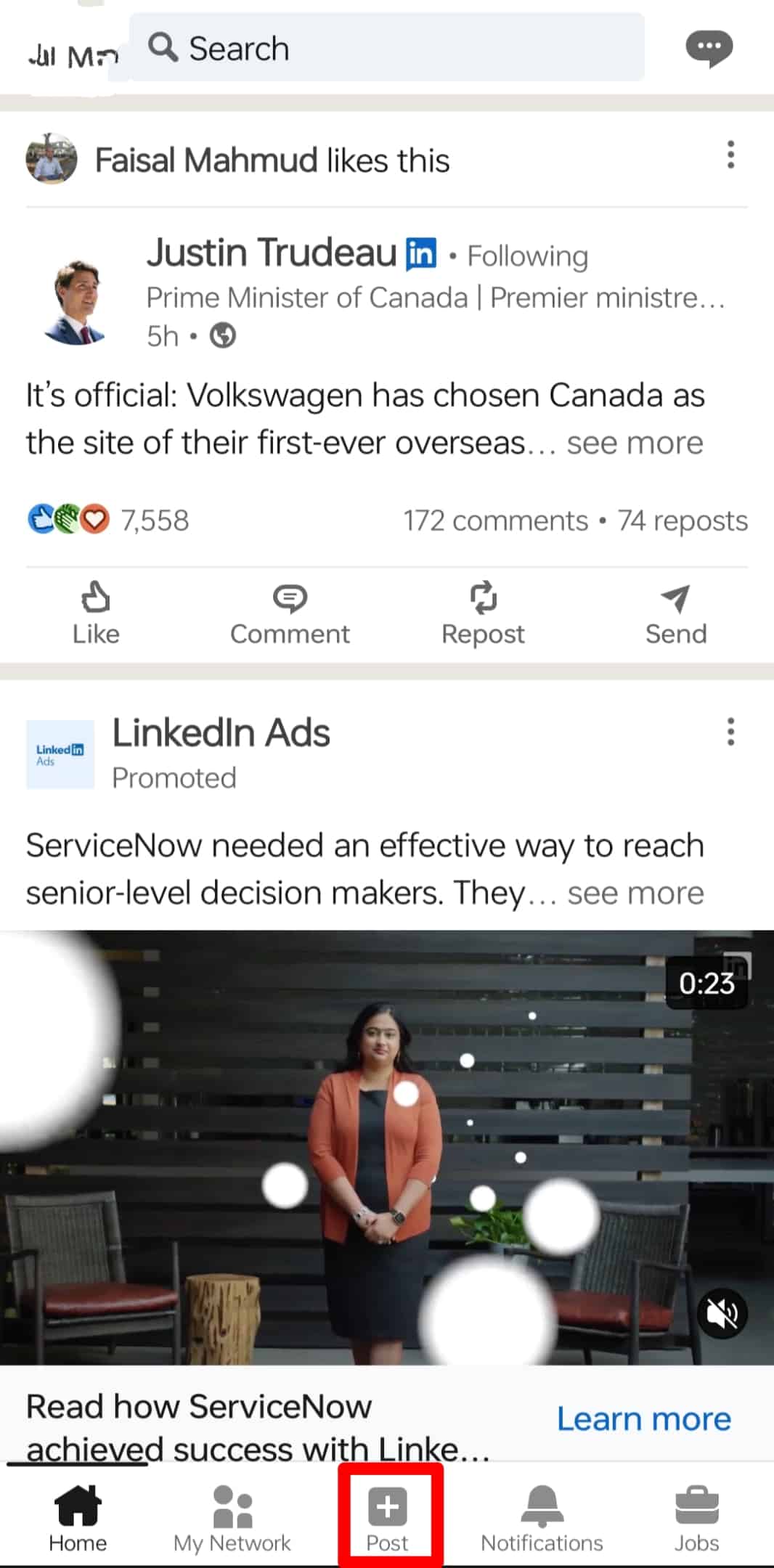
Posting multiple photos on LinkedIn can seem tricky at first, but follow these simple steps, and you’ll be sharing your visual content in no time!
- Log Into Your LinkedIn Account:
Start by logging into your LinkedIn account using your credentials. Once you’re on your homepage, you’ll see the “Start a post” option at the top.
- Click on “Start a Post”:
Clicking this will bring up a new window where you can compose your post. You’ll see options to add images, videos, articles, and more.
- Select the Photo Upload Icon:
Look for the camera icon or the option that says “Photo.” Clicking this will allow you to upload images from your device. You can select multiple photos by holding down the Ctrl (Windows) or Command (Mac) key while selecting images.
- Upload Your Photos:
After selecting the desired photos, click “Open.” Your images should now appear in the post window. Make sure that the images are clear and relevant to your message.
- Add a Caption:
In the text box, you can write a caption to provide context for your photos. This is a great opportunity to share insights or tell a story related to the images.
- Tag People or Companies (Optional):
You can mention relevant colleagues or companies by using the "@" symbol followed by their name. This can boost visibility and engagement.
- Adjust Settings and Share:
Decide if you want your post to be visible to everyone or just your connections. Once you’re satisfied with your post, click “Post” to share it with your network!
And there you go! By following these straightforward steps, you can efficiently post two photos on LinkedIn, helping you connect better with your professional network.
Best Practices for Photo Selection
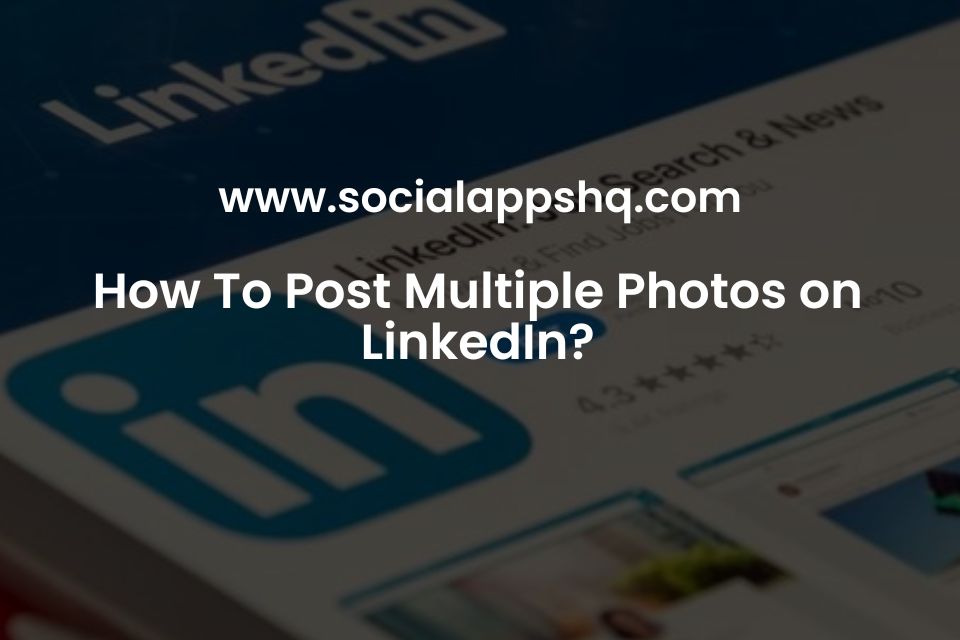
Choosing the right photos for your LinkedIn post can significantly impact engagement. Think of your photos as the first impression of your content; they should convey professionalism and relevance. Here are some best practices to keep in mind:
- High Quality: Always opt for high-resolution images. Blurry or pixelated photos can hurt your credibility.
- Professionalism: Since LinkedIn is a professional platform, avoid overly casual or personal photographs. Instead, pick images that resonate with your industry.
- Relevance: Choose visuals that directly relate to the content of your post. Whether it’s a project you're proud of, a team event, or infographics—make sure it aligns with your message.
- Variety: If you're posting two photos, consider combining different types—like a portrait and an action shot or a behind-the-scenes photo. This variety can hook your audience.
- Brand Consistency: If you're representing a brand, make sure the photos align with its color schemes, logos, and overall aesthetic.
Using these best practices, you'll ensure that your photo selection elevates your LinkedIn posts and fosters meaningful connections.
Creating Engaging Captions for Your Photos
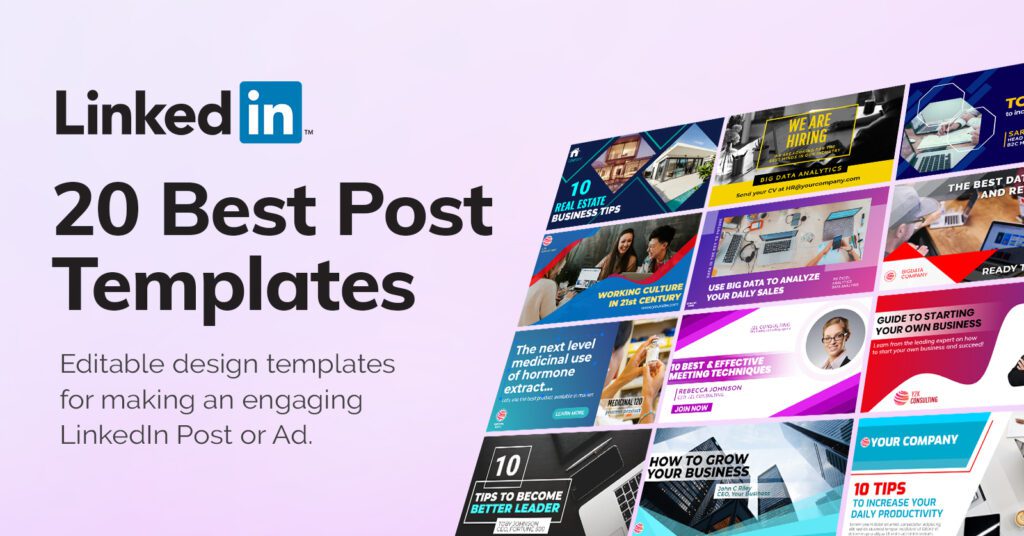
Once you've selected your photos, crafting the perfect caption is next. An engaging caption can make a world of difference in drawing in your audience. Here are some tips to help you write compelling captions:
- Be Concise: While it's important to express yourself, a shorter, impactful caption can often grab attention more effectively than a lengthy one.
- Tell a Story: Share a brief story or insight related to the photo. This invitations followers to engage and relate to your experience on a more personal level.
- Include a Call-to-Action: Encourage readers to comment or share their thoughts. Phrases like “What do you think?” or “Have you experienced something similar?” can foster engagement.
- Use Hashtags Wisely: Adding relevant hashtags can extend the reach of your post, but don’t go overboard. Two to five well-chosen hashtags is usually sufficient.
- Showcase Emotions: Share what you felt when capturing the moment or how it impacted your professional journey. Authenticity resonates with others.
Remember, the goal is not just to share visuals but to create a dialogue. With compelling captions, you open the door to interactions and engagement on your LinkedIn posts.
Common Issues and Troubleshooting Tips
Posting two photos on LinkedIn in a single post can sometimes be straightforward, but like anything in the digital realm, hiccups can happen. Here are some common issues you might encounter and handy troubleshooting tips to help you along the way:
- Images Not Uploading: If your photos aren’t uploading, check your internet connection. A weak connection can prevent uploads. Also, ensure your images do not exceed LinkedIn's size limits (usually around 5MB for each photo).
- Formatting Problems: Sometimes, images may appear cropped or distorted after uploading. Make sure to use common formats like JPG or PNG and ideally, keep your photos in a landscape format for the best visual appeal.
- Multiple Photos Not Displaying Together: If the two images are posted separately, ensure you're using the "Add more images" option during the upload process. Sometimes, tapping the upload button too quickly can cause the issue.
- Post Visibility Issues: If your post isn’t showing up in your feed, check your privacy settings! Ensure that your settings allow the post to be publicly visible or shareable within your network.
- Technical Glitches: If you face persistent issues, it might be a temporary glitch in the LinkedIn platform. In such cases, logging out and back in, trying a different browser, or clearing your cache can do wonders!
If you're still encountering issues after these steps, don’t hesitate to reach out to LinkedIn support for further assistance.
Conclusion
Posting two photos simultaneously on LinkedIn can significantly enhance your engagement and storytelling ability. The dual-image post allows you to convey a message richer than words alone or simply showcase your professional life more vividly. By keeping your audience in mind and ensuring the images complement each other, you’ll create a post that truly resonates.
While there may be a few bumps along the way, remember to check the common issues and follow basic troubleshooting tips. In the end, the goal is to share valuable insights or moments with your network that spark interest and conversation.
So next time you’re about to hit that “Post” button, think about how those two images can work together and contribute to your professional narrative. Happy posting!










